After downloading and installing any Ytria products, you will need to register before you can Activate the software. How you get the Activation Code depends on whether you downloaded:
1) An individual product installer (e.g. actionBarEZ.zip)
or
2) Our full EZ Suite Complete installer (i.e. YtriaEZSuite.zip)
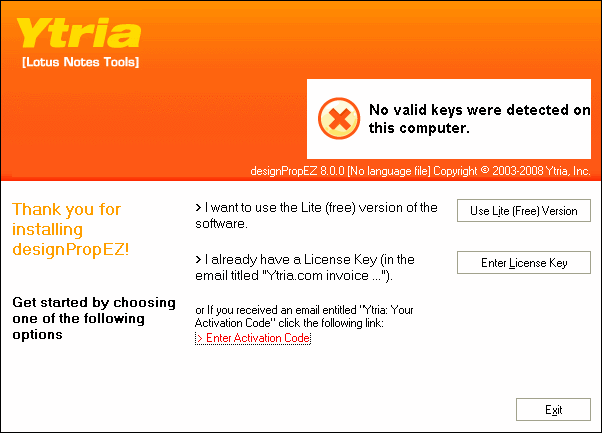
Figure 1.1: This welcome screen is displayed the first time you launch a Ytria software title
Click the
Use Lite (Free) Version button. The
Before Connection window should appear next (see below image). Many users can skip the options on this screen, but it offers buttons for configuring
Proxy Settings and the alternate
Connect With Browser method of getting a code in the event that you have problems connecting. To procede with the normal registration, click
Next to connect with our server.
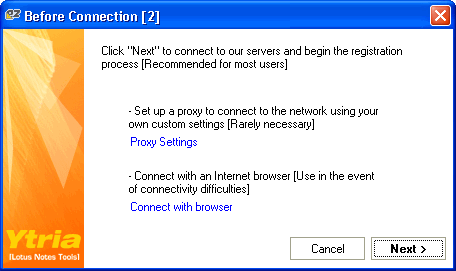
Figure 1.2: The
Before Connection dialog
: Next you'll see the
Account Registration dialog. What you do here depends on whether or not you've previously registered any Ytria software.
- If you've previously registered for a Ytria product: Just click the I have a Ytria Account radio button, enter your information and click Next, just wait for the software to connect and your Activation Code should be generated and entered automatically. Congratulations you can begin using your free Ytria software!
- If you're registering for the first time: Select the Create a Ytria Account radio button, then and fill out the form and click Next.
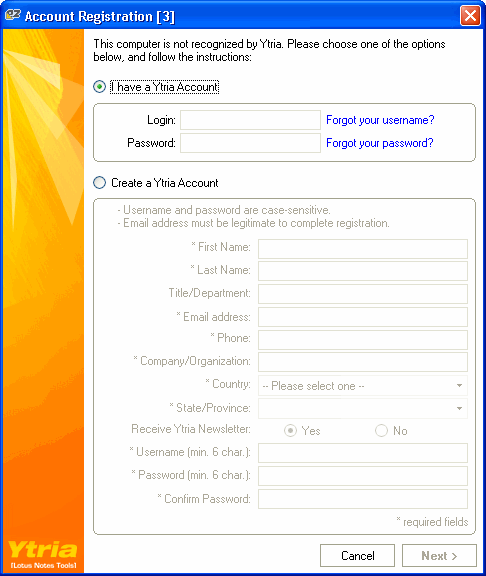
Figure 1.3: The
Account Registration Dialog
Copy the
Activation Code we just sent to your email address. Paste your
Lite Activation Code into the
Enter Activation Code dialog box (which should be open in your Ytria software). Click
OK, and then you'll be able to use your free version software.
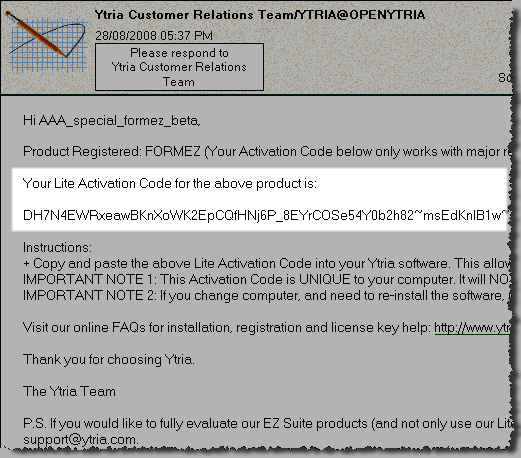
Figure 1.4: Your
Free Activation Code will appear in an email that looks like this
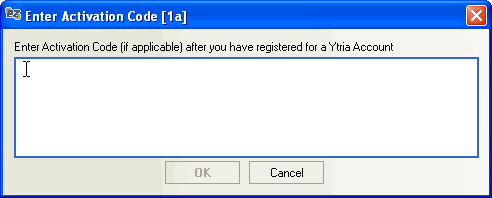
Figure 1.5: Paste your
Activation Code here and click
OK
2) Getting a Lite Activation Code when a product installed as part of an EZ Suite installation
If you installed your software using the EZ Suite installer you can still get a
Lite Activation Code the method explained above but there's also another way.
Step 1: Open the YtriaEZSuite.nsf file in your Lotus Notes client and look for the
Installation and Registration Options section at the lower left-hand side of any view. (Note: In EZ Suite version 9.1.2 and earlier, you'll need to click the Install and Register button on the action bar).
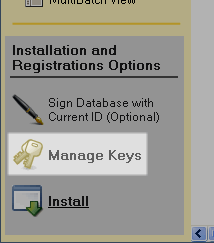
Figure 2: The
Installation and Registration Options available in the YtriaEZSuite.nsf database
Step 2: Click the
Manage keys button highlighted in Figure 2.1, this will open the
Ytria Key Management System. From here you just need to click the
Activate button.
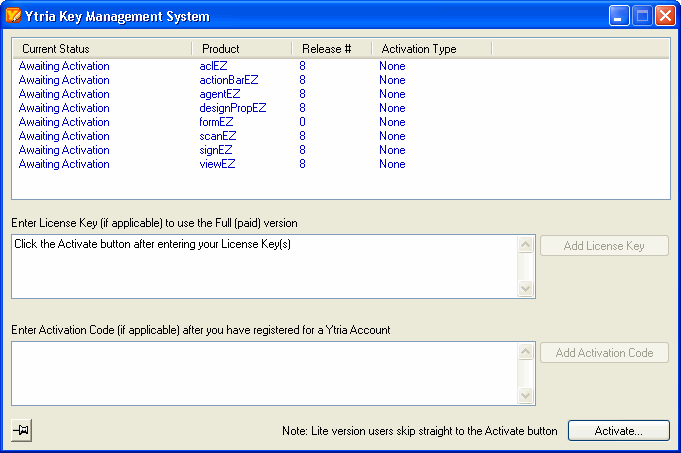
Figure 2.3: The
Ytria Key Management System
Next you'll be prompted to register with Ytria if you haven't already done so. If you've already registered, the
Ytria Key Management System will detect your account.
Step 4: Wait for the activation. The
Ytria Key Management System will generate a
Lite Activation Code and once it's done, just click finish and you can begin using the software.
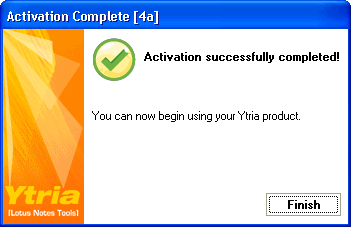
Figure 2.4: Congratulations, the software is activated. You can start using your Lite version Ytria Lotus Notes tools!