Ytria actionBarEZ allows you to easily manage your shared actions. It provides a list of all the shared actions of the opened database in the first column of the table. The View by link to Shared Actions shows you exactly where each shared action is used (in which design elements)
 Tip Tip | Press F5 to see if any of your actions are linked to invalid actions. They will appear on a pink background. |
|---|
Special operations on shared actions
| Link an action to a shared action | Select an action, click Link to Shared Action in the menu or Ctrl + L.
In the list, select a shared action to link your action to and click OK.
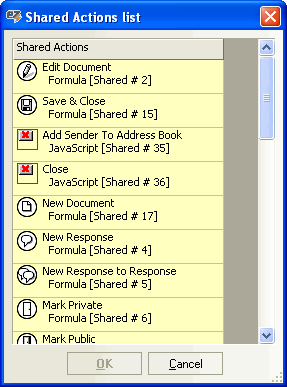 |
| Unshare an action (Ctrl + U) or make it shared (Ctrl + M) |  |
| Propagate Shared Actions | An action linked to a shared action contains the settings of the shared action used to create it but it does not contain any modifications that may have been applied afterwards (since it is only a pointer to the shared action). So, if the shared action disappears, the action will automatically become "unshared" and then will use its own settings which can be totally different from the settings of the shared action.
The Propagate All Shared Actions menu item will copy the properties within all shared actions into the actions that are linked to them. You will then be able to delete the shared actions without losing the properties of the shared action.
Use Propagate the Selected Shared Actions if you want to use this feature for a limited number of shared actions. |
| Create action(s) from a shared action | With your mouse, drag a shared action and drop it into a different design element. |
| Create shared action(s) from other actions and link these actions to the new shared action | With your mouse, drag an action and drop it into the shared actions column. |
| Note | If a shared action is used several times in the same design element, a light brown line saying "Duplicate action use" is shown beneath the shared action.
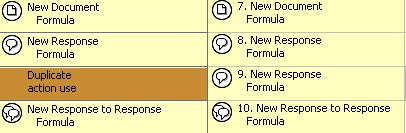
|
|---|