Tag: Export
The
Export tag allows you to automate the
Export function found in the toolbar and right-click menu.
This tag will have different functions available depending on which product is being used.
Example Syntax:
<Export Target="Grid"/>
<SetParam field="FilePath" value="D:\Automation-export\ExportMainGrid.csv"/>
<SetParam field="ExportType" value="Text"/>
<SetParam field="FileOutput" value="Unicode"/>
<SetParam field="OpenFileOnceGenerated" value="true"/>
</Export>
Tag Attributes
| Attributes | Attribute Value | Value Description | Comment |
|---|
| Target | User definable | The name of the grid from which contents will be exported | Not Mandatory - If no target attribute is set, the action will default to the main grid |
SetParam Options
Fields found in the 'Export to File' dialog
| Field Name | Compatible Field Values | Value Description | Comment |
|---|
| Mode | Create
AppendRows
AppendGrid |  | Default
Not available for XML export
Not available for XML export |
| FileOutput | ASCII
Unicode |  |  |
| SelectedRowsOnly | True/False |  | Not Mandatory - Default is True |
| ExpandAllGroups | True/False |  | Not Mandatory - Default is False |
| ChildrenOnly | True/False |  | Not Mandatory - Default is False |
| ExportType | Excel (previously Excel 2010)
Excel19972003
Text
HTML
XML |  |  |
| FilePath | User definable |  | If no file path is specified, then the resulting file will be created in the same location as the automation file currently being run. |
| OpenFileOnceGenerated | True/False |  | Default is "True" |
| ExcelSheetName | User definable |  |  |
Detailed Description
The Export function can be automated using the tag Export; content can be pulled from any grid where this function is available.
The attribute Target can be used to identify which grid's content you want to export.
If no attribute is used, or if the attribute/value Target="Grid" is used, the main grid will be exported:
<Export/>
or
<Export Target="Grid"/>
 Tip Tip | For product specific grid names see this page. |
|---|
As stated in the table above, the modes AppendGrid and AppendRows are not available for both the XML (Field="ExportType" Value="XML"), and HTML (Field="ExportType" Value="HTML") export settings.
In these cases the Field="Mode" will be reset to Value="Create".
Product Specific Actions and Functions
consoleEZ
Due to the nature of consoleEZ, it is possible to have multiple grids and consoles open at once. The following attributes area available for you to target the specific grid for exporting its contents.
The following attributes are available solely in consoleEZ (in addition to the standard Export attributes and setParam actions):
| Attributes | Attribute Value | Value Description | Comment |
|---|
| Server | Abbreviated server name | Name as found in the 'Select server' list of the 'Open Server' dialog | Mandatory for Target="LogAnalyzer"
orTarget="VolumeAnalyzer" |
| Index | Positive integer | Console window index number | Mandatory for Target="LogAnalyzer"
orTarget="VolumeAnalyzer" |
Example Syntax:
<Load Database="log.nsf" Index="1" Server="WEBTEST/YTRIA" Type="LogAnalyzer">
aclEZ
In addition to the standard Export of the main grid, the action Export ACL Flags and Roles to File, found in the right-click menu of aclEZ, can also be automated.
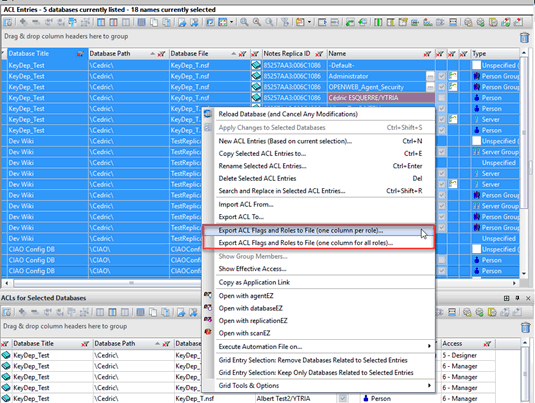
Two values allow the user to choose between these additional types of exports possible.
| Attributes | Attribute Value | Value Description | Comment |
|---|
| Type | FlagsAndRoles
FlagsAndRolesConsolidated | This will export one column per role
This will export one column for all roles | Mandatory - only one Type value may be set |
Example Syntax:
<Export Type="FlagsAndRoles">