Selecting a Name from a NAB
There are functions throughout the EZ Suite that will require you to select names from a NAB within your environment.
In order to find and select the name that you need the EZ Suite tools offer a standardized Name dialog with multiple options for finding the proper name, regardless of the number of servers and/or NABs within your environment.
The Names Dialog
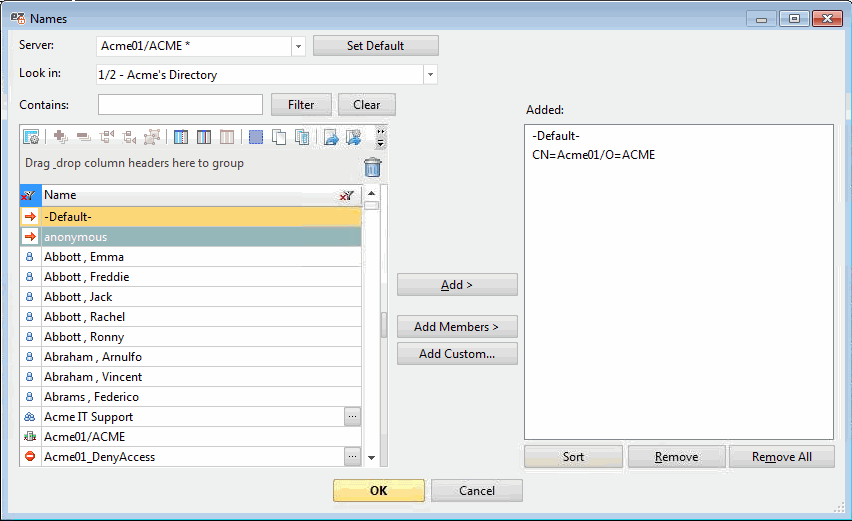
The Names dialog offers a range of options to let you find and select names from your environment.
The following information fields and options are available to select the server/NAB that you want to choose your names from:
- Server: This dropdown list shows all servers available to select.
- Set Default: Lets you set a default server to use when opening the 'Names' dialog.
- Look in: This dropdown list shows all NABs available to search in.
- Contains: This field lets you enter a string to search for among the names in the selected NAB.
- Filter: This excludes all names except those containing the string entered in the 'Contains' field.
- Clear: This will clear the string filter used and revert the names list to its full state.
| Note | The list of servers that appears in the Server drop-down list may not look the same as what you see in Notes.
This is because Ytria tools use a slightly different method for generating a server list:
- First: This list will display the servers listed as connection documents in your local address book.
- Second: It will add any server for which you have a database tile on your Notes client workspace (this is stored in the local Desktop.dsk).
- Third: It appends the content of the notes.ini entries 'YtriaServerNamesCN1' to 'YtriaServerNamesCNx' ('x' being a number between 1 and 255). These multiple notes.ini entries are created (if necessary) to circumvent a 256 character limit for notes.ini variables. The entries are created/updated each time you enter or select a server in any of the Ytria tools.
- Fourth: It will add the 'Local' entry at the top of the list.
|
|---|
The names in your selected NAB are displayed in a
flexYgrid enabled panel on the left of the dialog.
On the right of the dialog is a list of the currently added names.
- Add: Use this to add names selected on the right to the currently added list on the left. You may add more than one name at a time.
- Add Members: Use this to add all individual members of the groups selected on the right to the list.
 Tip Tip | Clicking  next to a given group name will show you the entire list of members belonging that group. next to a given group name will show you the entire list of members belonging that group. |
|---|
- Add Custom: This lets you add a custom name value to the list manually.
- Sort: This will order your list of selected names.
- Remove: This will remove selected names from the list of currently added.
- Remove All: This will clear all names from the currently added list.
- OK: Launches the Effective Access calculation.
- Cancel: Closes the dialog and cancels the currently added names.