You can click the Create button in scanEZ's Diff Panel to create a new field in an entire category of documents (ie the documents you are Diff'ing) in a single operation.
| Note | If a field already exists in one document in your category, scanEZ will ask if you wish to replace the existing field or skip the document in question. |
|---|
Follow the steps below to create a new field :
- Click the Create button at the top of the Diff panel; a window called New Item will open.
- Select a Field Type from the Type pulldown menu
- Enter a name for the new field
- Enter the a value for the field under the Set Fixed Value (see image above) or click the Set Value Using Formula tab to generate your new field's values through a formula.
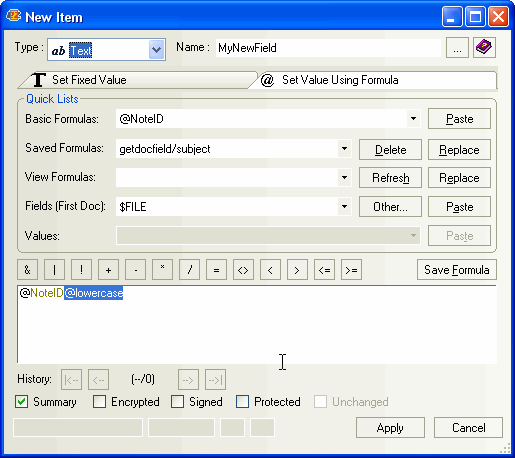
- Click any appropriate flag checkboxes (Summary, Encrypted, Signed or Protected)
- Click OK
 Tip Tip | If you want to be absolutely certain that this new field was properly created in all the documents, perform a new Diff operation on your document selection and look for the new field.. |
|---|
 Tip Tip | As of scanEZ version 10, the formula history is automatically saved to disk in a file named "YtriaFormulaHistory.sfd" in your Notes data directory. The last 99 formulas used will be saved. The formulas can be instantly shared between open sessions of scanEZ. In addition, you can click the Save Formula button if you'd like the option of permanently saving a formula. |
|---|