To perform a full text search, simply type the text you wish to search for in the dialog box and select where you want to put the search results.
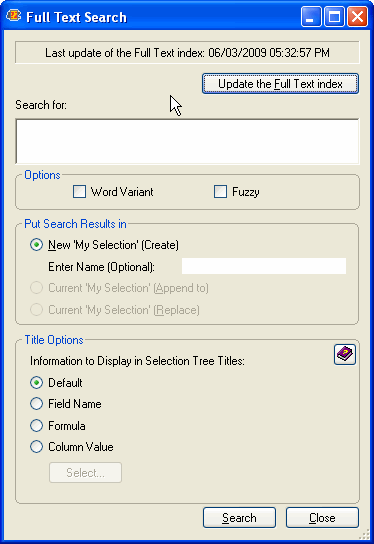
Full text index
If the database you are working on is not Full Text indexed, you wont be able to perform a full text search and you will see the following message :

To create a full text index for the database, simply click on the Create the Full Text index button. (You can also create the full text index from you Lotus Notes client.)
When the database you are working on is Full Text indexed, you will see the last update time of the index :

Options
With scanEZ's Full Text search, you also have the following checkbox options:
- Word Variant: If this is checked, 'cat' will also find 'cats.'
- Fuzzy: If this is checked, 'transpose' will also find 'trasnpose.'
Put Search Results in
You can choose where to display the results of your search. You have the following radio button options:
- New 'My Selection': If this is checked, a new 'My Selection' virtual folder will be created, containing the result of your Full Text search. You have the option of entering a name for the virtual folder (if left blank, the default 'MySelection#' naming scheme will be used).
- Current 'My Selection' (append to): If this is checked, your search results will be added to the current 'My Selection' virtual folder. This option is only available when there is already a 'My Selection' folder active in your scanEZ session.
- Current 'My Selection' (replace): If this is checked, your search results will be added to the current 'My Selection' virtual folder replacing the original content of the folder. This option is only available when there is already a 'My Selection' folder active in your scanEZ session.