'Importing To' or 'Exporting From' DXL files in scanEZ
To export your data to a DXL file, go to Tools> Export to DXL
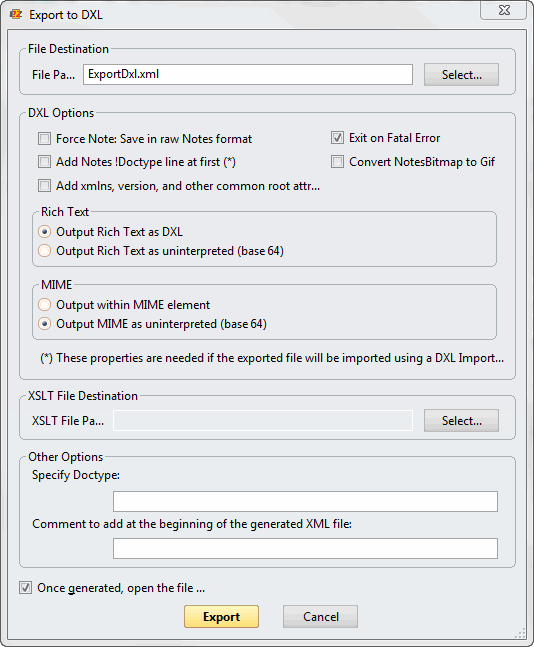
Export to DXL dialog box options
File Destination: This is where you set the File Path.
DXL Options
(Checkbox options)
- Force Note: Save in raw Notes format
- Exit on Fatal Error
- Add Notes !Doctype line at first (*)
- Convert NotesBitmap to Gif
- Add xmlns, version, and other common root attributes (*)
Rich Text
- Output Rich Text as DXL(includes Rich-Text descriptions)
- Output Rich Text as uninterpreted (base 64) (raw Rich-Text)
MIME
- Output within MIME element
- Output MIME as uninterpreted (base 64)
XSLT File Destination
Other Options
- Specify Doctype
- Comment to add at the beginning of the generated XML file
Once generated, open the file
| Note | The Export to DXL feature in scanEZ uses the Notes API. To read more about how DXL exportation works and for more information on the individual commands, look up "NotesDXLExporter class" in your Domino Designer Help. |
|---|
To import data from a DXL file go to
Tools>Import From a DXL
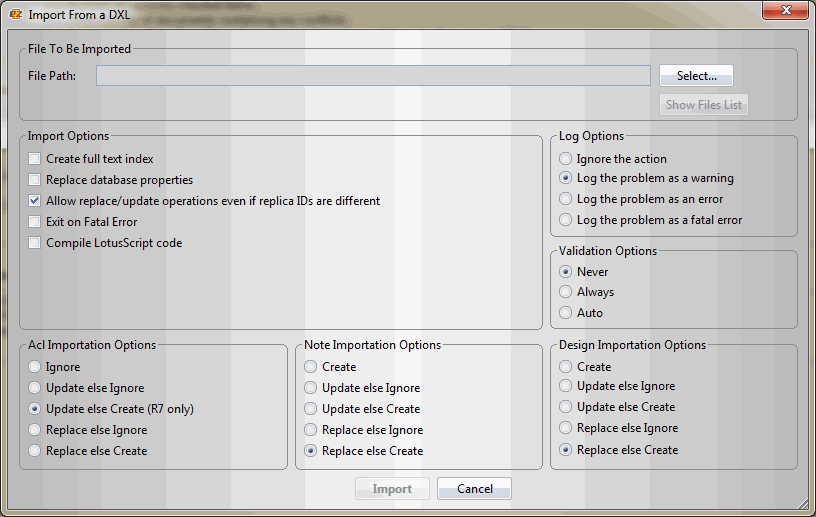 Dialog box options
Dialog box options
File To Be Imported: This is where you set the File Path of the file you'd like to import.
Import Options
Checkboxes:
- Create Full-text Index
- Replace Database Properties
- Allow replace/update operations even if replica IDs are different
- Exit on Fatal Error
- Compile LotusScript code
ACL Importation Options
Radio Buttons:
- Ignore
- Update else Ignore
- Update else Create (R7 only)
- Replace else Ignore
- Replace else Create
Note Importation Options
Radio Buttons:
- Create
- Update else Ignore
- Update else Create (R7 only)
- Replace else Ignore
- Replace else Create
Log Options
- Ignore the action
- Log the problem as a warning
- Log the problem as an error
- Log the problem as a fatal error
Validation Options
Design Importation Options
- Create
- Update else Ignore
- Update else Create
- Replace else Ignore
- Replace else Create
| Note | The Import from a DXL feature in scanEZ uses the Notes API. To read more about how DXL importation works and for more information on the individual commands, look up "NotesDXLImporter class" in your Domino Designer Help. |
|---|