Signature Settings BATCH documents
A signature settings batch document is created in your signEZ database whenever you perform a
sign or
clean and sign action with the
Remember my settings option enabled in the signEZ application window.
Batch documents are located in your EZ Suite Complete Installation database: signEZ Save Settings View
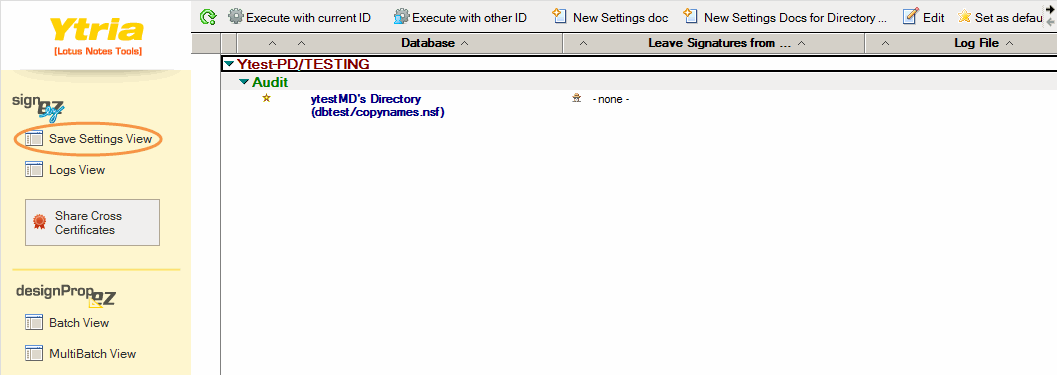
You can use any method you wish to create your own signature settings batch documents (e.g. with scanEZ or by writing code to generate the document).
 Tip Tip | Create your own Signature Settings batch documents with scanEZ:
Just use scanEZ to open the EZ Suite Complete Installation database, go to Documents, then right-click on the BATCH directory and select 'New'. (see below) |
|---|
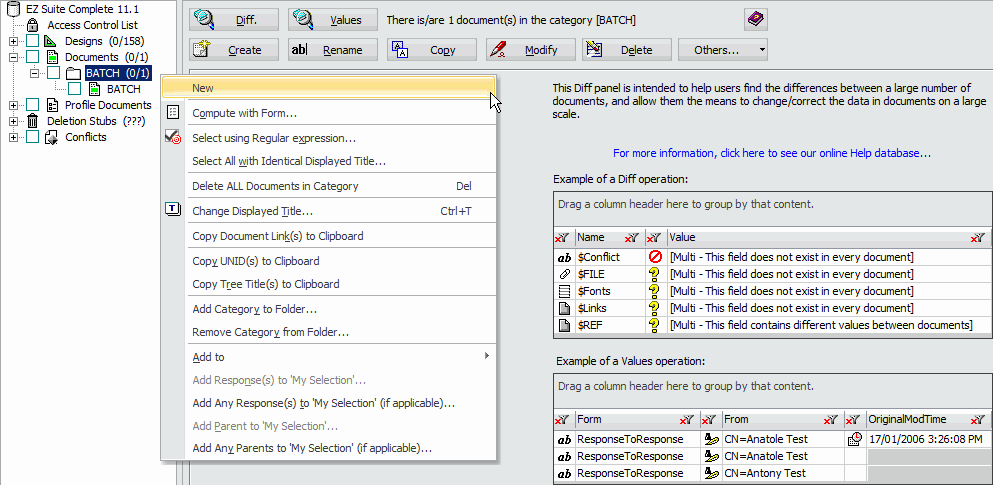 Structure of the document:
Structure of the document:
Note that you must include the following fields
| Field Name | Example Values | Type | Comment |
| Authors | * | Author | Constant value |
| Database | mydirectory/mydb.nsf | Text | Target Database file path (db.FilePath) |
| Default_Options | 1 | Text | Flag: 1 = It's the default signature settings batch document for this database. |
| EnableAgents | 1 | Number | Flag: 1 = Automatically Enable Agents in Database 0 = Do not Automatically Enable Agents |
| Form | BATCH | Text | Constant Value |
| IncludeAclNote | 1 | Number | Flag: 1 = ACL Note is included in Design Element List 0 = ACL Note not shown |
| IsClean | 0 | Number | Flag: 1 = Clean database (valid only if ISSIGN=1) - 0 = none (default) |
| IsLogFile | 1 | Number | Flag: 1 = Create a Log - 0 = no log |
| IsSign | 1 | Number | Flag: 1 = Sign - 0 = Audit |
| Last_Execution_Date | (Set by signEZ) | Date | Last execution of this batch document |
| Leave | 1 | Number | Flag: 1 = leave given signatures untouched (Refers to "Signatures" item)
Flag: 2 = Re-sign given signatures (Refers to "Signatures" item)
Flag: 0 = no special instructions pertaining to existing signature (default) |
| LogDatabase | MySignEZ.nsf | Text | Log Database file path (db.FilePath)
Usually the same as the current signEZ database |
| LogServer | MYSERVER/YTRIA | Text | Log Database Server Name (Abbreviated db.Server)
Usually the same as the current signEZ database |
| Notes |  | Number List | List of the NoteID of the elements to sign. Empty if all elements are selected to be signed. |
| Prompt | 0 | Number | Flag: 1 = ask confirmation on each design element - 0 = no prompt (default) |
| ReSign | 1 | Number | Flag: 1 = resign design signed by current (default) - 0 = skip |
| SelectAll | 1 | Number | Flag: 1 = Sign the full database (default) - 0 = Sign only elements listed in the fields NOTES and TYPEALL |
| Server | MYSERVER/YTRIA | Text | Target Database Server Name (Abbreviated db.Server) |
| Signatures | CN=Lotus Notes Template Development/O=Lotus Notes | Text List | List of signature to leave untouched or re-sign (See the "Leave" item) |
| SignUnSigned | 1 | Number | Flag: 1 = sign unsigned (default) - 0 = skip unsigned |
| ShowUnSigned | 1 | Number | Flag: 1 = process unsigned (default) - 0 = do not process unsigned |
| Switch_ID_Mode |  | Number | Flag: 1= Switch to the specified NoteID - 0 = Do not switch ID |
| Switch_ID_NoteID |  | Number | NoteID of the stored ID to use |
| Title | My Database | Text | Target Database Title (db.Title) |
| TypeALL | 1
7 | Number List | This field is used to set one-or-more category of design elements to be signed. For example if the value "1; 7" is present then all framesets and all agent will be signed. Below are the values you can use for this number list field:
0 = OUTLINE
1 = FRAMESET
2 = PAGE
3 = FORM
4 = VIEW
5 = FOLDER
6 = NAVIGATOR
7 = AGENT
8 = IMAGE
9 = APPLET
10 = WEB_SERVICE_PROVIDER
11 = WEB_SERVICE_CONSUMER
12 = SUBFORM
13 = SHARED_FIELD
14 = SCRIPT_LIBRARY
15 = OTHER
16 = AGENT_DATA
17 = DATA_CONNECTION
18 = STYLE_SHEET
19 = SHARED_COLUMNS
20 = SHARED_ACTIONS
21 = FILE
22 = WIRING_PROP
23 = COMPOSITE_APP
24 = INOTE
25 = XPAGE
26 = XPAGE_CC
27 = STYLE_KIT
28 = SERVER_JS
29 = ECLIPSE_FILE |
| VerifySignature | 0 | Number | Flag: 1 = check previous signature - 0 = sign only (default)
This avoid any problem reading an existing signature if set to 0 |
| Version | 11.5 | Number | Constant value |