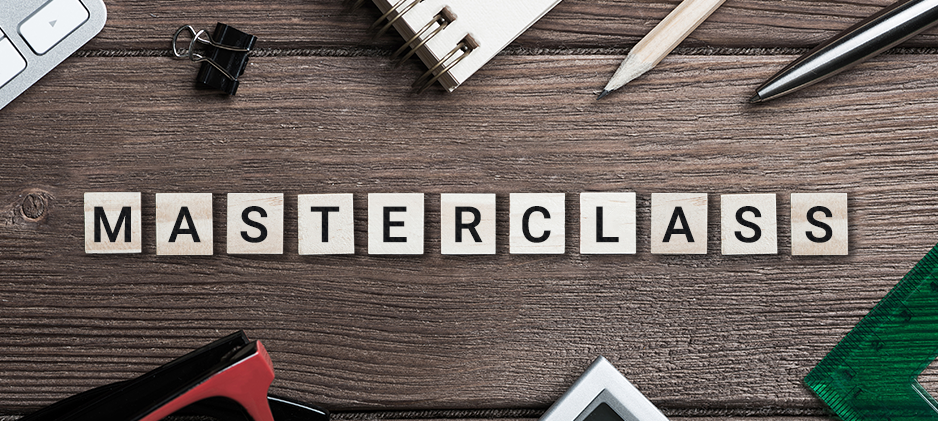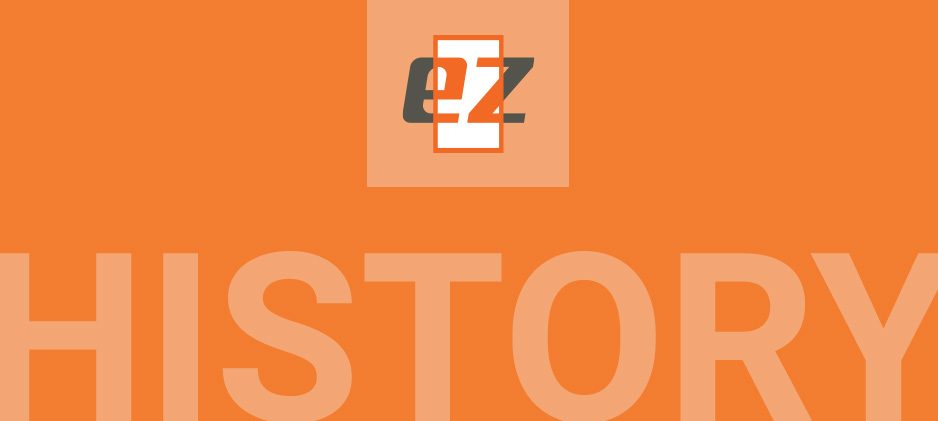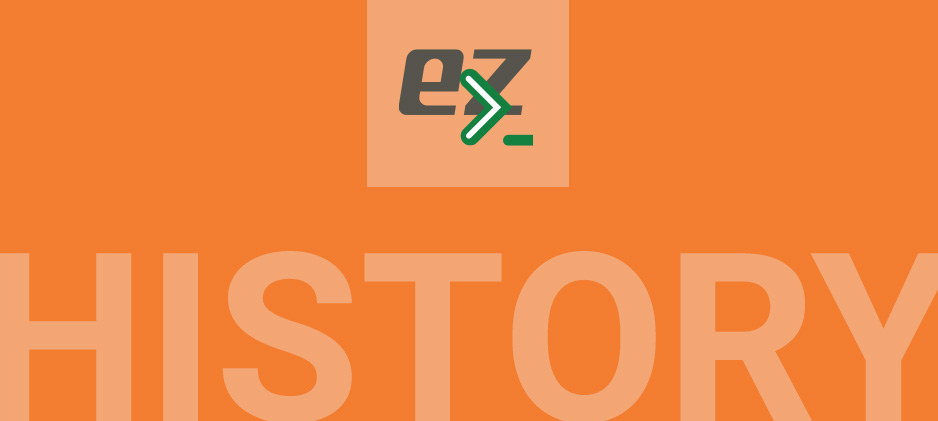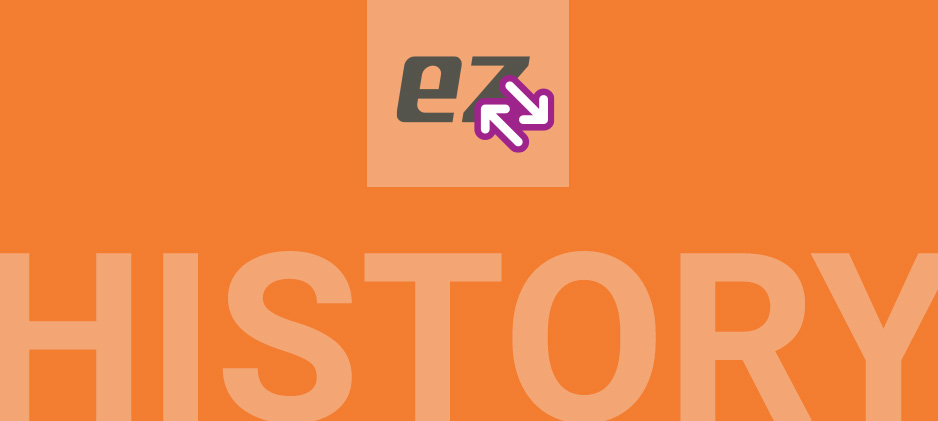Ytria Designer Widget [DDE Integration]
Ytria Designer Widget
[DDE Integration]
A Plug-in for the Eclipse-based Domino Designer
The Ytria Designer widget allows for tight integration between the Eclipse-based IBM Domino Designer client and Ytria tools. *A restart of your Lotus Notes client is required after installing a widget
Step 1
In your Lotus Notes client (version 8.5 or higher) go to: File > Preferences > Widgets and make sure the ‘Show Widget Toolbar and the My Widgets Sidebar panel’ checkbox is selected.
Step 2
Click and drag the button below into the My Widgets panel. (Note: this installation method does not work with some versions of Internet Explorer, so as work-around you may right-click and save this Ytria_Designer_widget.xml file to your hard drive and drag and drop the local file).
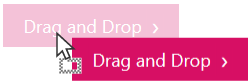
Step 1
In the window that opens, choose the Install this plug-in option then click OK. Progress bars will appear to indicate the installation process.
Step 2
When installation is completed, click the Restart Now button.
How it works
Step 1
The Ytria Designer Widget allows you to right-click any design elements in the applications sidebar or navigator panel of the Domino Designer client and choose contextually relevant actions with Ytria software.
Step 2
The widget lets you open partial, and non-contiguous selections of design elements in Ytria tools–this can be an enormous time-saver as it circumvents the need to load the entire database in tools like signEZ, actionBarEZ, viewEZ and scanEZ.
Teamstudio CIAO!
Teamstudio CIAO!® Users
All Ytria software tools for Notes and Domino work seamlessly with Teamstudio CIAO!® . Our software looks to see if a design element is being “watched” by Teamstudio CIAO!® and if it is, we will automatically check out the design element for you. After you are done with it, we will also automatically check in the design element. Ytria signEZ users won’t have to worry either; design elements that are signed with a stored ID will be correctly signed even after the check in process.
How Ytria's interface for CIAO! works
Starting with the first instance where a Ytria tool needs to save something in a Notes database, we check for a CIAO! configuration. (This means that just opening a database with a Ytria tool will not trigger a check to see if the database needs to be verified by CIAO!).
When a note is saved in a CIAO!-enabed database, a dialog box will pop up (pictured below), asking you for the comment that will be used for the Check In. This dialog box includes a checkbox option to keep notes checked out. Ytria’s Interface for Teamstudio CIAO
When working on several designs at the same time (like in signEZ or actionBarEZ), the dialog box will appear only once, on the first document, and then the software will use the comment you entered for all the subsequent designs it will save.
You can disable Teamstudio CIAO!® CheckIn/CheckOut in Ytria products by adding the following line in your notes.ini file: YtriaCIAODisable=1
Special instructions with Teamstudio® Release 22a users
Those who are using Teamstudio CIAO!® and Ytria tools, may be experiencing some crash problems when attempting to run Ytria tools. Teamstudio® Release 23 should resolve these Teamstudio CIAO!® compatibility issues with Ytria tools.
In the meantime, to correct this problem, download and install the replacement ndbciao.dll file (below) provided to us from Teamstudio®. Since this is an “unofficial” build from Teamstudio® Release 22a, it would be a good idea to backup the original ndbciao.dll as a precautionary measure. Just in case you experience problems and need to revert to the original Gold release.
The latest release of Ytria tools now all manage this new “special” version of ndbciao.dll (Teamstudio® Release 22a “special”). However, Teamstudio® Release 22a and 22 are still unsupported.
Alternatively, if you are using Teamstudio CIAO!®, add this line in your notes.ini, to disable the use Teamstudio CIAO!® by our products: YtriaCIAODisable=1.
However, you will have to manually manage the check in and check out process yourself.
Reminder list:
- You must have Teamstudio® Release 22a installed (other versions will not work with the special .dll file)
- Install (replace) the ndbciao.dll file with the one provided on this web page
- Make sure you have the latest release of Ytria software installed on your machine
EZ Suite FAQs
EZ Suite FAQs
Here are some of the most popular questions about EZ Suite
Click here for FAQs related to EZ Suite 20 registration and licensing
General
Yes, we have one even better than Notespeek: scanEZ Lite is our free version, and allows you to see and search the entire contents of a database with a wide variety of features.
We realize that there are Notespeek users out there looking for a free tool that works with the latest versions of IBM Notes (formerly IBM Lotus Notes)—and we’re happy to provide that to the IBM Notes community free of charge.
On the flip side, it’s the Full Version of scanEZ that lets you directly edit data and use the more powerful features in the tool: Conflict Solver, (Post) Replication Auditor, comparing documents, mass editing etc. In fact, ALL our tools are available in Lite Versions too. Download and give them a try!
No, scanEZ follows the same security rules as allowed by IBM Notes.
However, as IBM Notes and Domino says, “you cannot have any true security for a local database”. IBM Notes and Domino means that if a database is physically copied onto your computer locally (i.e. through a copy and paste in Windows, not a Notes “replica” or “new copy”), then you will have “local copy”. Anyone with a “local copy” can see and will have access to all the documents inside of it. This means that you will be able to see everything, even without the proper access rights. Since the local database copy is not on a server, no protections will be applied and you can use scanEZ to look at any document.
License Key
The License Key is sent at the time of purchase (in an email titled: “Ytria.com Purchase.”). This is a “generic” key not linked to a specific computer. The License Key is entered into your Ytria software and is required to unlock all product features.
A License Key can be for: an evaluation, a rental or fully paid software.
A License Key is NOT required if you want to use the Lite (free) version of Ytria software.
License Keys are product and version sensitive.
Activation Code
For most users, right after you enter a License Key (or none at all for the Lite version) it will be validated by our server which then automatically sends your software the Activation Code—this all happens quickly in the background during the registration process. If your software can connect to our servers you will never even see the Activation Code.
But, in cases where there are internet connection issues you will have to receive your Activation Code by email (subject: “Ytria: Your Activation Code”)—and will have to enter it manually. Note: this Activation Code is only valid for the computer that requested it and will not work on a different computer.
Uninstall it from your previous machine. Follow the same steps as a new user for the new installation. Just remember to use the username and password you have already created.
All EZ Suite tools are NOT affected by the Log4j vulnerability in any way. EZ Suite products are developed in C++ and do not use any Java library.
Go even bigger with your Ytria tools—through large-scale repeatable processes.
Ytria automation API lets you perform large, repetitive tasks quickly and efficiently. Ytria’s tools sees the focus of the command language and the scope of possibilities greatly expanded.
To know more how you can start putting automation to work for you, click here.
Installation
Account Registration dialog box.
A temporary glitch is impeding account creation from the product. We are currently working on it for the next fix release.
Before Connection dialog box.
To circumvent this issue, please go back a step to the “Before Connection” dialog box and choose between suggested options 1 and 2
- Connect with Browser
- Register by email
Alternatively, you can also create an account by going directly to our login page.
After this, go to the Account Registration dialog box and choose the “I have a Ytria Account” option, and sign in with your new Ytria username and password.
Connect with Browser
In the “Connect with browser” window, click the “Open browser with URL” button to open your default browser or click on “Copy URL to Clipboard” button so you can manually paste the URL into a browser.
Fill in the registration page that loads. You will then get a confirmation message
The Activation Code will be sent to you by email. Click on “Activation Code” in the Product Activation dialog box, and paste it in the “Enter Activation Code” dialog box.
Register by email
Enter a valid email, and fill out the registration page that follows. An “Enter Activation Code” dialog box will pop up afterwards.
Your Activation Code should arrive in your mail box within 20 minutes. Enter it in the “Enter Activation Code” dialog box.
First of all, be sure that you copy and paste the license key sent to you by email (or from your Ytria Account) to avoid any typing errors. Note that license keys are version-sensitive (a scanEZ version 8.x license key, only works with scanEZ version 8.x).
Also, sometimes users get our product names confused—download the wrong product, enter the license key and then wonder why the license key doesn’t work. This mix-up occurs most frequently between scanEZ and signEZ.
Chances are you entered an Activation Code that was specifically made for a different computer—that old Activation Code will NOT work for another computer. Instead, you will need to use your License Key which is always sent to the buyer by email and is stored in the buyer’s Ytria Account (login required). See ‘Where are my License Keys?’ See below for more details.
License keys are ALWAYS sent to the buyer by email (it may be you, a manager, a purchaser or a reseller depending on your organization). You can try asking your “buyer” for the license keys. When informed, Ytria will allow end-users of our products to also find license keys in their own Ytria Account. You can try logging in to your Ytria Account to see if the license keys are there as well. Otherwise you may contact us, and we will do our best to track down the license keys, with your patience and help.
- Download File: Save the YtriaEZSuite.zip file to your computer.
- Decompress File: Unzip (or extract) the YtriaEZSuite.zip file, which contains a YtriaEZSuite.nsf file, to a folder of your choice. Strongly recommended: use your local Notes\data directory
- Open database and install: In your Notes client open the YtriaEZSuite.nsf database, click the “Install” button and follow the instructions to complete your installation.
For first time users: After clicking “Install”, IBM Notes will show an “Execution Security Alert” dialog box. Choose “Start trusting the signer to execute this action”. You only need to do this once. This will only appear for first time users.
- Activation: The “Ytria Key Management System” process starts after installation completes. Now you will need to activate your software (see the Activation FAQ for more details).
- In File->Preferences->Toolbar preferences, click on the Customize tab.
- Select the Ytria toolbar from the list (Select the Toolbar to Modify) at the top of the Customize tab. (If the Ytria toolbar does not exist, you will have to create it. Go to the Toolbars tab, click the New Toolbar button and enter the title: Ytria.)
- Click on the New button and select Button from the dropdown menu.
- Enter the product name in the Button caption text and the Popup help text fields. The next step will be to enter the formula.
- Copy the appropriate formula in the formula field:
- scanEZ: @DbLookup( “Ytria” : “NoCache”; “scanez.exe” : @Text(@DocumentUniqueID))
- aclEZ: @DbLookup( “Ytria” : “NoCache”; “aclez.exe” : “”)
- agentEZ: @DbLookup( “Ytria” : “NoCache”; “agentez.exe” : “”)
- databaseEZ: @DbLookup( “Ytria” : “NoCache”; “databaseez.exe” : “”)
- consoleEZ: @DbLookup( “Ytria” : “NoCache”; “consoleez.exe” : “”)
- replicationEZ: @DbLookup( “Ytria” : “NoCache”; “replicationez.exe” : “”)
- signEZ: @DbLookup( “Ytria” : “NoCache”; “signez.exe” : “”)
- viewEZ: @DbLookup( “Ytria” : “NoCache”; “viewez.exe” : “”)
- actionBarEZ: @DbLookup( “Ytria” : “NoCache”; “actionbarez.exe” : “”)
- designPropEZ: @DbLookup( “Ytria” : “NoCache”; “designpropez.exe” : “”)
- formEZ: @DbLookup( “Ytria” : “NoCache”; “formez.exe” : “”)
Additional
- signEZ Hotspot: @DbLookup( “Ytria” : “NoCache”; “signez.exe” : @Text(“HOTSPOT_” + @Text(@NoteID)))
- signEZ Direct: @DbLookup( “Ytria” : “NoCache”; “signez.exe” : @Text(“DIRECT_” + @Text(@NoteID)))
- scanEZ multiSelection: tgt:=@Environment(“YtriaScanEZExtensionDB”); @If(tgt=””;@Return(@Prompt([Ok];”Error”;”scanEZ Extension Database cannot be found. Please re-install it.”));””); @If(@NoteID=”NT00000000″; @If(@ViewTitle!=””;@SetEnvironment(“YtriaScanEZLaunchParam”;@Implode(@DbName;”!!”)); @Do( @Command([OpenView]); @UpdateFormulaContext; curDB:=@Implode(@DbName;”!!”); @If(curDB!=”!!”;@Command([CloseWindow]);””); @SetEnvironment(“YtriaScanEZLaunchParam”;curDB) ) );@SetEnvironment(“YtriaScanEZLaunchParam”;@NoteID) ); @URLOpen(“notes://”+tgt+”/scanEZ?openform”)
- Click on the Change Icon button and select the appropriate image name. If the image does not exist, you will need to copy one of the images below, right-click on the image and select “Save image as”.
- Click “Ok” twice to close the two popups and then click on the “Save toolbar” to save your changes. You should now be able to access your software directly from Notes ND6.
This feature is only supported in:
- Ytria software version 9.1.3 and up
- Full version software (Lite users will not be able to use a localized version)
If the above criteria are met, then you can download the localized file for your Ytria software.
Click here for further instructions
The latest executable files are available for download here.
Below are all the files that you should delete, however, depending on the product installed it may not exist for you (which is normal).
Installation databases: [Productname].nsf, YtriaEZSuite.nsf
FOR R5.x users
- Delete the smarticon for [Productname]
- Delete the [Productname].exe, ndbYtria.dll, scanEZ.ini, scanEZMulti.dll in your notes.exe directory
- Delete the Ytria “something” .mac and .bmp files in your W32 directory (in the Notes\Data directory)
- Delete the Ytria “something” lines in your notes.ini file
FOR ND6.x+ users
- Remove the toolbar icon for [Productname], File>Preferences>Toolbar Preferences > Customize > and remove the icon.
- Delete the following files in your notes.exe directory:
- ndbYtria.dll
- YtriaUpdate.exe
- YtriaRegister.dll
- YtriaLang.loc (if localized version is installed)
- [Productname].exe
- scanEZMulti.dll (if scanEZ is installed)
- YtriaRegex.sfd
- YtriaFormula.sfd
- scanEZ.ini (if installed)
- scanEZ.sfd (if installed)
- Delete the Ytria and $Ytria “something” lines in your notes.ini file
- Delete the Notes\data\YTRIA_TECHNICAL_SUPPORT subdirectory, where dbghelp.dll, and crash logs are stored
This FAQ outlines the typical steps for first time users. By default, this “Ytria Key Management System” process automatically starts right after installation is completed. If you ever need to start this process manually go to the Ytria EZ Suite’s “About This Application” page, and click the “Manage Your Keys” button.
Ytria Key Management System for the EZ Suite
After the installation of the Ytria EZ Suite.
I want to use the Lite Version (most users): If you want to use the Lite (free) version, just click the “Activate” button. [You can always enter a License Key or Activation Code later if you wish.]
I have a License Key: If you have a License Key, copy and paste it in the “Enter License Key” box and then click the “Add License Key” button. Once you are finished adding your License Keys (use a carriage return between license keys) click the “Activate” button.
I have an Activation Code (used only if the software cannot connect to our server): If you have an Activation Code, copy and paste it in the “Enter Activation Code” box and then click the “Add Activation Code” button. [Note: You will receive an Activation Code by email only if the software cannot communicate with our server, and after you register using our web form.]
Once completed you will see a “Success” message and can start using the tools. If you are a first time user, you will not use this option. Once you click the “Activate” button, the software will then ask you for permission to connect to our servers for registration purposes (see image below).
Begin Registration
Click “Next” to begin registration
Click “Next” to test your connection to our server and begin to register. If you see a Connection Error, use “Connect with browser” link to see other alternatives.
If testing your internet connection fails, you can try entering your proxy settings (if any) or use the “Connect with Browser” button to connect via a browser.
Alternative 1: Connect with Browser > Open browser with URL: In the “Connect with browser” window, you can click the “Open browser with URL” button to open your default browser, and fill in the registration page that loads.
Alternative 2: Connect with Browser > Copy URL to Clipboard: In the “Connect with browser” window, there is the “Copy URL to Clipboard” button so you can manually paste the URL into a browser.
Using the “Connect with Browser” alternative
Fill in the registration information on the web page that opens; Remember that a valid email address is important! Click the “Register” button at the bottom of the page. An email containing an Activation Code will now be sent to you by email. Enter it in the Activation Code box (see Figure 1).
If you do not have any internet access at all (on say Computer A—the machine you want to install on), click the “Copy URL to Clipboard” button and enter the URL on a machine (Computer B) that does have internet access.
This means you will need to:
- Copy the URL (using the “Copy URL to Clipboard” from Computer A) to a USB key. Some users may have to manually copy this URL (yes, it’s fairly long) if a USB key is not available to them.
- Physically walk to an internet enabled computer (Computer B), and enter the URL into a browser.
- The URL opens a web form (See Figure 2-1 above) which should be filled out to complete registration. An “Activation Code” will be sent to your email address.
- Copy the “Activation Code” to your USB key, and physically walk back to Computer A and enter it into your Ytria software. Again, some users may need to copy it manually.
- Once the “Activation Code” is entered correctly, you are done! (See Figure 4 below)
Fill in the registration form
What you do in the Account Registration dialog depends on whether or not you’ve previously registered any Ytria software.
If you’ve previously registered with Ytria: Just click the “I have a Ytria Account” radio button, enter your information and click “Next”. Wait for the software to test your internet connection, and your Activation Code should be sent to you automatically.
If you’re registering for the first time: Select the “Create a Ytria Account” radio button, fill in the form (legitimate email is important) and click “Next”. Wait for the software to test your internet connection, and your Activation Code should be sent to you automatically. If you’ve previously registered with Ytria Just click the “I have a Ytria Account” radio button, enter your information and click “Next”. Wait for the software to test your internet connection, and your Activation Code should be sent to you automatically. If you’re registering for the first time Select the “Create a Ytria Account” radio button, fill in the form (legitimate email is important) and click “Next”. Wait for the software to test your internet connection, and your Activation Code should be sent to you automatically.
Success!
Success, your Activation Codes (Lite and/or Full) have been applied. Start using the software!
To fully complete registration, click the link in the “Ytria: Please Activate Your Account” email that is sent to you.
This FAQ outlines the typical steps for first time users. By default, this “Ytria Key Management System” process automatically starts right after installation is completed. If you ever need to start this process manually go to the Ytria EZ Suite’s “About This Application” page, and click the “Manage Your Keys” button.
Ytria Key Management System for the EZ Suite
After the installation of the Ytria EZ Suite.
I want to use the Lite Version (most users): If you want to use the Lite (free) version, just click the “Activate” button. [You can always enter a License Key or Activation Code later if you wish.]
I have a License Key: If you have a License Key, copy and paste it in the “Enter License Key” box and then click the “Add License Key” button. Once you are finished adding your License Keys (use a carriage return between license keys) click the “Activate” button.
I have an Activation Code (used only if the software cannot connect to our server): If you have an Activation Code, copy and paste it in the “Enter Activation Code” box and then click the “Add Activation Code” button. [Note: You will receive an Activation Code by email only if the software cannot communicate with our server, and after you register using our web form.]
Once completed you will see a “Success” message and can start using the tools. If you are a first time user, you will not use this option. Once you click the “Activate” button, the software will then ask you for permission to connect to our servers for registration purposes (see image below).
Begin Registration
Click “Next” to begin registration
Click “Next” to test your connection to our server and begin to register. If you see a Connection Error, use “Connect with browser” link to see other alternatives.
If testing your internet connection fails, you can try entering your proxy settings (if any) or use the “Connect with Browser” button to connect via a browser.
Alternative 1: Connect with Browser > Open browser with URL: In the “Connect with browser” window, you can click the “Open browser with URL” button to open your default browser, and fill in the registration page that loads.
Alternative 2: Connect with Browser > Copy URL to Clipboard: In the “Connect with browser” window, there is the “Copy URL to Clipboard” button so you can manually paste the URL into a browser.
Using the “Connect with Browser” alternative
Fill in the registration information on the web page that opens; Remember that a valid email address is important! Click the “Register” button at the bottom of the page. An email containing an Activation Code will now be sent to you by email. Enter it in the Activation Code box (see Figure 1).
If you do not have any internet access at all (on say Computer A—the machine you want to install on), click the “Copy URL to Clipboard” button and enter the URL on a machine (Computer B) that does have internet access.
This means you will need to:
- Copy the URL (using the “Copy URL to Clipboard” from Computer A) to a USB key. Some users may have to manually copy this URL (yes, it’s fairly long) if a USB key is not available to them.
- Physically walk to an internet enabled computer (Computer B), and enter the URL into a browser.
- The URL opens a web form (See Figure 2-1 above) which should be filled out to complete registration. An “Activation Code” will be sent to your email address.
- Copy the “Activation Code” to your USB key, and physically walk back to Computer A and enter it into your Ytria software. Again, some users may need to copy it manually.
- Once the “Activation Code” is entered correctly, you are done! (See Figure 4 below)
Fill in the registration form
What you do in the Account Registration dialog depends on whether or not you’ve previously registered any Ytria software.
If you’ve previously registered with Ytria: Just click the “I have a Ytria Account” radio button, enter your information and click “Next”. Wait for the software to test your internet connection, and your Activation Code should be sent to you automatically.
If you’re registering for the first time: Select the “Create a Ytria Account” radio button, fill in the form (legitimate email is important) and click “Next”. Wait for the software to test your internet connection, and your Activation Code should be sent to you automatically. If you’ve previously registered with Ytria Just click the “I have a Ytria Account” radio button, enter your information and click “Next”. Wait for the software to test your internet connection, and your Activation Code should be sent to you automatically. If you’re registering for the first time Select the “Create a Ytria Account” radio button, fill in the form (legitimate email is important) and click “Next”. Wait for the software to test your internet connection, and your Activation Code should be sent to you automatically.
Success!
Success, your Activation Codes (Lite and/or Full) have been applied. Start using the software!
To fully complete registration, click the link in the “Ytria: Please Activate Your Account” email that is sent to you.
If you are using Teamstudio CIAO!® and experiencing some difficulties, add this line in your notes.ini, to disable the use of Teamstudio CIAO!® by our products: YtriaCIAODisable=1. However, this means you will have to manually manage the check in and check out process yourself.
Note 1: Teamstudio® Edition 25 users may see this warning message: “Function not found in library. [nhkciao.dll CIAOIsEnabled]” and should use the notes.ini entry given above until further notice.
Note 2: Teamstudio® Edition 22 users should click here for details on how to correct this problem.
Only Lite users will see a pop-up appear on the launching of Ytria tools. Full users with properly entered license keys will not see such pop-up windows—the only exception we make are for software update notifications.
If you are a full user and believe that pop-up is appearing in error; it likely means that you are facing a cache issue. To clear your cache follow the steps below:
- Download and save the ClearCache.reg file to your computer
- Double-click the file you just downloaded. This will clear your Ytria cache files.
Troubleshooting
If your product is disappearing/crashing on startup (or when you try to connect with our server by using Help > Check for Updates) it’s very likely a proxy issue. Here’s how to correct this issue:
- Go to your Windows registry (Start > Run > regedit)
- Delete the following folder: HKEY_CURRENT_USER\Software\Ytria\Settings\HTTPProxy
- Clearing the proxy settings, should stop the product from crashing/disappearing
Sometimes, it may seem that your changes haven’t been made, when in fact they have (but you can’t see them reflected in Notes).
Why? This is due to the cache size used by Notes. Often, since the cache memory used is fairly large, Notes may simply “not know” that changes have been made, and displays the version that has not been changed yet. Closing and re-opening the database often helps “refresh” the application. Sometimes restarting Notes is needed.
If you get this error, this means that this Ytria .dll file is locked/in use. You need to close your Notes client (you can do this even while Ytria Update is running), and this will ensure that Ytria .dll files aren’t loaded by the Notes client. Once the files are “released,” you can continue with the Ytria update.
Sometimes, it may seem that your changes haven’t been made, when in fact they have (but you can’t see them reflected in Notes).
To take advantage of all the features on our web site, we recommend using one of the following web browsers:
- Microsoft Internet Explorer 6.0 or higher
- Mozilla Firefox 2.0 or higher
If you are using an older browser, you can still visit Ytria.com, but you will not be able to use the site to its full extent (Shop page will not work for instance).
Normally when running an update, you will see a list of Ytria software products and .dll files that you have installed on your computer (along with the file’s current version number). If you do not see this list, it is usually a Windows 7 or Windows Vista security issue.
- Add the following line to your Notes.ini file: YtriaUpdateFileName
- Give this entry a value that does not contain the word “update,” such as “YtriaCheckForNewVersions.exe”
- Find your YtriaUpdate.exe file and rename it to match the Notes.ini value you created for YtriaUpdateFileName
- Run the Ytria update again (Help > Check for updates…) and the list should now be available.
Explanation: Windows 7 and Windows Vista users may encounter problems using Ytria Update if their Notes directory is installed in their Program Files directory (we discourage using this directory for Notes installations). This issue causes the Ytria Update to fail to see which Ytria tools are installed. As a work-around, you may rename your YtriaUpdate.exe file. The YtriaUpdate.exe file should be in your Notes directory. If you do rename your YtriaUpdate.exe file you must create this Notes.ini entry and enter the new file name as the value, for example: YtriaCheckForNewerVersions.exe
This issue has been addressed, and will be fixed in our next update. Please note that clicking OK lets you continue without any problems.
Please note that the new “Check Presence in NAB” option is enabled by default. If you have a large NAB and a poor connection, the NAB Checker process may stall your system.
This feature is present in scanEZ, signEZ, databaseEZ, agentEZ and aclEZ, and can be enabled/disabled in the Options menu (in scanEZ, this can be done in the ACL interface’s “Expand…” drop down menu).
The last chosen state remains on subsequent starts of the tool until it is changed by the user.

In IBM Notes 9, the new option “Show toolbars only when editing” is enabled by default, thus hiding toolbars most of the time.
Disable this option in the Notes client to display the Ytria toolbar.

Only users who need to manually enter the Activation Code will receive this email.
After filling in the registration form on our Web site, our server will send an Activation Code to the email address specified by you. If after following the precautions below you still do not receive your “Ytria: Your Activation Code” email—let us know and we will send it to you manually (Note that we cannot create an Activation Code for you…You must fill in the form first…).
If you do not get your Activation Code (usually within 15 minutes), it is likely because:
- Incorrect email address – the server will send the message to the wrong email address and you will never get it! Typing errors are extremely common! You can login to your account and change your email address in the Profile section.
- Your mailbox is full – our message can’t be stored in your mailbox and you won’t get it!
- Check your junk/spam mail – You or your internet provider use anti-spam programs which blocks the Activation Code email as spam. Please ensure that the following email address is allowed to be received by you: customer@ytria.com.
EZ Suite 16
The wait is over, the game has changed.
EZ Suite 16 is here!
Ytria’s EZ Suite, already the most extensive toolkit for IBM Notes and Domino available, has gone through some radical developments since our last version. EZ Suite 16 is our dev team’s hard work materialized into a revamp of everything you’ve known about our tools and how we let you work with your data.
Record your actions to scripts with the powerful new Automation Recorder
An all-new Automation Recorder takes performance optimization to another level by letting you record and “replay” actions you’ve performed in the EZ Suite tools. Simply hit Record at the beginning of your process, do your work, and the recorder will save the steps in an independent automation file that can be either recalled at a later time “as is,” or modified to fit your needs.
Launch scripts on a current selection through other EZ Suite tools
Bridges between EZ Suite tools have become far more robust! Thanks to a new right-click menu option for multi-server and multi-database tools (not applicable to consoleEZ), you can now process a current selection of entries through other tools by employing a pre-saved automation script. Process a selection of servers with agentEZ or aclEZ, process a selection of databases with scanEZ—the possibilities are huge, and only a few clicks away!
Build your automation lists fast with the ‘Create Automation List from Selection’ feature
Thanks to the new Create Automation List from Selection function, you can quickly “export” a selection of entries to a properly formatted List that can be used in an automation script Loop.
The FlexyGrid
Faster, stronger, and better data parsing and handling capacity
One immediately noticeable improvement that affects every operation performed in any EZ Suite tool, is the heightened capacity and speed of the FlexyGrid engine itself—10x faster in conservative estimates. Quicker loading, grid building, and data handling for an even larger amount of grid entries ensures an even more efficient administration and development boost across the board. No more restrictions or need to filter out what you show in the grid from a performance standpoint; the FlexyGrid lets you handle it all.
Improved navigation precision and power
With even less limits on the amount of data that you can handle at once, precise ways to get to the data that you need are more important than ever. In this respect, the FlexyGrid is filled with newly refined navigation options that let you take full advantage of the complete scope of your tools without missing a beat.
Superior Group and Sort functionality
Building upon the same intuitive Group and Sort operations that have always been present in the EZ Suite tools, new improvements offer a greater amount of flexibility than was previously possible. With sorting functions that operate independently between grouped columns and column entries, it is possible to perform separate sorting operations—with separate formats—on both your groups, and on the entries in the grouped columns. For example, group by a date and format the date to display the month, day and year, then sort your entries chronologically by time (or the reverse) within the individual dates.
Group functions are now expanded and include the ability to calculate and display Count, Sum, Average, Minimum, Maximum, and even Delta values in the Group grid entry. These totals are also independently sortable. Color formatting for groups has been expanded and now lets you set both the cell color and text color for greater visibility.
All-new possibilities for cutting through clutter include new filter options, intelligent filter menus, revamped value filter dialog, and more
Brand new filter options let you exclude empty cells, or a manual selection of entries, in only a couple of clicks.
Filtering functions have also improved across the entire EZ Suite. At first glance it may seem that some filters have been removed, but this is due to a more intelligent, context-based menu. Only the filtering options that apply to the column you are working with will be shown.
The “Values” filter has been completely rethought and now offers you search capabilities within its easy-to-use dialog.
Revert your tailored configurations to their origins at any time thanks to new multi-strength reset options that allow you to step back through your filtering/formatting operations towards your default settings, or even the original “factory” configuration.
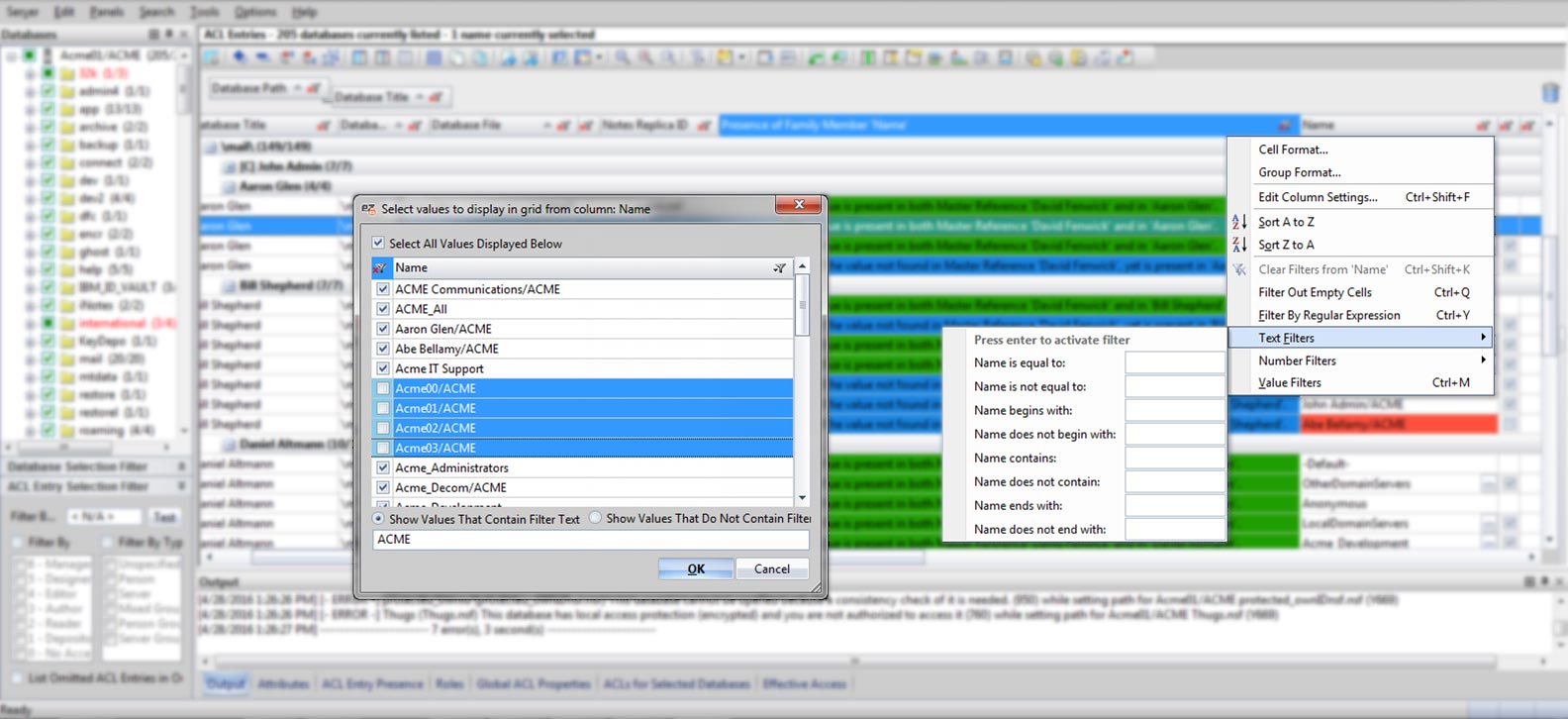
Functional formatting enhancements: the multi-type column
An evolutive part of the new FlexyGrid is the ability to parse and work with real item value types; whereas the “text-only” value translations in previous versions affected a bit of the functional integrity of the original Notes item values. This opens up a world of possibilities for custom data formatting options. For now, this is only used in certain parts of scanEZ, but this is only the beginning.
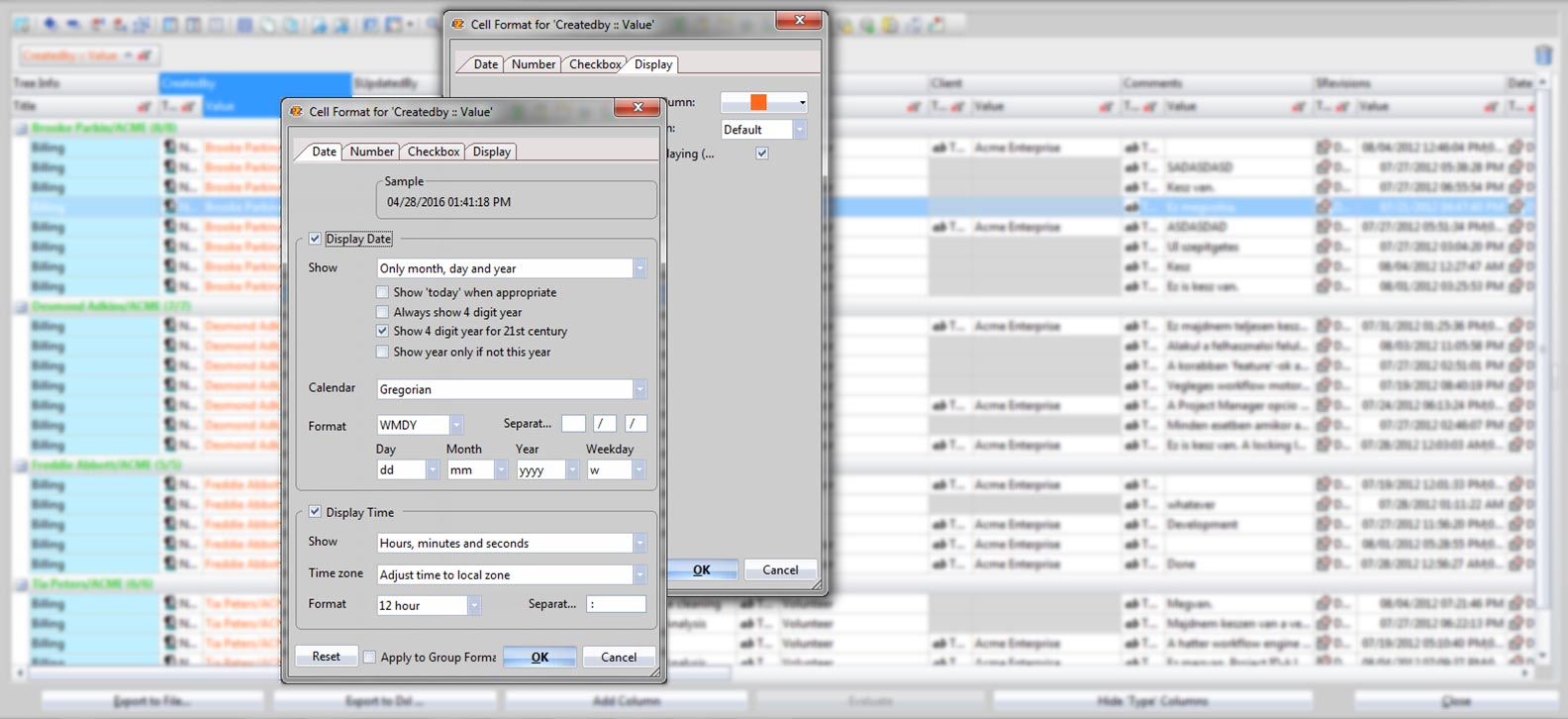
Expanded exporting
Exporting your data is now easier than ever thanks to one-click toolbar access, a more logical dialog layout, and improved interactivity with export preferences.
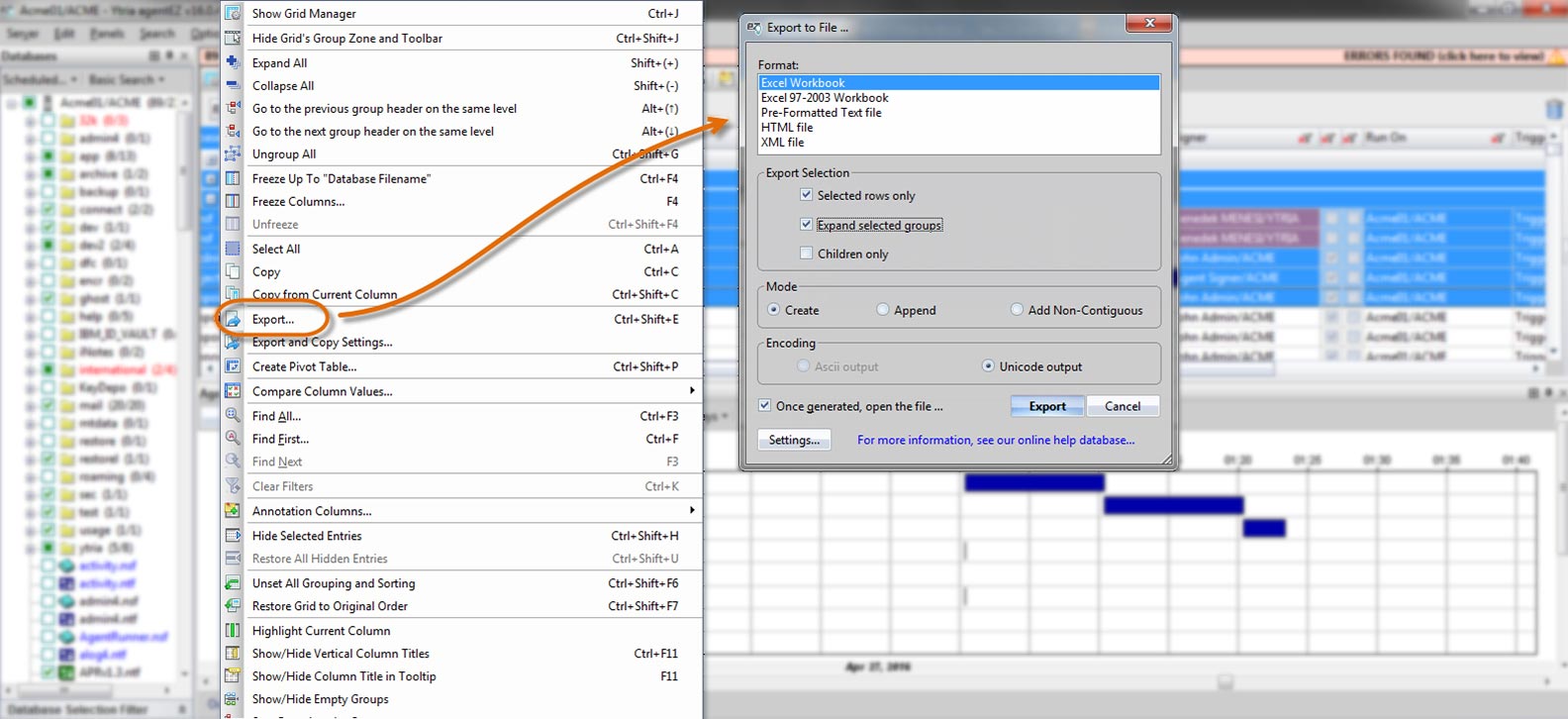
Add your own temporary data points to your grid
New annotation options give you a powerful method to create temporary comments or entries directly within the grid. You can work with these entries in the same way as you work with any other data point.
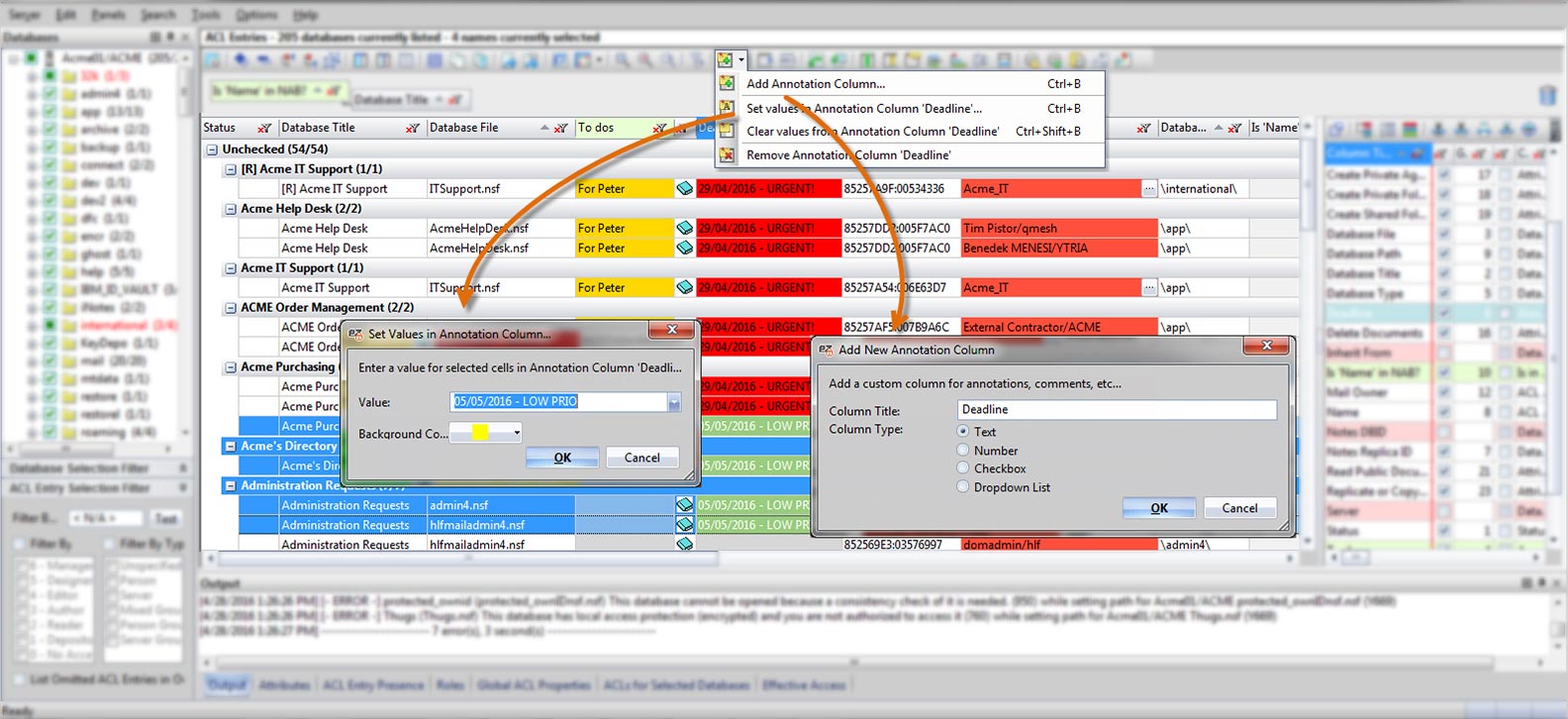
Save and recall everything that you configure
Set your configuration and save it to a preset file or set it as the default for any individual grid panel—you can create and save as many preset configuration files as you like.
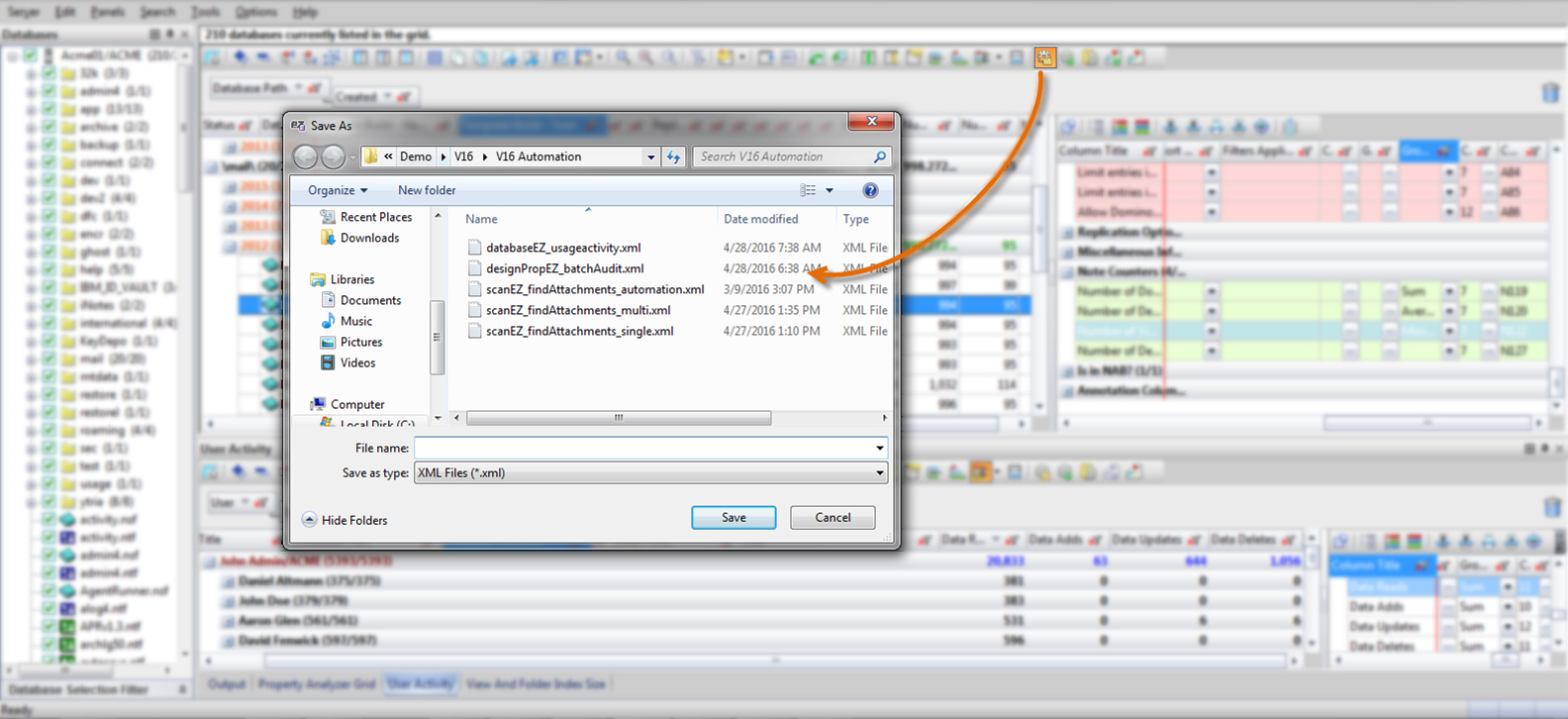
Easy gateways to the most important features in the tools
Be it an all new feature, or a feature that was always there but slightly hidden, both a new toolbar, and the CTRL + Right Click shortcut, put access to all the important global functions of the FlexyGrid only a couple of clicks away.
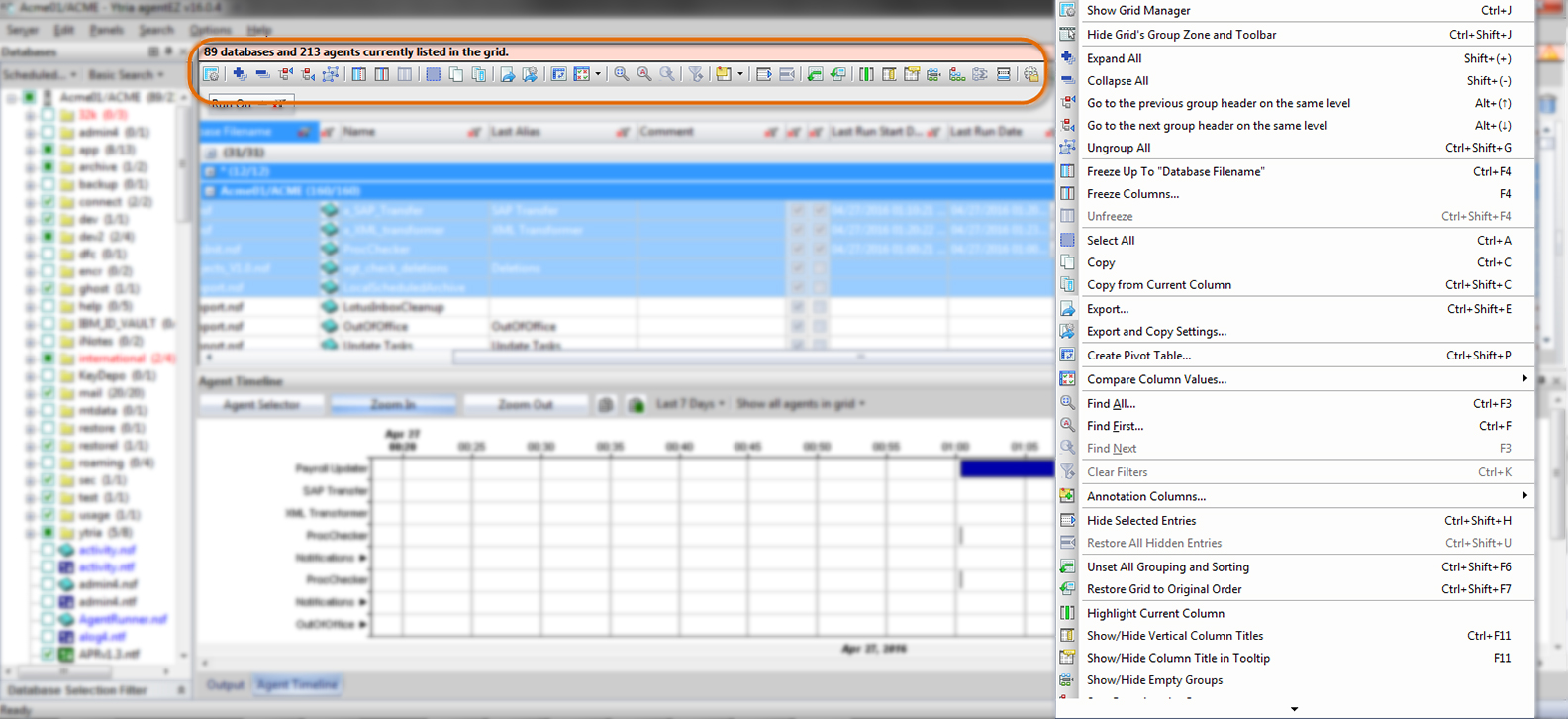
Central controls for every aspect of your grid
The new Grid Manager is a fully integrated, one-stop access point and control center for every property and formatting option in your grid. This is available in every grid panel, and gives you real-time control of what and how your grid displays your data.
Built-in pivot table builder
In V16, wherever you have a grid, you also have—right at your fingertips—powerful built-in functions for creating helpful pivot tables that consolidate your grid data into a presentation that highlights only your desired information.
Exclusive data comparator tool
Through a brand-new, patent pending tool, you can perform qualitative data checks without any need for external tools. These results will be embedded directly within the original data set and are themselves available to be used as data points for further analysis. Color coding, data family comparisons, and more in an exclusive tool not offered by any other solution on the market—period.
New in automation
If the FlexyGrid can do it, it can be automated
Thanks to the new innovations that make up the FlexyGrid engine and interface, everything that can be done in the FlexyGrid can be automated. Grid configurations, pivot table building, replication check-ups, data comparisons, and more. If you can do it once in the FlexyGrid, it can be programmed to be recalled on command. Batch operations have now become automation operations, and the products that have benefitted the most from this change are scanEZ and designPropEZ.
New in scanEZ
Multi-database document copying/moving
Restore operations are forever changed thanks to a new function in scanEZ that allows you to copy a selection of documents to one or more databases while maintaining the original file structure—if the destination database has a different structure, the database will first be “prepared” and will then receive the documents in their proper locations.
Previously inaccessible values and item properties as display titles
Identify your documents and designs quickly thanks to brand new abilities to scan and select previously inaccessible Document, Note, and Item properties as the document display title. These possibilities include values that aren’t even available in Notes such as the “Added in this file” date.
All-new possibilities for automation
The way EZ Suite can handle automation scripts has gone through a huge overhaul since the ability was first introduced in version 12. The flexYgrid has allowed automation to become a part of almost every nuance of the EZ Suite tools’ operation, but the tool that shows the largest leap forward in terms of these advancements is our flagship tool scanEZ.
What was once limited to a few features such as the Replication Auditor, Post-Replication Auditor, a few Search functions, and the Notes.ini editor, has now been expanded to include scanEZ’s entire range of functionality. You can now access the Diff and Values tools, perform complex Copy/Move operations, interact with My Selection folders, and more. All of these features can easily be repeated across multiple databases.
New in aclEZ
Extensive Effective Access calculation improvements
The Effective Access calculations have been deepened and improved across the board. Although the Expand Nested Group feature gave you a huge advantage in seeing any and all groups, their members, and their access levels, there was still a calculation needed on the part of the user to determine which access level would prevail. Now all of these calculations are automatic; the level of Effective Access is consolidated into an easy-to-read chart that encompasses the entire catalog of users and up to an entire server of databases.
Group management expansion
Beyond the addition of FlexyGrid functionality in all the grids within the NAB Group Navigator and the “Find users not in any Group” feature, key limitations have been unlocked that allow you to manage all aspects of ACL groups from directly within the tool.
Search and Replace functions are available within the right-click menu, and make it easy to choose a selection of group entries or members using a given string as selection criteria, and then replace that given string with a new one of your choice. This is extremely helpful if mass corrections are needed.
What’s more, the “Find users not in any Group” allows you the option to choose any number of members that are found to not be part of any groups, and add them to the group (or groups) of your choice in a couple of clicks.
What’s new in group management
'Convert to Team' button: connect Teams to existing Office 365 groups NEW
Why limit yourself to creating a team for one Office 365 group at a time in the Teams application? With sapio365, it's as simple as selecting your Office 365 groups and clicking the 'Convert to Team' button.
Added new columns: Drive information
Just like in the Users grid, we’ve added property columns displaying various drive information for groups. Sort and filter relevant columns to see which groups have reached their consumption quota, or categorize them by their quota state to get a general idea of storage consumption.
Added new column: ‘Add Guests’
You can now see if a group can accept guests. If the “Add Guests” property is displayed as “True” for a group, then that group accepts guests. This effective state value is calculated based on the values of the tenant-level setting and of the group’s group-level setting
EZ Suite
See just how much faster and more fluid your HCL Notes and Domino administration and development can be.
Advanced scanEZ tricks and scenarios for administrators
Advanced scanEZ tricks and scenarios for administrators
01:00:55 MIN
scanEZ is used by thousands of organizations worldwide for both administration and development. This webinar showcases use cases for admins that help tackle administration challenges with precision and ease.
Use cases for administrators
scanEZ is used by thousands of organizations worldwide for both administration and development. This webinar showcases use cases for admins that help tackle administration challenges with precision and ease.
Some of the scenarios include:
- Restoring and merging mail files with laser precision
- Dealing with mail rule issues like a pro
- Mastering your folder structure and moving hundreds of folders between folder structures
- Working with deletion stubs and user activity to pinpoint deletions
- Tracking and eliminating ghost documents, even across replicas
- Analyzing, understanding and resolving replication differences
- Conflict resolution: from analyzing single conflicts to finding patterns across thousands of conflict documents
- Mastering the parent/response hierarchy
- … and more
EZ Suite
See just how much faster and more fluid your HCL Notes and Domino administration and development can be.
Our take on Domino 10
Our take on Domino 10
00:58:43 MIN
In this webinar, you’ll learn how you can use sapio365 to carry out even the most complex Office 365 administration tasks, regardless of your own experience level.
You’ll learn about deletion logging, replication and synch-up, Domino On Disk Structures (ODS) and what they mean, and more.
How to get the most out of your new favorite Domino 10 administration features using the Ytria tools
Domino 10 shipped jam packed with awesome new features you’ll love. And in this webinar, you’ll learn how to bring the best out of them with the Ytria tools. You’ll learn about deletion logging, replication and synch-up, Domino On Disk Structures (ODS) and what they mean, and more—as well as how you can enable and enhance these features using our upcoming EZ Suite version 19.
In this webinar, you’ll learn how you can use sapio365 to carry out even the most complex Office 365 administration tasks, regardless of your own experience level.
In this hour, we’ll talk about:
- The long-awaited deletion logging in Domino 10 and how it works
- ODS 53 and better ways to upgrade using EZ Suite
- Replication and clustering enhancements
- Database repair and how it works
- and more!
You’ll also learn how you can enable and enhance these features using our upcoming Version 19 EZ Suite tools.
EZ Suite
See just how much faster and more fluid your HCL Notes and Domino administration and development can be.
Security Considerations
Security Considerations
01:21:25 MIN
Enterprise IT security has never been more important in light of recent, high-profile cyber attacks—as well as the looming European GDPR (General Data Protection Regulation) that comes into effect on May 25—and Domino Infrastructures are no exception.
Your guide to modern defense tactics and risk mitigation for a secure IBM Domino environment
In this fast-paced webinar, we’ll walk through most important threats against Domino environments. And you’ll learn what you can do to strengthen both your internal and external Domino security posture by using the Ytria tools.
We’ll discuss topics such as
- External Domino security and all that’s involved (ACLs, Domino Web server configurations, hashing algorithms).
- Mass-managing ACLs and effective access to critical applications—including proper reporting and documentation.
- Mitigating internal risks from application design flaws to agent security.
- Demonstrating real-life attack scenarios and how to defend yourself against them.
- Interesting security configuration worst practices, and myths regarding ACL settings, readers and authors items, and more.
You’ll learn how to rein in thousands of ACLs, audit encryption strength of user passwords, and other remedies for a more holistic approach defending your Domino environment.
EZ Suite
See just how much faster and more fluid your HCL Notes and Domino administration and development can be.
GDPR considerations for your IBM Domino environment
GDPR considerations for your IBM Domino environment
01:28:48 MIN
In this webinar we’ll examine what the GDPR means for your Domino environment and the data stored and processed within it, whether your servers are on-premises, hybrid, or in the cloud. After a quick summary of the GDPR’s scope and its most important directives.
A hands-on webinar to help you get ready
Check out slides from the presentation on SlideShare.
Fortunately, Ytria’s EZ Suite is packed full of hundreds of features that combine to take environment health checks to a whole new level. But knowing what to use, and where, can be a real challenge.
In this fast-paced webinar, we’ll cover a range of issues—from the simple to the sinister—that you can use the EZ Suite tools to look for, to really get a global vision of your Domino environment’s health.
In this webinar we’ll examine what the GDPR means for your Domino environment and the data stored and processed within it, whether your servers are on-premises, hybrid, or in the cloud. After a quick summary of the GDPR’s scope and its most important directives, we’ll discuss
We’ll discuss topics such as
- Data classification: what is considered personal and sensitive data according to the GDPR, and where it is stored in Domino
- Responding to Right of Access requests (where the data processor needs to provide an overview of categories of data being processed pertaining to the individual, as well as copy of the data with whom it’s been shared with)
- Right to erasure in an IBM Domino environment.
- Data protection by Design and by Default—and what it means for your Domino mail and apps.
- Employer obligations and guidelines for storing employee data in Domino.
- Properly understanding and documenting access to personal and sensitive data.
- How Ytria’s EZ Suite tools can help you become compliant.
Is this webinar for you?
You must comply with the GDPR if you work for any company registered in the EU, or even one that has subsidiaries, employees, or customers in the EU. This webinar is for you if you manage your company’s Domino environment in an Administrator, Developer, or IT Manager capacity—or if you’ve been appointed as DPO (Data Protection Officer) and your environment relies on Domino for applications and or mail.
Scripts used in this webinar
Perform large-scale effective access calculations for a selection of Notes names
<?xml version="1.0" encoding="UTF-8" standalone="no" ?>
<?xml version="1.0" encoding="UTF-8"?>
<ytriaAutomation Application="aclEZ" ApplicationVersion="16.5">
<!-- This will set the scripts behavior when encountering an error.
In this case, it will continue.-->
<OnError continue="True"></OnError>
<!--This will allow the script to run if called from replicationEZ by using the option
'Execute Automation File On...'-->
<if target="var" test="{%ListSize%}" mode="NotEquals" Value="">
<ExecuteListAction></ExecuteListAction>
</if>
<!-- All lines in the main grid will be selected.
All loaded databases will be included in the subsequent effective access calculation. -->
<Select target="Tree"></Select>
<Select Lines="All"></Select>
<!-- The following block will add in names to the effective access calculation.
Feel free to modify the Value field to match any user of interest,
and feel free to add or remove lines to search for more or less users. -->
<ShowEffectiveAccess RemoveAll="true">
<SetParam Field="Added" Value="Anonymous"></SetParam>
<SetParam Field="Added" Value="Dorothee Parker/ACME"></SetParam>
</ShowEffectiveAccess>
<Select></Select>
<!-- This action will categorize your results by selected user for an easier understanding broken down by user. -->
<GroupBy target="EffectiveAccess" columnID="SU1"></GroupBy>
<!-- The data found in the Effective Access panel will be exported. The report will be generated in the same directory that you a running this script from.
Feel free to modify the filename if you choose. -->
<Export target="EffectiveAccess">
<SetParam target="ExportToFile" field="FilePath" value="aclEZ_effectiveaccess_export_specusers.xlsx"></SetParam>
<SetParam target="ExportToFile" field="ExportType" value="Excel"></SetParam>
<SetParam target="ExportToFile" field="Mode" value="AppendRows"></SetParam>
<SetParam target="ExportToFile" field="FileOutput" value="Unicode"></SetParam>
<SetParam target="ExportToFile" field="OpenFileOnceGenerated" value="false"></SetParam>
<SetParam field="ExcelSheetName" value="{%ListParam=Server%}"></SetParam>
</Export>
</ytriaAutomation>
Search for specific, user-defined keywords in full-text indexed documents
<?xml version="1.0" encoding="UTF-8" standalone="no" ?>
<?xml version="1.0" encoding="UTF-8"?>
<ytriaAutomation Application="scanEZ" ApplicationVersion="16.5">
<!-- This will set the scripts behavior when encountering an error.
In this case, it will continue. -->
<onerror continue="true"></onerror>
<!-- This is the list that will set the variables for repeated searches.
Quotes, ampersands and other special characters must be escaped. -->
<List name="vFTISearchTerms" Action="SetVar" vFTISearchKeyword="GDPRFTI"></List>
<!-- More lines can be added as needed.
for example, -->
<!-- The Loop starts here. The actions within the Loop will iterate over the defined list. -->
<loop list="vFTISearchTerms">
<ExecuteListAction></ExecuteListAction>
<Echo value="Full Text Index Search for {%vFTISearchKeyword%}"></Echo>
<!-- The following script block will look for the current search term
defined in the list "vFTISearchTerms" as the value of vFTISearchKeyword.-->
<SearchBy Type="FullText">
<Setparam Field="SearchFor" Value="{%vFTISearchKeyword%}"></Setparam>
<Setparam Field="Fuzzy" Value="false"></Setparam>
<Setparam Field="WordVariant" Value="false"></Setparam>
<Setparam Field="PutSearchInSelType" Value="Create"></Setparam>
<Setparam Field="PutSearchInSelCreateName" Value="{%vFTISearchKeyword%}"></Setparam>
<Setparam Field="TitleOptionType" Value="Default"></Setparam>
</SearchBy>
<!-- This line will place the focus on the newly created My Selection folder
bearing the name of the variable value defined in the list vFTISearchTerms. -->
<Focus Target="Tree" Category="{%vFTISearchKeyword%}"></Focus>
<!-- The following If condition declares that if a My Selection folder exists (i.e. something
has been found), the nested child actions will be carried out. -->
<if Target="Tree" Test="FocusRoot" Mode="NotEquals" Value="True">
<!-- This opens the Values grid with no items selected. -->
<Values>
<!-- This will hide the "type" columns in the Values grid. -->
<ShowTypeColumns value="false"></ShowTypeColumns>
<!-- Now, the following block will add a custom column showing the database path. -->
<AddCustomColumn name="Database Path">
<SetParam field="TitleOptionType" Value="Formula"></SetParam>
<SetParam field="TitleOptionFormula" Value="@Name([CN];@DbName[1])+"!!"+@DbName[2]"></SetParam>
</AddCustomColumn>
<!-- This will add a custom column showing the search term used. -->
<AddCustomColumn name="Search Term ">
<SetParam field="TitleOptionType" Value="Formula"></SetParam>
<SetParam field="TitleOptionFormula" Value=""{%vFTISearchKeyword%}""></SetParam>
</AddCustomColumn>
<!-- And this will add a third custom column that contains the Notes document link. -->
<AddCustomColumn name="Notes Link to document ">
<SetParam field="TitleOptionType" Value="Formula"></SetParam>
<SetParam field="TitleOptionFormula" Value=""notes://"+@Name([CN];@ServerName)+"/"+@Dbname[2]+"/0/"+@Text(@DocumentUniqueID)"></SetParam>
</AddCustomColumn>
<!-- Now, the custom columns will be processed. -->
<Evaluate></Evaluate>
<!-- The following will export the data found in the Values grid
using the export preferences shown. -->
<Export>
<SetParam field="FilePath" value="GDPR_FTISearch_Results.xlsx"></SetParam>
<SetParam field="SelectedRowsOnly" value="False"></SetParam>
<SetParam field="ExportType" value="Excel"></SetParam>
<SetParam field="Mode" value="AppendRows"></SetParam>
<SetParam field="ExcelSheetName" value="FTIResults"></SetParam>
<SetParam field="OpenFileOnceGenerated" value="False"></SetParam>
</Export>
</Values>
</if>
</loop>
</ytriaAutomation>
Search for specific attachments in mail documents
<?xml version="1.0" encoding="UTF-8" standalone="no" ?>
<?xml version="1.0" encoding="UTF-8"?>
<ytriaAutomation Application="scanEZ" ApplicationVersion="16.5">
<!-- This will set the scripts behavior when encountering an error.
In this case, it will continue.-->
<onerror continue="true" ></onerror>
<!-- USER INPUT: Please define your variables here. Define a file name including its extension.
This is the list that will set the variables for repeated searches. -->
<List name="vAttachmentSearchObjects" Action="SetVar" vAttachmentName="CV.pdf"></List>
<!-- The Loop starts here. The actions within the Loop will iterate over the defined list. -->
<loop list="vAttachmentSearchObjects">
<ExecuteListAction></ExecuteListAction>
<Echo value="Searching selected databases for attachment: {%vAttachmentName%}"></Echo>
<!-- The following script block will look for the documents
containing the attachment defined in the lines of the list "vAttachmentSearchObjects".-->
<SearchBy Type="Formula">
<Setparam Field="SetFormula" Value="@Contains(@Attachmentnames;"{%vAttachmentName%}")"></Setparam>
<Setparam Field="SearchDocuments" Value="true"></Setparam>
<Setparam Field="SearchDesigns" Value="false"></Setparam>
<Setparam Field="PutSearchInSelCreateName" Value="{%vAttachmentName%}"></Setparam>
</SearchBy>
<!-- This line will place the focus on the newly created My Selection folder
bearing the name of the variable value defined in the list "vAttachmentSearchObjects". -->
<Focus Target="Tree" Category="{%vAttachmentName%}"></Focus>
<!-- The following If condition declares that if the My Selection exists (i.e. something
has been found), the nested child actions will be carried out.-->
<if Target="Tree" Test="FocusRoot" Mode="NotEquals" Value="True">
<!-- This opens the Values grid with no items selected. -->
<Values>
<!-- This will hide the "type" columns in the Values grid. -->
<ShowTypeColumns value="false"></ShowTypeColumns>
<!-- Now, the following block will add a custom column showing the database path. -->
<AddCustomColumn name="Database Path">
<SetParam field="TitleOptionType" Value="Formula"></SetParam>
<SetParam field="TitleOptionFormula" Value="@Name([CN];@DbName[1])+"!!"+@DbName[2]"></SetParam>
</AddCustomColumn>
<!-- This will add a custom column showing the search term used. -->
<AddCustomColumn name="Attachment found ">
<SetParam field="TitleOptionType" Value="Formula"></SetParam>
<SetParam field="TitleOptionFormula" Value=""{%vAttachmentName%}""></SetParam>
</AddCustomColumn>
<!-- And this will add a third custom column that contains the Notes document link. -->
<AddCustomColumn name="Notes Link to document ">
<SetParam field="TitleOptionType" Value="Formula"></SetParam>
<SetParam field="TitleOptionFormula" Value=""notes://"+@Name([CN];@ServerName)+"/"+@Dbname[2]+"/0/"+@Text(@DocumentUniqueID)"></SetParam>
</AddCustomColumn>
<!-- Now, the custom columns will be processed. -->
<Evaluate></Evaluate>
<!-- The following will export the data found in the Values grid
using the export preferences shown. -->
<Export>
<SetParam field="FilePath" value="GDPR_AttachmentSearch_Results.xlsx"></SetParam>
<SetParam field="SelectedRowsOnly" value="false"></SetParam>
<SetParam field="ExportType" value="Excel"></SetParam>
<SetParam field="Mode" value="AppendRows"></SetParam>
<SetParam field="ExcelSheetName" value="Attachment Search Results"></SetParam>
<SetParam field="OpenFileOnceGenerated" value="False"></SetParam>
</Export>
</Values>
</if>
</loop>
</ytriaAutomation>
Search for user-defined names in subject, from, to, cc mail document fields
<?xml version="1.0" encoding="UTF-8" standalone="no" ?>
<?xml version="1.0" encoding="UTF-8"?>
<ytriaAutomation Application="scanEZ" ApplicationVersion="16.5">
<!-- This will set the scripts behavior when encountering an error.
In this case, it will continue.-->
<onerror continue="true" ></onerror>
<!-- USER INPUT: This is the list that will set the variables for repeated searches.
Quotes, ampersands and other special characters must be escaped. -->
<List name="vDataSubjectNames" Action="SetVar" vDataSubjectName="laszlo_nemes"></List>
<!-- The Loop starts here. The actions within the Loop will iterate over the defined list. -->
<loop list="vDataSubjectNames">
<ExecuteListAction></ExecuteListAction>
<Echo value="Searching for mails from / to / on cc Data subject: {%vDataSubjectName%}"></Echo>
<!-- This script block will perform the search for the documents. -->
<SearchBy Type="Formula">
<Setparam Field="SetFormula" Value="@Contains(SendTo:CopyTo:From;"{%vDataSubjectName%}")"></Setparam>
<Setparam Field="SearchDocuments" Value="true"></Setparam>
<Setparam Field="SearchDesigns" Value="false"></Setparam>
<Setparam Field="PutSearchInSelCreateName" Value="{%vDataSubjectName%}"></Setparam>
</SearchBy>
<!-- This line will place the focus on the newly created My Selection folder
bearing the name of the variable value defined in the list "vDataSubjectName". -->
<Focus Target="Tree" Category="{%vDataSubjectName%}"></Focus>
<!-- The following If condition declares that if the My Selection exists (i.e. something
has been found), the nested child actions will be carried out.-->
<if Target="Tree" Test="FocusRoot" Mode="NotEquals" Value="True">
<!-- This opens the Values grid with no items selected. -->
<Values>
<!-- This will hide the "type" columns in the Values grid. -->
<ShowTypeColumns value="false"></ShowTypeColumns>
<!-- Now, the following block will add a custom column showing the database path. -->
<AddCustomColumn name="Database Path">
<SetParam field="TitleOptionType" Value="Formula"></SetParam>
<SetParam field="TitleOptionFormula" Value="@Name([CN];@DbName[1])+"!!"+@DbName[2]"></SetParam>
</AddCustomColumn>
<!-- This will add a custom column showing the search term used. -->
<AddCustomColumn name="Data subject found ">
<SetParam field="TitleOptionType" Value="Formula"></SetParam>
<SetParam field="TitleOptionFormula" Value=""{%vDataSubjectName%}""></SetParam>
</AddCustomColumn>
<!-- And this will add a third custom column that contains the Notes document link. -->
<AddCustomColumn name="Notes Link to document ">
<SetParam field="TitleOptionType" Value="Formula"></SetParam>
<SetParam field="TitleOptionFormula" Value=""notes://"+@Name([CN];@ServerName)+"/"+@Dbname[2]+"/0/"+@Text(@DocumentUniqueID)"></SetParam>
</AddCustomColumn>
<!-- Now, the custom columns will be processed. -->
<Evaluate></Evaluate>
<!-- The following will export the data found in the Values grid
using the export preferences shown. -->
<Export>
<SetParam field="FilePath" value="GDPR_DataSubjectMailScan_Results.xlsx"></SetParam>
<SetParam field="SelectedRowsOnly" value="false"></SetParam>
<SetParam field="ExportType" value="Excel"></SetParam>
<SetParam field="Mode" value="AppendRows"></SetParam>
<SetParam field="ExcelSheetName" value="Attachment Search Results"></SetParam>
<SetParam field="OpenFileOnceGenerated" value="False"></SetParam>
</Export>
</Values>
</if>
</loop>
</ytriaAutomation>
EZ Suite
See just how much faster and more fluid your HCL Notes and Domino administration and development can be.
Master your Domino server
Master your Domino server
00:41:54 MIN
In this webinar we’ll cover practical situations where properly monitoring the chatter in your server consoles is only possible with consoleEZ. Whether you’re a first-time user or a consoleEZ guru, you’ll learn about advanced use cases for admins that will set you apart from the crowd.
Consoles logs and usage volume data with consoleEZ
In this 45-minute webinar we’ll cover practical situations where properly monitoring the chatter in your server consoles is only possible with consoleEZ. Whether you’re a first-time user or a consoleEZ guru, you’ll learn about advanced use cases for admins that will set you apart from the crowd and help you tackle administration challenges with ease and precision.
- How to work with all your server consoles and zero in on what your servers are trying to tell you by using filters.
- Quickly and effectively issue and reuse console commands across multiple servers.
- How to analyze your log files for multiple servers and easily export your results.
- Real-life customer cases where consoleEZ was used to profile and mitigate brute force attacks, agent and security issues, and more.
How to draw proper conclusions from the wealth of usage information stored in your log files.
EZ Suite
See just how much faster and more fluid your HCL Notes and Domino administration and development can be.
[Deutsch] Komplexe Replikationsszenarios
[Deutsch] Komplexe Replikationsszenarios
01:08:57 MIN
- Replikationslandschaft mit replicationEZ analysieren und verstehen
- Replications Analyse generieren und sicher stellen dass alle Datenbanken in Sync sind
- Agenten, ACL informationen und andere datenbank Eigenschaften in allen Repliken vergleichen
- Den Replizier Pfad von Dokumenten und / oder Design Elementen nachvollziehen um zu prüfen wo diese Dokumente erstellt wurden und wie genau sie wohin repliziert wurden.
- Replikationslandschaft mit replicationEZ analysieren und verstehen
- Replications Analyse generieren und sicher stellen dass alle Datenbanken in Sync sind
- Agenten, ACL informationen und andere datenbank Eigenschaften in allen Repliken vergleichen
- Den Replizier Pfad von Dokumenten und / oder Design Elementen nachvollziehen um zu prüfen wo diese Dokumente erstellt wurden und wie genau sie wohin repliziert wurden.
- Erweiterte Fehler Analyse und mit Hilfe von scanEZ und consoleEZ wenn Replikations Probleme auf den ersten Blick keinen Sinn ergeben.
- Andere Replikationszenarios und Kunden Beispiele
EZ Suite
See just how much faster and more fluid your HCL Notes and Domino administration and development can be.
[Deutsch] scanEZ Experten-Webcast
[Deutsch] scanEZ Experten-Webcast
01:31:23 MIN
Folgende sind einige Themen welche wir zeigen werden. Da dieser Webcast live gehalten wird haben Sie die Möglichkeit mittels Chat auch Fragen zu stellen.
Folgende sind einige Themen welche wir zeigen werden. Da dieser Webcast live gehalten wird haben Sie die Möglichkeit mittels Chat auch Fragen zu stellen.
- Inspektion, verstehen und effizientes Managment von Dokumenten, Datums Felder, Eltern- Kinder Hierarchie und Sequenz Nummern.
- Analyse von großen Dokumenten Mengen, Verstehen der Diff/Value Kombination um Vergleiche zu erstellen, Felder zu analysieren und zu vielen Dokumenten hinzuzufügen oder Werte zu verändern.
- Inhalte von Dokumenten analysieren, verstehen ohne Ansichten zu programmimeren und durch neue Werte ersetzen ohne Agenten zu erstellen.
- Verstehen Sie die Stärke der My Selektion Ordner und Funktionen wie re-Kategorisierung, “check box selecting”.
- Vergleichen von Dokumente und Felder die nicht replizieren, künftige Konflikte, Löschungen die passieren werden oder nicht durchgeführt wurden.
- Kopieren oder verschieben von fielen Dokumenten inklusive beibehalten der Ordner Struktur.
Ytria health-check masterclass
Ytria health-check masterclass
01:17:00 MIN
In this fast-paced webinar, we’ll cover a range of issues—from the simple to the sinister—that you can use the EZ Suite tools to look for, to really get a global vision of your Domino environment’s health.
Learn how you can use Ytria’s EZ Suite tools to uncover and verify a wide range of aspects in your environment.
The ultimate guide to verifying the integrity of your domino environment
The importance of maintaining a clean and efficient Domino environment has never been more apparent. Or has it? Whether it’s about security, storage, or agent, signature, and group management, what you don’t know could hurt you.
Fortunately, Ytria’s EZ Suite is packed full of hundreds of features that combine to take environment health checks to a whole new level. But knowing what to use, and where, can be a real challenge.
In this fast-paced webinar, we’ll cover a range of issues—from the simple to the sinister—that you can use the EZ Suite tools to look for, to really get a global vision of your Domino environment’s health.
Learn how you can use Ytria’s EZ Suite tools to uncover and verify a wide range of aspects in your environment, including:
- Security scenarios related to ACL setup, Administration Server settings, Effective Access trends on a large scale, HTTP password settings, etc.
- Overlooked Group and Membership problems such as incompatible subgroups, groups with irrelevant members, the tough task of understanding overall group membership structure, and more.
- Replication situations that involve databases that should have replicated but didn’t, replicas that are out of sync, replication integrity problems causing inconsistency of content and agents and ACLs, etc.
- Usage activity trends that could only be discovered by aggregating data about what apps are used and by whom, the amount of data they consume, and why.
- Overall database health indicators such as old ODS versions, space used, security, performance, or storage settings that don’t follow your policy, and more.
Any one of these issues on a large scale can present some tricky situations. This webinar gives you the checklist and the steps to take to ensure that your environment is in the best place it can be.
Time-Stamped outline
Introduction (02:35)
Security resiliency level (09:45)
- ACL audit & fixes (aclEZ)(11:20)
- Effective access(17:15)
- NAB Group membership management(21:40)
- ACL change history (23:50)
- Person document & HTTP Password audit (scanEZ) (25:00)
- Agent security (agentEZ) (29:00)
Replication integrity (30:40)
- Replication landscape (replicationEZ) (31:25)
- Find and get rid of duplicates (33:30)
- One-click replication consistency analysis (replicationEZ, scanEZ)(35:15)
- Replication settings (clustering, connection documents, formulas) (39:00)
Clutter reduction (42:00)
- Automatic NAB Presence checking (aclEZ) (42:45)
- Ensure up-to-date group membership (44:50)
- Irrelevant mail files (46:55)
- Signatures (agentEZ, signEZ) (48:05)
Database administration & management (52:00)
- Administration settings (Admin server, etc…) (databaseEZ) (52:40)
- ODS version (54:10)
- Space-used percentage and storage optimization (55:50)
- Usage activity analysis (57:45)
- Quotas (59:05)
- DAOS (59:50)
- Agent runtimes and logs (agentEZ) (1:01:20)
Day to day tasks (1:03:10)
- Consoles, commands, log analysis, usage patterns (consoleEZ) (1:03:35)
- Discovering conflicts and resolving them (scanEZ, replicationEZ) (1:08:10)
- Database issues, document analysis and more (agentEZ, databaseEZ) (10:09:55)
scanEZ Version History
scanEZ Version History
See where scanEZ has been
For version 20.0.7 and over, see EZ Suite v20.0.x Version History
scanEZ 20.0
- Improved My Selection with information about its origin. You will now be able to see if it came from 'Values', 'Replication Auditor', 'Document Analyzer', etc.
- Improved 'Explode' in 'Values' and 'Hierarchy' grids by adding more column information. Before it was not possible to distinguish between the columns names.
- Fixed issue of missing error when scanEZ encounters a 32K issue on a document category.
- Fixed an issue with the filter ‘Empty Groups’ in the NAB Group Navigator, and other issues with group explosions and member presence in the Nested Group Expansion. A full refactoring was done on the core of the NAB Group Navigator, Group Members and the Nested Group Expansion feature.
- Fixed a regression of the Move/Copy documents feature which allows the recreation of the folder structure.
- Fixed regression of the Document Analyzer not working in automation.
- Fixed regression of the Formula Evaluation feature not showing errors when an error occurs.
- Fixed an issue of the data in the exported XML file (using right-click menu) not matching the tree layout.
- Fixed an issue of generated Automation files containing invalid tags.
- Fixed regression of ‘Load selection from file’ error after saving using ‘Save current selection to file’.
- Fixed automation of the Values feature which was getting stuck in an open dialog waiting for user input because the ‘setparam’ value was not provided.
- Fixed a ‘Formula Evaluation’ issue where evaluation results of multivalues were not multivalues themselves.
- Fixed ‘Save current selection to file’ feature where the full path of the tree was set in the XML. So if you want to move the file to another folder then you’ll need to edit the XML.
- Improved handling of multivalues to clear up displayed grid data. Only one family of multivalues can now be exploded at a time and the currently exploded family is displayed in the grid status bar.
General fixes and improvements
- Fixed issues for offline license activation by clarifying labels and dialog content for ‘Enable offline usage’.
- Fixed application freezing issue when clicking on ‘Export’ after having dragged and dropped a sub panel to open a new window.
- Fixed automation issue for switching ID where if the selected ID file name was longer than the one stored in XML, then switching ID was not working. Also fixed an issue for recording automation where the password was not recorded.
- Fixed focus shifting problem by adding a button in the toolbar, menu and ribbon which focuses on the next selection in grid.
FlexyView Grid
- Fixed various number formatting issues. Now ‘number values’ uses the current Windows format (for example, the Values grid previously used the raw format by default ). Also fixed an issue with editing decimal numbers.
- Fixed an issue in Values grid where the wrong date format was imposed.
- Fixed a sorting issue where empty cells are now sorted after empty values.
- Fixed the ‘Select using a csv or an Excel file’ option. It now uses the formatted data from Excel, instead of the raw value.
- Improved the ‘Select using a csv or an Excel file’ to enable the user to see the hierarchy of columns in the mapping dialog. Also hidden columns are no longer shown by default.
- Improved the ‘Select using a csv or an Excel file’ by adding 8 text matching criteria for each property column in the dialog. Your selection can now be more specific or broader.
- Added automation for ‘Filter from file’ options.
- Fixed an issue with temporary comments, where there would be a blank dialog box when creating or editing multiple temporary comments.
- Improved temporary comments by adding a missing column reference button in the creation and edition dialog.
- Fixed – ‘Add any responses to My Selection’ with ‘Also include descendents…’ option was freezing scanEZ.
- Fixed – AddIns menu option: despite the correct .ini entry, the ‘Multi-Selection Installation’ option dialog incorrectly indicated that it was not installed.
General fixes and improvements
- Fixed – process for offline registration & license activation – VM environments no longer need to redo the process every day.
- Fixed – The key depository system: 1) License errors were not displayed for licenses in cases involving the key depository. 2) Not able to choose Offline option with the key depository.
- Improved – YtriaUpdate is now prevented from crashing during proxy settings test.
- Improved – Changed crm.ytria.net URL to crm.ytria.com.
- Improved – Optimized the Proxy Settings dialog.
- Fixed – scanEZ would crash when trying to modify a document using the Modify item dialog.
- Fixed – Save MySelection option would fail to keep the recategorization.
- Fixed – Certain automation tags prevented results from being added to the tree selection, and could crash.
General fixes and improvements
- Improved – Online registration process no longer runs unnecessary checks on every product launch.
- Fixed – Application would freeze during ‘Check for Updates’ process.
- Fixed – launch application launch by URL.
- Fixed – YtriaUpdate would fail to connect to server.
- Fixed – After exiting YtriaUpdate, it would fail to reopen the product from which it was launched (example scanEZ).
- Fixed – The current session was not kept when opening one product from another. For example when using the option Re-open ‘as is’ in another scanEZ.
- Improved – Better handling of SwitchID between multiple products. No need to re-enter password multiple times.
- Improved – The About dialog is now bigger by default and resizable.
- Fixed – During offline registration process, cancelling the loading of offline certificate would display a ‘success’ dialog.
General fixes and improvements
- Fixed – validation process did not correctly recognize single product licenses – prevented them from working.
- Fixed – problem when launching signEZ or scanEZ from Notes.
- Improved – license validation when launching product now much faster.
- Improved – dialog display of correct expiration date when enabling Lite version.
- Improved – more informative dialog displays if license type is Trial or Lite.
- NEW - Retrieve contents of a view faster.
- NEW - See a true hierarchical view of all your documents.
- NEW - Make a checkbox selection from a CSV or Excel file.
- NEW - Work with multi-value cells in the Diff/Values grids.
- NEW - Evaluate formulas on multiple documents.
- NEW - Execute 'Document Analyzer' on selected documents.
- NEW - Confirm and preview Mass Data Modifications.
- NEW – Get the inverse of your checkbox selection regex results.
- NEW – Manage multi-value field of a single document.
- NEW – Search and replace Rich Text fields for multiple documents.
- NEW – Hard delete conflict documents.
- NEW – View responses counts in the Conflict Solver and in the Comparator.
- FIX – Use a default column title when adding a column.
- NEW – Add several members to a given group (ACL) at once.
- FIX – Restore Soft Deletions faster.
- FIX – Search by Notes Class based on ‘Documents [Data]’ & Soft Deletions.
- FIX – See list type fields as tree titles.
- FIX – Copy/move folder with extensive hierarchy.
- FIX – Retain Formula History for multiple instances of scanEZ.
General fixes and improvements
- NEW – Launch any EZ tool from a URL.
- NEW – Use new options in Formula Editor.
- FIX – Keep your session ID launching one tool from another.
- FIX – Create new Manager ACL entries with correct defaults.
- FIX – Register, update tools, get notifications from tools (SSL-compliance).
FlexyView Grid
- NEW - Easily navigate the grid.
- NEW - Chart your grid data in more ways.
- NEW - Format your pivot table data and chart it.
- NEW - Identify duplicate values in a selected column.
- NEW - Get some fancy stats on your field values
- NEW - Display totals for each categorized grouping.
- NEW - Expand groupings and categorizations to specific levels.
- NEW - Separate dates and times into components.
- NEW - Convert a text value to a number or a date.
- NEW - Invert your entry selection.
- NEW - Choose to hide categorization/grouping counts.
- NEW - Select grid rows using a CSV or Excel file.
- NEW - Manage fields or columns with multi-values.
- Choose from more options click-searching a grid.
scanEZ 16.0
- Fixed crash when using ‘Export All Attachments…’ with ‘Copy Document links’.
- Fixed crash when using ‘Export All Attachments…’ with ‘Copy/Move Documents to Multiple Databases’.
- Fixed a bug when using Restore of Soft Deletions from within the Deletions Stub Explorer (as opposed to from the selection tree) that caused extremely long process times.
- Fixed a bug when checking alternate names for extended NAB vs check presence. This could occur when using products in languages with special characters not recognized by the English alphabet (Japanese, Chinese, etc…)
- Fixed – The Summary Data Size column was not properly populated in the Document Analyzer when using the ‘Sum of Summarized Item Data’.
- New - Pre-emptive error messaging has been added to 'Copy/Move Documents to Multiple Databases…' operations.
- Fixed - Bug preventing document modifications from saving has been fixed.
- Fixed - Issue that caused intermittent session crashes when exiting a 'Search & Replace' error dialog has been fixed.
- Fixed – Issue causing problems when trying to load a databaseEZ-generated XML list of databases in scanEZ's 'Copy/Move to Documents to Multiple Databases…' feature has been fixed.
- Fixed - Restored compatibility for select date/time format options in Excel exports.
- New - Automation tag functions have been expanded to include the following tags:
- StopAutomation
- ModifyUNID
- CreateFolder
- AddToFolder
- RemoveFromFolder
- Fixed - An issue causing the 'Open Database in Designer...' feature to malfunction has now been fixed.
- Fixed - An issue in the Replication Auditor causing documents to remain in the grid after being deleted has been fixed.
- Fixed – Compatibility with CIAO has been restored.
- Fixed - Various stability fixes and enhancements have been implemented.
- New – NAB group and name exploration/selection panels ('Names') now offer additional information columns: 'Full Name', 'NoteID', and 'NAB Filename'.
- New – 'Export to File' feature now provides a default file name when exporting to any format.
- Fixed – Improvements to the EZ Suite installation database and process execution fix installation problems in which some users were unable to install due to target folder restrictions.
- Fixed - Stability enhancements have been added in the Ytria Update utility.
- Fixed – The latest LibXL architecture has been implemented for Excel file export.
- Fixed – FlexyView Grid panels have gotten general stability enhancements.
- Fixed – Various bug fixes in grid-data Copy (specifically Ctrl + C command) functions were made to remedy the following issues: Erroneous text was displayed ("Exporting selection to file...") in progress dialog when using Ctrl+C in a grid with many rows selected. A memory limitation problem was encountered using Ctrl+C to copy HTML parts to the clipboard.
- Fixed – An issue that occurred when exporting or copying grid data to HTML format resulted in settings of ' X ' for checked checkbox cells being returned as corrupt.
- Fixed/New - Automation tag function fixes have been made for the following tags:
- List and Loop
- SetVar
- ShellExecute (in loop)
- FilePath
- EditEntries
- CopyMoveDocsToDbs
- CopyItems
- CreateItem
- Fixed – Various minor issues with Group and Sort actions on group totals within FlexyView Grid panels have been corrected.
- Fixed – An issue with the grid status bar summary information incorrectly showing group header row counts has been fixed.
- New – 'Copy/Move Documents to Multiple Databases' feature now fully replaces the older copy/move functions, includes extensive UI changes, and offers new replica options about how to copy documents as new, replicate them, or replicate them while force-incrementing their sequence number.
- New – 'Export All Attachments and Files…' lets you export/archive attachments and files from a set of documents.
- New – 'Database Comparator' tool lets you compare two given databases in detail.
- New – scanEZ is now fully MIME/RFC822 compliant and lets you read out and edit related items.
Automation:
flexYgrid:
- New – Access to backend Xpages components such as compiled javascript, eclipse files, custom control components, and more.
- Improved – $Flags definition back is now flexYgrid enabled.
- New – 'Create Automation List from Selection' feature allows quick automation list building.
- New - Automation Console, with configurable detail level, lets you see real-time progress of script processing.
- New – Macro recorder lets you record and play XML macros (based on the Ytria Automation tag language) of your actions.
- Improved – Expanded automation tag library. See the full catalog of command tags in our Help section.
- Improved – Expanded bridges between EZ Suite tools now include the ability to launch scripts using other tools on current selections.
- New – Group/Ungroup toolbar buttons quicken working with data categorization.
- New – Hide/Unhide right-click menu options provide easier and safer method for hiding grid columns.
- New – Grid status bar now provides global stats for number of entries loaded, shown, hidden, and selected, as well as the number of groups present.
- New – 'Display all filtered and manually hidden rows' feature added for better contextual visibility.
- New – 'Suspend Grid Redraw' feature lets you put certain grid processes on standby during grid set up. - New – Resetting grid configuration now requires confirmation.
- New – 'Cutoff-Date/Time Filters' let you view information from a set time range back from the present time.
- Improved – 'Append Rows' now detects and merges data under matching column headers during export.
- Improved – Group/Sort operations now keep selection focus intact.
- Improved – 'Find First' search function now automatically focuses on found entry.
- Improved – Multiple column filters can now be combined on any given column.
- Improved – Filters now use true backend values instead of formatted, displayed value.
- Improved – Group zone is now scrollable to allow complete visibility for high-level of groupings
- New – 'Copy/Move Documents to Multiple Databases' improves upon the older copy/move functions and greatly expands copy/move abilities.
- New – Previously inaccessible document, note, and item properties can be used as the document display title.
- New – Direct encrypt/decryption functions are now available.
- New – Entire parent/response document hierarchies are now visible.
- Improved – Automation through the Ytria API has now been expanded to include scanEZ’s entire range of functionality.
- New – FlexyView Grid data scanning and display engine increases data parsing ability and handling capacity over the legacy EZ Suite interface.
- New – FlexyView Grid navigation options allow for better searching, selection, and more.
- Improved – Sort functions for groups and columns are now independent. Group functions now include the ability to calculate Count, Sum, Average, Minimum, Maximum, and even Delta values in Group entries, who are themselves independently sortable.
- New – Context-based filter menus only display the types of filters that will work on that type of data.
- New – Multi-strength reset capabilities let you step back through filtering/formatting operations towards default settings, even to factor default configurations.
- Improved – The 'Values' filet has been revamped to offer an easy-to-use dialog with search capabilities. - New – Multi-type columns allow many possibilities to custom data formatting options.
- Improved – Better export functions include one-click toolbar access, a more logical layout, and improved interactivity with export preferences.
- New – Annotation columns let you add you own comments and temporary data points to data grids. - New – Save pre-set grid configurations.
- New – Quick access toolbar allows direct access to all major grid functions.
- New – Grid Manager complete grid configuration controller gives you a central place to control all grid preferences.
- New – Built in tool lets you create pivot tables on the fly, directly in the grid.
- New – Patent pending Data Comparator tool offers a new way to conduct data comparisons within a grid.
Automation:
- Improved – The Ytria API has been expanded extensively to include all FlexyView Grid functions.
scanEZ 12.0
- New - Open Database dialog: Option to save server names in Notes.ini for future reference, as well as manage the list.
- Fixed - Now you can Switch ID or use Full Admin Access after trying to open a database without the proper access rights; single-database products (like scanEZ) will re-open the database, server products (like aclEZ) will keep the database in the tree to re-open. (Previously, opening a database without access rights would leave the user with a blank/ empty tool.)
- New - Document Analyzer: Changed the scan method to properly handle 32K limit issues; now uses the Search by Note Class method.
- Fixed - Number editing correctly handles the special Number format set in Windows.
- Fixed regression - Was not able to edit a value if something other than a '.' (period) was used as a decimal separator.
- Fixed - Notes.ini editor: Edits were not being logged correctly in the Modification Log Database.
- Fixed - Conflict Solver, Replication Auditor and Document Comparator.
- Fixed the 'Open in Notes' header of the comparator interface; the empty/ untitled areas were still active "buttons", so it would open in a blank session.
- Fixed - Search&Replace was not able to look in Author type items. The 'Add to My Selection' option was creating entries with errors in the selection tree.
- Fixed - Design Collection is now used when set to get list view/folder Columns. Previously was using the Full Search by default; extremely time consuming.
- Fixed - Replace Date/Time: The result was appending the new date/time instead of replacing the selected value. Fixed - ACL editor- Check Member Presence: When changing the current database to a new server, the Check Member Presence option was not switching to use the corresponding new server NAB. (This was despite checking 'Select NAB for Group Member…/ Use all NABs on Local'.)
- Fixed - ACL editor: When modifying the Access property in the grid, the associated default attributes were not updated accordingly.
- Fixed - ACL editor - Export ACL Flags and Roles: Was not using the selection correctly and was omitting some information.
- Fixed - ACL editor: Adding a new server in an ACL was incorrectly displaying an Administration Server icon next to it.
- New - Vastly improved version of the Modification Log template.
- Fixed bug: Show proper Notes version for ODS 52.
- Fixed bug: Export in Excel from grid with grouping.
- Fixed issues on ACL Flags and Roles export.
- Fixed bug: Handling numbers with decimals.
- New: "Append" and "Add Non-Contiguous" options in export (also available through Automation).
- URL created with https only when required.
- Switch ID and Full Admin Access improved - now uses saved password.
- Optimized Grid Filter.
- New server tree right click-menu item: 'Refresh'.
- Fixed and improved Automation & Excel Export.
- URL created with https only when required.
- Fixed bug when closing documents.
- Passthru Server type connections are now properly listed in Server list dialogues.
- Switch ID and Full Admin Access improved - now uses saved password.
- Improved: 'Select a server' dialog.
- New: 'Recent Server or DB' list is now case insensitive.
- Fixed 'Create Folder' issue when adding a document to newly created folder.
- Fix: When using a coma instead of a dot as decimal separator (ex. 1,000,000) certain functions (diff/value create/modify using a formula) would lose their decimals, and thereby change the values.
- New: Diff/Panel Rename/Copy - added a checkbox to allow the use of space characters within fields name. If UNchecked, then all field names will be have 'space characters' trimmed.
- Fix: Conflict Solver - If user opens an individual conflict, then Conflict Solver module now correctly recognizes and displays the single conflict; even if previously loaded and nothing was originally found. Previously, a single conflict could be loaded manually, but the Conflict Solver module would not recognize any conflicts existed in the database.
- Fix: Search & Replace now correctly handles fields with the same name.
- Fixed format issue - Windows settings are used by 'Used Space' (Properties page) all the time which prevents Number formatting discrepancies.
- Fixed an instability when opening and closing multiple Auditors at the same time.
- Fix: Document Analyzer - Document Encryption counts were incorrect and inconsistent.
- Fixed Bug: Crash occurred only in IBM Notes 7 and older.
- Added ability to close the Help Center dialog with the 'Esc' key.
- Added new eXtensible Markup Language (XML) scripts to automate processes in the EZ Suite.
- Added new "Load Automation XML" feature option accessible from Server or Database menu.
- Updated java widgets to launch from IBM Notes and IBM Domino Designer.
- Added new "Full Text Saved Searches" design category which lists Full Text Index searches, including private searches (when "Use Design Collection Note" box is not selected).
- Enhanced Server Selection Dialog Box (with QuicK Search, etc.).
- Enhanced NAB Presence Checker and Group Expander with option to include additional NAB databases.
- Improved standard Regular Expression (Regex) and Formula dialog boxes with Show History button and interface. Past Regex and formulas can be selected for use or they can be deleted from the History.
- Enhanced Open Database dialog box with Ctrl+F to find databases on selected servers, sticky display preferences (Title and/or File Name) and F3 key to find next matches.
- Added new distinguishable icon for redirection directories in the Selection Tree for easier identification.
- Improved Quick Search. Query is no longer limited to the sorted column, and allows subsequent selection of any column to conduct the search.
- Added new Set Column Width option enabling the user to define the number of characters to display for the selected column.
- Enhanced grid exporting to copy/paste grid contents in HTML, Rich Text and Simple Text formats in any word editor program or IBM Notes.
- Enhanced group and cell formatting dialog boxes.
- Custom formatting of dates and numbers can be applied to both groups and cell at the same time from either dialog box.
- Added new Register by Email option for when internet is unavailable.
- Improved YtriaUpdate to handle Windows 7 UAC security restrictions.
- Enhanced Names dialog box with new options.
- Fixed Bug: Optimized code for the grid.
- Added new native Excel options to Grid data exporting, including the use of custom, pre-formatted excel books. Supports both Excel 97-2003 and Excel 2007-2010 output file formats.
- Added new Formula History dialogue box to display previously used formulas.
- Enhanced User Activity feature with options to switch recording of User Activity on/off.
- Added new naming option for Custom Columns. Accessible via "Add Custom Column" dialog box.
- Added new parameters to document searches. User can now limit search results to a specific number of documents.
- Improved "New Document" feature with options to set document authorship and public accessibility.
- Added new "Search Unread Documents" feature to display and query unread documents marks for a given user. Additionally, added the ability to add or remove unread documents marks for a given user.
- Added new Search and Replace feature spanning one or multiple documents and designs. Supports text and text like items.
- Added new Decrypt/Encrypt feature in Document Menu to manage Notes document encryption.
- Added new feature to change item flags for several items of one document. Improved Group Navigator editing options with additional accessibility directly from the right-click menu of the main ACL grid.
- Improved Copy/Paste feature of multiple field items with Add, Replace and Skip options when dealing with existing items.
scanEZ 11.0
- Fixed bug: Stored Password management available immediately upon initialization of your Notes Session.
- Fixed Import DXL bug: Lotus Script compilation flag was ignored and always triggered an exception.
- Fixed bug: readers/authors tab is now correct even if multiple items with the same name but different types exist.
- Fixed bug: In the Document Comparator, elements with the same Note ID are now displayed only once.
- Fixed bug: Now able to save Create Documents, Delete Documents and Replicate or Copy Documents in ACL grid.
- Fixed bug: Conflict Solver and Document Comparator now handle the Disable for Comparison check box correctly.
- Fixed bug: In cases of multiple administration servers in one ACL, all ACL entries are now cleaned up before removing or setting a new administration server.
- Fixed bug: When using Find All, Find First or Find Next, the resulting rows are now displayed in an expanded and visible format.
- Fixed bug: In the Name dialogue's Address Book, loading a new NAB properly resets any current grouping.
- Fixed bug: In the Name dialogue, when closing the Group Member List dialogue, the focus correctly returns to the grid (and not the Server List).
- Optimized Group Explorer menu.
- Optimized performance of the Selection Tree.
- Added new shortcuts to the Main Grid: Shift +, Shift -, +, -, *.
- New Address Book dialogue: includes extensive new search and filtering options.
- Optimized Deletion Stubs contextual menu.
- Groups that don't exist in the NAB now show up as red in the ACL Group Expander’s Tree Layout.
- Optimization of ‘Add To/ Move To’ options in MySelection, Documents and Checkbox Selection menus.
- Optimization of the Reponses panel.
- Better handling of the Change Displayed Title ‘by field name’ option. Now offers all field name possibilities except those starting with a $ by default. The Other button
- will display all possible names or items found in the first document.
- Deletion stub explorer now offers the ability to hard delete and restore soft deletions, and to filter the Grid by deletion stubs and soft deletions.
- Inclusion of new design elements in Notes: Java, Jar, DB2 Access Views, Components.
- Optimized performance of the Document Comparator and Conflict Solver
- Optimized DIFF Panel operations: Better handling of field names starting with a space.
- New: Added an Exclusion List for Check Member Presence. This list is created in the Notes Data folder (YtriaNABCheckerExcl.txt). If there is # in front of the item to be
- excluded, it will be interpreted as a regular expression.
- Updated the Conflict Counter display format.
- New Password option: You can now save an empty password for the currently used ID (In menu: Options/Password Options…).
- New Documents Analyzer search options for Responses not linked properly to the Parent.
- New Replication Auditor feature limits the number of entries. Choose to display ‘All Results’, or ‘Only replications with issues or modifications’.
- New display of "Import from DXL" logs upon completion of the import process.
- Minor improvement of the dxl import feature.
- Minor bug fixes and code optimization.
- *New! ' Extensive Search by Note Class’ feature
- Added a progress bar when loading NAB content for Member Presence..
- Added selection and Notes opening rows to the Conflict Solver and Replication Auditor -> Compare Docs.
- New NAB setting: You can now specify separate NABs for Member Presence and Group Expander independently.
- Fixed bug in the 'Group Expander' and the 'NAB Checker' : If a group did not exist in the currently processed NAB, it was not checked against the NAB checker and was always considered as non existing.
- Added selection and Notes opening rows to the Conflict Solver and Replication Auditor -> Compare Docs.
- Fixed bug: Crashes occurred after some 'Switch ID' processes on IDs with different rights.
- Fixed bug: It was possible to add the same document several times while creating a new 'My Selection' from a check box selection.
- Fixed bug: Was unable to change default NAB. "OK" button disabled.
- Fixed bug: Adding a conflict document to a `New My Selection` is now possible with correct document icon.
- Fixed bug: Product launched with YtriaLauncher now displays the complete server name.
- Updated the main menu to have the 'Options' menu just before the 'Help' menu.
- In the Database Panel, change the term 'Size:' by 'Physical Size:' to highlight the fact that we actually display the physical size and not the logical size (unlike Notes).
- Faster handling/ loading of main tree in Windows 7.
- Fixed bug: The 'User Activity' feature is now working in Windows XP.
- Improvement of dialog tabs display for screens with dpi larger than 96 pp (screen resolution > 100%).
- Optimized code in NAB Presence Checker
- Fixed problem with ‘Check Member Presence’: the flag was not sticky.
- Fixed bug: 'Is Mail Owner in NAB' would continue checking when there was no default NAB.
- Fixed bug: "Document Analyzer" grid is now refreshed correctly.
- Optimized processes related to the 'Modification Log Database' and the 'Switch ID' process.
- Optimized processes related to the 'Modification Log Database' and the 'Full Access Admin' process.
- Optimized code for 'Switch ID' processing.
- Improved Installation Database: Streamlined installation process.
- Added new Switch ID functionality.
- Added new Restriction Settings functionality: scanEZ can now be customised to define which functions are accessible/ inaccessible to the user.
- Added new Modification Log Database. It is now possible to enforce a log of all modifications made by scanEZ
- Added new "Modification Log Comment" option. This allows input of user comments (explain who did what in your own words)
- Added new NAB Checker functionality: checks if signer is present in the NAB.( Red cells indicate members missing from the NAB )
- Added new option: Export User’s Tree Selection: Save Selection Into XML file…
(Saves your current selection of checked documents from any My Selection Folder to an XML file. - Added new option: Save Selection into XML File…: exports a snapshot of all checked items from the entire selection tree to an XML file.
- Added new option: Load Selection from XML File...: imports a snapshot of all checked items from a saved XML file
- Added new function: Total Conflict counter. Displays both the total number of parent-conflicts, and the total number of related-conflicts per parent.
- Added new function: Find Phantom Parent. The Document Analyser now offers the option to find all response documents whose parents are phantoms
- Added new Select Within option which allows you to simply select a cross-section of documents when you have two folders of documents, and you need to identify the subset of documents contained in both folders.
- Added new Time and Date filters. ( Located in the filter options at the top of each grid column.)
- Added new Custom Formatting of both Cells and Groups. ( Located in the filter options at the top of each grid column.)
- Added new DXL Import dialogue (Tools Menu): Includes the ability to import multiple selections at once
- Added new Grid Actions menu to the notes.ini editor: The full range of the Grid Actions menu is now included in the notes.ini editor, including Find and Export commands.
- XML export is now available in the Grid's Export menu.
- Added new title-bar to help identify multiple open instances of scanEZ.
- Fixed a bug with Notes 9 where reading of the 'desktop.dsk' produced an error. This is now resolved.
- Menus have been optimized.
scanEZ 10.0
- Added new ‘Intersect with (results in new MySelection)’ option in Checkbox Selection menu.
- Renamed ‘Intersect with’ option in Checkbox Selection menu;it’s now called ‘Intersect with (results in target)’.
- Added new ‘Intersect with (results in new MySelection)’ option in Checkbox Selection menu.
- Fixed bug which prevented Ctrl+C from working for the Selection Tree and Item List.
- Enhanced ‘Add to’, ‘Move to’, ‘Remove from’, and ‘Intersect with…’ menu option to include ‘Another My Selection’ submenu, which provides access to all current ‘My Selection’ virtual folders.
- Minor cosmetic and performance-related bugfixes.
- Updated Ytria XML engine to version 2.0; many changes and enhancements were added. Old Ytria XML files are not compatible with the new engine. Documentation will be available shortly.
- Added "Copy as Application Link" which will copy the currently loaded database's application link to the clipboard. This feature is located in the Database menu.
- Added "Copy as Document link" right-click option for documents in the Selection Tree and also in the Access Control List grid.
- Added right-click options in the Selection Tree for copying UNIDs or document titles to the clipboard.
- Added "Copy as View Link" right-click options for documents in the Selection Tree.
- Added 'Refresh Note' (F9) button in toolbar.
- Fixed bug in grid-type windows where 'Sort by Count' was using the number of visible items (when a column header filter was engaged) rather than the total number of items.
- Enhanced grouped item counting feature in grid-type windows. Now when a column header filter is engaged, the number of visible items and total number of items in a grouping will both be displayed, separated by a slash character.
- Fixed a bug related to processing 'scanez://' URLs where incorrect documents could be opened.
- Added the ability to modify 'Max Internet Name and Password'.
- Added "Quick Search" (type to search) functionality to all grid-type windows.
- Improved functionality of "Open", "Save", and "Export"-type dialogs.
- Fixed sundry minor bugs related to cosmetics and performance.
- Fixed bug where 'Group by Count' was case-sensitive and would sort some items incorrectly
- Changed name of 'Field Chooser' item in Grid-type windows to more accurate and descriptive 'Add columns to grid.'
- Fixed a bug in 'Export to File' where the status of checkboxes was shown incorrectly.
- Fixed issue where Modification Log databases stored outside of Notes data directory could sometimes not be found.
- Fixed a bug where a warning dialog requesting a restart could be shown in error.
- Fixed a crash that could occur when using localized (Non-English) versions of the software.
- Sundry minor user interface improvements.
- Fixed an issue in 'Sort by NoteID Range' where inappropriate notes could be retrieved for some documents. Background information: In some cases, four notes with different NoteIDs can be linked to the same UNID for a document; in such cases, the note with the smallest NoteID is the 'master' note (i.e. the note that can be edited; editing the other three 'non-master' notes can lead to error messages).
- Added checkbox to "Search by NoteID Range" (unchecked by default) which offers the option of showing every NoteID linked to the same UNID (it is possible for a document's UNID to have four notes with different NoteIDs associated with it). When the box is unchecked, only the smallest NoteID or 'master' note will be shown.
- Fixed misleading term in Conflict Solver export dialog.
- Improved the way Deletion Stubs are shown in the selection tree and Deletion Stub Explorer (a reminder to click F9 is shown when deletion data is not available).
- Improved 'Export to DXL' dialog terminology.
- Added 'Move to new My Selection' options in the 'My Selection' and 'Checkbox Selection' menus.
- Added right-click menu options for 'Add Parent(s) to My Selection' when highlighting documents or categories in Selection Tree.
- Added support for multiple NABs in scanEZ's ACL management tools.
- Added support for .xsl file extension in addition to .xslt.
- Added numerous keyboard shortcuts.
- Updated formula editor dialogs to include new preconfigured formulas introduced in Notes/Domino 8.5.3.
- Added new searches for documents or conflicts that are their own parents in the Document Analyzer.
- Added new 'Flags' and 'Class' information in Note Info panel.
- Added the ability to launch scanEZ using "scanez://" URLs in Windows XP systems.
- Added column freezing functionality in grid windows.
- Added dialog for creating, setting, or unsetting the optional Modification Log database for Ytria tools.
- Improved the Export functionality for grid windows; new options allow you to better customize how grouped information is displayed in exported files.
- Added 'sort groupings by count' option for grid windows.
- Improved window/dialog rendering to better accommodate different font sizes and foreign language localizations.
- Improved grouping grid behavior: groupings are no longer collapsed automatically.
- Fixed rare issue where false positives could be displayed in Conflict Solver.
- Fixed rarely encountered memory leak related to the 'date picker' dialog.
- Fixed rare crash related to 'Modify UNID' command.
- Fixed minor product performance, usability, display and stability issues.
- Added the ability to see and manage soft deletions.
- Improved formula history feature: the software now automatically keeps a permanent formula history which can be shared among several active instances of scanEZ.
- Improved Conflict Solver and Document Comparator interfaces: You can now set 'anchor' fields that will remain visible even after choosing to show only fields with different values.
- Added new 'MySelection' virtual folder options: When working with several MySelection folders you can choose to perform actions (ie: add to; remove from; intersect with) on 'Another MySelection'.
- Added new summary data scan: scanEZ's Document Analyzer tool can now search for documents with large amounts of summary data--handy for troubleshooting databases with Field is too large (32k)-type errors.
- Improved Notes.ini editor: New export option for NoteServer.ini and Notes.ini files.
- Improved 'Diff' Panel: Mass-modification options now offer a button that lets you choose a field from a complete list of items found in the collection of documents
- Added change logging capabilities.
- Added new Ctrl+O keyboard shortcut for quickly switching databases.
- Added new Domino Designer integration: includes the ability to select specific design elements in the Designer client and open them directly in scanEZ. The Notes.ini Editor, the Replication Auditor, and the Post Replication Auditor tools can be opened directly in Domino Designer.
scanEZ 9.0
- Added new and more exhaustive Deletion Stubs scanning method—In rare instances the "original" method may not show all deletion stubs.
- Added a new notes.ini entry: YtriaUpdateFileName to handle potential Windows Vista/7 UAC issues.
- Improved tracing capabilities.
- Improved error messages—now display more specific note information.
- Fixed pop-up issues for full version users.
- Fixed issue when modifying decimal numbers.
- Fixed copy and paste issue in grouping grid.
- Fixed Teamstudio CIAO! compatibility regression.
- Added an Database > Open Database From Replica ID menu item.
- Added LotusScript Note Retrieval feature (in optional scanEZ Extension Database).
- Added a button in database panel for transaction logging (scanEZ must be installed on the server for this to work).
- Added contextual (right-click) Grid Action menu items for Replication Auditor grid.
- Added contextual (right-click) Grid Action menu items for Post-Replication Auditor grid.
- Improved toolbar installation process and fixed minor toolbar issues.
- Improved Conflict listing—now shows retrieved list when an error is encountered—before none were shown.
- Fixed compatibility issues with Teamstudio CIAO! Edition 25.
- Fixed the incorrect display of attachment compression method.
- Fixed looping issue when performing a search on a database.
- Fixed minor display and usability issues.
- Fixed issue when trying to save a Text List item that begins with an empty entry.
- Fixed display of decimal settings (now uses Windows settings).
- Added date range filter in Deletion Stub Explorer.
- Added ability to open (Ctrl+Double click) documents in Notes client directly from the Conflict Solver.
- Added a progress bar when copying (Ctrl+C) 5000+ rows in grid.
- Improved Replication Auditor: Now highlights a document change based on 'Modified (In this file) after' date.
- Improved text filters in grid (now case insensitive).
- Improved grid text filter: Must now press enter to apply the filter (previously filtered in real-time and unnecessarily slowing down the grid).
- Grid column headers now included during a copy and paste.
- Diff > Value > Basic grid: Filters are no longer displayed at the bottom.
- Fixed minor usability and display issues in Replication Auditor and Post-Replication Auditor.
- Fixed document item list display when selecting different documents (had falsely displayed filters as enabled).
- Fixed minor product stability issues.
- Fixed rare license key recognition issue.
scanEZ 8.0
- Added new DBID (database ID) features (see, edit, copy and paste).
- Added error notification when selecting an invalid item Others... > Search/Modify Doclinks in RichText.
- Added "how to use" info in Others... > Search/Modify Doclinks in RichText window.
- Added keyboard modifier: Ctrl+Conflict Solver—selects "Show only fields with different values...".
- Added keyboard modifier: Ctrl+(any) Search, and Add to a New MySelection—bypasses specific confirmation dialog boxes.
- Added keyboard modifier Ctrl+Open in Web Client... (to bypass Select a View or Folder window).
- Renamed and improved visibility of "Group By This Column" contextual menu item (used to toggle grouping of columns in a grid).
- Implemented display of username for "Breakpoint" profile documents.
- Implemented in ACL panel a ComboBox for Administration Server actions (i.e. Modify all Reader and Author fields etc.).
- Improved YtriaUpdate download process through the use of Amazon S3/CloudFront.
- Improved error messages: Now includes the display of the active username.
- Improved Export to: Use Windows Regional settings for item separator (rather than forcing a comma).
- Fixed Export to File formatting issue, and prevent adding an Item Separator after last item.
- Fixed minor filename extension format issues: Export to File, Export to DXL, Import DXL, and Apply an XSLT.
- Fixed checkbox issue in selection tree and enforce the clearing of a selection.
- Fixed Grouping Grid display issue with decimals.
- Fixed selection tree titles export issue when titles contained a '/'.
- Fixed minor graphical interface issues (in Export window).
- Fixed Note saving issue with a Notes Secret Key.
- Added 'Quick Retrieve Contents of View or Folder' to menu and toolbar (previously 'Search the Contents of a View or Folder').
- Improved Diff: Tabs available to switch between 'Set a Fixed Value' and 'Set a Value Using Formula'.
- Improved Diff: Can now mass modify "unusual items" (i.e. not text, number, date or formula) in a set of documents.
- Improved Diff: Can now mass modify items that are not the same type in a set of documents.
- Improved button text in ACL panel (now reads: Import ACL from, Export ACL to..., and Export to file...).
- Improved Conflict Solver: Now only saves the parent document if it is changed.
- Implemented Shift + Click for multiple check box selection in tree.
- Implemented 'Local Encryption' display in the Database Panel.
- Fixed a regression in Formula History (entries were being transformed to lowercase).
- Fixed minor product performance, usability, display and stability issues.
- Added new menu item: Maintain a list of your favorite databases.
- Added option to set a comment to be used by Teamstudio CIAO during check in/check out process.
- Added support for XPages, Custom Components, Style Kits and Server JavaScript.
- Added menu item: Tools > Search Deletion Stub.
- Added "Create Folder" button (in Folder > Add Document to Folder window).
- Added keyboard shortcut: Ctrl+T when highlighting a category in the selection tree.
- Added keyboard shortcut: F2 for renaming a My Selection folder.
- Added keyboard modifier: Ctrl+Delete Document—selects "Do not create deletion stubs".
- Added keyboard modifier: Ctrl+Compare—selects "Show only fields...".
- Added keyboard modifier: Ctrl+Edit—in Change Document Title use the formula in editor window by default.
- Added keyboard modifier: Ctrl+Open in Notes—uses None by default.
- Added keyboard modifier: Ctrl+Add My Selection —uses default title for the My Selection.
- Added "Always use default settings" option when opening documents from the Notes client.
- Improved saving of "Export to file..." settings (now saves settings in all tabs).
- Implemented ability to set a "My Selection" title before a search.
- Fixed Ctrl+C in Diff and Value grouping grid.
- Fixed a random message from appearing (offering a full product evaluation).
- Fixed miscellaneous minor issues.
- Fixed a regression in Conflict Solver (conflict response did not appear properly).
- Improved Conflict Solver to manage cases where the Parent document is a Conflict of itself.
- Improved product registration (specifically how Activation Codes are verified).
- Improved copy/move of documents to another database (and added option to group error causing documents to a new MySelection folder).
- Improved User Activity display: now uses grouping grid, displays all information including extended information (databases with ODS>=48).
- Improved product stability.
- Prevent notes from appearing multiple times in a MySelection folder by verifying the uniqueness of the note.
- Fixed a product launch issue from an encrypted USB key.
- Fixed "Select All with Identical Displayed Titles" issue with empty tree elements.
- Fixed date display issues.
- Added re-categorization feature: "MySelection > Re-categorize Selection" with various information (default, field name, formula, and column value).
- Added re-categorization feature: Flat option.
- Added new grouping grid capability in the multi-document Diff feature.
- Added new grouping grid capability in the multi-document Values feature.
- Added notes.ini server editing capability.
- Added preview option, when selecting a View or Folder column (for selection tree title display purposes).
- Added new menu item "MySelection > Add x Responses to Selection".
- Added new menu item "MySelection > Add Any Responses to Selection".
- Added ability to use cached information (from a previous Diff) in the Values feature.
- Added "Display Only Possible Resurrections" option in Post-Replication Auditor.
- Added "Search for Deletion Stub..." feature (search for deletion stubs by UNID, NOTEID, Deletion Time etc. ).
- Added option in "Search > Search the contents of a View or Folder", to read (or not) private Views and Folders.
- Added new options: Select only first match and Skip first match in "Select All with Identical Displayed Title" feature.
- Added date formatting capability to all grouping grids.
- Renamed "Select All Duplicates" with more accurate description: "Select All with Identical Displayed Title".
- Implemented new add-on to overcome a Note API limitation and lets you open multiple documents from any Lotus Notes view or web URLs in scanEZ—no agents required.
- Implemented in selection tree: "Help Index" and unknown design elements are categorized with "Other" designs.
- Improved and simplified product registration process.
- Improved Deletion Stub panel: Displays NOTEID in decimal AND in hexadecimal.
- Improved Deletion Stub panel: It is now displayed if a note in the MySelection has the error "Document has been deleted (549)".
- Improved checkbox selection tree actions. Faster Add/Append/Replace to a MySelection.
- Fixed MySelection refresh (F9 key).
- Fixed minor product performance, usability, display and stability issues.
scanEZ 6.0
- Added ability to open several documents at once when searching for a list of UNIDs or NoteIDs (separated by carriage returns).
- Added button in Database Panel to show the effective access of the current user on the current database.
- Added F1 key for Online Help Documentation.
- Added new menu item in Help > Online Quick Start Guides (Printable).
- Improved YtriaUpdate process.
- Improved crash reporter.
- Improved listing of servers that can be selected.
- Improved mass document editing (Diff panel); document errors no longer disrupt the mass modification process.
- Replaces (YtriaServerNamesCN) Notes Environment Variable for server list with: YtriaServerNamesCNx.
- Fixed Ytria update bug which displayed popup even when product was up-to-date.
- Fixed potential crash and minor issues in grid.
- Fixed other minor miscellaneous issues.
- Fixed minor interface and display refresh issues.
- Fixed item update bug (which could occur when changes exceeded 32KB).
- Fixed file extension issue related to detatching.
- Fixed Diff panel bug could potentially freeze the application.
- Fixed bug in "Search/Modify DocLinks" commands.
- Fixed data display bug: Text items no longer appear as Text List items.
- Fixed refresh issues in selection tree which would sometime occur when using the Changing Displayed Title command.
- Fixed potential crash when modifying the ACL with Full Access Administration enabled.
- Fixed a potential crash while using the 'Show Effective Access' command.
- Fixed an issue which could potentially prevent some conflicts from being displayed.
- Added new feature: "DocLinks Modifier" available through "Diff > Other... > Search/Modify DocLinks in RichText...".
- Added effective access in ACL.
- Improved product stability and fixing potential crash issues.
- Improved export on 50000+ items in grid.
- Fixed "Password Options" bug issue when the user ID file is in a network (example: "\\server\path\user.id").
- Fixed product crash when Cancel button is pressed in a progress dialog box.
- Fixed focus related issues in Formula Editor and document item selection.
- Fixed bug: Incorrectly constructed URL, for "Open in NotesClient", if server has many OU (Organisation Unit), O (Organisation) and C (Country).
- Fixed regression on signature of a document.
- "Diff" panel buttons are now active when selecting (checkbox) Documents.
- Teamstudio CIAO!: The name of product is now set as default comment (instead of an empty comment).
- Fixed a potential crash resulting from "Proxy Settings" dialog box.
- Fixed an issue where after opening a document in scanEZ from Lotus Notes, opening subsequent documents from the same database in scanEZ could result in a crash.
- Fixed a display refresh issue in the document item list.
- Fixed an issue related to opening a very large database in multiple sessions of scanEZ (by using Database > Open database with... > scanEZ).
- New filtering system in grid windows.
- Fixed a rare crash that could occur while exporting to file.
- Added localization capabilities.
- Added Full Access Administration option (Options > Full Access Administration).
- Added duplicate document selection (Checkbox Selection > Select All Duplicates).
- Implemented the "Call from Windows Explorer" feature (Open With).
- Improved user interface for greater consistency and usability (re-mapping of shortcuts, improved menu, and contextual menu consistency in application).
- Improved Note Items List: If item size is not retrieved, display an empty cell instead of "Error reading document" message.
- Improved Note Info: Now displays the CLASS of the Note. Also, added a button to display all Note IDs.
- Fixed Group Expander problems.
- Manage new R8 design elements: "Wiring Properties", "Composite Applications" and "iNotes".
scanEZ 5.0
- Fixed communication and license key issues in the Ytria registration system.
- Fixed a regression, so that there is no longer a single '|' at the end of the design element names.
- Added Compute with Form option to test the compute without saving the processed documents (with the new checkbox "Test Only, do not save document(s)").
- Improved Documents/Notes export, can now export the "Note Type".
- Improved Diff: Save the last Diff results for each category, and display it when the category is re-selected.
- Improved document selection: When selecting another document, we select the same item in the new document.
- Improved registry writing and reading for Windows Vista.
- Fixed infinite loop bug when clicking 'No' in the "you are about to modify a design element" warning message.
- Fixed infinite loop bug when clicking 'No' in the "cannot allowed to modify the 'UpdatedBy' and 'Revisions' fields" warning message.
- Fixed copy/paste of a Document into the same database. The final document is not saved as "expanded" anymore.
- Fixed a regression. When several new items are created before saving the current Note, we could only display the last created item in the 'Field Value' panel.
- Fixed a (rare) crash when reading all the database names when the user input the name of a server manually ("Open Database" dialog).
- Fixed copy and paste in the grid. Rows are now pasted in the order that they appear in the grid.
- Actions in "Document" and "CheckBox Selection" now ask to save the current modified document if necessary.
- When modifying an item value, you can't quit the 'field value' panel if the new value isn't correct.
- Fixed 'UngroupAll' option in grouping grid (interfered with current sort).
- Fixed possible 'Compute With Form' crash. After a computation, if any problem on a just-computed document/profile occurred saving the document/profile could crash the application.
- Fixed bug: when modifying a date with the wrong format in the item list, gave an infinite loop error.
- Added menu item "Database > Options > Customize Design Element Display".
- ACL Grid: Fixed regression bug with the Access Level column.
- Fixed saving formula/regular expression bugs.
- Added grouping feature to the items list (Ctrl+C also added).
- Fixed the bug in group expander where a group was displayed as empty when the group had one element.
- Added inter-product launch feature is now available: Database > Open database with…
- Improved thread error detection.
- Replication Auditor: Fixed a filter bug. (an audit would make the filters re-appear).
- Fixed a crash when refreshing a modified item; 'Cancel' would cause a crash.
- Fixed minor bug and potential crash issues: Diff, Deletion Stubs Explorer, scanEZMulti.
- Implemented a brand new tool: Tools > Deletion Stubs Explorer…
- Implemented a new and improved Document Analyzer.
- Implemented formula editor features in all formula boxes.
- Added command line option to open multiple documents (and put them in a "MySelection") from a list of NOTEIDs or UNIDs.
- Added a button in the field value tab to analyze the signature of the "TYPE_SIGNATURE" item.
- Added "Show Filters" button for Replication Auditor and Post-Replication Auditor.
- Added several enhancements to windows with grouping functionality:
- Added filters (with contextual items), search in a column with "Find All" or a ‘Find First" (removed "Find All in column’ search option).
- Added ‘Database> Themes > Reset to Default…’ menu item.
- Improved display of design element titles; now consistent throughout scanEZ (shows language too).
- Improved handling of corrupted formulas (formulas that cannot be decompiled)
- Changed installation of scanEZMulti agent. Accessible via the menu "Tools > Multi Selection Installation...".
- Sorting columns is now case insensitive
- 'Select All' and 'Export' options are available in the right-click menu
- Fixed a bug, when a new regular expression is inserted in the history, all others were set to lower case.
- Fixed a bug, where the formula evaluation interprets '@NewLine' incorrectly.
- Fixed a bug, when a new formula is inserted in the history, all others were set to lower case.
- Added a regular expression history. You can now re-use the last 100 valid regular expressions you entered.
- Added a regular expression save function.
- Added formula editing features (auto complete, formula color scheme).
- Added a formula history. You can now re-use the last 100 valid formulas you entered.
- Added a number of enhancements that make scanEZ run faster, use less CPU time and use memory more efficiently.
- Added a number of enhancements to the export function.
- Added a number of interface enhancements to the ACL module, including a new grouping feature.
- Added a new option for CIAO! users to keep notes checked out.
- Implemented a new, more user-friendly registration process.
- Enhanced the Conflict Solver interface. After a conflict has been solved, the next conflict will now be selected rather than the first one.
- Enhanced the Deletion Stub panel: Now it displays much more information.
- Fixed an issue when exporting Deletion Stub information.
- Fixed a memory leak.
- Fixed an issue with license validation.
- Fixed a bug related to "Mixed Groups" in the ACL module.
- Improved stability of the Post Replication Auditor.
- Installation Database: fixed an issue with Toolbar installation. Added 2 new support item in Action menu regarding Toolbar management.
- Database size is not set automaticaly when scanEZ is opened: reduce the launching time on big database.
- Implemented a new tool: Post Replication Auditor, to find old documents previously deleted resurecting in the database
- Implemented selection using regular expression in the navigation tree (accessible in "CheckBox Selection > Select using regular expression...")
- Replication Auditor: Improved functionality in the properties grid (insertion, grouping, sorting)
- Replication Auditor: Can now export just a selection from the grid
- Replication Auditor: Added the contextual menu item "Add to Current MySelection".
- Support the "Don't Support Specialized Response Hierarchy" option in the database when handling Conflicts.
- Improved the "Search > Search by NoteID Range": now will show even notes with any error (like the "32Kb summary limit" one)
- Fixed an issue in "Search > Search by Formula...": now accept the use of non-simple-characters in a formula.
- Fixed an issue when exporting Deletions Stubs info: added a header line to the file
- First level of improvement when exporting documents to a text file. (second level of improvement to come soon)
- Any export (HTML or text) can be done using an ASCII or UNICODE file format (was forcing Unicode format).
- New selection tool: "Checkbox Selection > Intersect with Current 'MySelection'": Replace the current 'My Selection' with the intersection between your current 'My Selection' and your checkboxes selection.
- Application window is now "sticky" (remembers its position and size when closed).
- Groupable Grid: When grouped, count the number of children and display text for checkboxes.
- Fixed product freeze when clicking a button in the formula dialog box (in Diff > Modify or Create).
- Fixed crash handling dump files after Unicode transformation.
- Replication Auditor: Use a simpler and faster dialog box to select a replica server.
- Implemented Unicode Standard.
- Implemented updated interface for a new "look and feel".
- Implemented new "Themes" capability to change the look of the interface.
- Added Tools > Export to/Import from DXL file.
- Added "Word Variant" and "Fuzzy" option to Full Text Search.
- Added Tools > Apply a Xslt.
- Added document deletion without creating deletion stubs (by checking the option).
- Improved selecting an Address Book: list of servers/Address Books are available (can set/unset default AddressBook server for Ytria products).
- Improved Saved Formula, now saved in a new file (.sfd) and new format.
- Fixed inifinite loop problem in the binary editor of an item (after pressing a key).
- Fixed regression when saving a document after modifying one of its items.
- Fixed keyboard navigation in the Selection Tree.
- Fixed modifying the ACL entry of the Administration Server (does not remove the Administration Server anymore).
- ACL: "Show Group Members" menu item by default will read AddressBook information from the same server as the current database.
- Explorer: Sort Numbers, Dates or Texts (when using "Change Displayed Title" with a document field or formula).
- Explorer: Fixed none fatal error when exporting documents, deletion stubs...
- Deletion Stubs: Now displays and sorts deleted date (ie. "LastModification InThisFile").
- Document Compare: Now displays the "Created Initially" date.
- Conflict Solver: Fixed display bug when turning on/off "Show only fields with different values".
- Conflict Solver: Now displays the "Created Initially" date.
- Conflict Solver: Added the ability to export.
- Replication Auditor: Selecting an entry in the history will set the replica server (the "modified since" info is still set, as before).
- Replication Auditor: "Add to New MySelection" mouse menu item is enabled/disabled when needed.
- Export: Added export of document dates (Created Initially, Created InThisFile, Modified Initially and Modified InThisFile).
- Export: Now exports all values of multiple fields.
- Known Issues: Grid lines on document view are not displayed properly when scrolling with middle mouse scroll button.
scanEZ 4.0
- Replication Auditor: Fixed "out of bound" index bug, crashed when analyzing replica information.
- Replication Auditor: New rule for special Design Elements ("ACL Note", "About Database", "Database Icon").
- Replication Auditor: New rule for Document with zero SeqNum (for "handler" Parent Documents).
- Fixed a bug when reading all design elements in a database on a R5.0.8 (and below) server.
- Introduced new "roaming license" capability.
- Manage a new special version of "ndbciao.dll" (v22A special). Teamstudio v22A and v22 are still unsupported here.
- Replication Auditor: Added "Add to New 'MySelection'" item in the right-click menu.
- Enabled "Add to New 'MySelection'" in right-click menu of the Values (Diff) window.
- Fixed a signature corruption that can only be seen by the Designer.
- Fixed the "-Default-" entry in ACL (now cannot delete, rename, or change type as it is in Notes).
- Fixed ACL corruption ACL when setting an Administrator Server.
- Fixed potential crash when trying to open a database when the current ACL has been modified.
- Fixed error when closing scanEZ with a combo menu displayed (in the ACL).
- Fixed modifying flags for a Composite/RichText item.
- Improved consistency of "Add to New MySelection", "Append to Current MySelection", "Replace Current MySelection"; also "Append" no longer "replaces".
- Improved stability, speed, and error checking in the "Search by NoteID Range" dialog box.
- Optimized the document insertion of search results for "Search > Search by NoteID Range".
- Selecting a Design, Document, or Profile now makes the "My Selection > Add to New (or Current) 'MySelection'" option available.
- In "My Selection" menu, "Remove from Selection" is now beneath "Set as Current Selection".
- Improved CIAO! Configuration Database detection.
- Improved Replicator Auditor: Allow multi-selection document actions from right-click menu.
- Improved Replicator Auditor: Added the "Created (Initially)" column.
- Added "Database > Options > Force when Saving Documents" menu item (“on” by default).
- Improved ability to delete Categories and Collections (using Delete key).
- Improved menu item organization.
- Fixed regression to retain sort after inserting in a new MySelection.
- "Remove from Current 'MySelection'" now available in right click menu.
- Added new "Document > Open in Designer..." function.
- Added new "Search > Search by NoteID Range..." function.
- Display number of Parent/Responses in the "Responses" Tab header.
- Fixed the initialization of CIAO! when its configuration path contains a '!' character.
- Re-organized the My Selection menu: "Add to New MySelection", "Add to Current MySelection" and "Remove from MySelection".
- Re-organized right-click menu.
- Automatically refresh the "Displayed Title" of the selected Note after a modification.
- Optimized "Open Database" dialog box.
- Improved "Document > New/Get Profile Document..." dialog box by adding drop down and Address Book... button.
- Show number of documents (not fields) in Document Analyzer search for "Document contains author/reader field(s)".
- Added option to create a folder, if necessary (i.e. no folder exists), when performing Add Document to Folder... action.
- Conflicts Solver toolbar button enables, when a parent document is selected in the Conflicts category.
- Set more precise limits when saving a: Text, Composite, Outline, ViewFormat and Collation item.
- Larger limits when saving a: Text, Composite, Outline, ViewFormat and Collation item. Normally 64K, and 32K if the item is Summarized.
- Fixed crash with the Compare dialog box.
- Any errors during the Diff operation does not stop the Diff.
- Only valid conflicts are displayed in the ConflictsSolver to prevent unmanaged situations.
- Display more information in the Note Info panel.
- Moved contextual document buttons to the toolbar.
- New menu items "Database > Options > Date Format > XXX" to display Notes dates with or without time zone.
- Improved and optimized the deletion of many Documents.
- Fixed registration problem when C: drive does not exist.
- Fixed bug: License key becomes "invalid" when cancelling a "Check for Update".
- Fixed password prompt (DOS window) when CIAO is installed and its database is on a remote server.
- Fixed a potential crash (also creates Ytria dump files) when solving a conflict in some specials circumstances.
- Lotus Notes and Domino 7 compliant.
- Introduced opening of documents in a single instance of scanEZ (no longer need to open multiple copies of scanEZ).
- New Compare Rich Text and MIME feature.
- New capability to open a document in the Notes Client.
- New crash reporting capability (crash log).
- Improved conflict solving; can now solve individual conflicts instantly, w/o searching entire database first (can be time consuming).
- Improved compatibility with document locking.
- Improved handling of complex Notes environment configurations.
- Improved Document Compare tool to display the same titles as the document explorer.
- Improved Refresh (F9 key), still shows any Change Displayed Title.
- Improved Search by Formula: works with accented characters.
- Improved mass column resizing while holding down CTRL (Conflict Solver/Compare).
- Fixed potential crash when displaying a Design with a bad CDActionExt structure.
- Fixed Replication Auditor list (was showing design elements that are never replicated).
- Fixed display type of the selected item.
- Fixed possible crash when the date in the "Date Picker" dialog is invalid.
- Fixed Replication Auditor "Reader" Designs problem.
- Fixed regression of displaying Text, Numbers, and Date as a list.
scanEZ 3.0
- Improved info display on comparison of "Composite" or "$FILE" items (CRC32 for "Composite", file name and file size for "$FILE").
- Improved display of a "multiple" "Composite" item in the Conflict Solver.
- Improved display speed of the "View Formulas" list in the Formulas dialog (it was slow when a database has more then 20 Views).
- Fixed problems with accented and special characters in Replication Auditor.
- Fixed the display of a "multiple" item, in "Advanced mode" and "Display mode".
- Fixed switching between the "Show only the different values" in the Comparator (when opened from the Replication Auditor).
- Fixed the detection of a possible conflict between two documents in the Replication Auditor.
- Fixed problems with accented and special characters when displaying "MIME" items.
- Fixed potential crash when using the "Read Private Design Elements (Views and Folders)" option on a database (when it's on a Domino 4.6 server); only design elements are shown.
- Fixed problems with the proxy settings and the connection test in the "Proxy Settings" dialog.
- Introduced the Replication Auditor, revealing the details of Lotus Notes database replications.
- Improved handling of "Change displayed titles" when using a formula ("Insufficient memory" error).
- Fixed management of signatures for sections on a document.
- Fixed document date display.
- Fixed loss of check box selections when switching display mode ("Show only fields with different values between documents").
- Introduced field value compare feature in the Conflict Solver Comparator (by double-clicking a field).
- Introduced ability to print from the Conflict Solver and Comparator features.
- Introduced search options for deletion stubs.
- Improved management of formula evaluations (when the result is an error).
- Improved the management of proxy settings.
- Fixed "Search contents of a View and Folder" regression.
- Fixed editable texts (CRichEdit control) from changing alignment and from disappearing (sometimes occurs when pressing ESC).
- Placed further restrictions on the Conflict Solver, Diff, and Comparator features (Free Version only).
- Installation for Notes Beta 7 is now available.
- Vastly improved read and insertion performance.
(Example: Using older versions of scanEZ, a database with 60,000 documents can take over 2 hours to be read and inserted. Now, scanEZ takes 10 seconds for the same operation. Exponential increase in performance, especially for huge databases!). - Introduced the ability to Modify the UNID of a document.
- Introduced a new toolbar for checkboxed documents.
- Introduced ability to directly perform a DIFF on a Design collection.
- Introduced ability to open email documents with Mime and RFC822.
- Numbers are now displayed with the same precision as Notes.
- Fixed Search in a View.
- Fixed document collection display refresh problem (some collections would disappear).
- Fixed document size display.
scanEZ 2.0
- Introduced automatic on-line software update for installing the latest software releases from Ytria.
- Administrative access to a PC no longer needed for installation.
- Fixed potential installation errors.
- Fixed a potential crash when using the Conflict Solver on items with the same name.
- Improved usability of the Conflict Solver. Attachment and rich-text file sizes are displayed.
- Improved control over document editing.
- Expanded Toolbar and Short-cut keys.
- New "Compare" tool to complement the "Diff" function.
- Fixed minor "Full Text Search problems".
consoleEZ Version History
consoleEZ Version History
See where consoleEZ has been
For version 20.0.7 and over, see EZ Suite v20.0.x Version History
General fixes and improvements
- Fixed issues for offline license activation by clarifying labels and dialog content for ‘Enable offline usage’.
- Fixed application freezing issue when clicking on ‘Export’ after having dragged and dropped a sub panel to open a new window.
- Fixed automation issue for switching ID where if the selected ID file name was longer than the one stored in XML, then switching ID was not working. Also fixed an issue for recording automation where the password was not recorded.
- Fixed focus shifting problem by adding a button in the toolbar, menu and ribbon which focuses on the next selection in grid.
FlexyView Grid
- Fixed various number formatting issues. Now ‘number values’ uses the current Windows format (for example, the Values grid previously used the raw format by default ). Also fixed an issue with editing decimal numbers.
- Fixed an issue in Values grid where the wrong date format was imposed.
- Fixed a sorting issue where empty cells are now sorted after empty values.
- Fixed the ‘Select using a csv or an Excel file’ option. It now uses the formatted data from Excel, instead of the raw value.
- Improved the ‘Select using a csv or an Excel file’ to enable the user to see the hierarchy of columns in the mapping dialog. Also hidden columns are no longer shown by default.
- Improved the ‘Select using a csv or an Excel file’ by adding 8 text matching criteria for each property column in the dialog. Your selection can now be more specific or broader.
- Added automation for ‘Filter from file’ options.
- Fixed an issue with temporary comments, where there would be a blank dialog box when creating or editing multiple temporary comments.
- Improved temporary comments by adding a missing column reference button in the creation and edition dialog.
General fixes and improvements
- Fixed – process for offline registration & license activation – VM environments no longer need to redo the process every day.
- Fixed – The key depository system: 1) License errors were not displayed for licenses in cases involving the key depository. 2) Not able to choose Offline option with the key depository.
- Improved – YtriaUpdate is now prevented from crashing during proxy settings test.
- Improved – Changed crm.ytria.net URL to crm.ytria.com.
- Improved – Optimized the Proxy Settings dialog.
General fixes and improvements
- Improved – Online registration process no longer runs unnecessary checks on every product launch.
- Fixed – Application would freeze during ‘Check for Updates’ process.
- Fixed – launch application launch by URL.
- Fixed – YtriaUpdate would fail to connect to server.
- Fixed – After exiting YtriaUpdate, it would fail to reopen the product from which it was launched (example scanEZ).
- Fixed – The current session was not kept when opening one product from another. For example when using the option Re-open ‘as is’ in another scanEZ.
- Improved – Better handling of SwitchID between multiple products. No need to re-enter password multiple times.
- Improved – The About dialog is now bigger by default and resizable.
- Fixed – During offline registration process, cancelling the loading of offline certificate would display a ‘success’ dialog.
General fixes and improvements
- Fixed – validation process did not correctly recognize single product licenses – prevented them from working.
- Improved – license validation when launching product now much faster.
- Improved – dialog display of correct expiration date when enabling Lite version.
- Improved – more informative dialog displays if license type is Trial or Lite.
- NEW - See the consoleEZ dashboard upon launch, or not.
- FIX – Filter your server tasks without issues.
- FIX – Manage the dashboard size after minimizing.
General fixes and improvements
- NEW – Launch any EZ tool from a URL
- NEW – Use new options in Formula Editor
- FIX – Keep your session ID launching one tool from another
- FIX – Register, update tools, get notifications from tools (SSL-compliance)
- Fixed – The Server Tasks were not properly removing hidden rows when refreshed, causing the grid to be overburdened.
General fixes and improvements
- Fixed a bug that caused the command line Notes.ini to be ignored in some products.
- Fixed a bug that prevented use of Notes.ini in command line even if automation (-x) is specified.
- Fixed a bug that was causing a conflict between EZ Suite product panels and Windows taskbar.
- Fixed a bug that caused a copied grid to lose its correct ordering.
- Fixed – The ‘Restore all hidden entries’ icon was not being greyed out when no hidden entries existed.
- Fixed a bug in all grids that, when exporting to Excel, prevented totals from being exported from the values grid.
- Fixed - Restored compatibility for select date/time format options in Excel exports.
- New - Automation tag functions have been expanded to include the following tags: StopAutomation
- Fixed – Compatibility with CIAO! has been restored.
- Fixed - Various stability fixes and enhancements have been implemented.
- New – Date filters in FlexyView Grid columns now contain new date selection picker module.
- New – NAB group and name exploration/selection panels ('Names') now offer additional information columns: 'Full Name', 'NoteID', and 'NAB Filename'.
- New – 'Export to File' feature now provides a default file name when exporting to any format.
- Fixed – Improvements to the EZ Suite installation database and process execution fix installation problems in which some users were unable to install due to target folder restrictions.
- Fixed - Stability enhancements have been added in the Ytria Update utility.
- Fixed – The latest LibXL architecture has been implemented for Excel file export.
- Fixed – FlexyView Grid panels have gotten general stability enhancements.
- Fixed – Various bug fixes in grid-data Copy (specifically Ctrl + C command) functions were made to remedy the following issues:
- Erroneous text was displayed ("Exporting selection to file...") in progress dialog when using Ctrl+C in a grid with many rows selected.
- A memory limitation problem was encountered using Ctrl+C to copy HTML parts to the clipboard.
- Fixed – An issue that occurred when exporting or copying grid data to HTML format resulted in settings of ' X ' for checked checkbox cells being returned as corrupt.
- Fixed/New - Automation tag function fixes have been made for the following tags:
- List and Loop
- SetVar
- ShellExecute (in loop)
- FilePath
- EditEntries
- CopyMoveDocsToDbs
- CopyItems
- CreateItem
- Fixed – Various minor issues with Group and Sort actions on group totals within FlexyView Grid panels have been corrected.
- Fixed – An issue with the grid status bar summary information incorrectly showing group header row counts has been fixed.
- New - Pause "live" grids to activate all "static" grid capabilities.
- Improved - View detailed error logs for multiple servers at once.
automation
- New – 'Create Automation List from Selection' feature allows quick automation list building.
- New - Automation Console, with configurable detail level, lets you see real-time progress of script processing.
- New – Macro recorder lets you record and play XML macros (based on the Ytria Automation tag language) of your actions.
- Improved – Expanded automation tag library. See the full catalog of command tags in our Help section.
- Improved – Expanded bridges between EZ Suite tools now include the ability to launch scripts using other tools on current selections.
FlexyView Grid
- New – Group/Ungroup toolbar buttons quicken working with data categorization.
- New – Hide/Unhide right-click menu options provide easier and safer method for hiding grid columns.
- New – Grid status bar now provides global stats for number of entries loaded, shown, hidden, and selected, as well as the number of groups present.
- New – 'Display all filtered and manually hidden rows' feature added for better contextual visibility.
- New – 'Suspend Grid Redraw' feature lets you put certain grid processes on standby during grid set up. - New – Resetting grid configuration now requires confirmation.
- New – 'Cutoff-Date/Time Filters' let you view information from a set time range back from the present time.
- Improved – 'Append Rows' now detects and merges data under matching column headers during export.
- Improved – Group/Sort operations now keep selection focus intact.
- Improved – 'Find First' search function now automatically focuses on found entry.
- Improved – Multiple column filters can now be combined on any given column.
- Improved – Filters now use true backend values instead of formatted, displayed value.
- Improved – Group zone is now scrollable to allow complete visibility for high-level of groupings.
- New – Full-text searches can now be performed on paused consoles.
- New – FlexyView Grid data scanning and display engine increases data parsing ability and handling capacity over the legacy EZ Suite interface.
- New – FlexyView Grid navigation options allow for better searching, selection, and more.
- Improved – Sort functions for groups and columns are now independent. Group functions now include the ability to calculate Count, Sum, Average, Minimum, Maximum, and even Delta values in Group entries, who are themselves independently sortable.
- New – Context-based filter menus only display the types of filters that will work on that type of data.
- New – Multi-strength reset capabilities let you step back through filtering/formatting operations towards default settings, even to factor default configurations.
- Improved – The 'Values' filet has been revamped to offer an easy-to-use dialog with search capabilities. - New – Multi-type columns allow many possibilities to custom data formatting options.
- Improved – Better export functions include one-click toolbar access, a more logical layout, and improved interactivity with export preferences.
- New – Annotation columns let you add you own comments and temporary data points to data grids. - New – Save pre-set grid configurations.
- New – Quick access toolbar allows direct access to all major grid functions.
- New – Grid Manager complete grid configuration controller gives you a central place to control all grid preferences.
- New – Built in tool lets you create pivot tables on the fly, directly in the grid.
- New – Patent pending Data Comparator tool offers a new way to conduct data comparisons within a grid.
automation
- Improved – The Ytria API has been expanded extensively to include all FlexyView Grid functions.
- New -Open Server dialog: Option to save server names in Notes.ini for future reference, as well as manage the list.
- Fixed - Now you can Switch ID or use Full Admin Access after trying to open a database without the proper access rights; single-database products (like scanEZ) will re-open the database, server products (like aclEZ) will keep the database in the tree to re-open.
- Improved -Select a Server dialog: Better management of the 'Other & list Servers from Passthru Connexion' documents.
- New - Now you can specify folders to load when selecting a target server to open in the tool, so no need to load them all. You can add folders as well as save a list of folders to re-use (saved in the file YtriaServerFoldersList.txt).
- NEW - Contextual menu: Right-clicking on the console toolbar's Filter button lets you quickly select among your previously used regex text filters.
- Fixed - Corrected some menu terms.
- Fixed - Log Analyzers: The grid had a rebuilding issue when changing date/ time range on an existing report.
- Fixed - Volume Analyzer: Passthru Connections Date was not handled as a date, so the format was not working was not handled correctly.
- Fixed - Now opens only one dialog for 'Server Tasks' per server; was opening one dialog per console.
- Fixed - Dashboard: Open Server Tasks / Server Statistics dialogs for ALL servers currently selected in the dashboard.
- Fixed - Dashboard: The Log Analyzer can now be opened from the Dashboard, even if there are no errors logged yet.
- Fixed - Log Analyzer Options dialog was not initialized properly when reopened; some terms were missing.
- Fixed - Dashboard: Upon 'reset', it was not resetting the first error date.
- Fixed - All commands sent to the server are now logged in the Modification Log Database.
- New - Vastly improved version of the Modification Log template.
- Fixed bug: Show proper Notes version for ODS 52.
- Fixed bug: Export in Excel from grid with grouping.
- Fixed bug: Handling numbers with decimals.
- New: "Append" and "Add Non-Contiguous" options in export (also available through Automation).
- Switch ID and Full Admin Access improved - now uses saved password.
- Improved: Pivot setup - Sub Total for Rows and Columns. Previously was columns only.
- Improved: 'Change Settings' dialog now retains settings for date/time(for Log/Volume analyzers) and regex filters(for Log) when opened. Previously some settings were not properly displayed.
- Fixed: Help link now appears in Preferences dialog.
- New: Added 'Backdated Events' option in Preferences.
- New: Added notification in console when 'Max lines to display' is reached.
- New: All consoles on a given server now refer to the same history. (Previously, each console referred to its own history). Therefore all new consoles on an existing server begin at the time of the first opened console.
- Fixed: Console Filters -Severity filters are now displayed in the correct order in multi-consoles filter settings. Previously, Warning (low) ad Warning(high) checkboxes were inverted.
- Fixed: Console Filters - Category filters are now displayed in the correct order in multi-consoles filter settings.
- Fixed: When several consoles were opened on one server, clicking on Tasks or Stat in Dashboard was opening as many instances. Now only a single instance will be opened for each request.
Initial Release
replicationEZ Version History
replicationEZ Version History
See where replicationEZ has been
For version 20.0.7 and over, see EZ Suite v20.0.x Version History
- Added the ability to specify a target folder when creating stub replica for multiple databases.
- Improved new replica creation in replicationEZ with a new option ‘Copy all replication formulas’.
General fixes and improvements
- Fixed issues for offline license activation by clarifying labels and dialog content for ‘Enable offline usage’.
- Fixed application freezing issue when clicking on ‘Export’ after having dragged and dropped a sub panel to open a new window.
- Fixed automation issue for switching ID where if the selected ID file name was longer than the one stored in XML, then switching ID was not working. Also fixed an issue for recording automation where the password was not recorded.
- Fixed focus shifting problem by adding a button in the toolbar, menu and ribbon which focuses on the next selection in grid.
FlexyView Grid
- Fixed various number formatting issues. Now ‘number values’ uses the current Windows format (for example, the Values grid previously used the raw format by default ). Also fixed an issue with editing decimal numbers.
- Fixed an issue in Values grid where the wrong date format was imposed.
- Fixed a sorting issue where empty cells are now sorted after empty values.
- Fixed the ‘Select using a csv or an Excel file’ option. It now uses the formatted data from Excel, instead of the raw value.
- Improved the ‘Select using a csv or an Excel file’ to enable the user to see the hierarchy of columns in the mapping dialog. Also hidden columns are no longer shown by default.
- Improved the ‘Select using a csv or an Excel file’ by adding 8 text matching criteria for each property column in the dialog. Your selection can now be more specific or broader.
- Added automation for ‘Filter from file’ options.
- Fixed an issue with temporary comments, where there would be a blank dialog box when creating or editing multiple temporary comments.
- Improved temporary comments by adding a missing column reference button in the creation and edition dialog.
General fixes and improvements
- Fixed – process for offline registration & license activation – VM environments no longer need to redo the process every day.
- Fixed – The key depository system: 1) License errors were not displayed for licenses in cases involving the key depository. 2) Not able to choose Offline option with the key depository.
- Improved – YtriaUpdate is now prevented from crashing during proxy settings test.
- Improved – Changed crm.ytria.net URL to crm.ytria.com.
- Improved – Optimized the Proxy Settings dialog.
- Fixed – ‘Copy Unread Table between replicas’ was missing some documents.
General fixes and improvements
- Improved – Online registration process no longer runs unnecessary checks on every product launch.
- Fixed – Application would freeze during ‘Check for Updates’ process.
- Fixed – launch application launch by URL.
- Fixed – YtriaUpdate would fail to connect to server.
- Fixed – After exiting YtriaUpdate, it would fail to reopen the product from which it was launched (example scanEZ).
- Fixed – The current session was not kept when opening one product from another. For example when using the option Re-open ‘as is’ in another scanEZ.
- Improved – Better handling of SwitchID between multiple products. No need to re-enter password multiple times.
- Improved – The About dialog is now bigger by default and resizable.
- Fixed – During offline registration process, cancelling the loading of offline certificate would display a ‘success’ dialog.
General fixes and improvements
- Fixed – validation process did not correctly recognize single product licenses – prevented them from working.
- Improved – license validation when launching product now much faster.
- Improved – dialog display of correct expiration date when enabling Lite version.
- Improved – more informative dialog displays if license type is Trial or Lite.
- NEW - Compare unread document counts between replicas.
- NEW - Copy an Unread Table to other replicas.
- NEW - Create replicas with the same ACL core design settings.
- NEW – Manage ‘Out Of Service’ and ‘Marked for Deletion’ cluster-related properties.
- NEW – Use ‘Replicate’ console command options (Domino 10).
- NEW – Use the ‘Repair’ console command (Domino 10).
- NEW – Execute automation files with many tool instances or just one.
- NEW – Select replica reference to see ‘Database full path column’ in the Conflict Counter.
- FIX – Cancel the clearing of the Replication History.
General fixes and improvements
- NEW – Launch any EZ tool from a URL.
- NEW – Use new options in Formula Editor.
- FIX – Keep your session ID launching one tool from another.
- FIX – Create new Manager ACL entries with correct defaults.
- FIX – Register, update tools, get notifications from tools (SSL-compliance).
FlexyView Grid
- NEW - Easily navigate the grid.
- NEW - Chart your grid data in more ways.
- NEW - Format your pivot table data and chart it.
- NEW - Identify duplicate values in a selected column.
- NEW - Get some fancy stats on your field values.
- NEW - Display totals for each categorized grouping.
- NEW - Expand groupings and categorizations to specific levels.
- NEW - Separate dates and times into components.
- NEW - Convert a text value to a number or a date.
- NEW - Invert your entry selection.
- NEW - Choose to hide categorization/grouping counts.
- NEW - Select grid rows using a CSV or Excel file.
- NEW - Manage fields or columns with multi-values.
- Choose from more options click-searching a grid.
- Improved the ‘Create new replica’ process. Now includes additional default design elements.
- Fixed – When clearing the replication history, clicking on Cancel failed to stop the process.
General fixes and improvements
- Fixed a bug that caused the command line Notes.ini to be ignored in some products.
- Fixed a bug that prevented use of Notes.ini in command line even if automation (-x) is specified.
- Fixed a bug that was causing a conflict between EZ Suite product panels and Windows taskbar.
- Fixed a bug that caused a copied grid to lose its correct ordering.
- Fixed – The ‘Restore all hidden entries’ icon was not being greyed out when no hidden entries existed.
- Fixed a bug in all grids that, when exporting to Excel, prevented totals from being exported from the values grid.
- Fixed – Restored compatibility for select date/time format options in Excel exports.
- New - Automation tag functions have been expanded to include the following tags:
- StopAutomation
- Fixed – Compatibility with CIAO! has been restored.
- Fixed - Various stability fixes and enhancements have been implemented.
- Fixed - Issue with newly loaded servers' column visibility and display settings not conforming to the current "common" server column setup has been fixed.
- New – Date filters in FlexyGrid columns now contain new date selection picker module.
- New – NAB group and name exploration/selection panels ('Names') now offer additional information columns: 'Full Name', 'NoteID', and 'NAB Filename'.
- New – 'Export to File' feature now provides a default file name when exporting to any format.
- Fixed – Improvements to the EZ Suite installation database and process execution fix installation problems in which some users were unable to install due to target folder restrictions.
- Fixed - Stability enhancements have been added in the Ytria Update utility.
- Fixed – The latest LibXL architecture has been implemented for Excel file export.
- Fixed – FlexyGrid panels have gotten general stability enhancements.
- Fixed – Various bug fixes in grid-data Copy (specifically Ctrl + C command) functions were made to remedy the following issues:
- Erroneous text was displayed ("Exporting selection to file...") in progress dialog when using Ctrl+C in a grid with many rows selected.
- A memory limitation problem was encountered using Ctrl+C to copy HTML parts to the clipboard.
- Fixed – An issue that occurred when exporting or copying grid data to HTML format resulted in settings of '<B> X </B>' for checked checkbox cells being returned as corrupt.
- Fixed/New - Automation tag function fixes have been made for the following tags:
- List and Loop
- SetVar
- ShellExecute (in loop)
- FilePath
- EditEntries
- CopyMoveDocsToDbs
- CopyItems
- CreateItem
- Fixed – Various minor issues with Group and Sort actions on group totals within FlexyGrid panels have been corrected.
- Fixed – An issue with the grid status bar summary information incorrectly showing group header row counts has been fixed.
- Improved – Access calculations are now extended across an entire server and include the entire catalog of users.
- New – "Catalog Category" property now added to property inventory.
- Improved – NAB Group Navigator panels are now enabled with the flexYgrid interface.
- New – 'Find Users Not in Any Groups' feature now includes the option to select any number of found names and add them to groups directly.
- Improved – Search and Replace functions available in NAB Group Navigator's right-click menu.
- New – flexYgrid data scanning and display engine increases data parsing ability and handling capacity over the legacy EZ Suite interface.
- New – flexYgrid navigation options allow for better searching, selection, and more.
- Improved – Sort functions for groups and columns are now independent. Group functions now include the ability to calculate Count, Sum, Average, Minimum, Maximum, and even Delta values in Group entries, who are themselves independently sortable.
- New – Context-based filter menus only display the types of filters that will work on that type of data.
- New – Multi-strength reset capabilities let you step back through filtering/formatting operations towards default settings, even to factor default configurations.
- Improved – The 'Values' filet has been revamped to offer an easy-to-use dialog with search capabilities. - New – Multi-type columns allow many possibilities to custom data formatting options.
- Improved – Better export functions include one-click toolbar access, a more logical layout, and improved interactivity with export preferences.
- New – Annotation columns let you add you own comments and temporary data points to data grids. - New – Save pre-set grid configurations.
- New – Quick access toolbar allows direct access to all major grid functions.
- New – Grid Manager complete grid configuration controller gives you a central place to control all grid preferences.
- New – Built in tool lets you create pivot tables on the fly, directly in the grid.
- New – Patent pending Data Comparator tool offers a new way to conduct data comparisons within a grid.
automation
- Improved – The Ytria API has been expanded extensively to include all FlexyGrid functions.
- New -Open Server dialog: Option to save server names in Notes.ini for future reference, as well as manage the list.
- Fixed - Now you can Switch ID or use Full Admin Access after trying to open a database without the proper access rights; single-database products (like scanEZ) will re-open the database, server products (like aclEZ) will keep the database in the tree to re-open.
- Improved -Select a Server dialog: Better management of the 'Other & list Servers from Passthru Connexion' documents.
- New - Now you can specify folders to load when selecting a target server to open in the tool, so no need to load them all. You can add folders as well as save a list of folders to re-use (saved in the file YtriaServerFoldersList.txt).
- Fixed - Removed some improperly displayed tooltips on certain menu options.
- Fixed - Maintain user's database selection upon full reload of a server (when partially opened).
- Fixed - Grid was not refreshed upon delete of all rows in Replication Settings.
- Fixed - Modification Log Database and Modification Log Comment added to the Options menu. This was working automatically, however the menu option was not visible to allow user modification.
- Fixed - The 'Removing Replication Settings' message was not shown in the Output panel.
- New - Vastly improved version of the Modification Log template.
- Fixed bug: Show proper Notes version for ODS 52.
- Fixed bug: Export in Excel from grid with grouping.
- Fixed bug: Handling numbers with decimals.
- New: "Append" and "Add Non-Contiguous" options in export (also available through Automation).
- URL created with https only when required.
- Switch ID and Full Admin Access improved - now uses saved password.
- Optimized Grid Filter.
- New server tree right click-menu item: 'Refresh'.
- Fixed and improved Automation & Excel Export.
- URL created with https only when required.
- Fixed bug when closing documents.
- Passthru Server type connections are now properly listed in Server list dialogues.
- Switch ID and Full Admin Access improved - now uses saved password.
- Improved: 'Select a server' dialog.
- New: 'Recent Server or DB' list is now case insensitive.
- Fixed: 'Create Folder' issue when adding a document to newly created folder.
- Fixed Bug: Crash occurred only in IBM Notes 7 and older.
- Added ability to close the Help Center dialog with the 'Esc' key.
- Added new eXtensible Markup Language (XML) scripts to automate processes in the EZ Suite.
- Added new "Load Automation XML" feature option accessible from Server or Database menu.
- Updated java widgets to launch from IBM Notes and IBM Domino Designer.
- Improved Database Selection Filter panel. It now includes Full Path search option.
- Enhanced Server Selection Dialog Box (with QuicK Search, etc.).
- Improved standard Regular Expression (Regex) and Formula dialog boxes with Show History button and interface. Past Regex and formulas can be selected for use or they can be deleted from the History.
- Enhanced Open Database dialog box with Ctrl+F to find databases on selected servers, sticky display preferences (Title and/or File Name) and F3 key to find next matches.
- Added new distinguishable icon for redirection directories in the Selection Tree for easier identification.
- Improved Quick Search. Query is no longer limited to the sorted column, and allows subsequent selection of any column to conduct the search.
- Added new Set Column Width option enabling the user to define the number of characters to display for the selected column.
- Enhanced grid exporting to copy/paste grid contents in HTML, Rich Text and Simple Text formats in any word editor program or IBM Notes.
- Enhanced group and cell formatting dialog boxes. Custom formatting of dates and numbers can be applied to both groups and cell at the same time from either dialog box.
- Added new Register by Email option for when internet is unavailable.
- Improved YtriaUpdate to handle Windows 7 UAC security restrictions.
- Enhanced Names dialog box with new options.
- Fixed Bug: Optimized code for the grid.
- Added new native Excel options to Grid data exporting, including the use of custom, pre-formatted excel books. Supports both Excel 97-2003 and Excel 2007-2010 output file formats.
- Added new option "Track Notes" to track documents and designs in all replicas (available in Tools).
- Enhanced integration with other Ytria tools. User can now select server(s) to open multiple databases with other Ytria tools.
- Improved Discover Replica Chart to show explanation of errors in a popup when an affected server node is selected.
- Improved Batch Mode with new options.
- Added new shortcuts to the Main Grid: Shift +, Shift -, +, -, *.
- Database Selection Filter: Simplified the way a selection is applied on a database filter.
- Fixed bug: corrected the ‘Time of Retrieval’ in the Discover Replicas Chart.
- New Password option: You can now save an empty password for the currently used ID (In menu: Options/Password Options…).
- Code re-engineered
Fixed bug: Crashes occurred when using 'Uncheck Databases For Selected Entries' or 'Uncheck Databases For Not Selected Entries' from the Cluster Analyzer. - Modified "Console Command". The user now has the option to continue doing other tasks if he doesn't care about the server responses to the command lines, and a small message at the end in the output panel.
- Fixed calculation issues with the 'Space Used' column when DAOS was enabled.
- Updated the main menu to have the 'Options' menu just before the 'Help' menu.
- Fixed bug: Product launched with YtriaLauncher now displays the complete server name.
- Fixed bug: The title of the main grid (number of replicaIDs listed and number of rows) was not updated after a server had been loaded.
- Fixed bug: The '&' was interpreted as an underscore mark within the waiting panels of a 'Load Note Counters' and 'Load Conflict Counters' process.
- Optimized processes related to the 'Modification Log Database' and the 'Switch ID' process.
- Optimized processes related to the 'Modification Log Database' and the 'Full Access Admin' process.
- Optimized code for 'Switch ID' processing.
- Improved Installation Database: Streamlined installation process.
- Added new Switch ID functionality. Available in the main menu.
- Added new Restriction Settings functionality: replicationEZ can now be customized to define which functions are accessible/ inaccessible to the user.
- Added new Modification Log Database. It is now possible to enforce a log of all modifications made by replicationEZ.
- Added new "Modification Log Comment" option. This allows input of user comments (explain who did what in your own words).
- Added new function: Cluster Analyzer.
- Added new function: Create New Replica.
- Added new function: Conflict Counter.
- Added new function: Find Replica on server.
- Added new function: Create Replica Stubs.
- Added new menu option: 'Export Conflicts to scanEZ' opens results of Conflict Counter in scanEZ’s Conflict Solver.
- Enhanced management of Duplicates.
- Added new chart options for 'Discover Replicas Chart' and 'Replication History Chart': Users can check for first degree connections only, and whether they want a chart (before launching a 'Discover Replicas' process).
- Added user definable chart parameters: 1) Types of dates to display, 2) Apply current filters, 3) Show/Hide servers added to the "Excluded Servers" list, 4) Which transition dates you want to handle.
- Added option to type in a zoom percentage directly from the toolbar.
- Added new Console Command Dialogue. Confirms when a command process has been entered and displays the server’s response
- Added new Time and Date filters. ( Located in the filter options at the top of each grid column.)
- Added new Custom Formatting of both Cells and Groups. ( Located in the filter options at the top of each grid column.)
- XML export is now available in the Grid's Export menu.
- Added new Vertical Column Titles (F11 key) to quickly identify multiple column titles without the need to resize.
- Added new title-bar to help identify multiple open instances of replicationEZ.
- Fixed a bug with Notes 9 where reading of the 'desktop.dsk' produced an error. This is now resolved.
- Menus have been optimized.
- Added new Agent Comparator tool for showing differences between agents across replicas.
- Added ‘Choose Server Group…’ menu option for loading groups of servers.
- Added the ability to save and re-load server and database selections in the Databases panel and main grid.
- Numerous cosmetic and performance-related bugfixes.
Initial Release
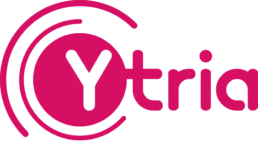
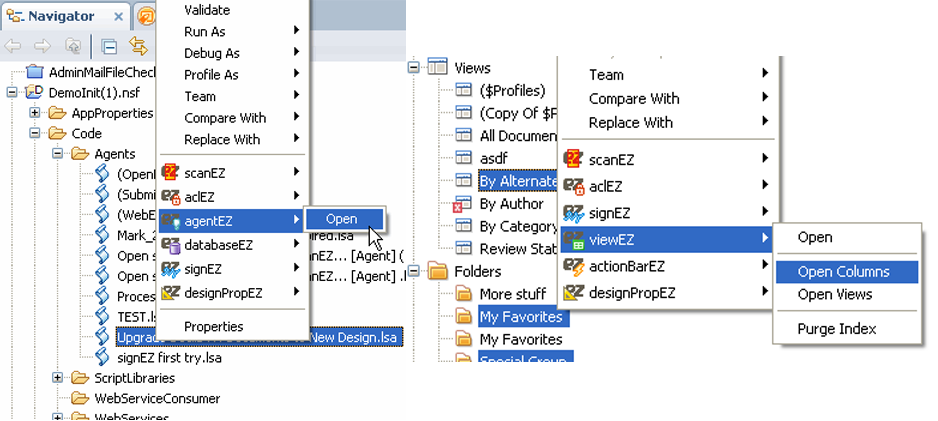
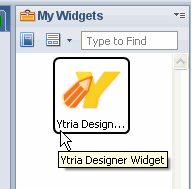
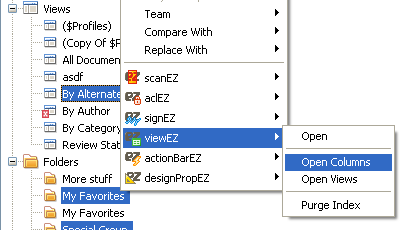
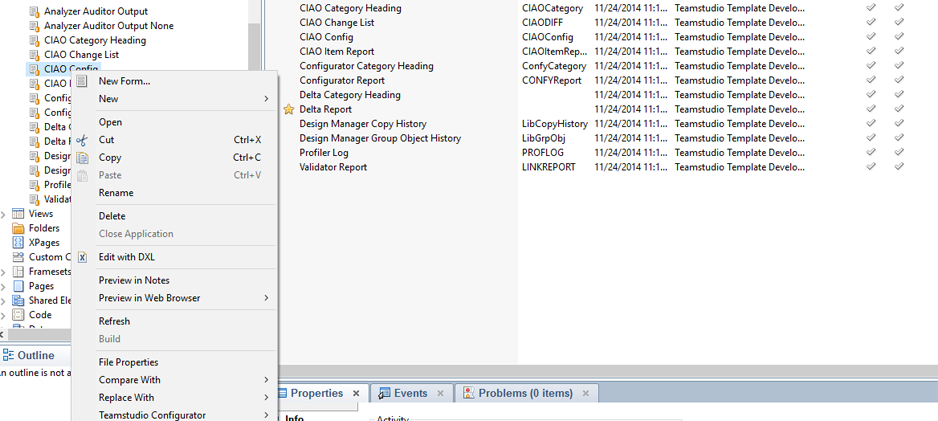



















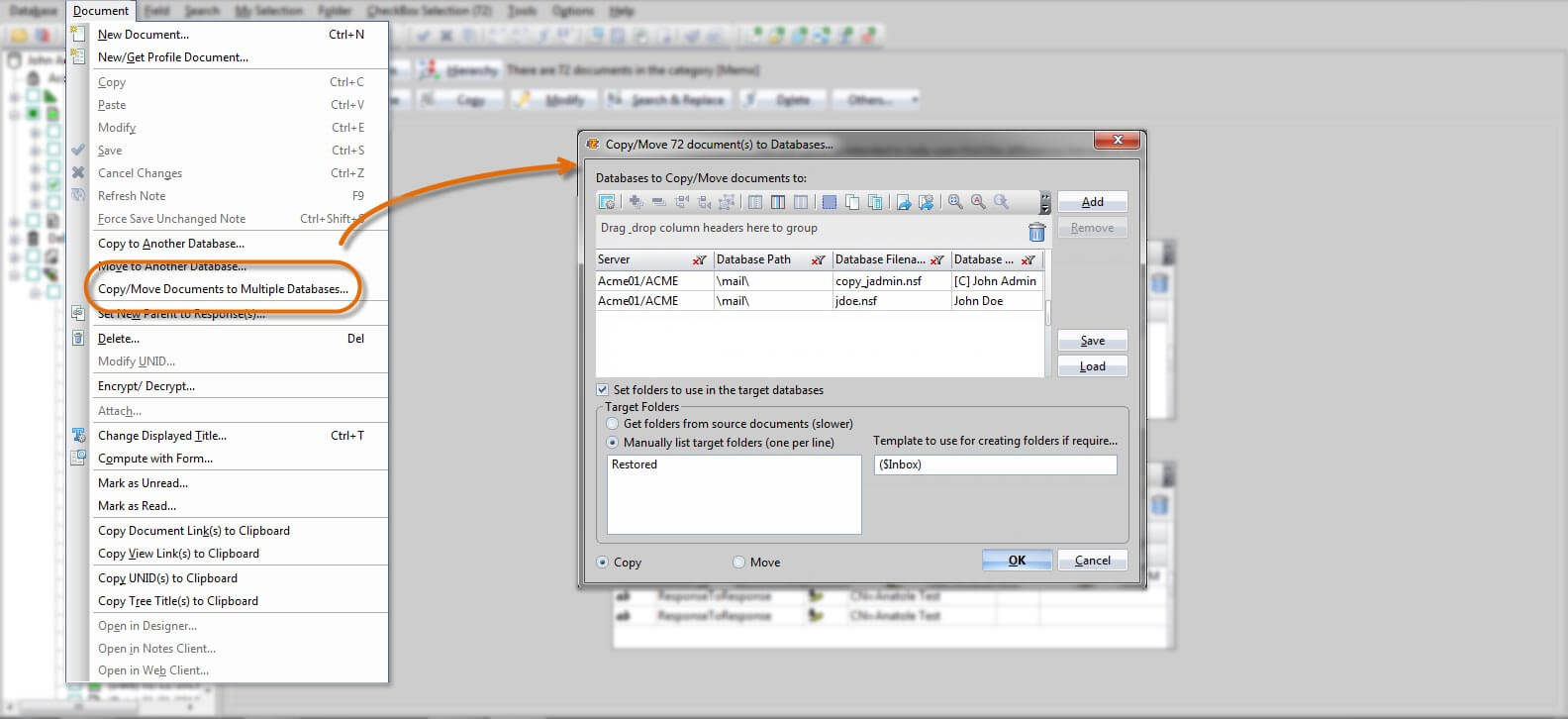
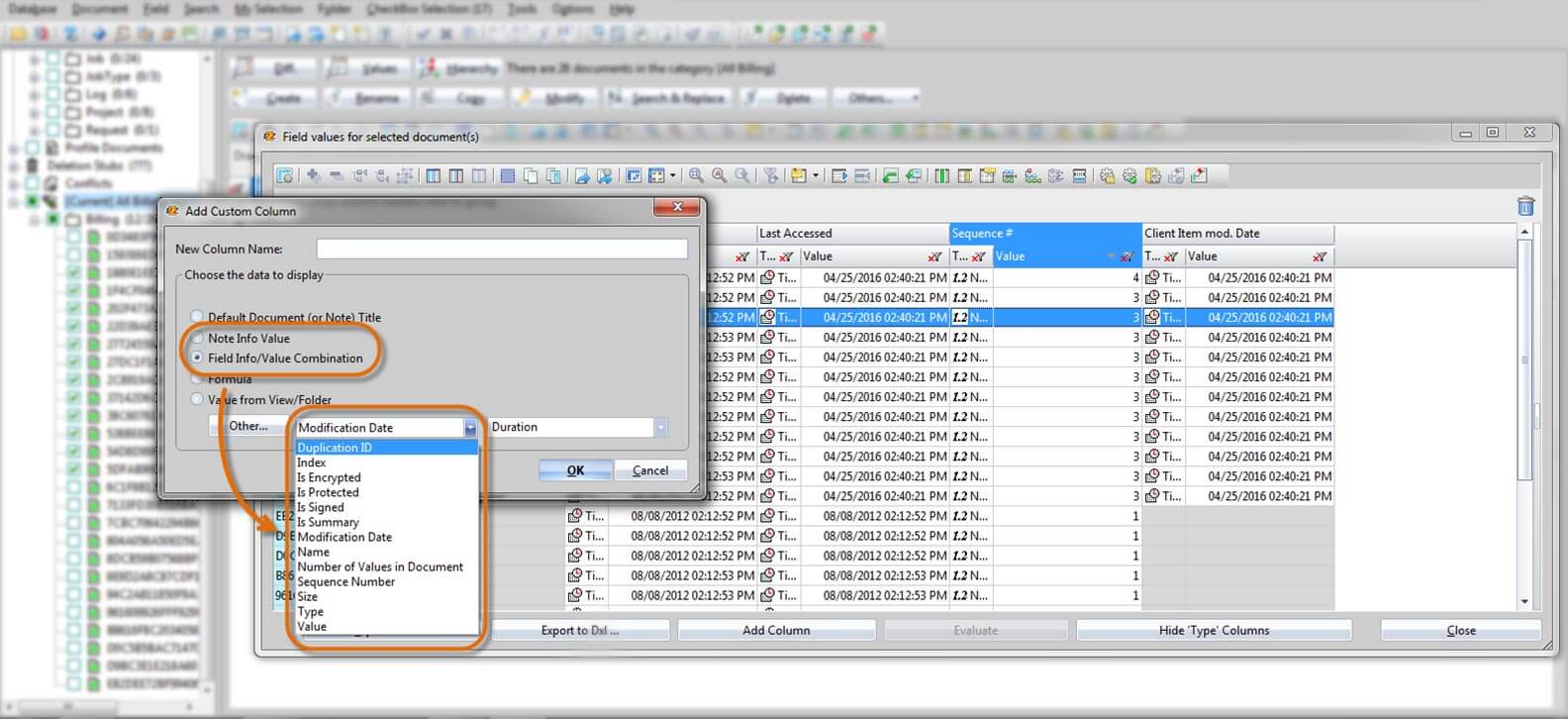
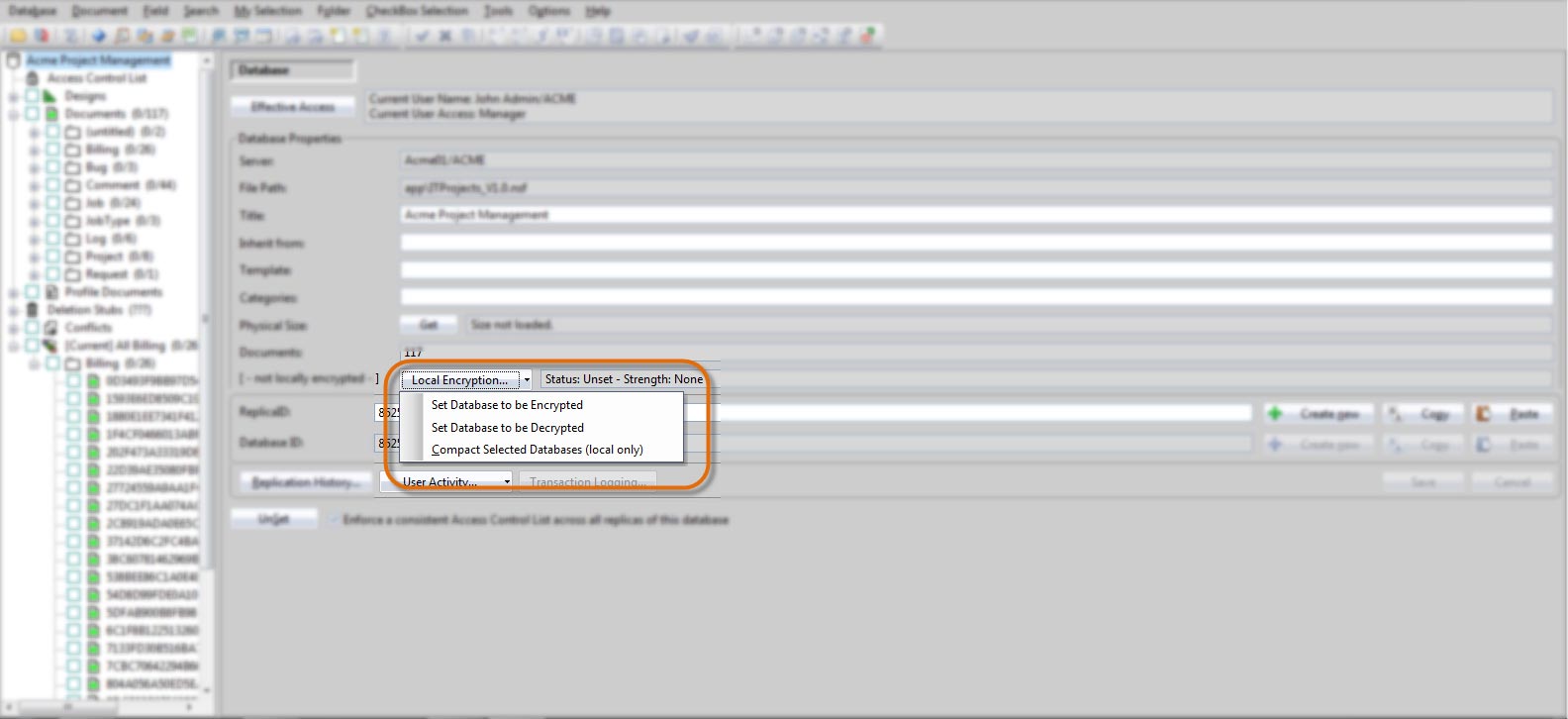
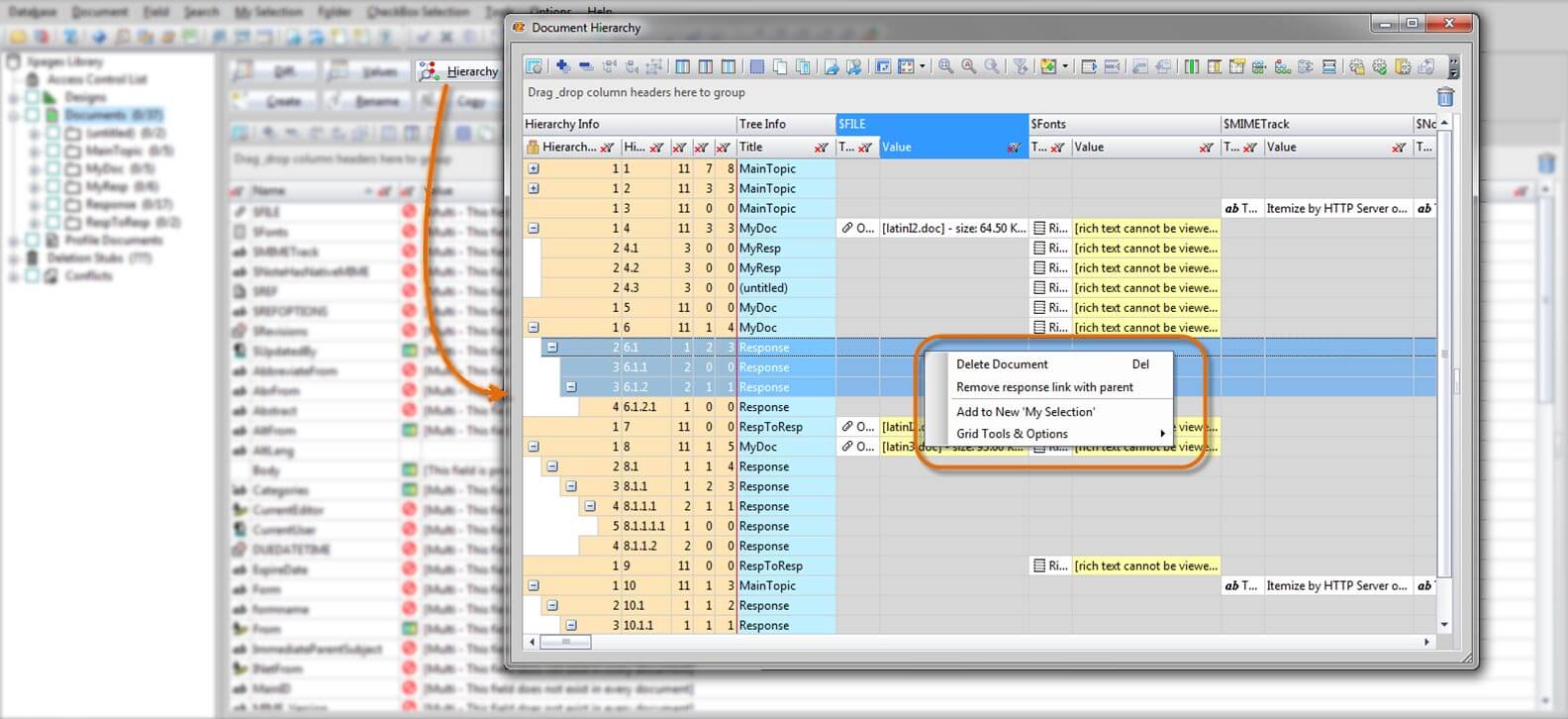
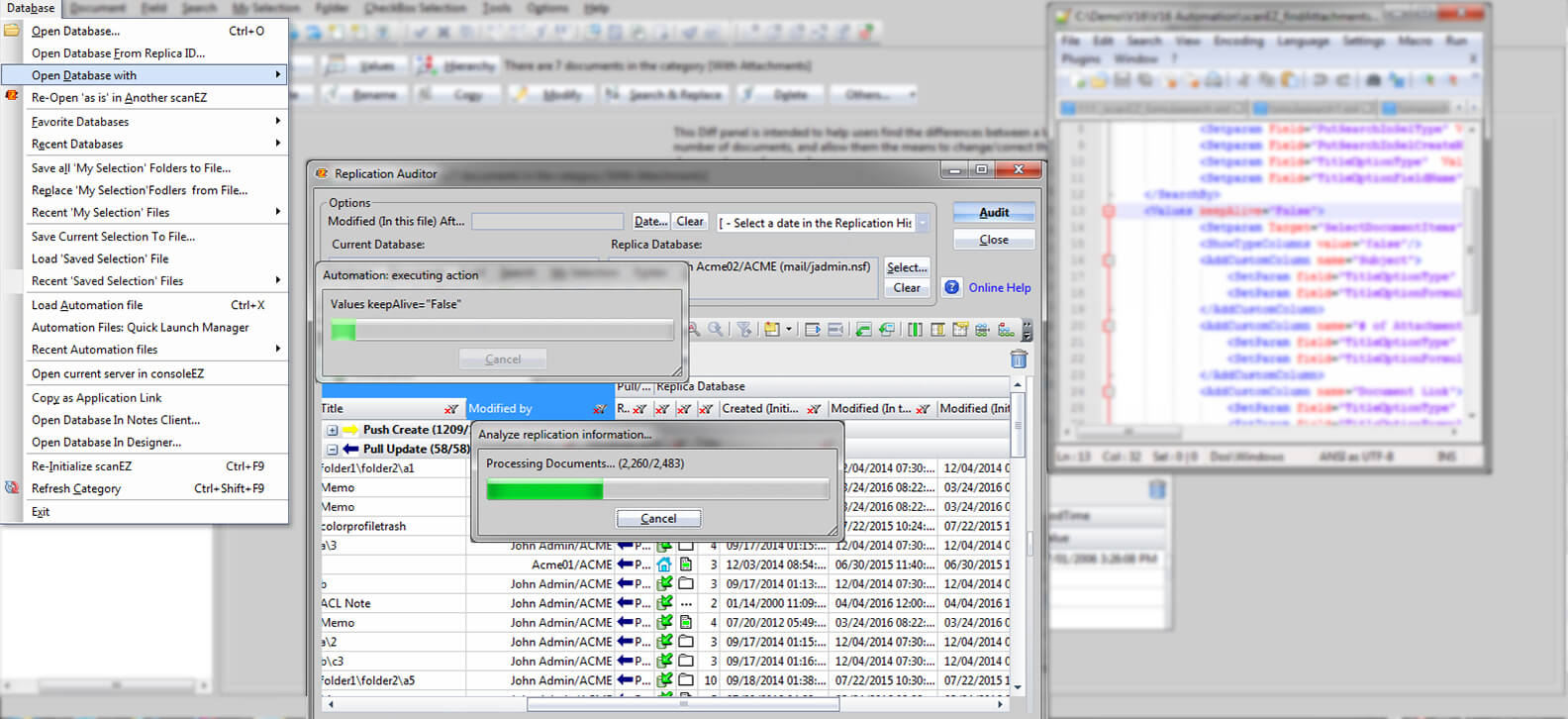
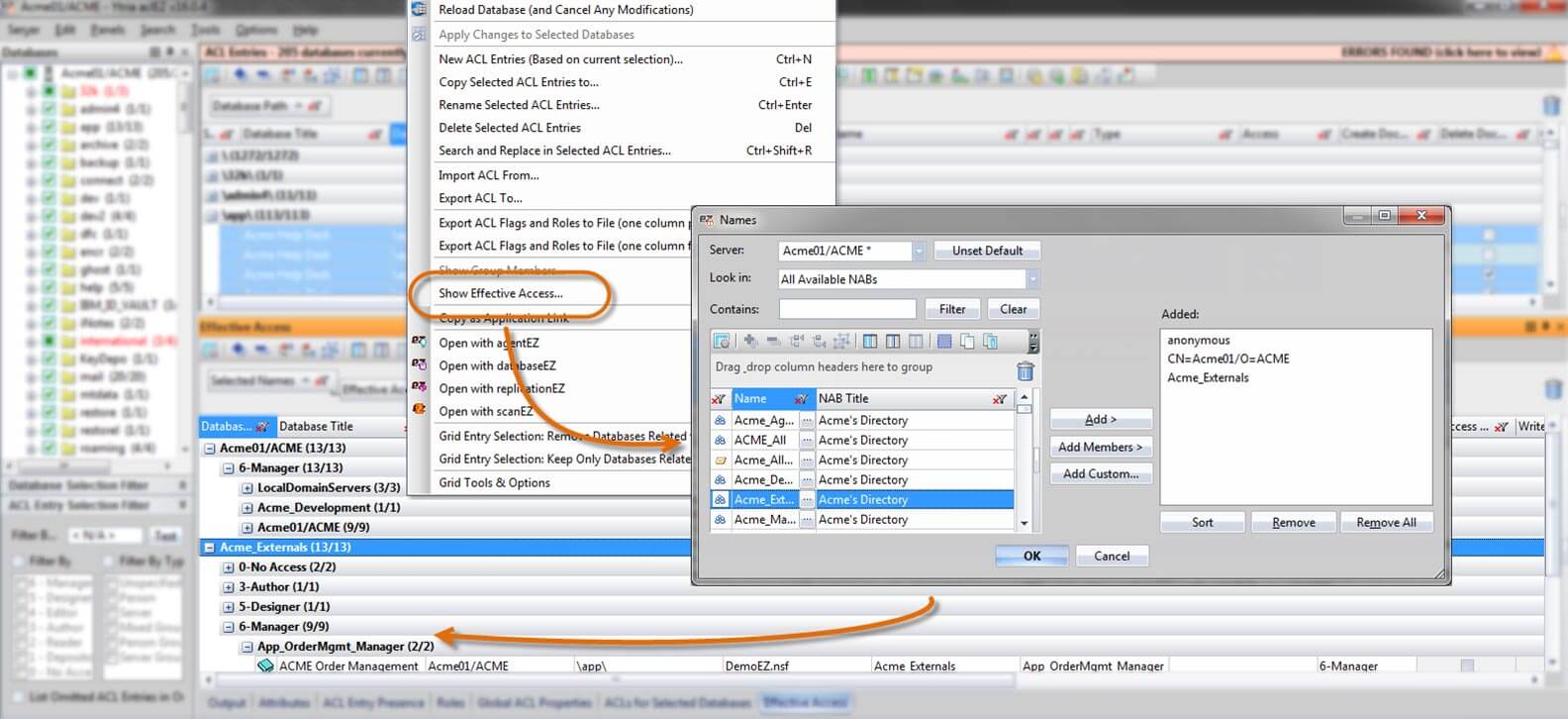
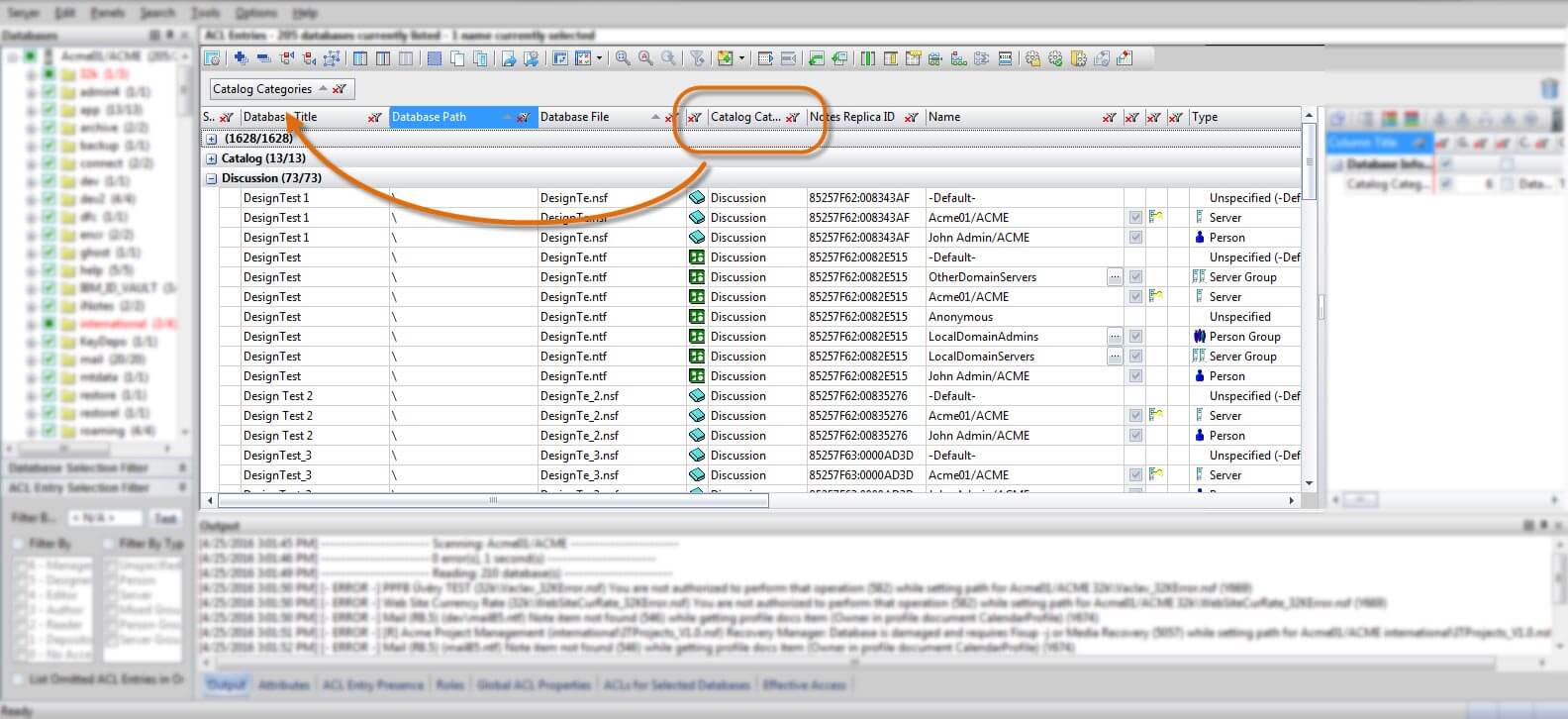
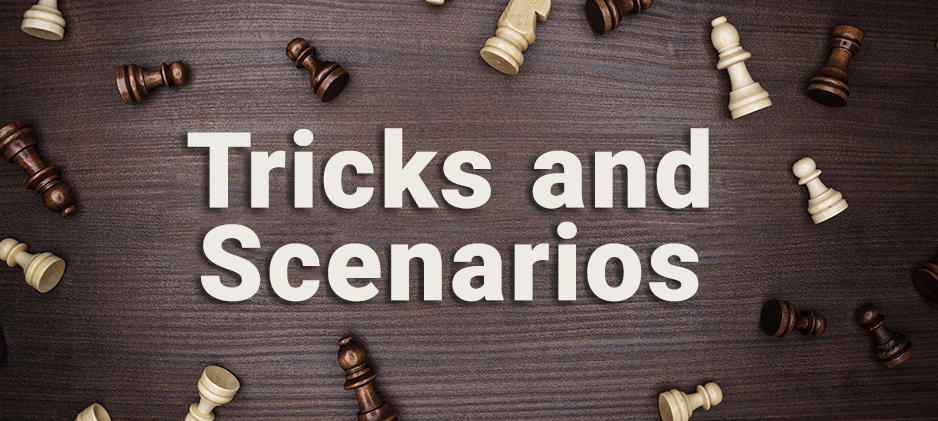
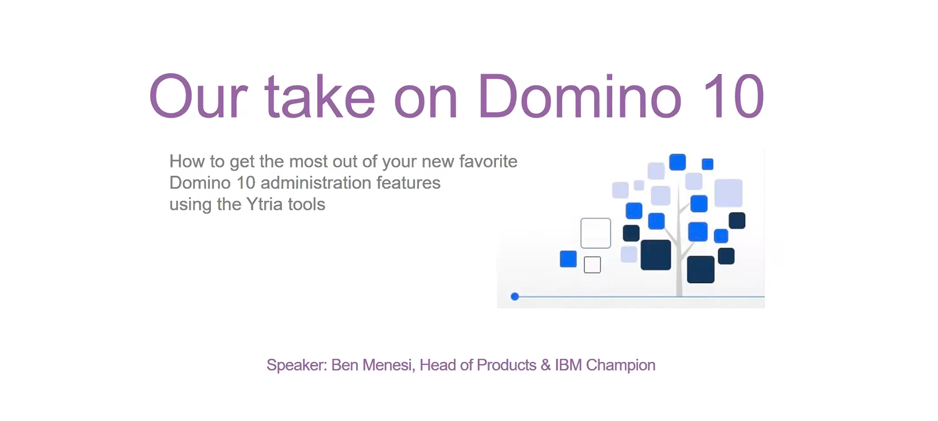



![[Deutsch] Komplexe Replikationsszenarios](https://www.ytria.com:443/wp-content/uploads/2019/06/Deutsch-Komplexe-Replikationsszenarios.png)
![[Deutsch] scanEZ Experten-Webcast](https://www.ytria.com:443/wp-content/uploads/2019/06/Deutsch-scanEZ-Experten-Webcast.png)