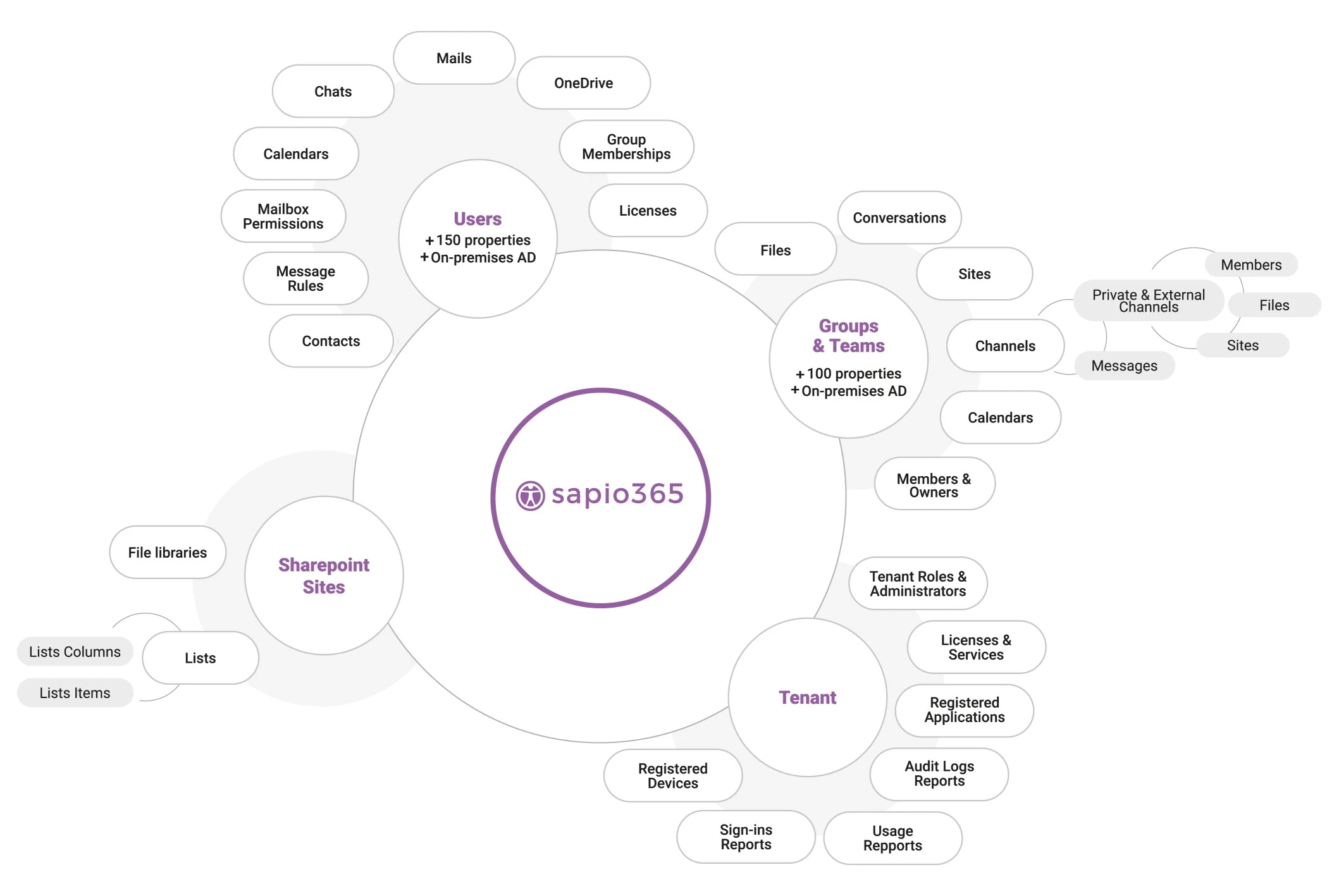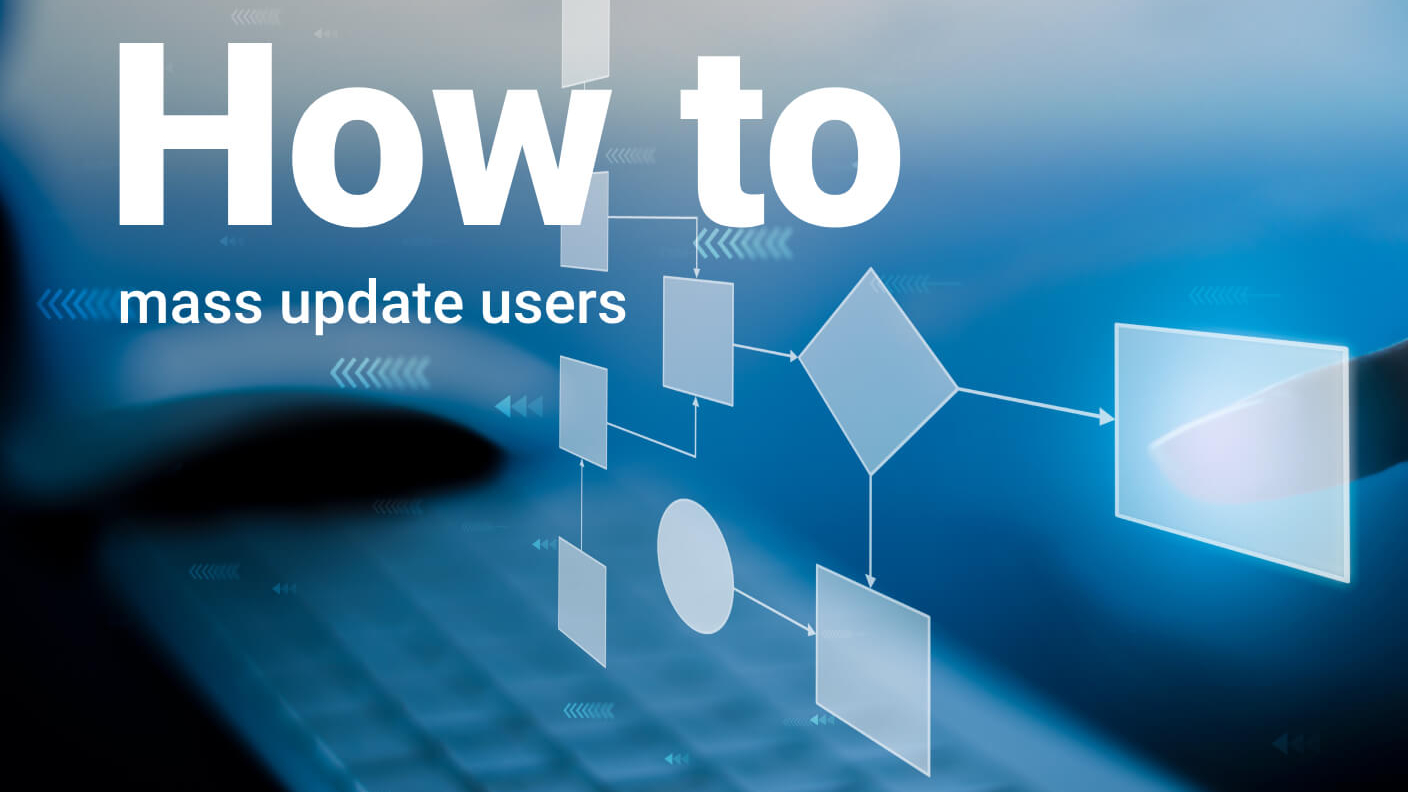A Microsoft Office 365 Admin Tool
For teams that need to solve challenges
they thought were impossible…
without relying on PowerShell scripts
A Microsoft Office 365 Admin Tool
For teams that need to solve challenges they thought were impossible…
without relying on PowerShell scripts
sapio365
empowers you to manage Microsoft 365 easily, without using PowerShell
Full Visibility & 100% control
See everything across all tenants, yet avoid information overload. Organize your data to see patterns, analyze data, compare and aggregate easily.
Speed up decision-making and save hours of time every day.
Easy problem tracking & isolation
Drill down to find the specific piece of information you need. Identify, isolate and fix lurking problems without using PowerShell.
Perform bulk actions safely
Streamline tasks and make multiple changes at the same time. Preview and fix issues without making damaging errors. Solve use cases that seem impossible.
See all your data at once, drill down as deep as you want.
sapio365
empowers you to manage Microsoft 365 easily, without using PowerShell
Full Visibility & 100% control
See everything across all tenants, yet avoid information overload. Organize your data to see patterns, analyze data, compare and aggregate easily.
Speed up decision-making and save hours of time every day.
Easy problem tracking & isolation
Drill down to find the specific piece of information you need. Identify, isolate and fix lurking problems without using PowerShell.
Perform bulk actions safely
Streamline tasks and make multiple changes at the same time. Preview and fix issues without making damaging errors. Solve use cases that seem impossible.
See all your data at once, drill down as deep as you want.
Why Choose sapio365?
Fastest way to explore your data
Discover hidden information with unmatched speed and agility. Navigate, sort, filter and categorize your Microsoft 365 tenant data with our flexible and actionable grid view.
Secure desktop application
sapio365 is way more secure than cloud-based solutions. Your data always stays within your secured environment and no third parties ever have access to it.
Seamless management of hybrid Microsoft 365 environments
Ensure flawless integration of your on-prem and cloud environment from a single interface. Unify all your data from Entra ID, Exchange Online, Active Directory and Exchange on premises.
Highly granular RBAC delegation
Delegate admin tasks securely without granting administrator access privileges. Define roles as narrow or as wide as you want as you offload common tasks to helpdesk or non-IT personnel.
Segmented tenant administration
Allow administrators from specific regional office or departments to view data, run reports and perform account updates for the area they support.
Easy multi-tenant administration
No need to log in and out of different Microsoft 365 tenants or use multiple browsers. You can manage multiple tenants easily without having to re-enter credentials.
Simplified automation
Leverage our automated job library. Common IT tasks like onboarding and offboarding are automated allowing you to save hours of time.
Easy scalability
Whether you have 50 users or thousands, sapio365 is the best Microsoft Office 365 admin tool for tackling the toughest Microsoft 365 tasks.
Supports GCC High tenants
sapio365 supports the stringent requirements of organizations with GCC High environments.
Access to detailed group and user content
Find all types of data, including email, attachments, inbox rules, chats, OneDrive and SharePoint documents and more.
It’s all about clicks – not writing code.
sapio365 is a Microsoft Office 365 admin tool that transforms the way you work.

Where can sapio365 make a huge difference?
1
User lifecycle management
Avoid having to go into various M365 admin center portals to make manual changes. Manage the full user lifecycle from one place by using automation.
- Automate onboarding and offboarding, license assignment, mailbox management and group memberships
- Compare and manage both cloud and on-prem Active Directory user data in one place (hybrid AD)
- Correct or add user information directly from a CSV or Excel file
- Audit and export users’ chats and chat messages
- Keep control over mailbox and calendar contents
- Manage password resets, sign-ins and MFA enforcement
Eliminate manual errors and limit the number of user complaints.
2
Management of groups and Teams
Take control of messy and challenging navigation. Limit the overwhelming number of requests to fix user errors when assigning groups of Teams.
- Find inactive and obsolete groups and remove them in minutes
- Make mass assignments to groups in one click
- Manage all aspects of groups in one place
- Manage guest access and other group settings
- Oversee group members from different groups all in one place
- Mass create and bulk edit groups in one click
- Easily manage members of several private and shared channels at once
- Compare and manage both cloud and on-prem Active Directory group data in one place (hybrid AD)
Control the sprawl of groups and Teams and give your users a better experience.
3
Online document library management
Control access to online documents that are too easily shared in non-secure ways.
- Gain instant access to documents where you are not an owner
- View the whole list of documents across all libraries and how they are shared
- Correct inappropriate sharing with a single click
- Check-in important documents checked-out by out-of-office users
- Download or upload documents and whole folders across sites or OneDrives
Eliminate data leaks and always know who shared what and with whom.
4
License management
Gain global insight about how many Microsoft 365 licenses are properly assigned.
- Gain insight into how licenses are assigned (directly or through group)
- Identify under-utilized activated licenses that can be downgraded
- Identify obsolete or inactive accounts that still have licenses assigned to them
- Analyze and report on license costs by setting license unit costs
- Easily free-up many licenses with one click without making any mistakes
- Delegate the ability to manage not only the type of license but also the number of licenses using sapio365’s role-based access control
Stop wasting under-utilized licenses and reduce overspend.
5
Email, messages and mailbox permissions and settings
Find the information you need quickly by gaining access to content, settings and other information – without becoming the mailbox owner.
- See the metadata of emails, including recipient list, subject, sent date, attachment type, etc.
- Edit or delete email messages
- Download email messages in EML format (viewable in any mail client)
- Copy or move emails to other folders
- Download or delete email attachments
- See who has what kind of access to mailboxes.
- Remove or give mailbox Full Access to users or security groups
- Search for related emails across mailboxes
- Hard-delete targeted emails
Leverage the ability to drill down and obtain granular information about user communications quickly and easily.
6
Calendar events and calendar views
View and access all calendar information without having to become the calendar owner.
- See metadata of users’ meetings, like participants, organizer name, start and end dates
- Edit or delete meetings, including entire recurrent series
- Download or delete meeting attachments
- Search for related invitation emails
- Hard-delete targeted meetings
Get a global view of all users’ calendar information and dig down into the details to create comprehensive reports.
7
SharePoint Online sites, documents and how they’re shared
Remove any security gaps by checking who has access to sensitive or suspicious documents, seeing how they are shared and taking corrective action easily.
- See metadata of SharePoint Online sites including, description, last modification date, storage used or quota limit
- Get a list of site documents and folders
- Rename, download or upload site documents and folders
- See how site documents are shared and manage their permissions
- Access site lists, list items and columns
Create comprehensive reports and analyses in much less time and with less effort.
8
Microsoft 365 admin roles
Gain better control of admin roles with a global view of all information in one place. Make well-informed decision based on the information so you can optimize efficiency.
- View the list of available Active Directory admin roles and their description
- See users, groups and service principals that have been assigned to each role
- Add or remove users, groups or service principals from roles
Performing analyses and creating custom reports is much quicker with all the data easily accessible.
9
Microsoft 365 usage reports
Get enriched data that you can organize easily using filtering, grouping and sorting capabilities. Combine your usage reports to obtain the consolidated information you need.
- Build a report from several Microsoft 365 usage reports by combining them
- Enrich a usage report with additional information based on users’ or groups’ properties
- Navigate to a view with more information on selected users, groups or sites where you can take action
Instead of sorting only by user, organize your data using any property you choose for customized analysis and reporting.
10
Admin audit logs and sign-in events
Audits become so much easier when you can organize all your information with customized formatting, filtering and sorting capabilities.
- Learn who’s made changes to users, groups and more from the admin audit log
- See the previous value and new value of changes made to users and groups
- View who’s logged in when and where
- See the frequency of user log-ins and whether they were successful
With all your data visible in one place, there’s no need for endless copying and pasting to create enriched reports.
11
Registered applications and Service Principals
Avoid having to use the native interface and its limited indicators and properties. You’ll get a broader global view of your data in one place, so trends are easier to find.
- List all service principals in your tenant and see their permissions
- Look up associated registered applications of service principals
- Find applications with expired certificates or expired client secrets
- Delete several registered applications at once
- Edit the name, description and information URLs of registered applications
With an extensive view of your information, any analysis or reporting will be quicker and much easier to do.
12
Registered devices
Gain a comprehensive and global view of all registered user devices, along with their attributes, including laptops, computers, printers, phones, etc.
- Build a comprehensive list of all registered devices in your tenant with their information
- Learn if devices are managed devices
- View the operating system version for each registered device
With a list of all registered devices and their attributes, you’ll be able to proactively notice issues, perform analyses, track problems and more.
Related Articles
Avoid the Microsoft 365 Admin Center to Update Users and Do It in Way Less Time!
Articles for Microsoft Office 365,sapio365 Productivity
Updating user information is a common occurrence for Microsoft Office 365 admins, but going through the Microsoft 365 admin center can be a tedious…
Managing Microsoft 365 Group Members with Ease
Articles for Microsoft Office 365,Customer Stories
Faced with the difficulty in using the Microsoft admin portal, many IT admins managing Microsoft 365 groups with over 1,000 users will search to…
Easy Microsoft Office 365 Reporting without PowerShell
Articles for Microsoft Office 365,Customer Stories
It can be tough to be a Microsoft 365 admin if you don’t know PowerShell. It can be a helpful tool for accomplishing many regular tasks such as…