Easy Microsoft Office 365 Reporting without PowerShell
It can be tough to be a Microsoft 365 admin if you don’t know PowerShell. It can be a helpful tool for accomplishing many regular tasks such as Microsoft Office 365 reporting. The problem is that PowerShell has become an expertise that is scarce. Luckily, there are alternatives to PowerShell scripts that can be risky.
See how one customer used a PowerShell alternative for Microsoft Office 365 reporting
Our customer Cristiano is an IT admin for a large insurance firm with over 4,000 users on Microsoft 365. He does not write code, but his predecessor used a lot of active directory PowerShell scripts that were now outdated so he didn’t feel confident relying on them anymore. With frequent changes to Microsoft 365, including recent changes to security many of the reports Cristiano had to prepare needed to be updated.
Cristiano didn’t want to spend time searching for PowerShell scripts online since he knew that copying a script could cause errors, and there was no way to test the PowerShell script before he made bulk changes. He had heard other IT admins talk about sapio365 as an easy and safe alternative to PowerShell.
With sapio365, there’s no need to write PowerShell code. Cristiano could customize a report with all the data he wanted, laid out the way he wanted, and he could do it in minutes.
sapio365 is a PowerShell alternative that gave Cristiano a global view of all the users in his environment without having to load extra pages repeatedly. All the data was visible to him in one place. He could then drill down to find all the specific details he needed, everything from user contact information and custom attributes and even MFA information. He could even view mailbox forwarding settings and OneDrive storage statistics.
Using sapio365’s grouping capabilities, Cristiano was able to easily organize and aggregate his data according to what each specific report required. Then using a wide selection of filters, he narrowed down the data to highlight the results.
Cristiano often has to leave a report to deal with other emergency requests. He is relieved that if he has to leave a report midstream, he can simply take a snapshot of his current work in the sapio365 application and return to it later at exactly the same point. Once he has configured the data in his report to his satisfaction, he also has the option of saving this view and applying it to fresh data. The next time he has to run the report, he won’t have to configure anything.
sapio365 can export the data in a variety of formats, including Excel, meaning that Cristiano doesn’t need to clean up any raw data beforehand or deal with CSV files. He learned to take advantage of sapio365’s automation feature to automatically schedule and send these custom reports, so he wouldn’t worry about forgetting any of them.
Cristiano has found that managing Microsoft 365 is pretty easy without PowerShell and he doesn’t worry about errors anymore. His reports are finished error-free within one day instead of one week giving him lots of time for other important tasks.
If you have a challenge that you thought was impossible to solve, why not request a demo? Or get a free trial of sapio365 and see what it can do for you!
blog_sapio365

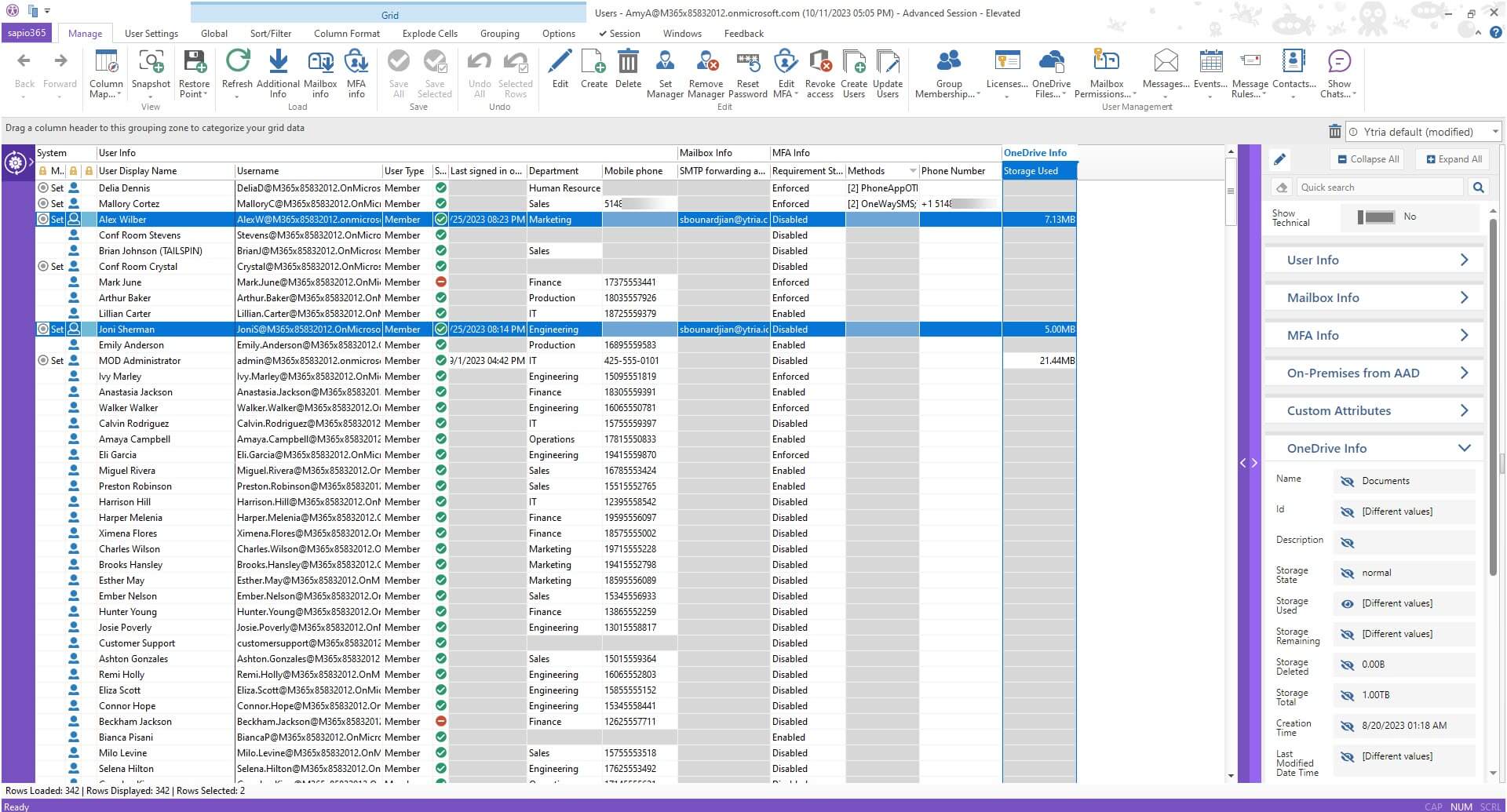
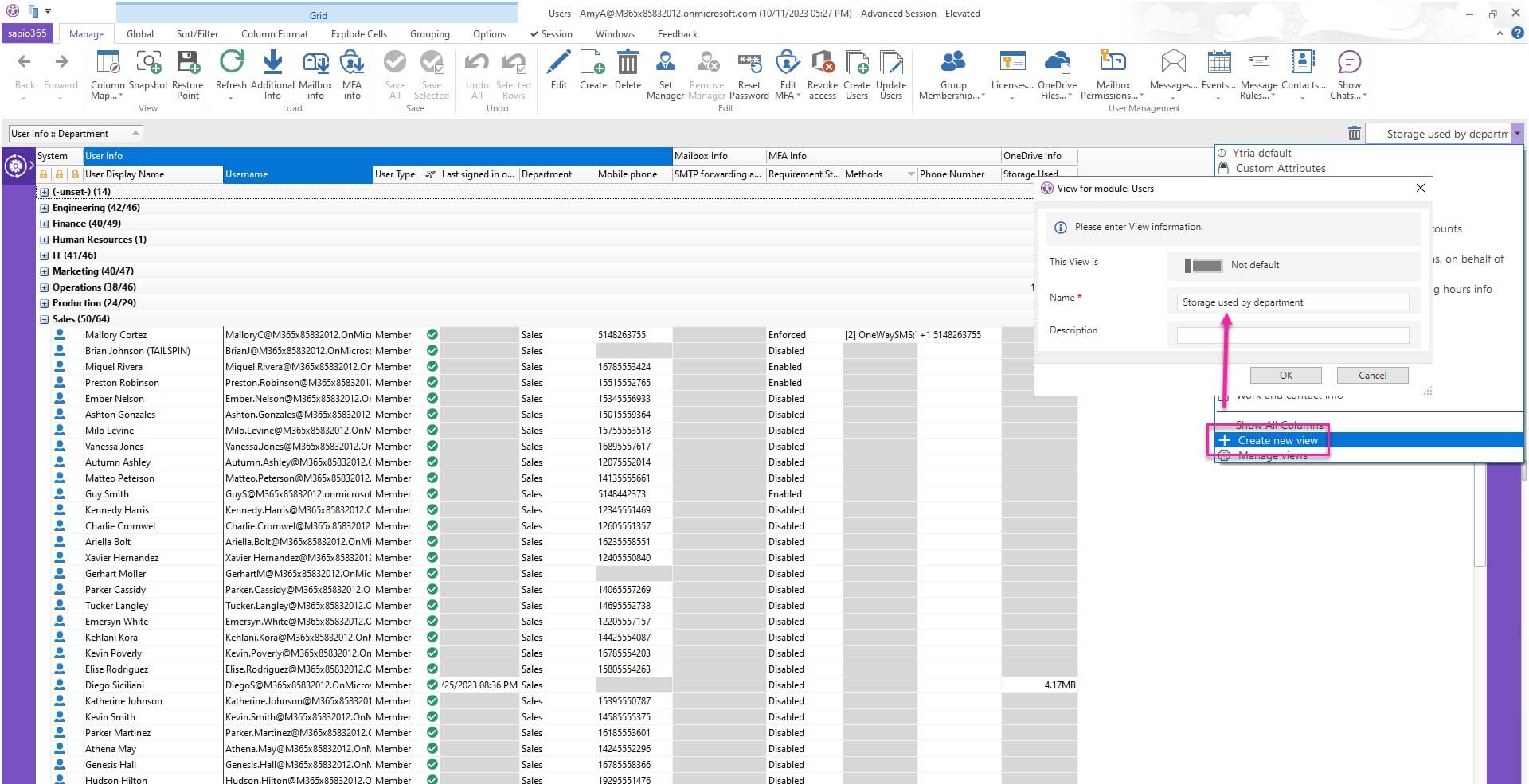
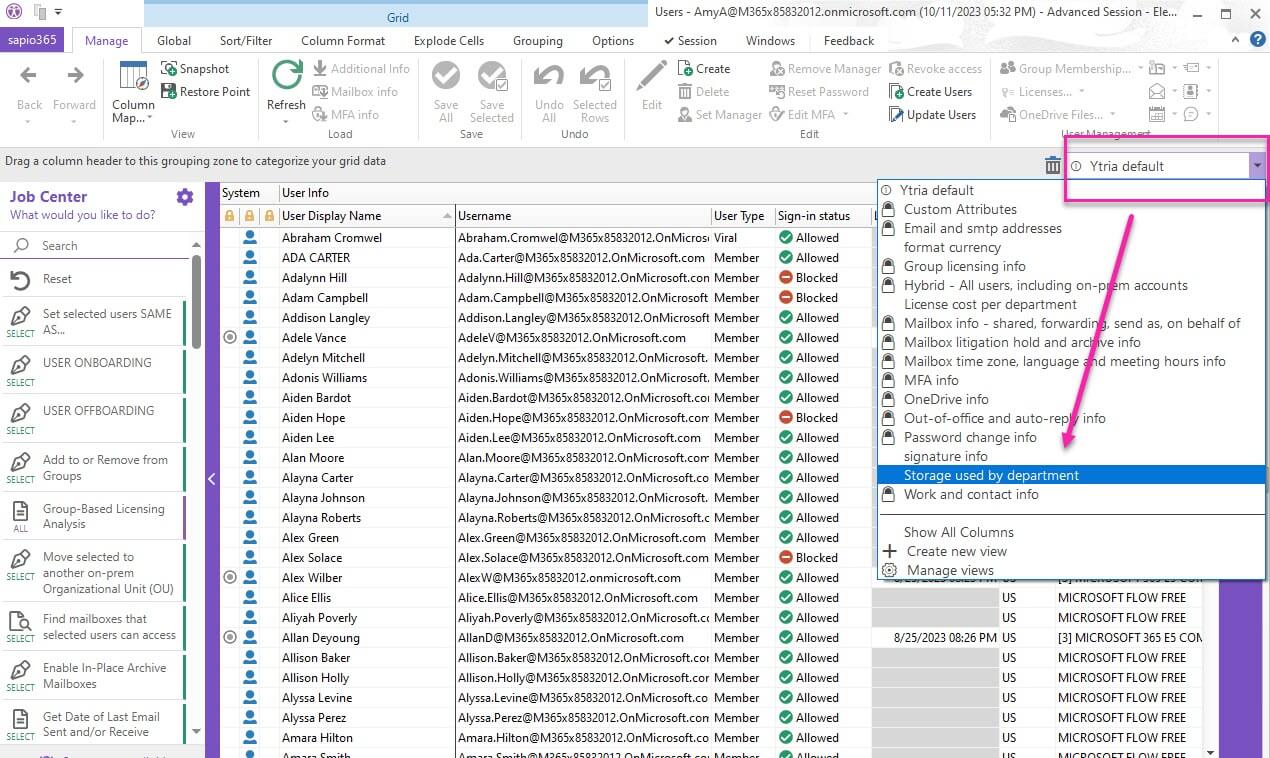
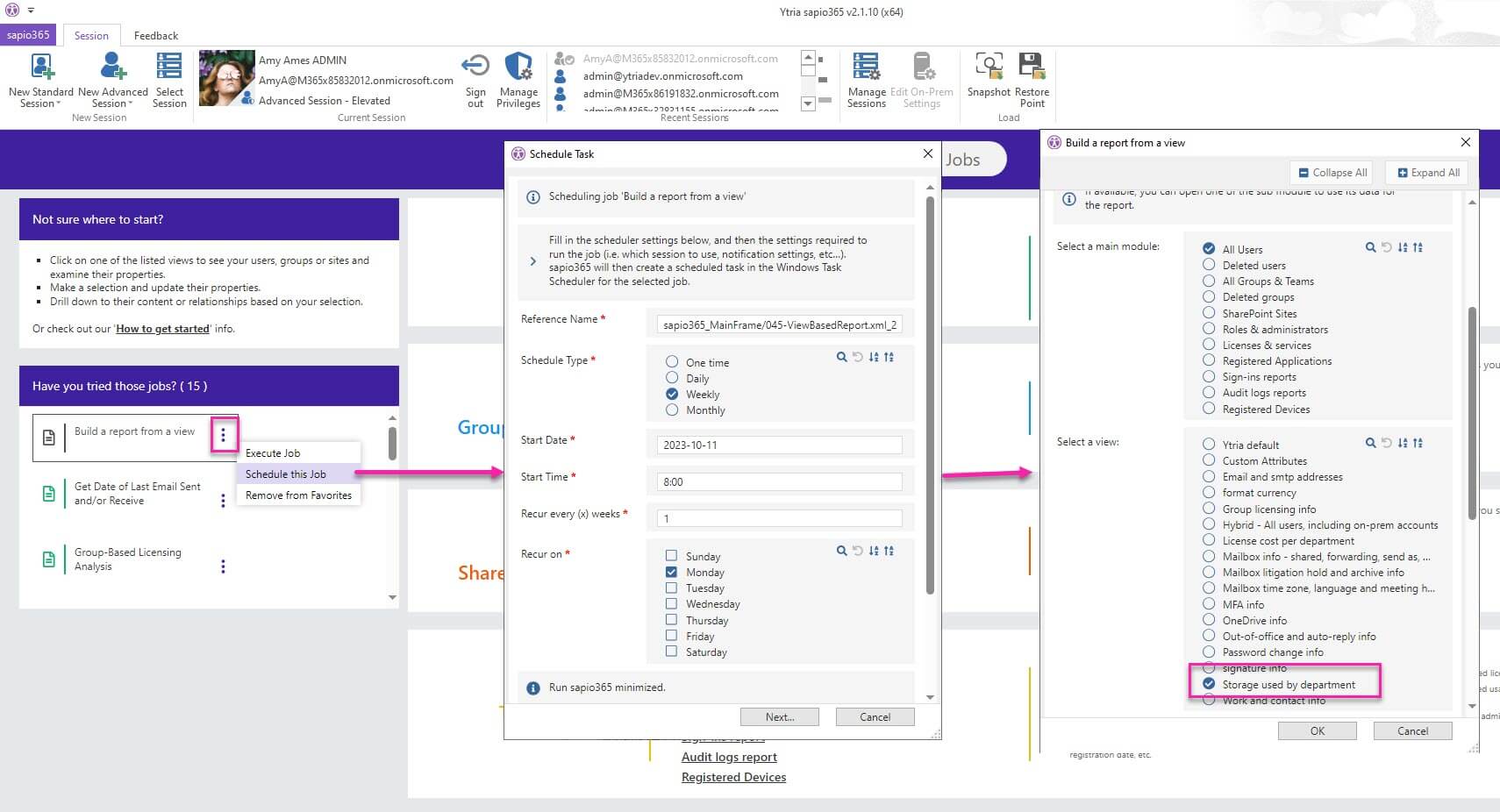
Submit a comment