Managing Microsoft 365 Group Members with Ease
Faced with the difficulty in using the Microsoft admin portal, many IT admins managing Microsoft 365 groups with over 1,000 users will search to learn how to use PowerShell to copy users from one Microsoft 365 group to another. PowerShell may not be the best answer if some of the group members need to be omitted. To accomplish this, the PowerShell script may end up being too complicated, or you may have to use multiple scripts, and this will increase the risk of errors.
Read how Carson copied Microsoft 365 group members to another group without PowerShell
Managing Microsoft 365 group members can be difficult especially when there are a lot of users. It’s tough to see all the users at once in one global view.
As a result, making changes can be difficult but one customer found a way to manage his Microsoft 365 group members easily.
Carson works as an IT admin for a large and growing manufacturer that has been acquiring companies over the last year. He’s learned that he must make sure that all employees have the same email signature, one that has been approved by upper management and includes the correct corporate identity. He quickly made a list of all the users but then he is told that a select group of employees needs to be able to customize their email signature, depending on the recipient. This is because some agreements still need to be finalized and a new corporate identity may risk the completion of these important contracts.
Carson realizes that he would need to create a new Microsoft 365 group adding everyone in the company minus those individuals who need the flexibility of tailoring their email signature. He knows that this manual and painstaking task will take a lot of time and it will be easy to miss someone or make a mistake.
The IT team has recently been using a PowerShell alternative called sapio365 to manage their Microsoft 365 environment so Carson thinks this could be another great use case for sapio365. He uses sapio365 to get a global view of his environment with all the groups and then retrieve the members of those two groups, as well as any other information he may want to see.
With this information at hand, he can now copy the memberships of one group to another group in just a few clicks. Then he simply needs to select the users who need to have the flexibility of choosing their own signature and remove them from the group in just one click.
The chance of manual errors is greatly reduced because with sapio365 Carson can see everything in a preview before he applies any changes. He will be able to compare the number of members in each group to confirm every user is where they should be. Once he is satisfied, he simply needs to click the save button. Learn more about the process that Carson followed. Carson was able to save hours of time without having to use a PowerShell script to copy users from one group to another.
If you have a challenge that you thought was impossible to solve, why not request a demo? Or get a free trial of sapio365 and see what it can do for you!
blog_sapio365

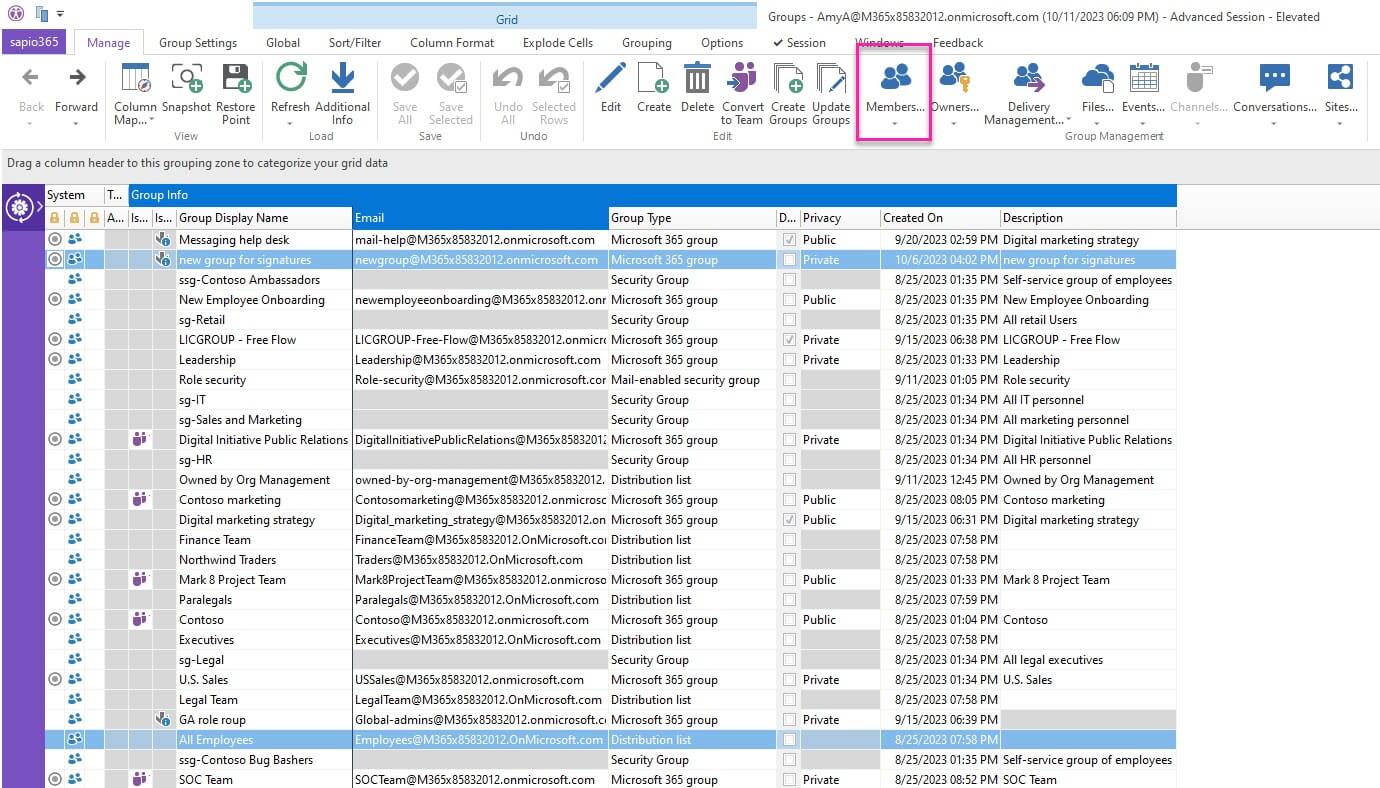
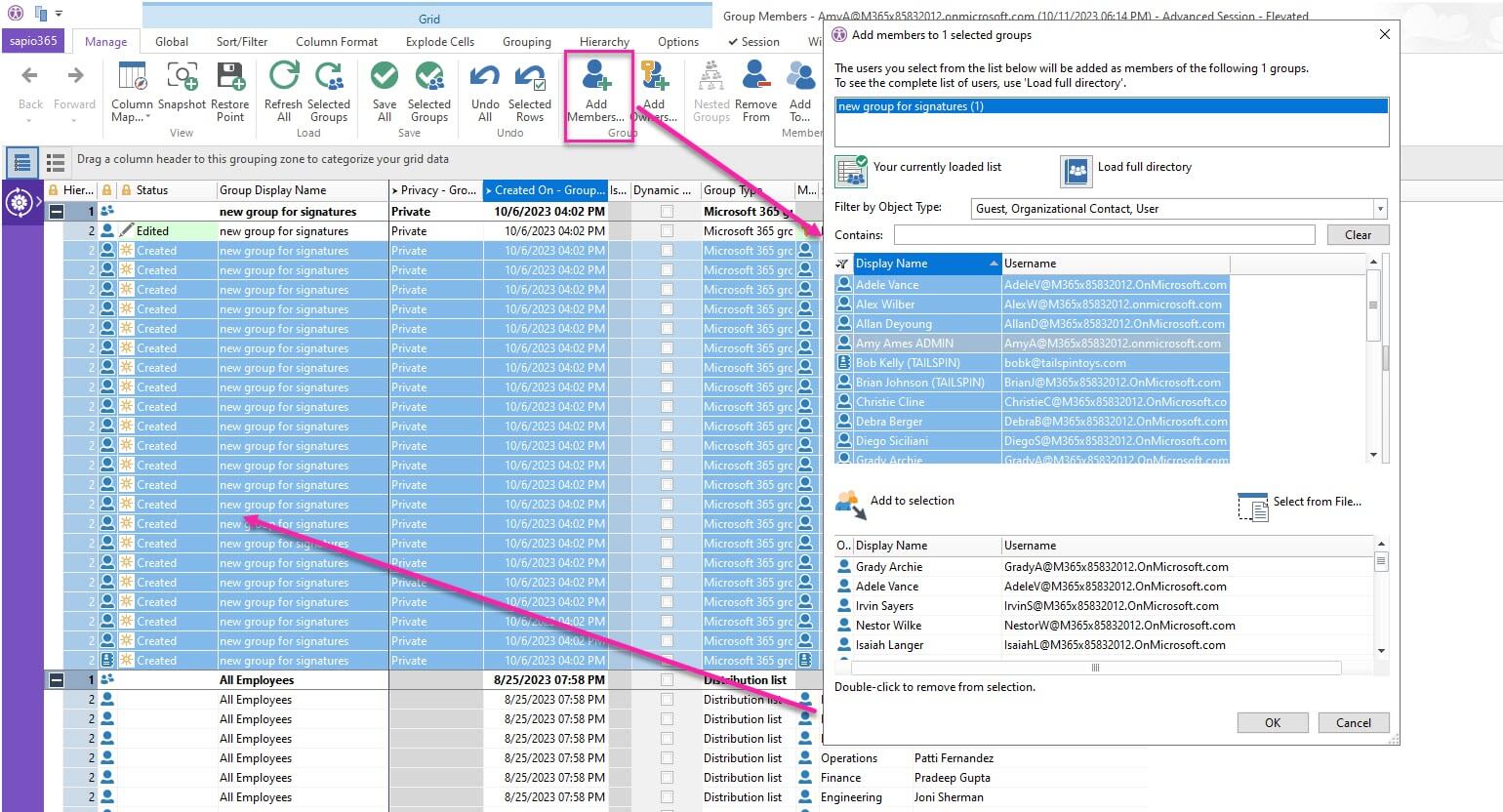
Submit a comment