What’s an advanced session in sapio365?
An advanced session in sapio365 lets you access and manage all data for which you have permissions, as well as some settings not available in the portal UI. This includes:
- Messages, calendar events and personal contacts for accessible mailboxes
- Owned and shared OneDrive documents and their permissions
- Group and SharePoint site document libraries
- Group owners and members
- Site and site list information
- Directory roles
- Usage and audit reports
Are you a global admin?
Get even more access with elevated privileges
Use the extended reach of application-based permissions to manage data for mailboxes and SharePoint sites you do not own.
Create custom, granular roles
Give users greater access within a specific scope by creating roles with sapio365’s role-based access control (RBAC) system. Use any user, group or site property as a scope or Learn how to use sapio365 RBAC.
Advanced Session
Most Frequent Questions
When launching an Advanced session for the first time, the application requires a one-time admin consent for sapio365 to access Office 365 data.
An application is created in your tenant’s Azure AD with permissions that require admin consent.
You’re consenting to the delegated permissions of the sapio365 application that allow you to access Office 365 data within the scope of your user rights in Office 365. This consent is between you and the sapio365 application. Your data NEVER goes through any third-party servers.
Only a global (company) administrator can provide admin consent for the permissions of sapio365 applications used in advanced and elevated sessions. If you can’t obtain admin consent, you can use a standard session.
No. Your access and actions remain limited by the rights and permissions you have in Office 365. An advanced session in sapio365 gives you the advantage of having everything in one place, the ability to make bulk changes and create custom reports. You’ll need elevated privileges to access mailboxes and sites you don’t own. Get more info here.
No, sapio365 does not require external servers to process this information – ever.
Some data is stored locally on your machine as a cache to improve processing times. The encryption of data is session-based so your information is protected.
Yes, just like for any application in your Azure AD, you can enable “User assignment required?” (1) and add users (2).
What can I do in an Advanced session?
If your user rights allow you, you can do the following:
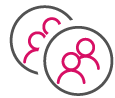
Users
- View the entire user list for your tenant’s directory as well as all users’ profile information.
- Manage service plans and license information for all users.
- Edit user profile information for any user, even multiple users at once.
- Create new user profiles, even multiple profiles at once.
- Display group memberships for every users in your tenant’s directory.
- See all, For your own account and those users whose mailboxes you have access to.
- Drive items
- Messages
- Contacts
- Calendar entries

Groups and Teams
- View all groups in your tenant, including their property information.
- Display all group owners.
- Retrieve all drive item information.
- View group SharePoint site information.
- Add or remove owners for any group in your tenant, even multiple groups and owners at once.
- Manage delivery restrictions on any group in your tenant, even multiple groups at once.
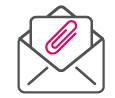
- View all messages—including the mail folder structure.
- Preview messages directly from the full message list.
- See all message properties.
- Access all attachment information—and download or delete attachments directly.
- Manage mail rules for all mailboxes.
Calendar events
- View all calendar events.
- Preview calendar event body.
- Download or delete attachments.
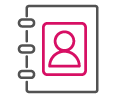
Personal contacts
See every users’ personal contacts.
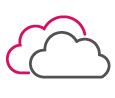
OneDrive files and folders
- Manage all information—including permissions—for every OneDrive file and folder in your tenant.
- Download files and folders.
- Upload files and folders.
- Create folders.
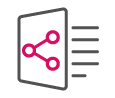
SharePoint sites and lists
- Retrieve all SharePoint site information, including storage quotas.
- Show all lists—as well as their items and columns—for all your accessible sites at once
- Manage all document library files and their permissions in one place.

