M365 Exchange Online: How to See and Examine Inbox Rules and Save Tons of Time!
Exchange Online users make their own individual inbox rules all the time and sometimes there are many of them. As time goes on, some users may forget about the inbox rules they made or new conflicting rules may be made.
This can cause a variety of problems as emails are received. Some emails may unexpectedly be forwarded according to the rules of forgotten inbox rules. To the user, the email is not visible even though they’ve been told that the email was sent. To find the missing email, they would have to request assistance from the IT admin in the organization.
Even as a global admin, seeing a user’s inbox rules requires that you sign in as that user. The most common way for admins to solve this challenge is to use a PowerShell script, but there are other options.
How to see a user’s Exchange Online inbox rules using PowerShell
If you are experienced in writing code, you would need to create a PowerShell script that provides a list of all the inbox rules, or you would need to go online to find one and hope it works. Once you have found the right script, you may find that there are dozens of these rules and that you will need to go through all of them, as well as all the components of each rule.
This is the only way to see which one is the culprit that caused that particular email to go missing.
For example, you can use this cmdlet to retrieve the list of inbox rules for a single user mailbox:
Get-InboxRule -Mailbox <-id or username->.
How to see a user’s inbox rules using a PowerShell alternative
Another good option that is available to IT admins is to use a PowerShell alternative like sapio365 to get a global view of all the mailbox rules for that user.
You’ll be able to see all these rules in an easy-to-understand display all in one place. Get a free trial and you’ll be able to see all your other user data, too.
In addition to studying the inbox rules, you can examine the rules’ components to find the rule that affected the email and caused the issue. Use filtering or grouping to isolate rules that have the type of component you’re looking for.
For example, a mailbox rule may have been made to avoid receiving spam. In this case, any subject line with the word “free” or “save now” would automatically be deleted.
With this global view, it’s easy to find the rule, and you can simply deactivate the rule and inform the user about the rule and the actions you have taken.
Take a look at this video to see how it’s done.
Using PowerShell to view a user’s inbox rules is a complex and risky process. As with many PowerShell scripts, errors can easily occur. You can read more on how to find the actual missing email in this earlier article.
An alternative to PowerShell, like sapio365, provides an easier option for Microsoft 365 Office IT admins who can’t write code and for those who don’t want to search for a PowerShell script. Using sapio365 to search for inbox rules is quicker and you can use it to perform most of your other IT tasks.
Discover how using sapio365 to handle typical Microsoft 365 administration can save you hours of time every single day.
blog_sapio365
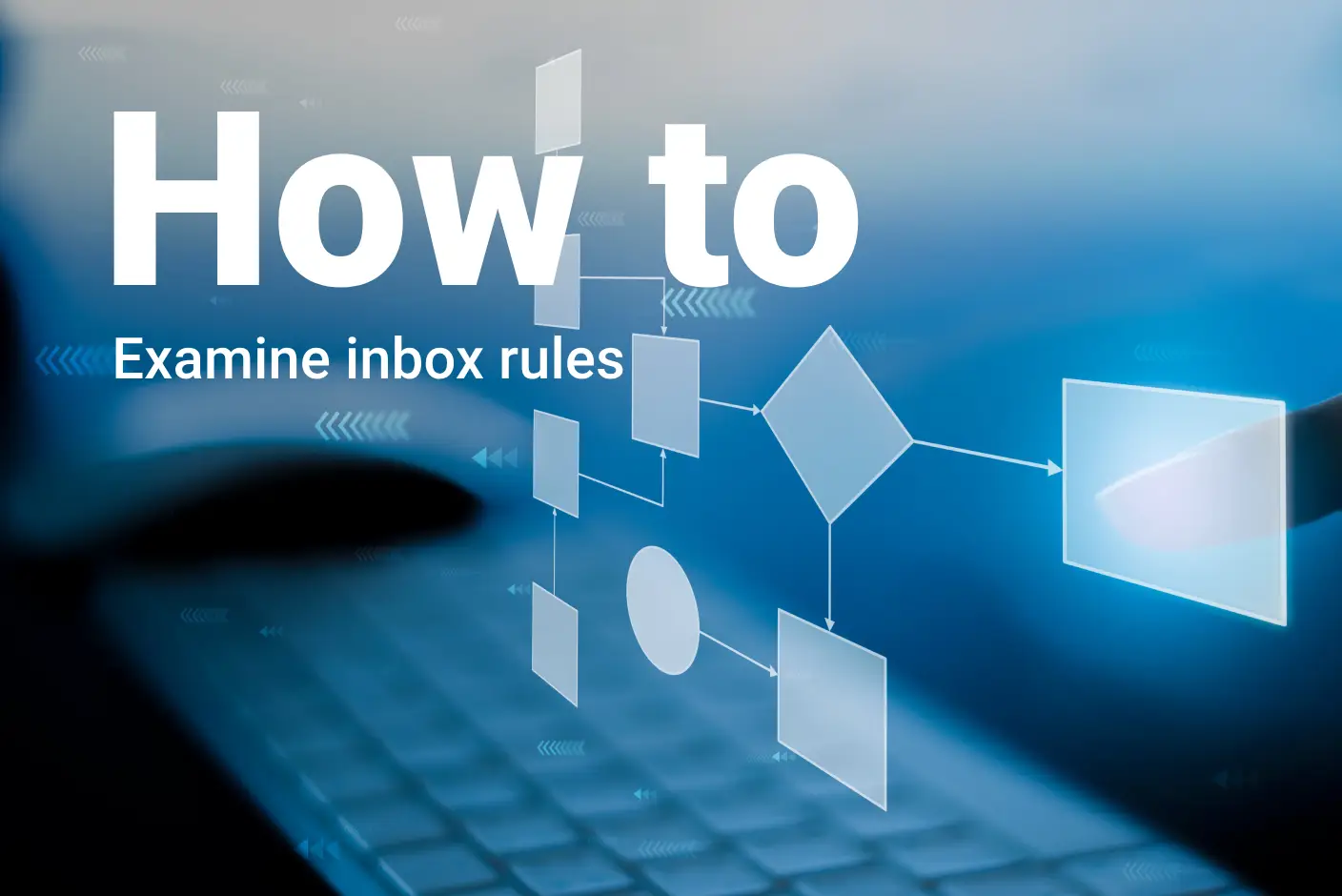
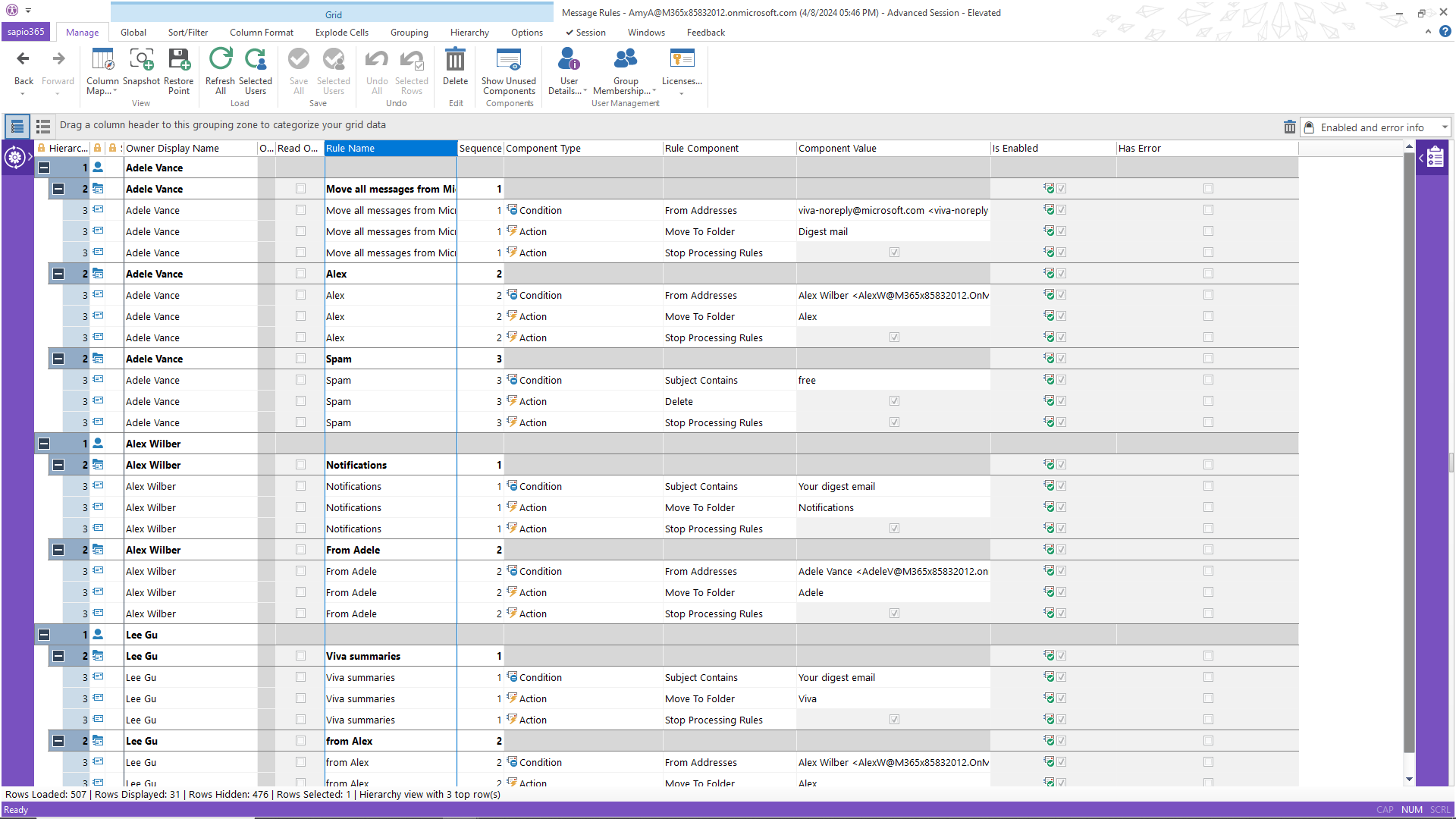
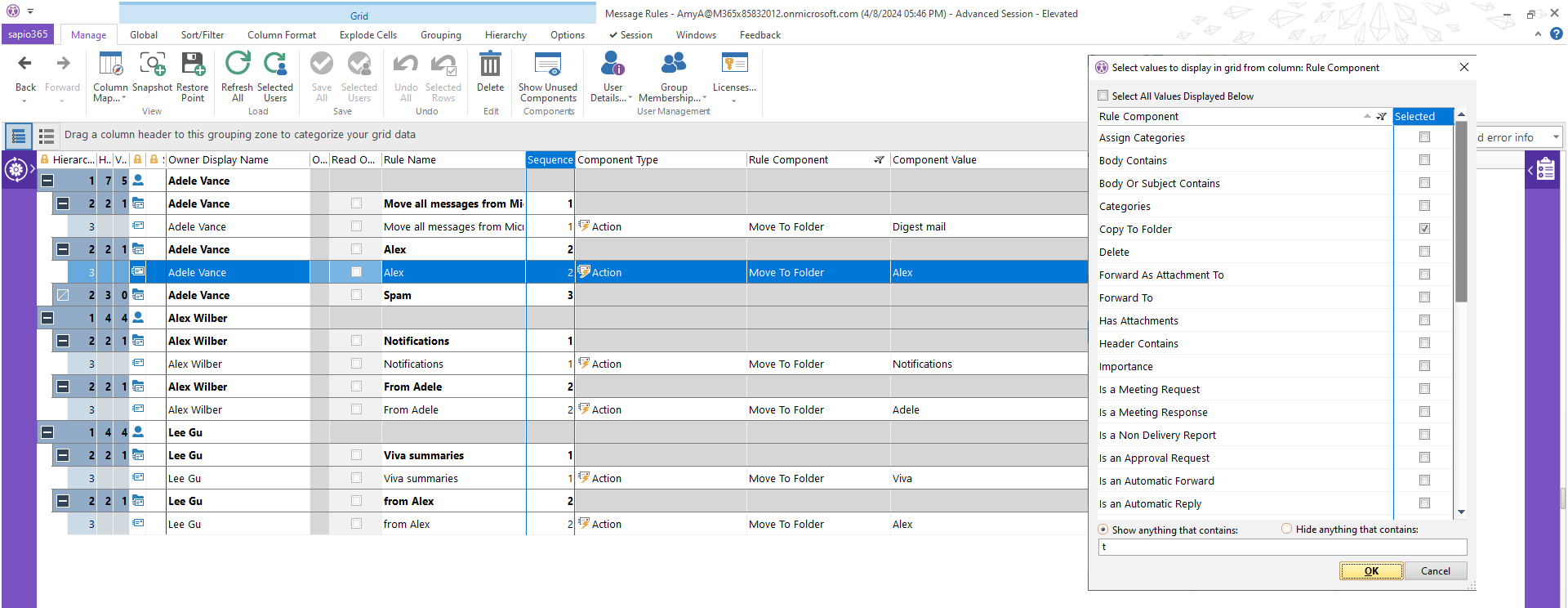
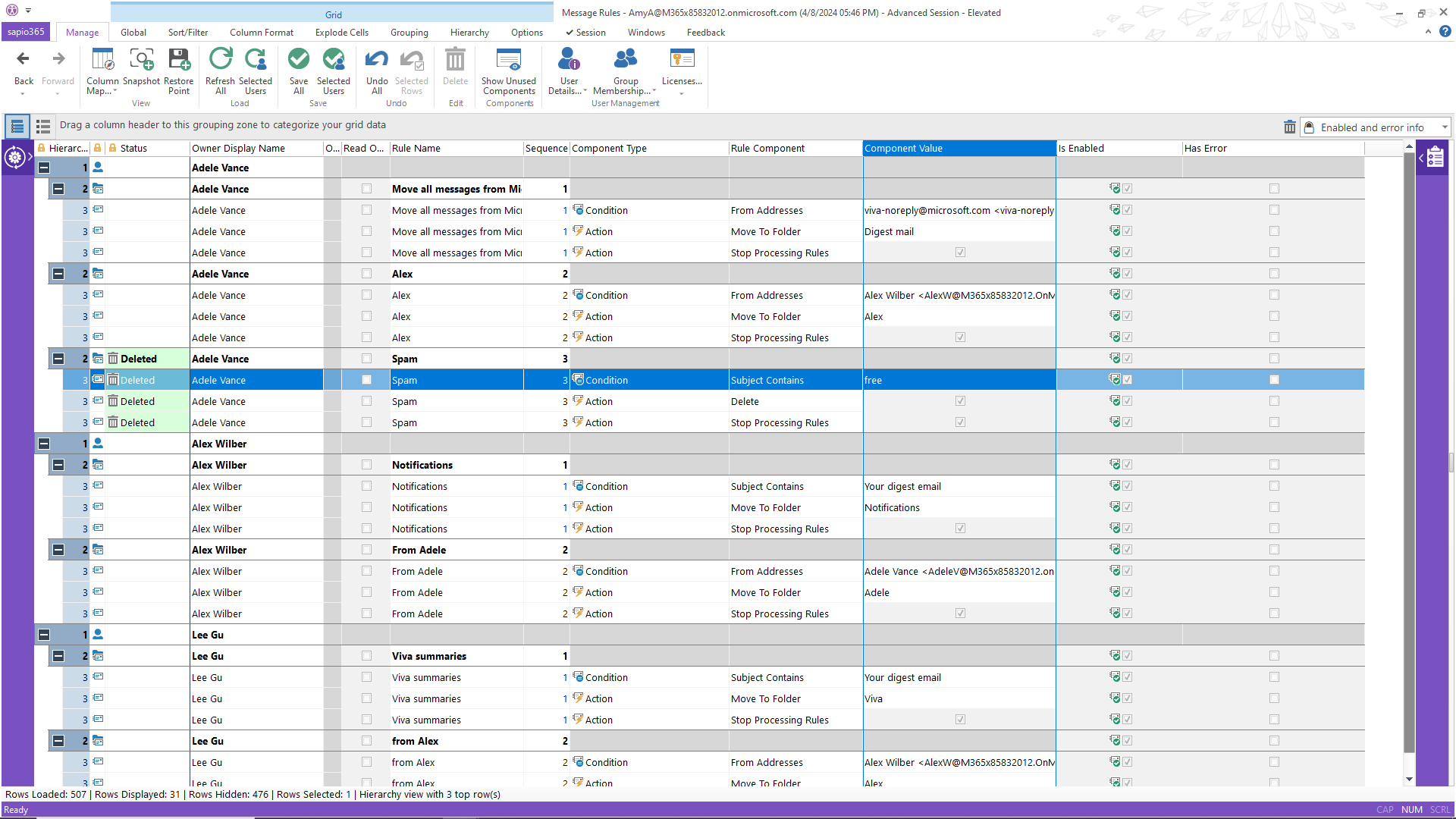
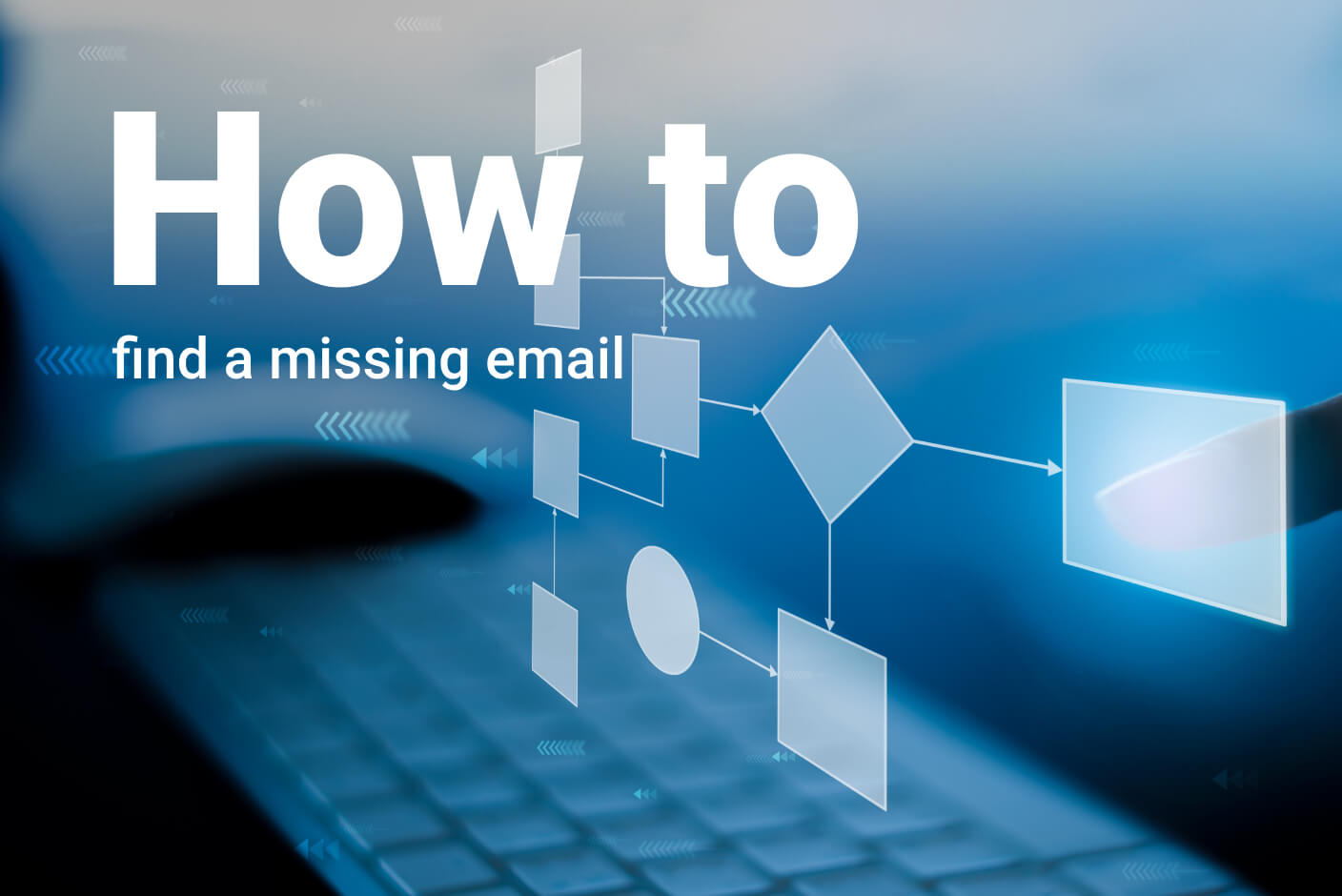
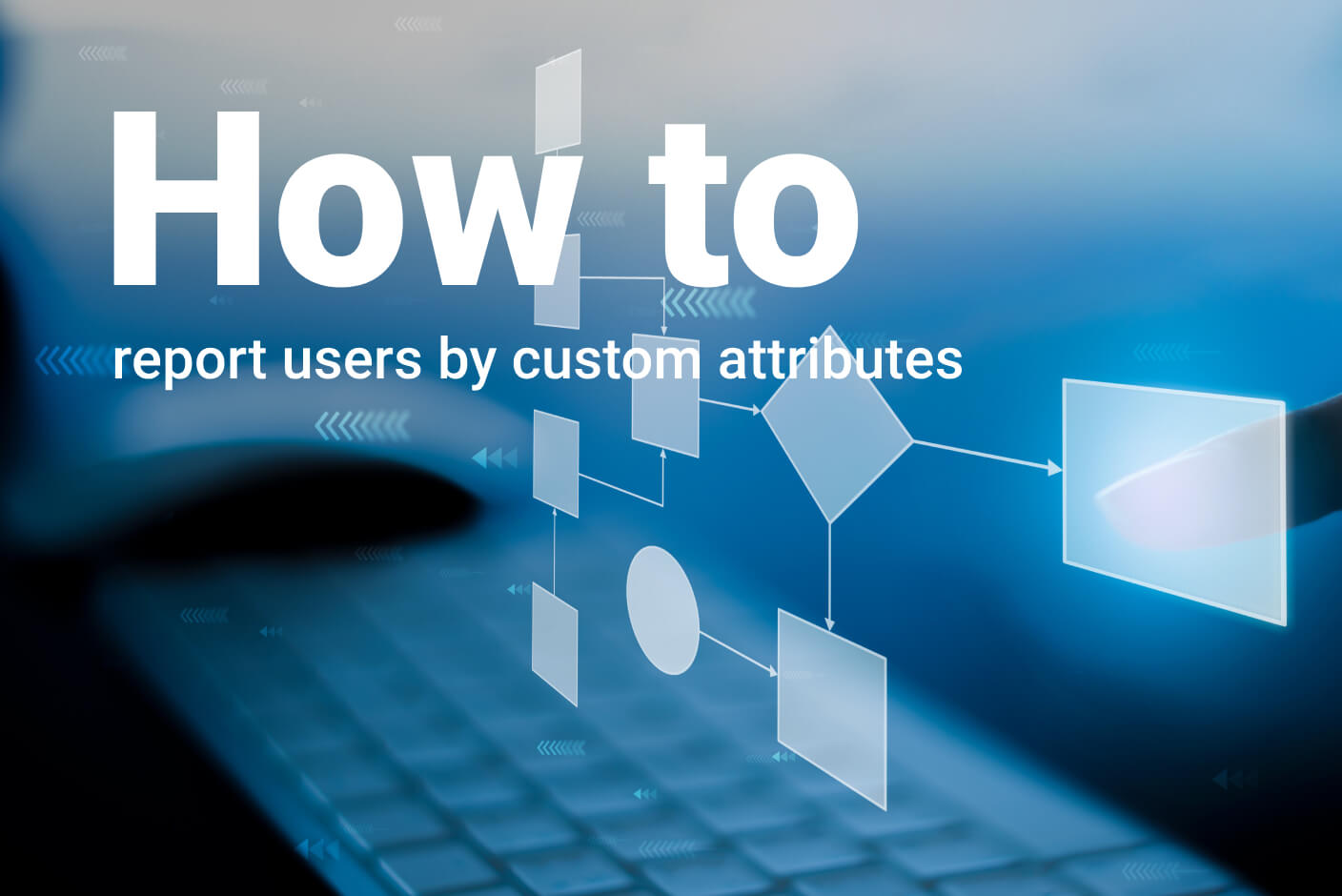
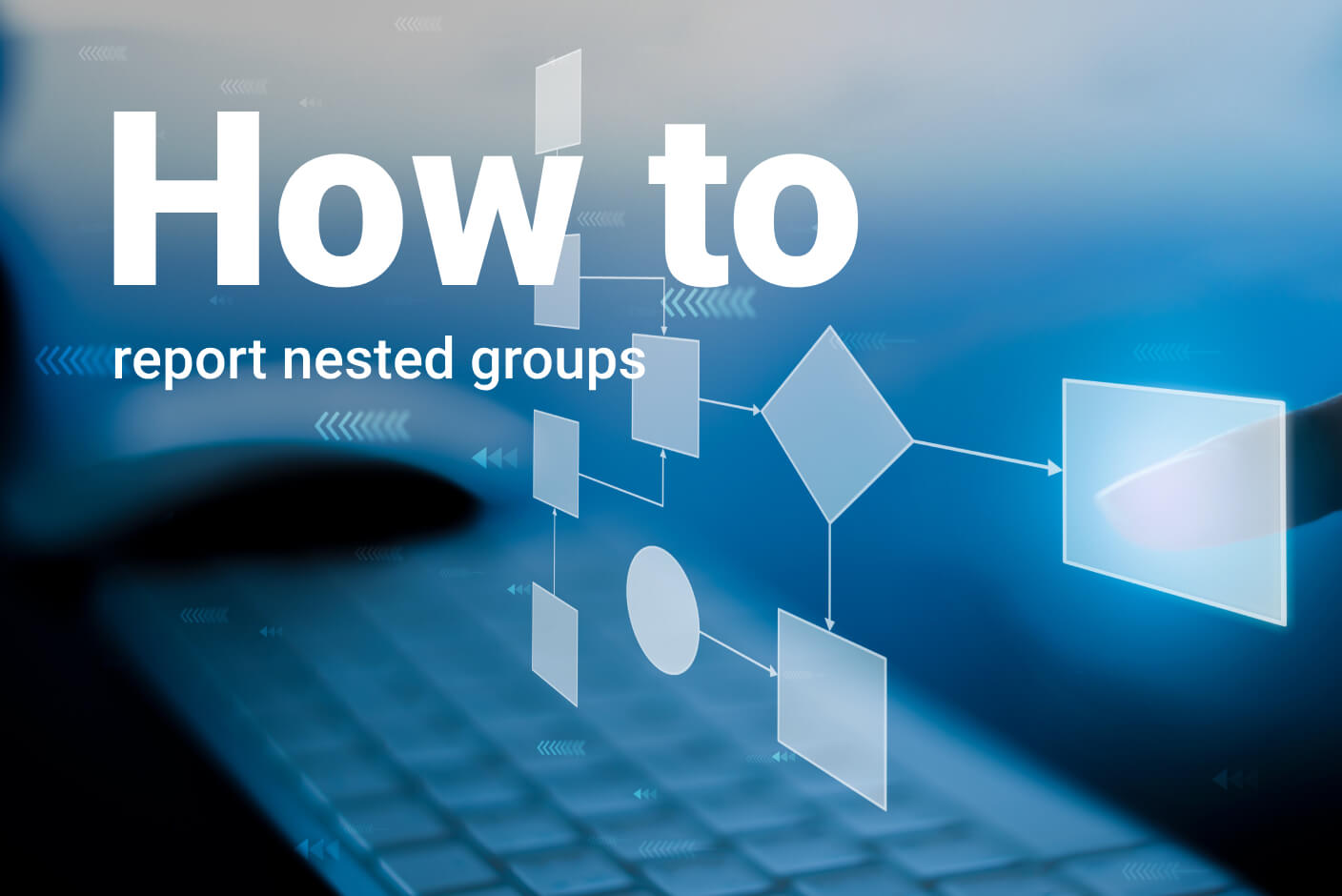
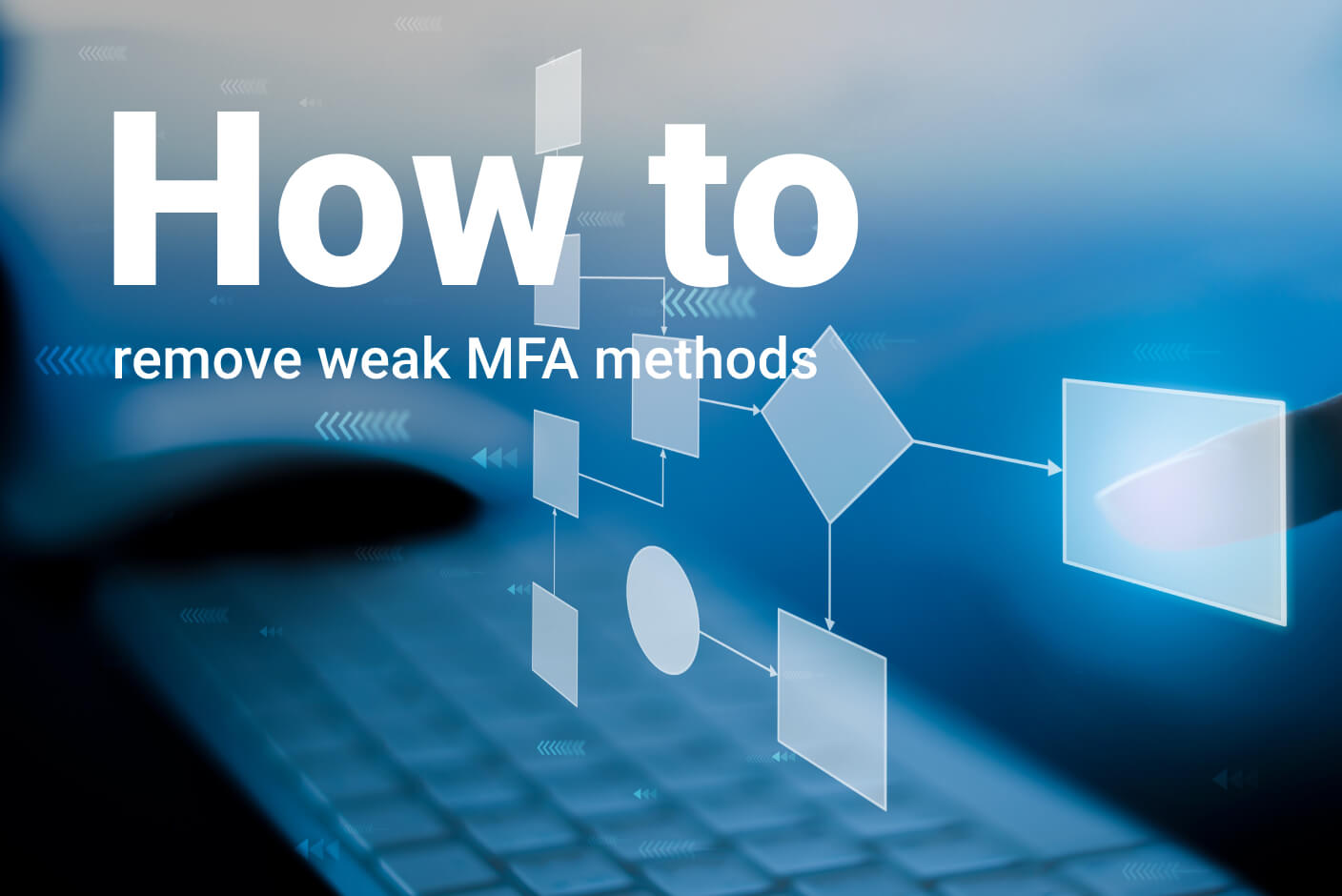
Submit a comment