1, 2, 3… Ready for a new way to delete Microsoft bookings without PowerShell?
The Microsoft Bookings app makes it too easy for users to create new bookings and before you know it, you are tasked with cleaning them up. You’ll notice quickly that the Bookings app fails to meet the needs of IT admins. While anyone with the proper license can create a shared Microsoft Booking in the Bookings application, it’s not possible to see all the existing Bookings there or even directly delete the ones that you do see.
You can look up the associated user account in the Admin Center and delete them from there, but how do you identify them and see which ones are being used or which ones are managed by people who are no longer with the company?
So where do you start?
With this information in mind, let’s look at how to manage Microsoft bookings in the application, in the Admin Center, or with PowerShell. Then we’ll look at an easier alternative.
Managing in the Microsoft Bookings App
Even if you want to examine who has access to each booking so you can validate it, you’ll need to search for each one by typing in its name if you don’t see it in the list displayed. Note that even as a global admin, you may not have access to all of them. (see the message in the image below).
For each booking that you do have access to, you can see who created it and the people who have access to it (staff).
Microsoft 365 Admin Center
Since each booking has an associated user account, you are able to delete them from your list of active user accounts in the Microsoft 365 Admin Center.
The problem is that you will need to have the name of each booking so that you can look it up in the list of accounts. Unfortunately, there is no visible property you can use to identify Microsoft bookings accounts.
Behind Bookings you’ll also find Exchange Online mailbox settings. For example, when you create a shared booking, your email address gets set as the forwarding SMTP address for its mailbox. And when you add staff to a booking as members or administrators, they get added to its list of mailbox delegates with ‘Send as’ and ‘Full Access’ permissions.
Unfortunately, the Admin Center does not give access to mailbox settings for the booking accounts so you will not be able to see who has access to the booking. And you won’t find Microsoft Booking mailboxes listed in the Exchange Admin Center.
And don’t even bother looking for bookings in the Entra Usage reports – they’re not there either!
PowerShell
To get a list of Booking accounts with PowerShell, you can use a filter on the mailbox type using this cmdlet:
get-mailbox -RecipientTypeDetails scheduling
You can of course add more mailbox parameters as detailed on this page.
You can also retrieve the mailbox permissions for each booking account and query the delegates to see if they are disabled.
If you don’t have the patience or the know-how to create a PowerShell script that does all that, keep reading for a quick and easy alternative.
The alternative: sapio365
Since sapio365 gives the full list of user accounts and all their properties (including mailbox settings), identifying, examining and deleting booking accounts takes just a few clicks.
There’s a ready to use view you can select that filters out everything except booking accounts. You can include information about when it was created, and who created it.
You can save it as a custom view and even schedule it to run so that it’s exported to an Excel file and sent as an attachment to an email address.
See who has access to Bookings
Getting a list of the users who have access to the Microsoft bookings mailbox is just one click away. You can add important information about these users like the last time they signed in, if they are allowed to sign in, their department, or anything else that may serve to determine if a booking is being used or not.
Clean up Microsoft Bookings accounts in one click
Once you’ve decided which booking accounts are no longer needed, you can delete them without worrying about making mistakes because you can preview the changes before saving them.
Conclusion
As we’ve seen, deleting Microsoft 3665 bookings using the Admin portal or PowerShell can be unnecessarily complicated and time-consuming. Luckily, a third-party admin tool like sapio365 can save you a lot of time and frustration. sapio365 gives you full visibility of all your users and their properties in one place. With this global view, it is easy to dig down and find the information you are looking for, sort, filter and organize it and save it in a customized view that you can save for future use.
Once saved you can run the report and even schedule it to run whenever you want. sapio365 also gives you the ability to preview any changes before saving them which is really useful when you are changing, updating or deleting things like Microsoft bookings.
Finding and deleting Microsoft bookings is just one of the many tasks sapio365 can tackle that will save you hours of time every day. Why not discover all of sapio365’s capabilities?
blog_sapio365
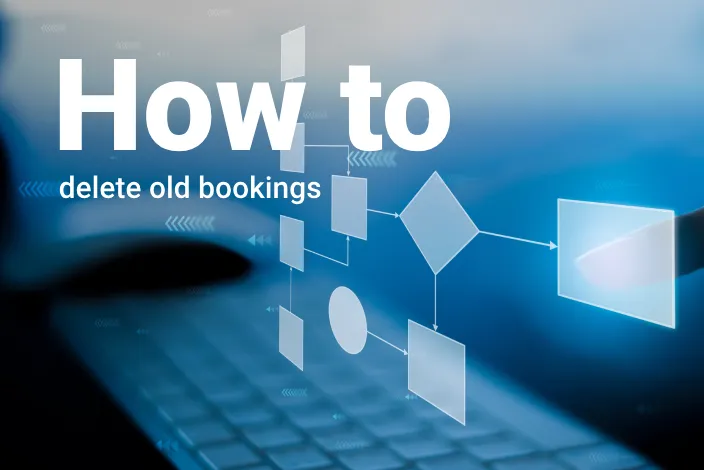
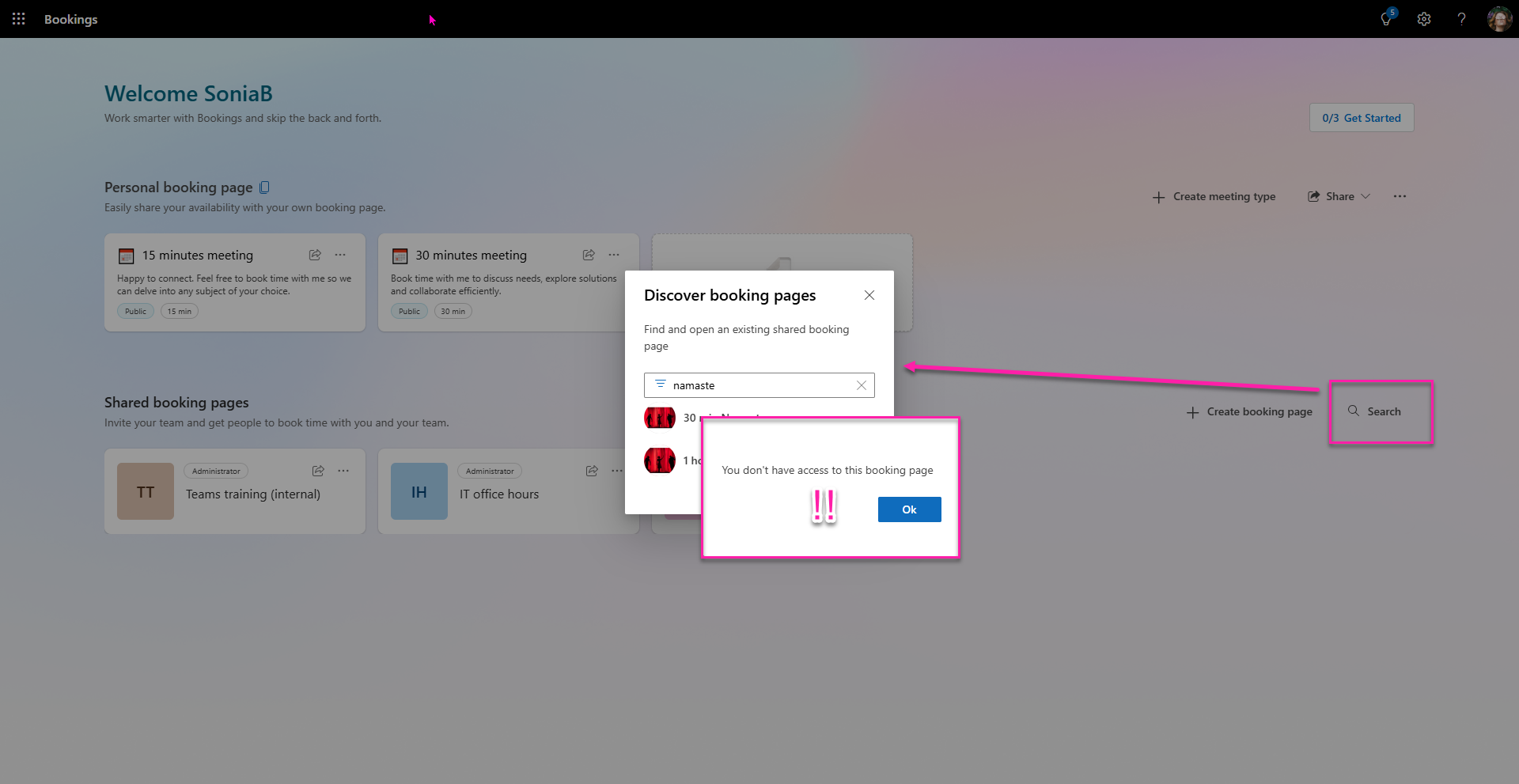
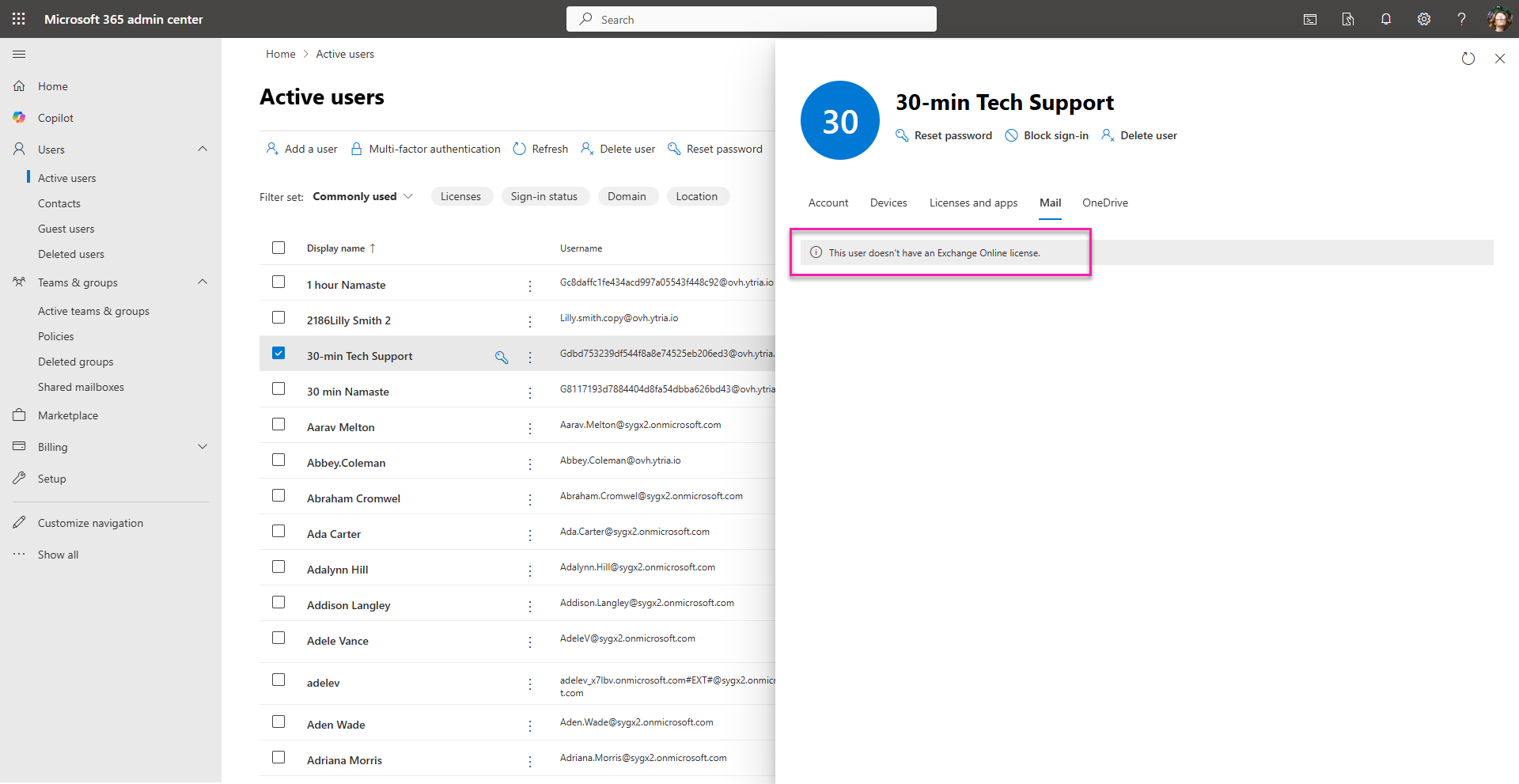

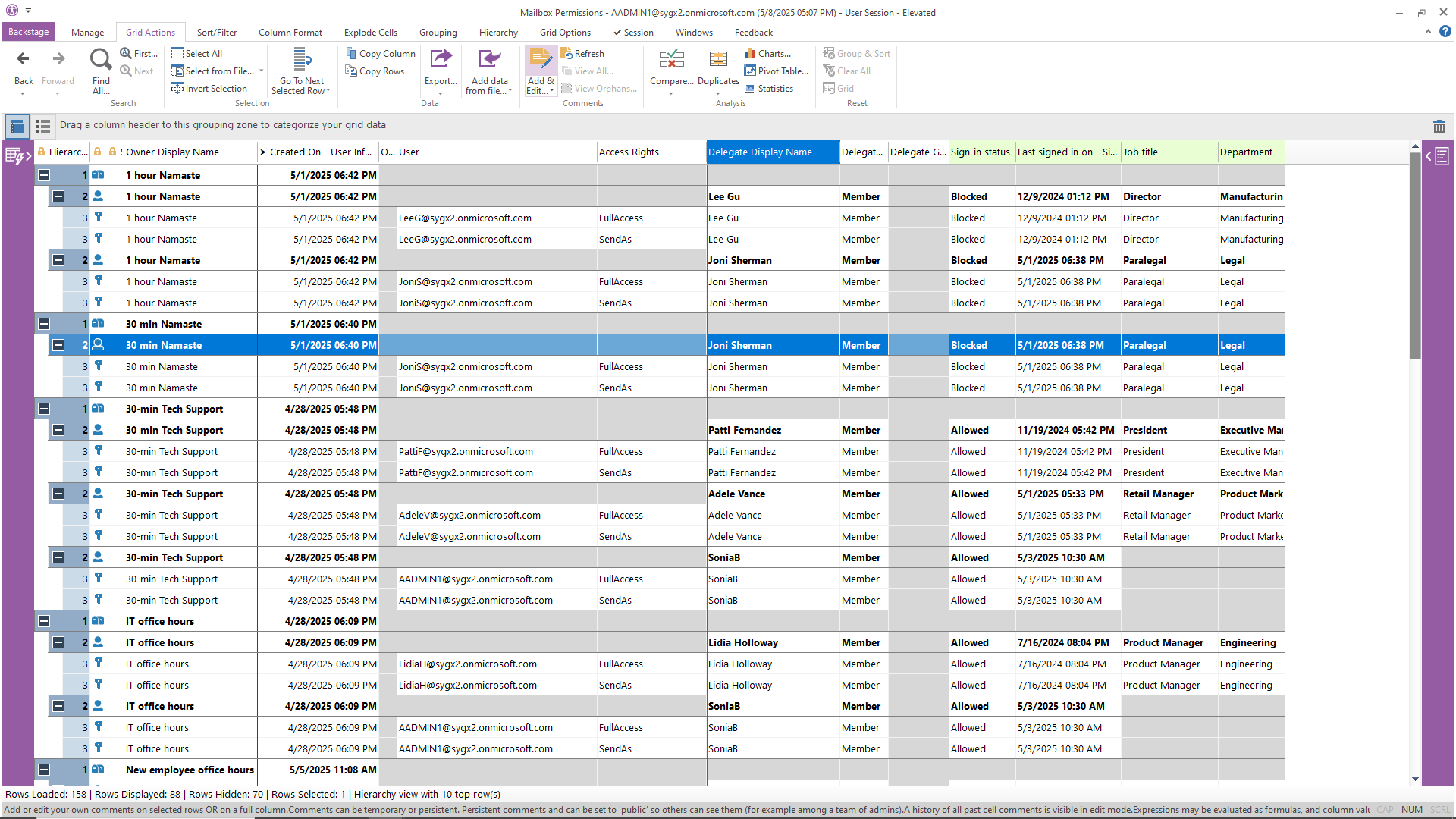
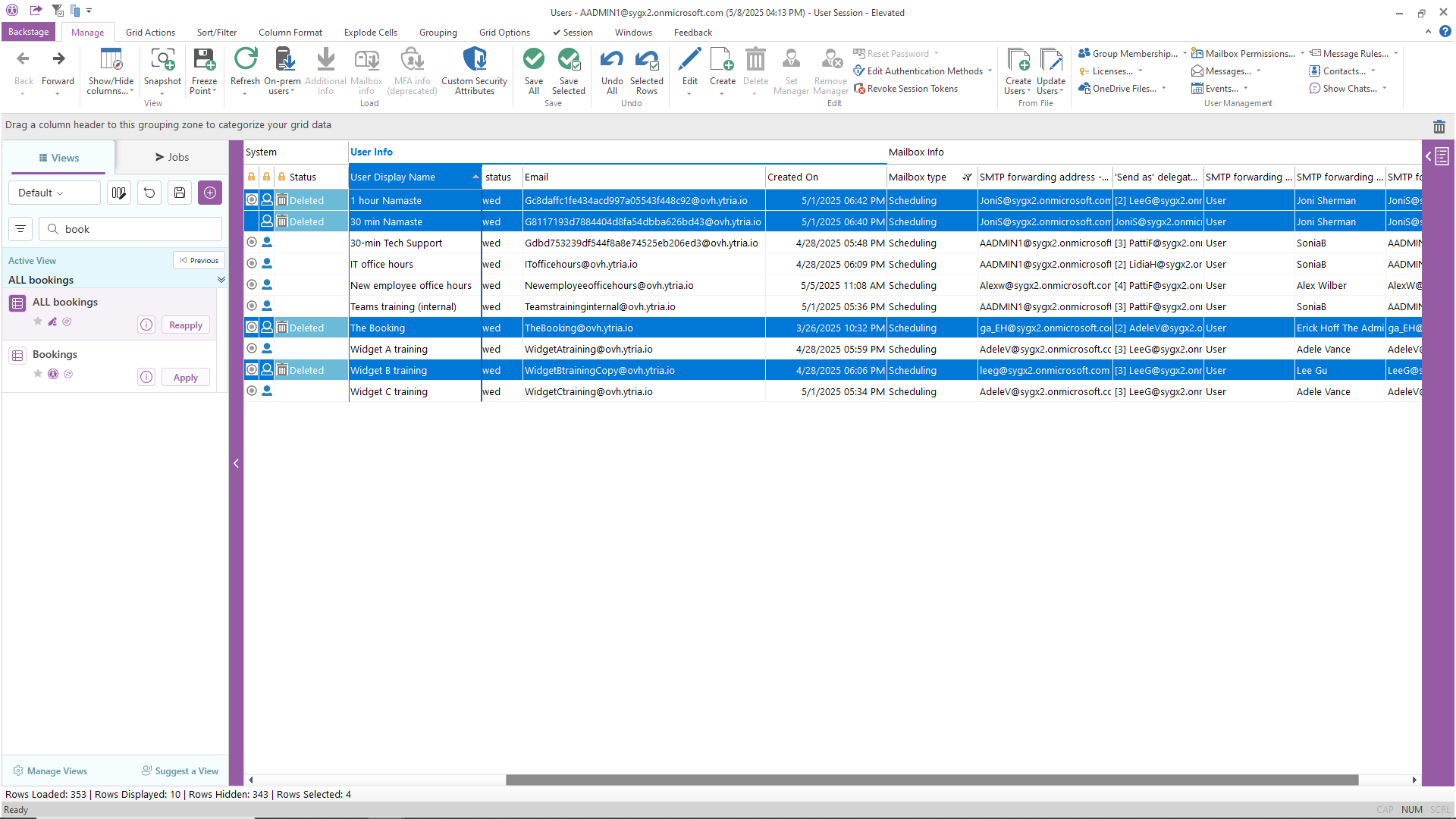


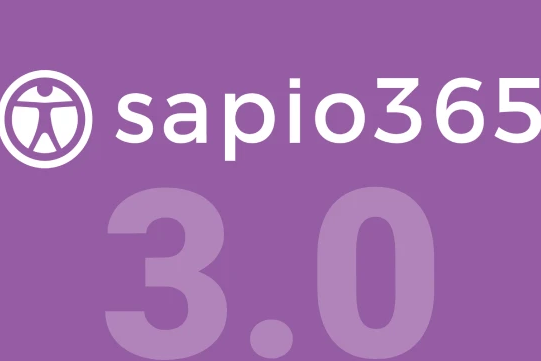
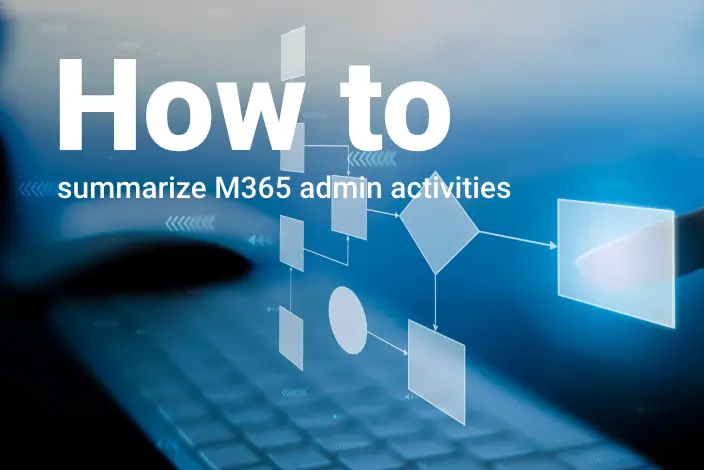
Submit a comment