sapio365 2.1.7 – Simplify Microsoft 365 management with more automated jobs and shared cached data
This latest version of sapio365 brings you a new automated job that will completely change the way you manage sent emails and another one that will let you copy licenses, roles, groups and more from a set of users to another. And check out all the new options in the “User Onboarding” and “User Offboarding” automated jobs – you’ll never need to turn to PowerShell for these tasks again!
Version 2.1.7 also lets you fully share your sapio365 cache data so that you can be sure everyone on the team is using the latest values. It also offers a more secure way to work with sapio365 by locking it all up for you with a password. And with our new ticketing information integration, your future audits of who changed what and when with sapio365 will absolutely go smoothly!
But wait, there’s more!
Scroll down to see what’s new or click on the links below:
- Share cached data and ensure it’s always fresh for everyone
- Quickly retrieve all emails from recipient mailboxes related to a message
- Copy licenses, groups, manager and roles from selected users with one click
- More onboarding choices: groups, licenses, attributes, roles and manager based on template
- Automatically offboard with more options: admin roles, automapping, OneDrive files
- Use a template to bulk-import users or groups from file
- Totally lock sapio365 while you’re away
- Add ticket information on save actions
- Assign groups in Access & Restrictions for RBAC
- Import dynamic groups with rules
- Work with Calendar view events
- Add custom attributes to grid with NEW View
New major features in this release
Share cached data and ensure it’s always fresh for everyone
Now you can totally share sapio365 cache of user, group and site data. We have added an option to cache data on a SQL server of your choice to enable sharing of centralized up-to-date data. Your teammates no longer have to update their sapio365 individually.
And since everyone works with the same cached data, it’s easier to make sure it’s always updated, especially if you have a large tenant!
Quickly retrieve all emails from recipient mailboxes related to a message
Similar to the job in Calendar Events module, this new job ‘Get ALL messages related to the selected message’ lets you find a sent message in every recipient mailbox and lists each received email in a saved Restore Point file. From there, you can decide to keep it as a report, or to delete these messages from each mailbox.
Copy licenses, groups, manager and roles from selected users with one click
What if your marketing department head decided that every staff member in the 150+ person team is getting a new license just like them and should be part of the same groups as well to stay current? sapio365 already facilitates the task by offering all the various views (licenses, memberships, etc) where you can make these updates for everyone at once.
Now, you can do this in an automated way with the new ‘Set selected users SAME AS…’ job in the Users module. You’ll be able to copy licenses, groups, manager, roles, and even certain attributes from specified users just like from a template in just one click!
More onboarding choices: groups, licenses, attributes, roles and manager based on template
While the bulk importing feature in sapio365 is a feat in itself, take a look at the new and improved ‘USER ONBOARDING (cloud)’ job in the Users module – it’s an all-in-one onboarding solution!
You can now import users from an Excel or CSV file instead of creating them one by one when running this job. And, besides assigning groups, licenses and a manager common to the template users you selected, you can now also assign the same roles, group ownerships, and assign a different manager.
Note that, as its title indicates, this job is for importing cloud-only accounts. Stay tuned as we extend this job’s reach on-prem or maybe create a whole new one for all you hybrid Microsoft 365 admins out there!
Automatically offboard with more options: admin roles, automapping, OneDrive files
We heard you loud and clear! We added more options for you in the ‘OFFBOARDING USERS’ job in the Users module. So. Many. Options.
Now you can choose to set mailbox permissions for someone other than the manager, even a group, and you can turn automapping on or off when giving mailbox permissions. Additionally, you can download OneDrive files for audits or document backup, and you can choose to add a grid comment for the users that were deactivated.
All this in addition to being able to remove users from groups, remove licenses, convert to shared mailboxes, assign a manager, grant them mailbox permissions and deactivate these users in various ways – all without PowerShell!
Use a template to bulk-import users or groups from file
sapio365 users loved it when we added the ability to bulk import from a CSV or Excel file because it covered way more attributes than what was available through the import function in the Microsoft 365 portal, AND without the need for perfectly named columns!
But since some information like country or office can be common to all new users, we thought we’d make it even more hassle-free by letting you use existing users as template for these common attributes if you decide to omit these in the CSV or Excel file. Same goes for importing groups. This means you don’t have fill out every property column in your file – just select users or groups to use as a template.
Totally lock sapio365 while you’re away
Do you share one sapio365 application with others on a common machine? Or do you ever need to step away from your pc for a minute in a public area?
You can now lock your sapio365 session without having to sign out of your session (and avoid losing your session tokens!). All you need is a Master Password to keep things secure without the hassle of signing in and out! Learn more about this on this page.
Add ticket information on save actions
If you have a service ticketing system in place that you would like to link to modifications executed in sapio365 for a better audit trail, you can now do so by enabling this option in Preferences.
And if you manage sapio365 role-based access control (RBAC), you can enforce this ticketing prompt for role-based sessions by checking the option when creating or editing a role. Users with these roles won’t be able to commit changes without entering ticketing information so you will have a richer audit trail of who did what and when with sapio365.
Assign groups in Access & Restrictions for RBAC
Instead of assigning users directly in the ‘sapio365 Access & Restrictions’ section, you can now assign existing Azure Active Directory groups to a sapio365 management role, thereby assigning the members of those groups. This means that users’ access is automatically removed when the user is no longer part of these groups – a much faster way to block access to sapio365!
Import dynamic groups with rules
Are you using dynamic membership groups more and more in your tenant?
Why settle on creating dynamic Microsoft 365 groups or security groups one at time in the Azure Active directory Admin center when you can import the whole lot and their membership rules using a CSV or Excel file with the improved ‘Import groups’ feature in sapio365. It now lets you directly import a list of dynamic groups and their membership rules using a CSV or Excel file.
Work with Calendar view events
It’s no secret that sapio365 gives you tools to manage calendar events like no other. It lets you analyze rich calendar event information like attendees, attachments or if it’s a recurrent event part of a series, and it even lets you edit or delete them.
Now, you can also choose to retrieve a list of all scheduled events between 2 dates (and times!), matching EXACTLY what you see in users’ Outlook calendars. In this view, you can delete or modify single instances, even if they are part of a series. And, if you want to modify the whole series of a recurrent event, you can retrieve the series master of an instance to do so.
Add custom attributes to grid with NEW View
If you want to quickly see users’ extension custom attributes, you can now do so by selecting a View in Users which will add all 15 Custom Attributes to the grid. We’ve also renamed these attributes (previously On-Prem Extension Attributes) to make it clearer for everyone.
Start solving your IT problems today
blog_sapio365
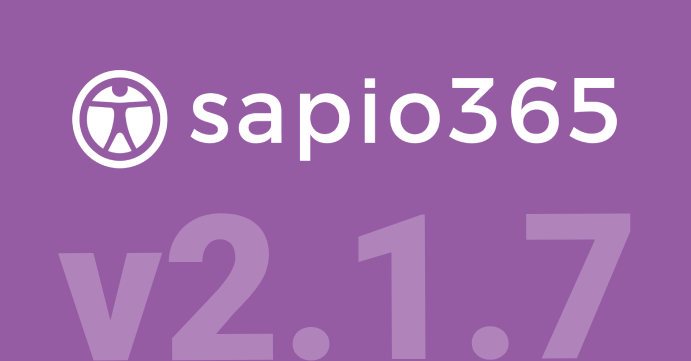
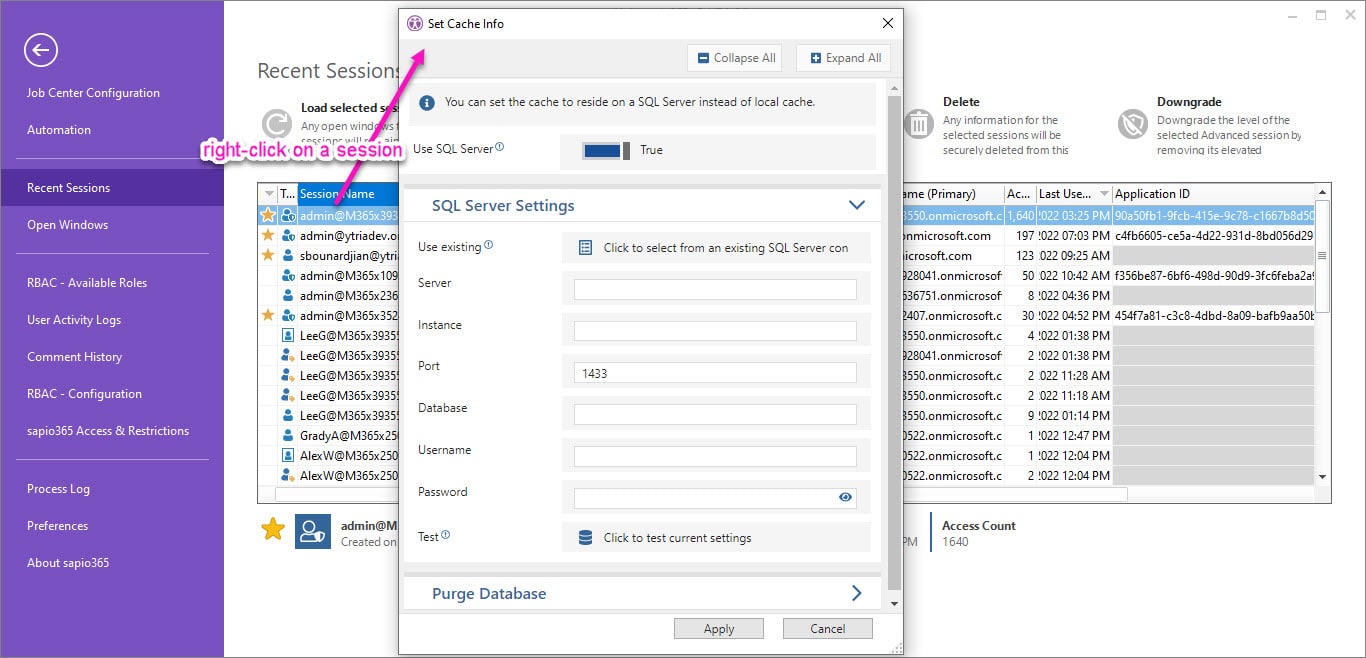
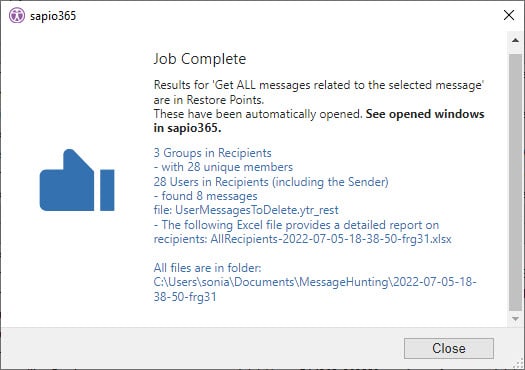
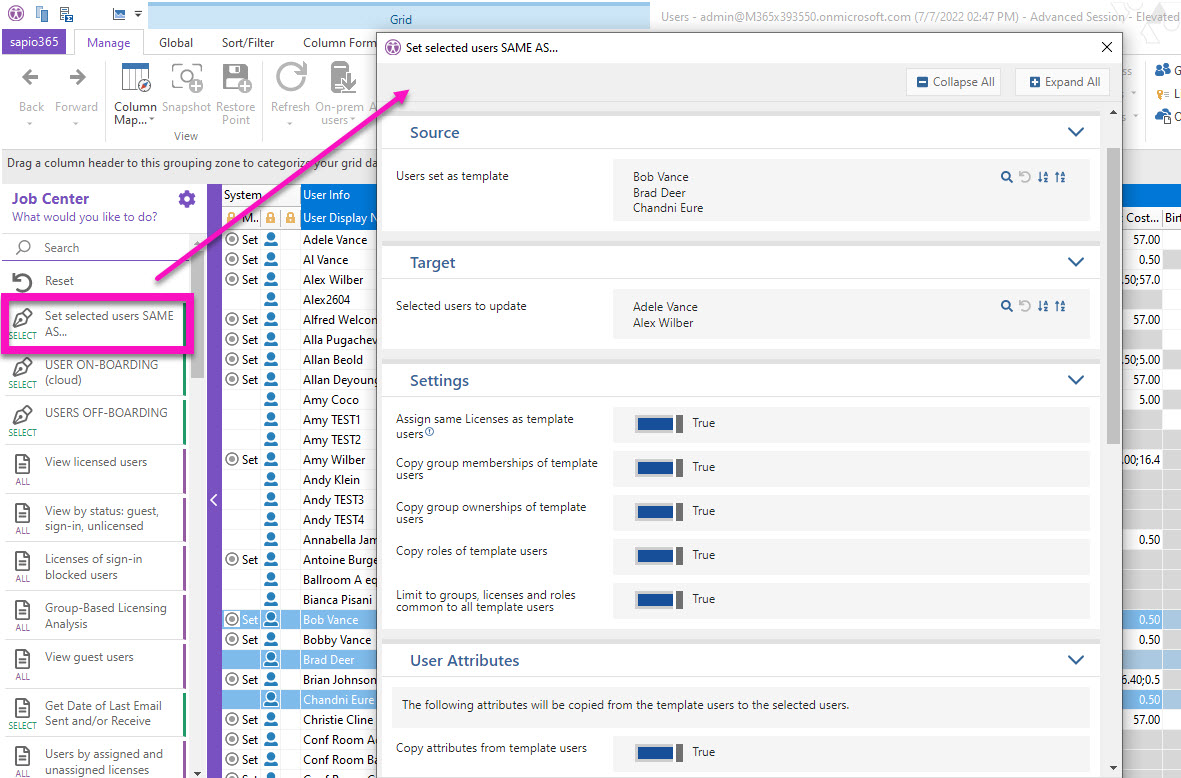
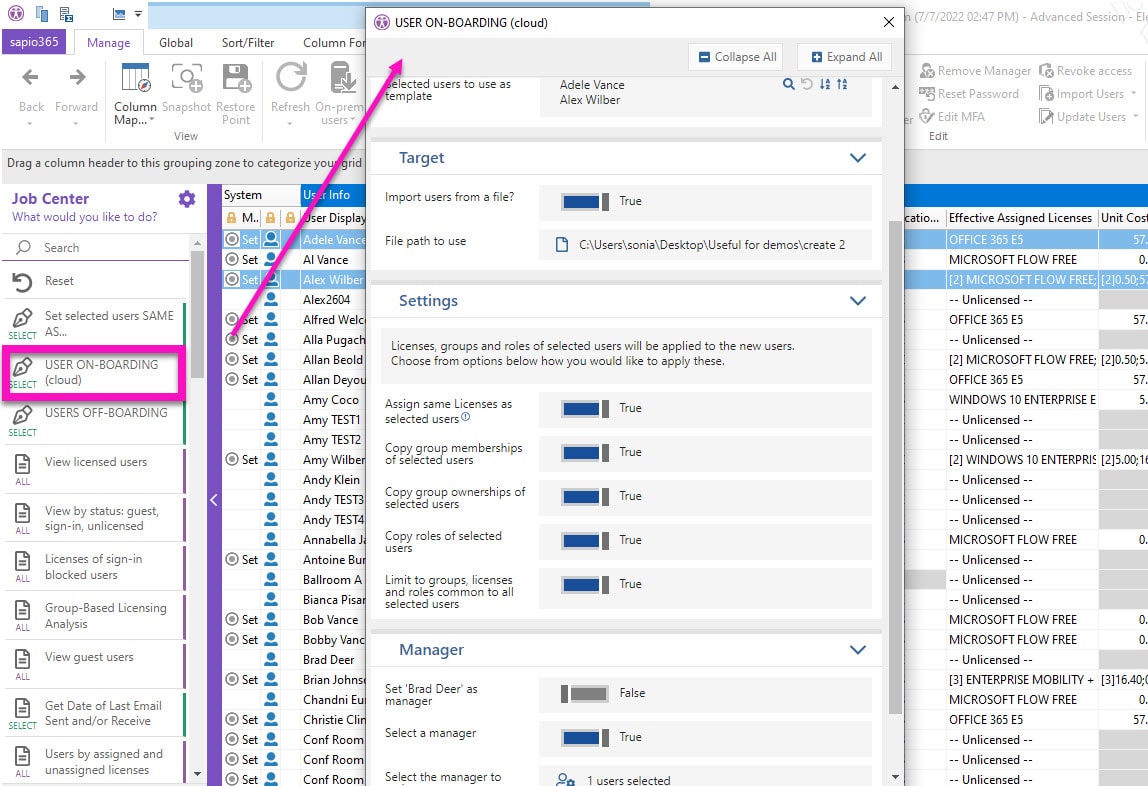

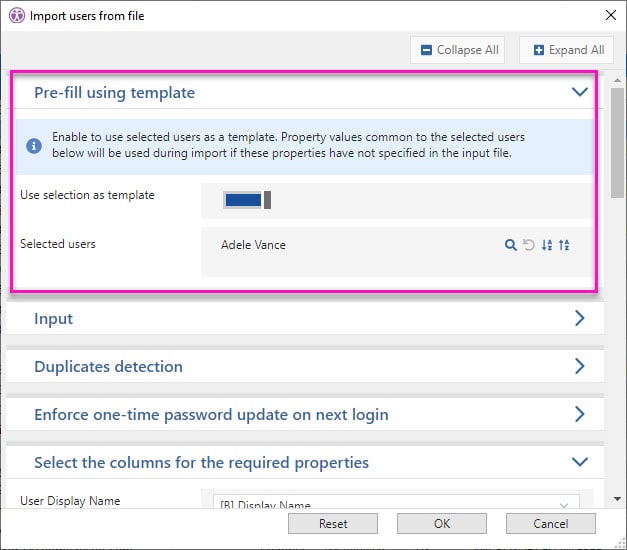
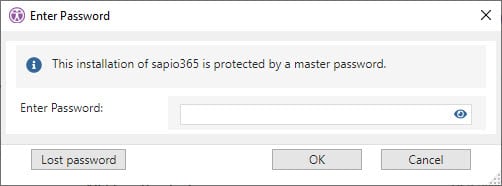
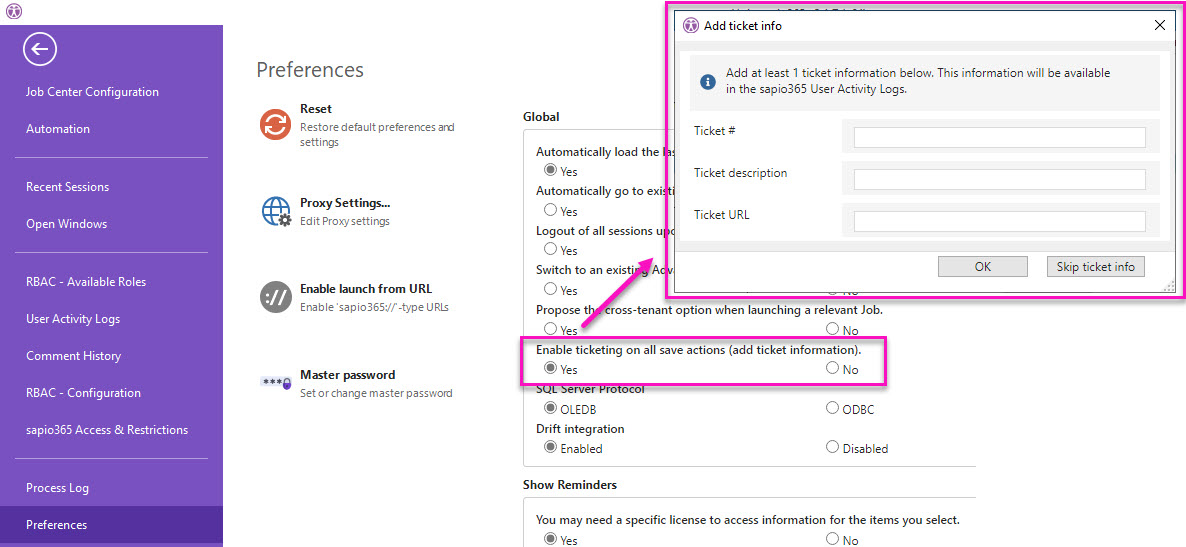
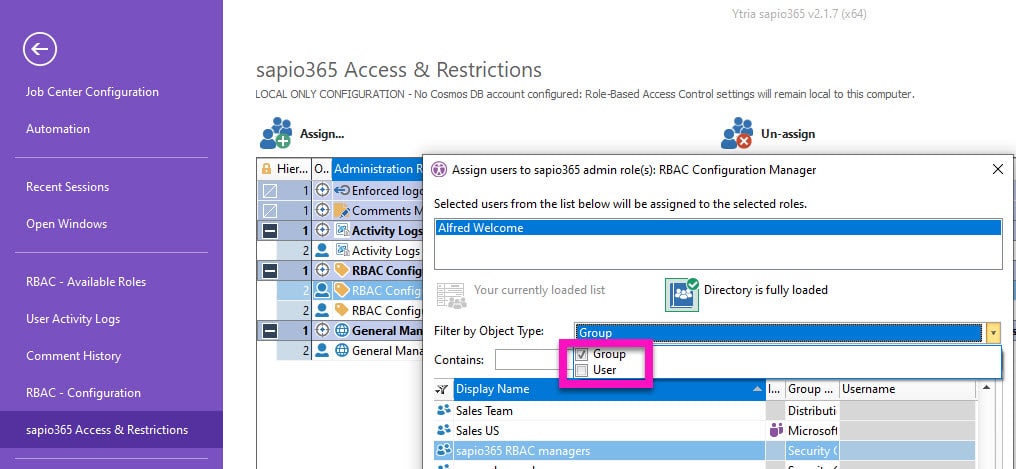
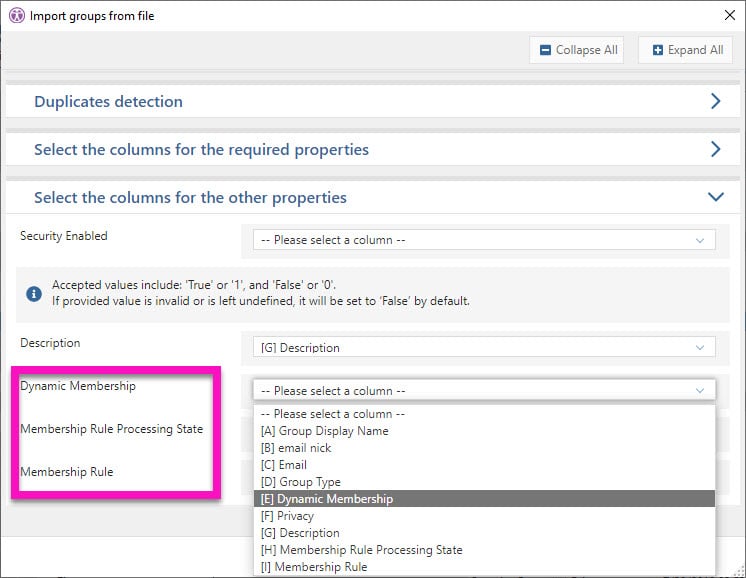
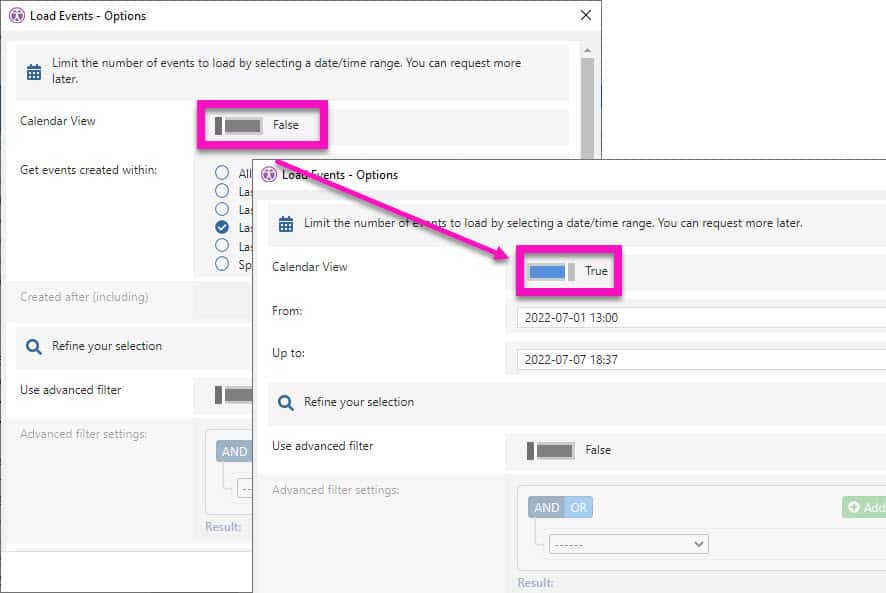
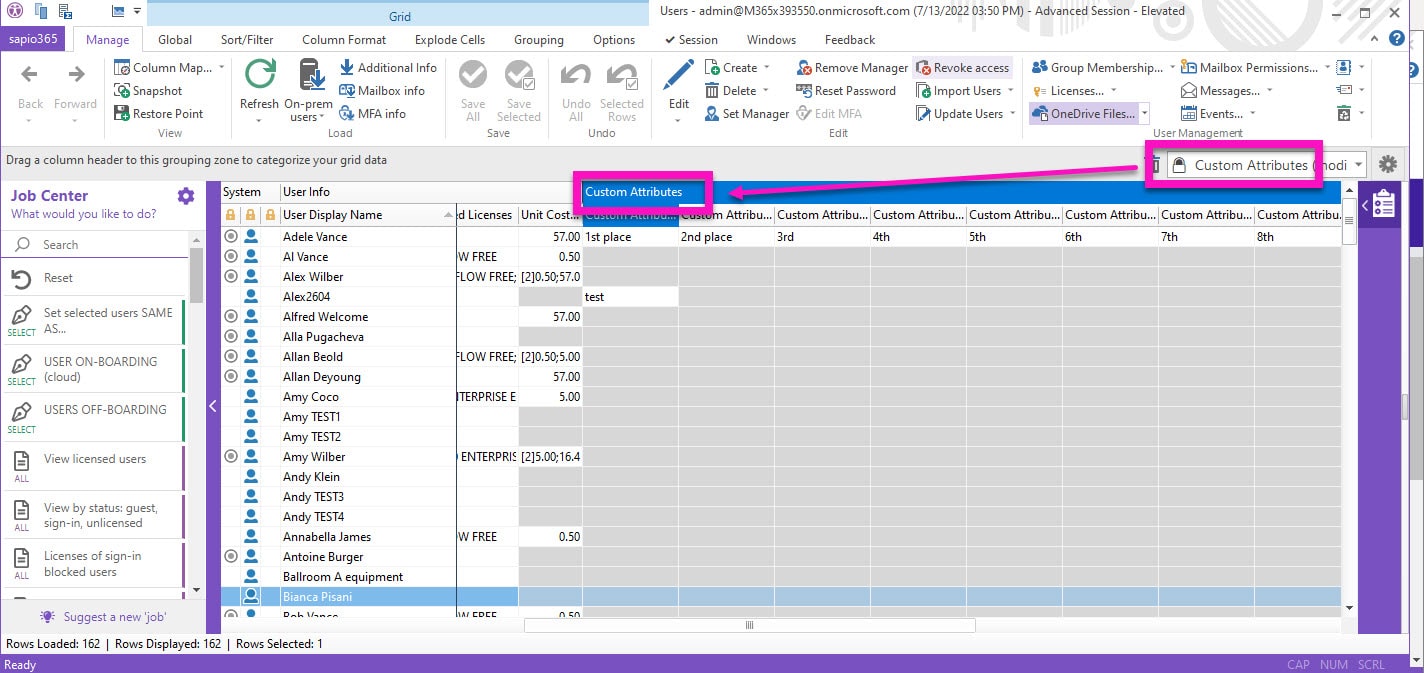
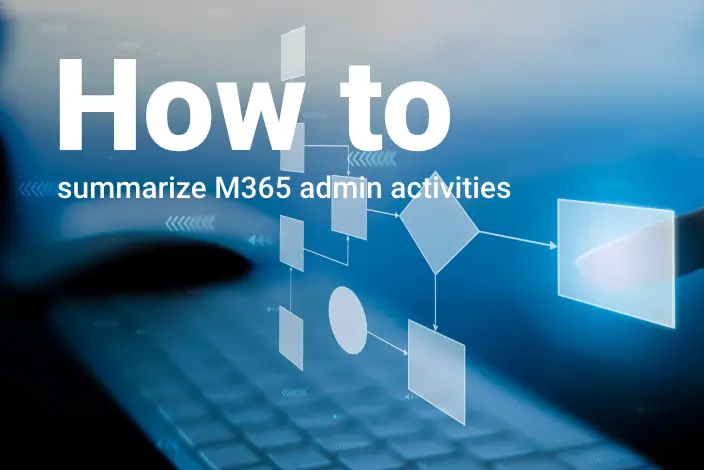


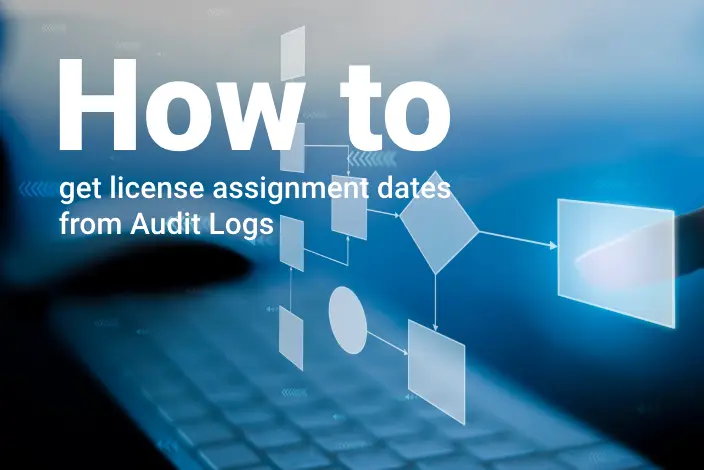
Submit a comment