sapio365 2.2.1 – Ready to supercharge your IT administration with our latest features?
New features help you get your IT admin tasks done in less time with less effort
Take a look at some of our major improvements, including more security settings for sapio365 registered applications, better connectivity through Partner Access, and increased collaboration through shared views and jobs. You also have more installation options that enable you to run sapio365 in a multi-user (Windows) environment or even to install sapio365 using your application deployment solution.
New features include managing Service Principals in a brand new module, the ability to manage more user properties including Custom Security Attributes, to see and remove Teams that have access to Teams shared channels or to invite external users to Teams shared channels.
We’ve also improved several grid visuals like a contrasting scroll bar, a bolder grouping area and the option to increase the size of your grid data.
Finally, we’ve added new automated tasks, including jobs that let you add or remove access to SharePoint sites, compare the members of different groups, schedule reports based on usage report views, and many more…
But wait, there’s more!
Scroll down to see what’s new or click on the links below:
- More control options for your sapio365 registered applications and RBAC credentials
- Leverage your Partner Access in sapio365
- Share jobs and views with colleagues
- Managing users’ Custom Security Attributes just got easier
- See and edit Service Principals
- Hard-delete emails without using the Content Search
- See and edit more user properties, including mailbox quotas
- Give external users access to shared Teams channels
- Load nested members of shared Teams channels
- Directly add or remove owners of shared and private Teams channels
- Move all of sapio365 to another computer
- Set SQL Server Cache for several sessions at once
- Zoom in on grid data and improved visuals
New Jobs and improvements
New major features in this release
More control options for your sapio365 registered applications and RBAC credentials
You can now easily regenerate the password for the sapio365 registered application that you created to elevate your privileges or to use with sapio365 role-based access control (RBAC). You’ll be able to see the password expiration date of the application (based on your tenant setting) and view the list of permissions the application uses. Additionally, for greater RBAC security, you are able to configure the frequency of automatic password renewals for the related sapio365 registered application and service account.
Leverage your Partner Access in sapio365
We’ve improved how sapio365 connects through Partner Access. If you use Partner sessions in sapio365 to manage customer tenants, you can now schedule jobs using these sessions. Cross-tenant jobs can now be scheduled to run for multiple tenants using “Partner Contract” sessions, replacing the need to create partner sessions. We’ve also added the ability for you to create custom roles with sapio365 role-based action control (RBAC) by creating credentials on your customers’ tenants. You must be a global admin or a sapio365 RBAC admin to configure these.
Share jobs and views with colleagues
If you’ve linked your sapio365 license to a collaboration platform, you can now publicly share your saved views and custom automation jobs with others using the same license. This means you no longer have to email that nifty sapio365 view that you’re so proud of!
Managing users’ Custom Security Attributes just got easier
Select and click to load Custom Security Attributes set on Users or Service Principals in their respective modules. If you have the proper Azure role assignment, you will be able to have a global vision of these important attributes and even edit them.
See and edit Service Principals
Load the full list of Service Principals from the Main window and analyze their properties, permissions and Custom Security Attributes. You can update them and even retrieve information about the related registered application. Additionally, Service Principals with assigned roles can now be managed in the ‘Roles and Administrators’ module.
See and edit more user properties, including mailbox quotas
There’s always room for more user properties! You can now see column values for ‘Password Expiration Date’, ‘User Purpose’, and ‘Mailbox Name’. Additionally, you also have access to several mailbox quota properties: Prohibit Send Quota, Prohibit Send, Receive Quota, Recoverable Items Quota, Recoverable Items Warning Quota, Issue Warning, Quota, Archive Quota, Archive Warning Quota, Max Send Size, Max Receive Size, and Mail Tip. You can edit their values once you have loaded them with the ‘Mailbox Info’ button
Load nested members of shared Teams channels
When you retrieve members of shared channels, you now have the option to get any Team (including external Teams) that has access to those channels. These nested Teams can be expanded to show indirect members. You can also remove access to shared channels from these Teams.
Set SQL Server Cache for several sessions at once
If you manage many tenants with sapio365 and have access to a SQL Server, you can use it to store cached data from sapio365 (Users, Groups, Sites, Service Principals). You are able to set everything up in one go by selecting all the sessions you want in the Recent Sessions section of the Main window’s back area, and clicking the button.
Zoom in on grid data and improved visuals
Leave your glasses aside! You now have the option to increase grid data size to medium or large in the Options tab. Other visual improvements include a border outline of the column in focus. The colour depends on your Windows settings. If you like to categorize data, you’ll notice that the grouping area is now green and bold when you drag and drop a column header. And we’ve also improved loading dialogs by displaying counts and a time estimate so that you have a better idea of loading process time.
New Jobs
Manage user access to SharePoint sites
The jobs “Manage user access to selected OneDrive sites” and “Manage user access to selected sites” are available in the Users and SharePoint sites modules respectively. Each one lets you grant or remove access in general to selected sites. You also have the option to add or remove a user or group to the list of site collection admins. You can also use this job in a read-only mode to retrieve the list of users who have access to selected sites or OneDrive sites. Or you can opt to get the list of site collection administrators. Note that you may have to add yourself as a site collection administrator (option) to retrieve information or to remove general access.
Compare Groups Members
Need to make sure that all members of Group A are also part of Group B? You can automatically add them with the new automated job “Compare Groups Members”. You can find this job in ALL JOBS, which means you can schedule it to carry out its task recurrently. It lets you choose your reference group and the target groups. Options include creating a comparison report, adding missing members, or removing extra members.
Show all users’ mail or domain info in one column
If you want to create a report on all the emails where users can be reached by displaying selected users’ username, email address and proxy addresses in a new Comment column, you can run the automated job “Show all users mail or domain info in one column” in the Users module. You also have the option to list only email address domains.
Show all sender and/or recipients info in one column
Need to analyze emails sent with a large list of recipients? The automated job “Show all sender and/or recipients info in one column” in the Messages submodule gathers all these email addresses (From, Sender, Recipients, CC, BCC) in one overall column for you. Or you can opt to only get the list of domains.
Start solving your IT problems today
blog_sapio365
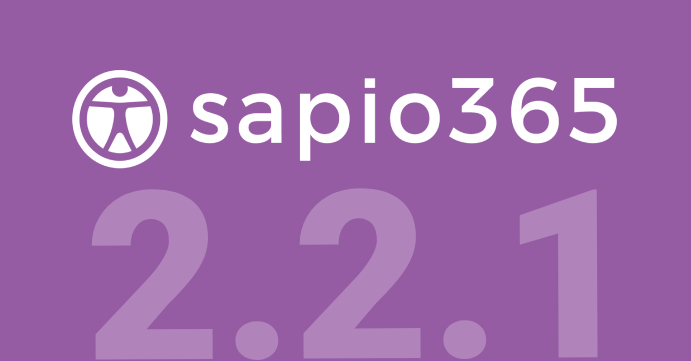
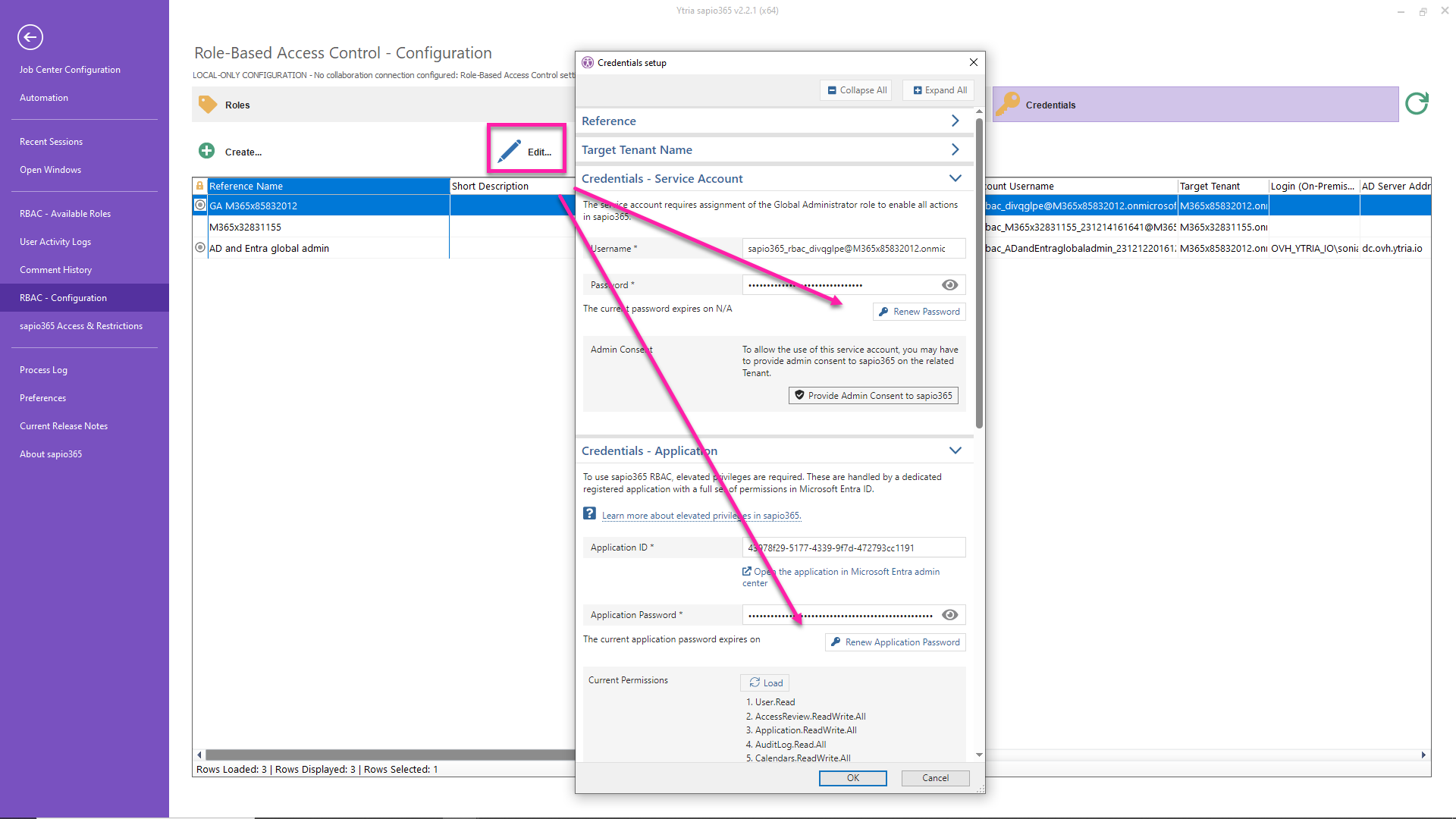
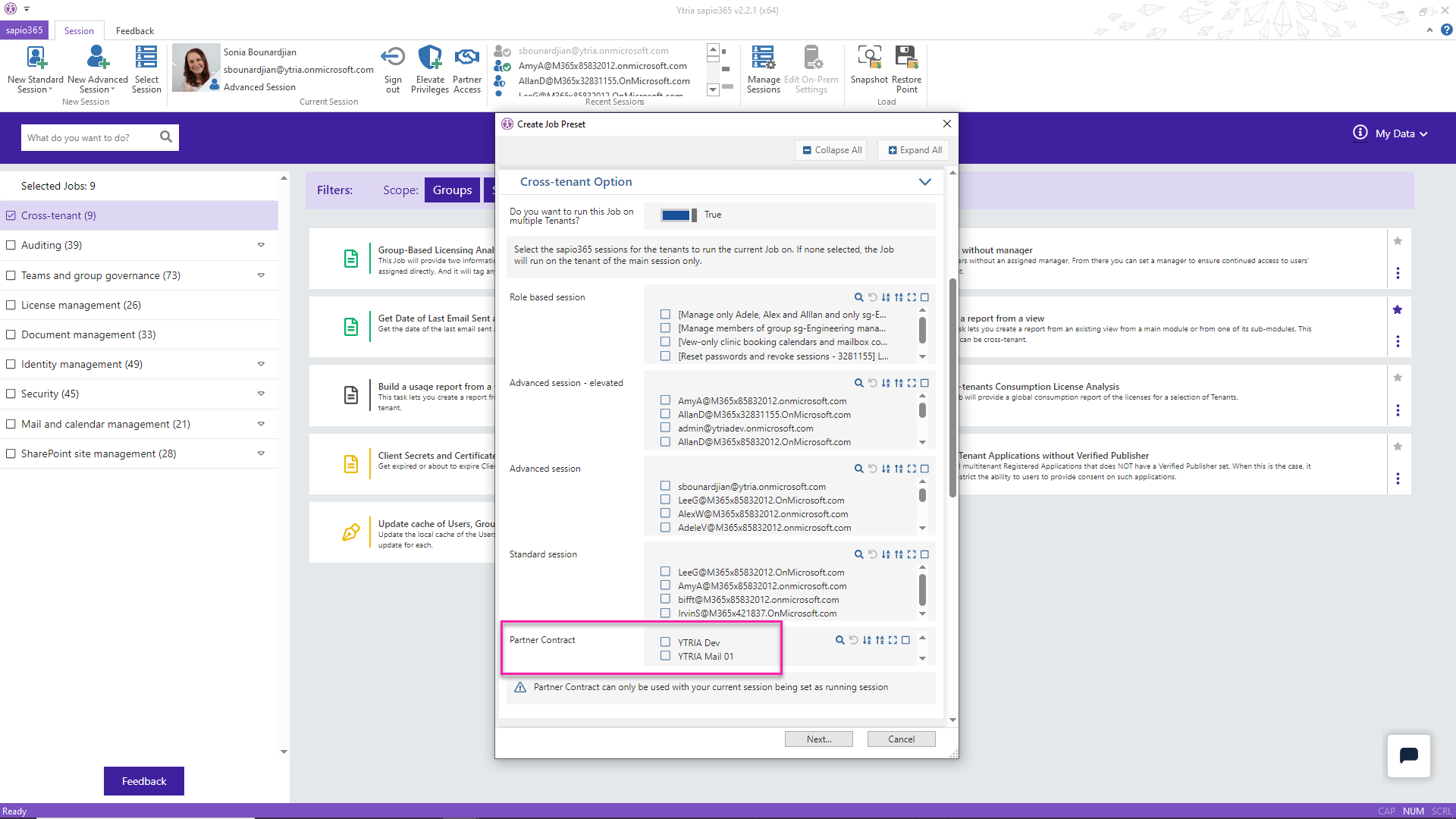
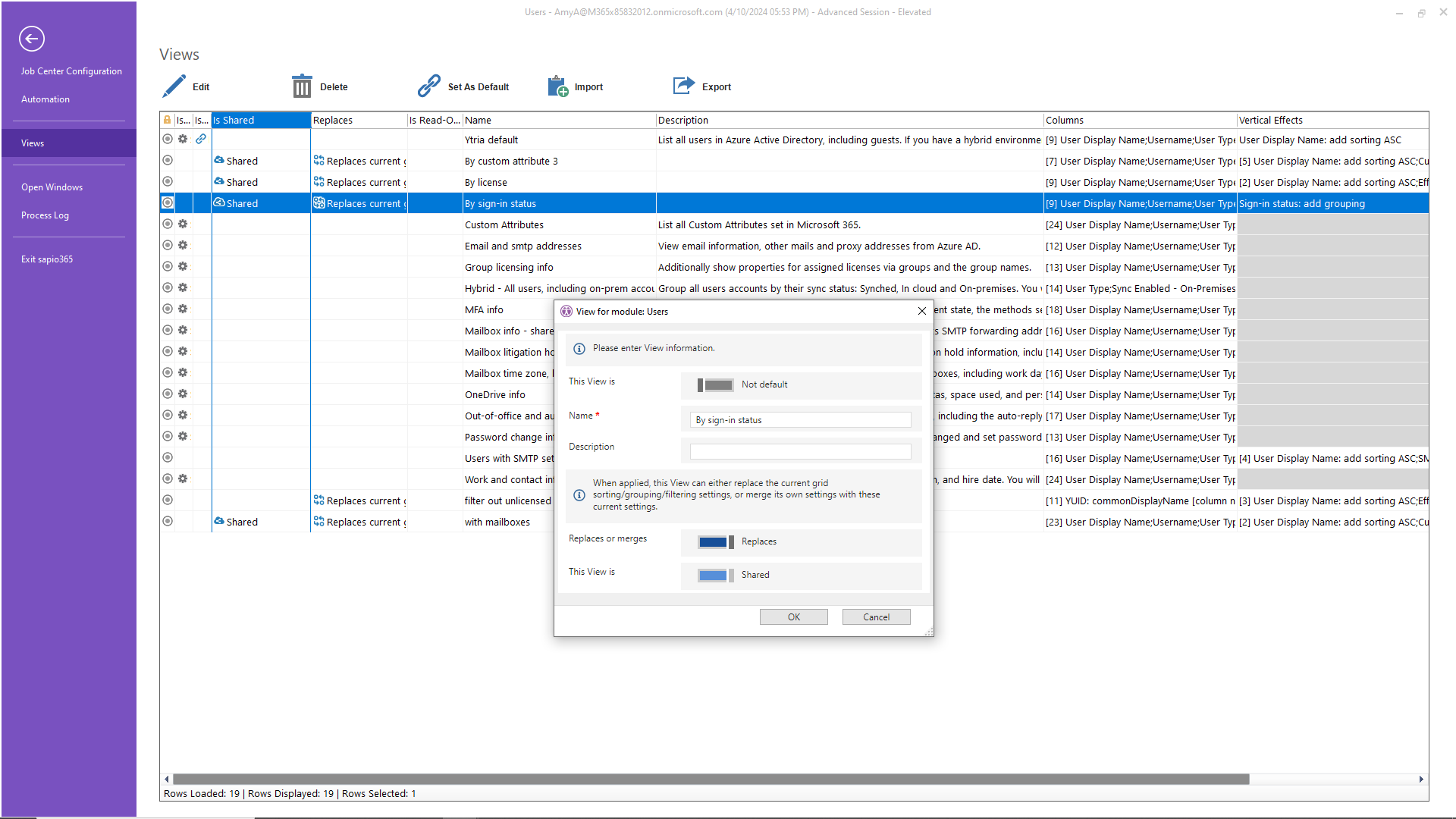
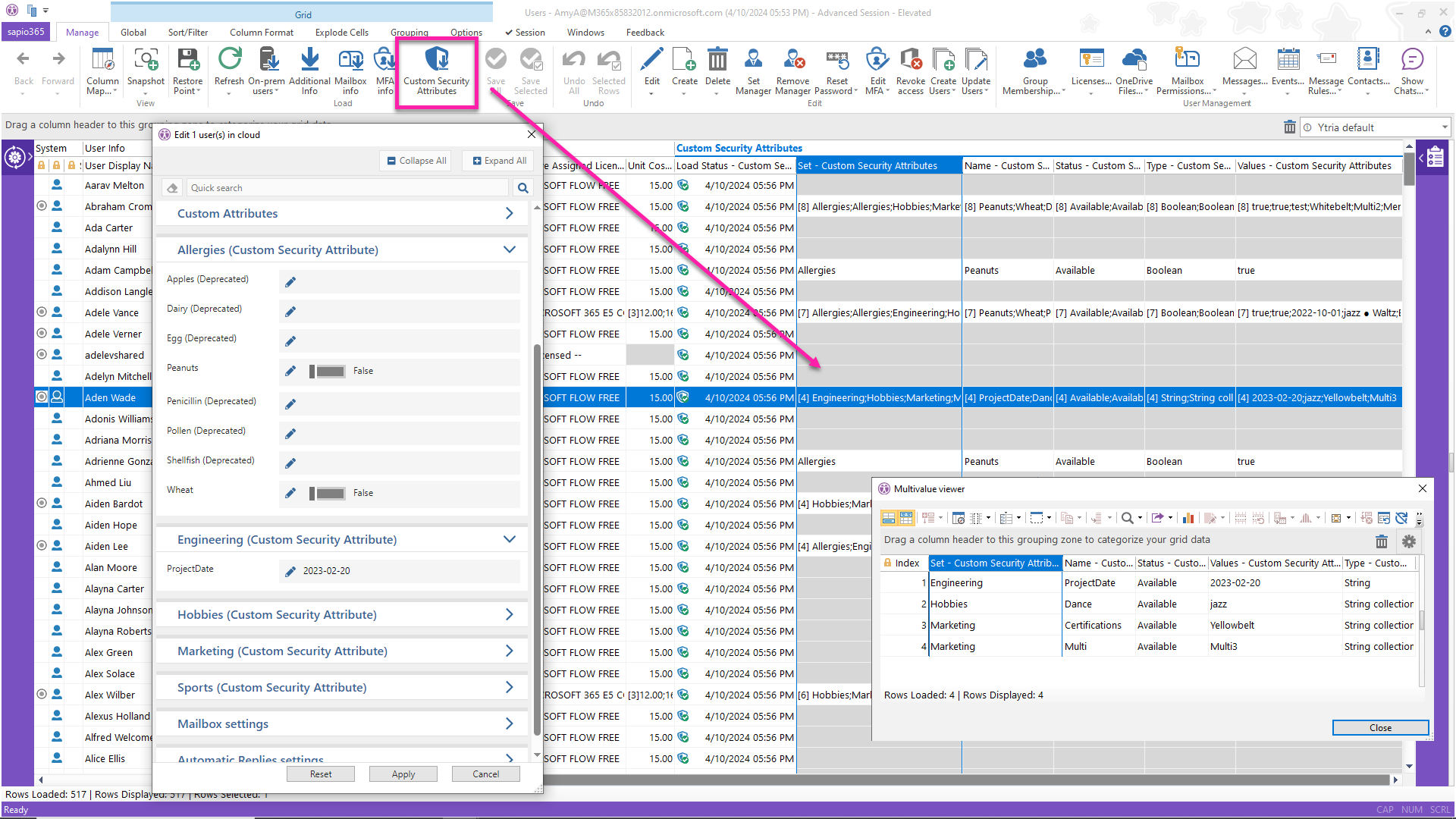
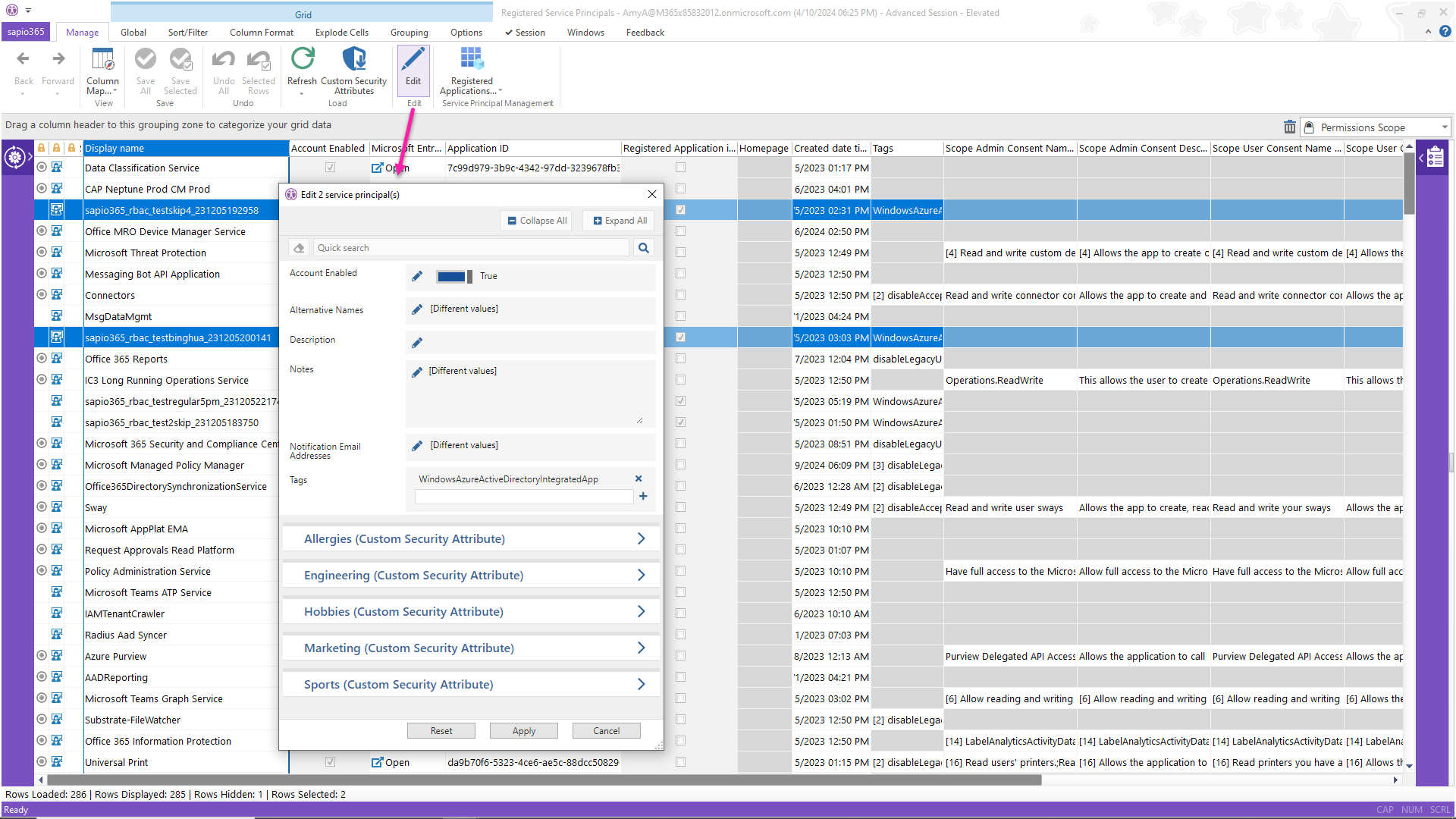
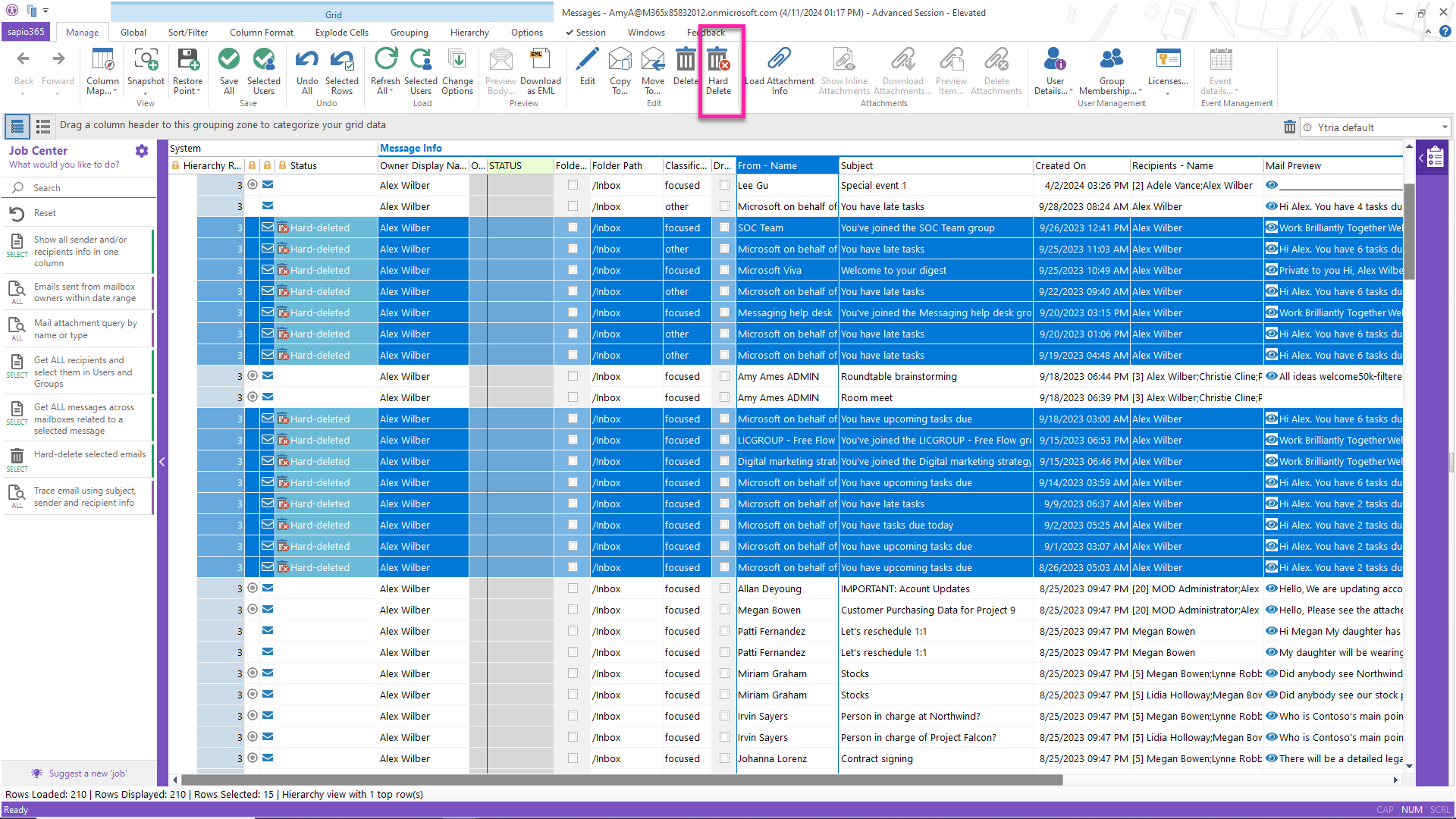
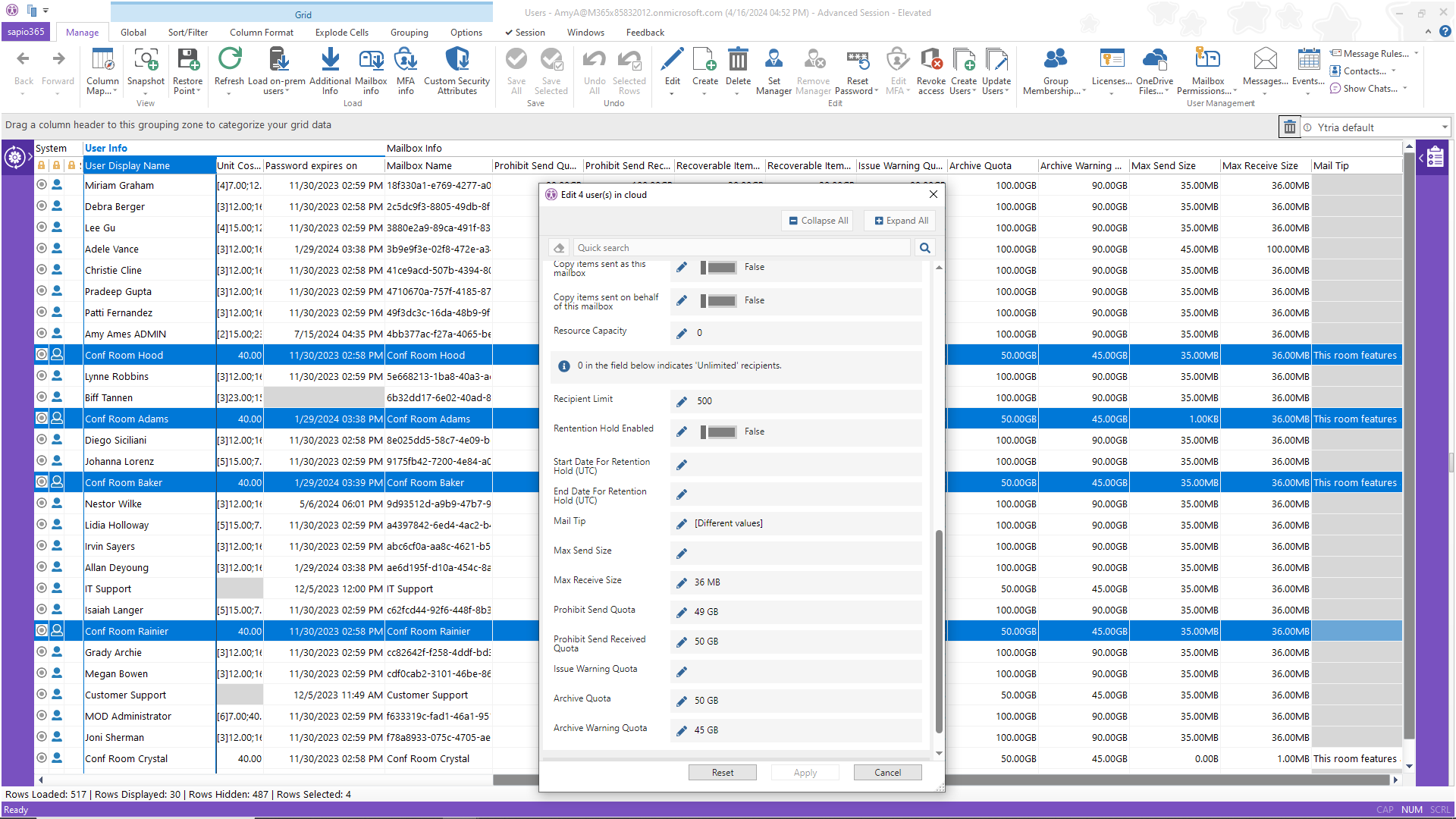
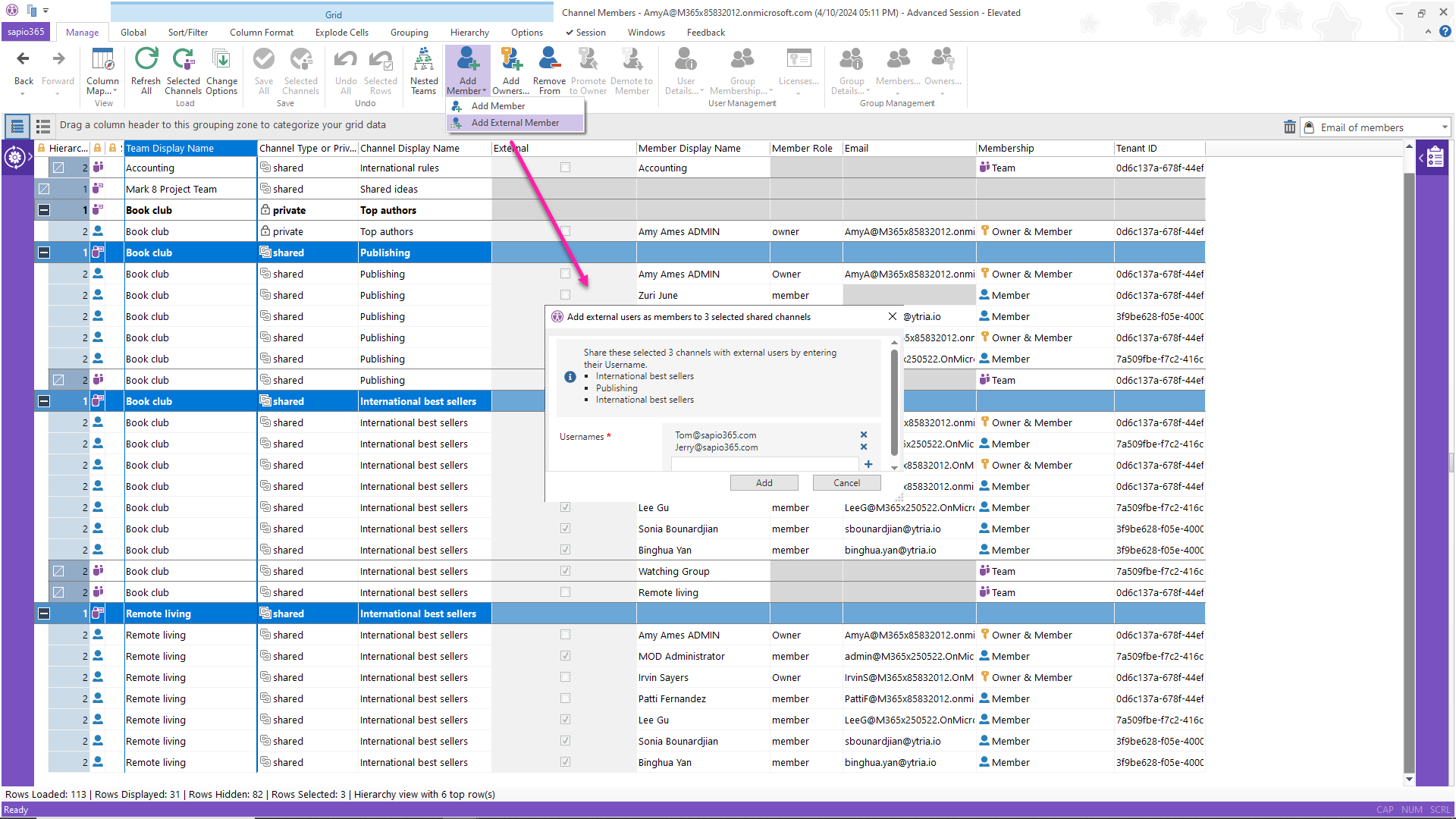
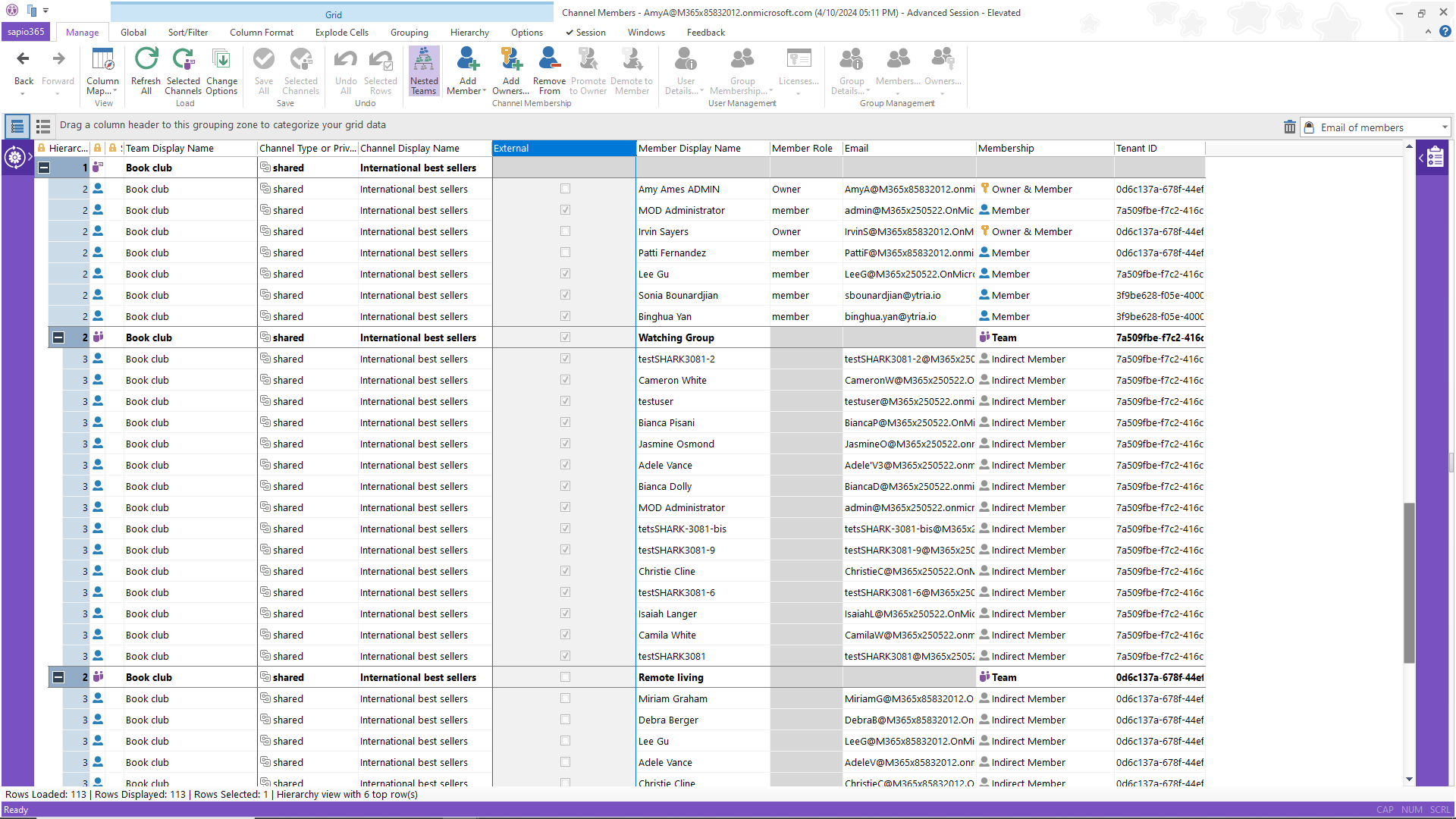
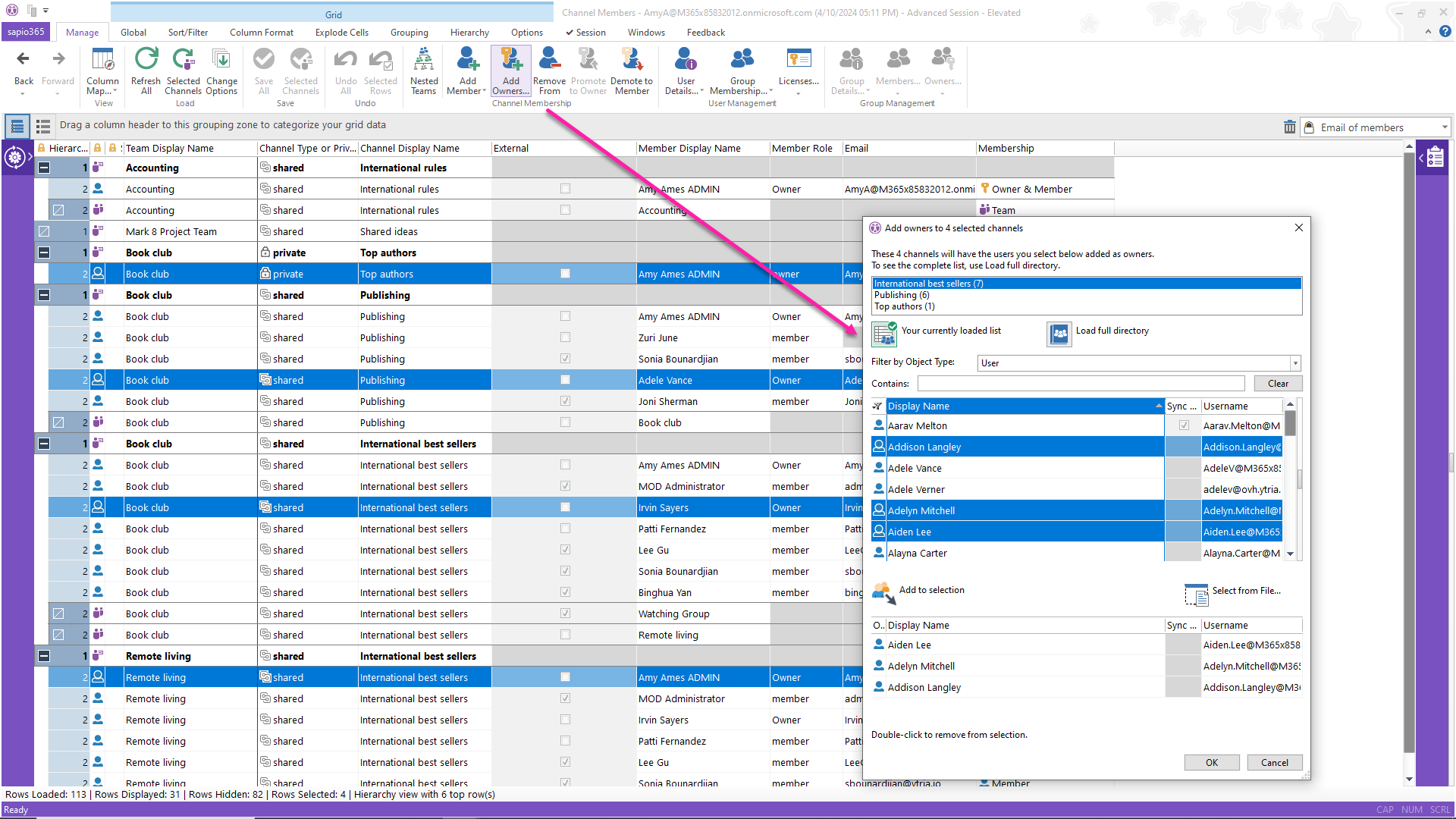
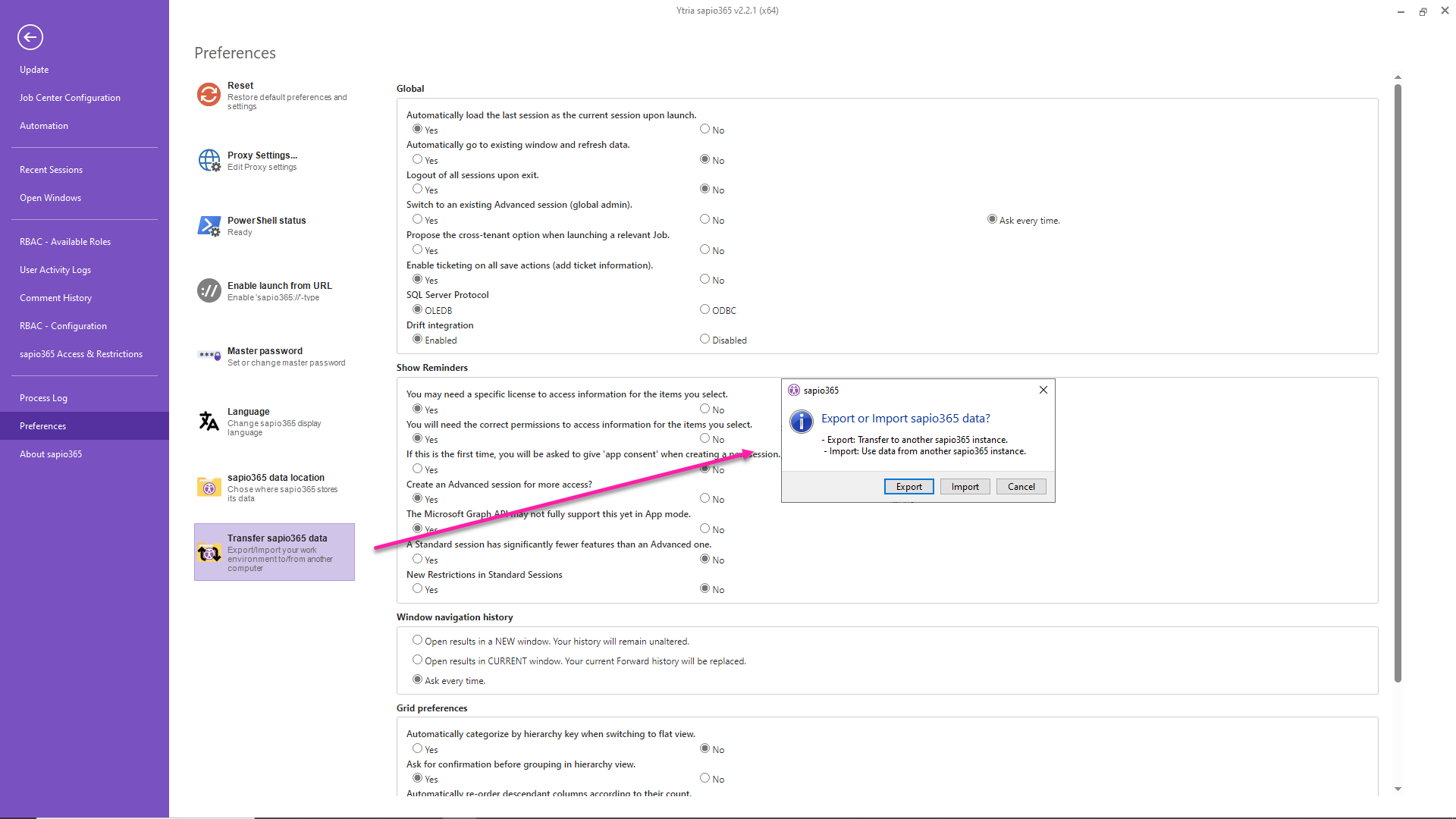

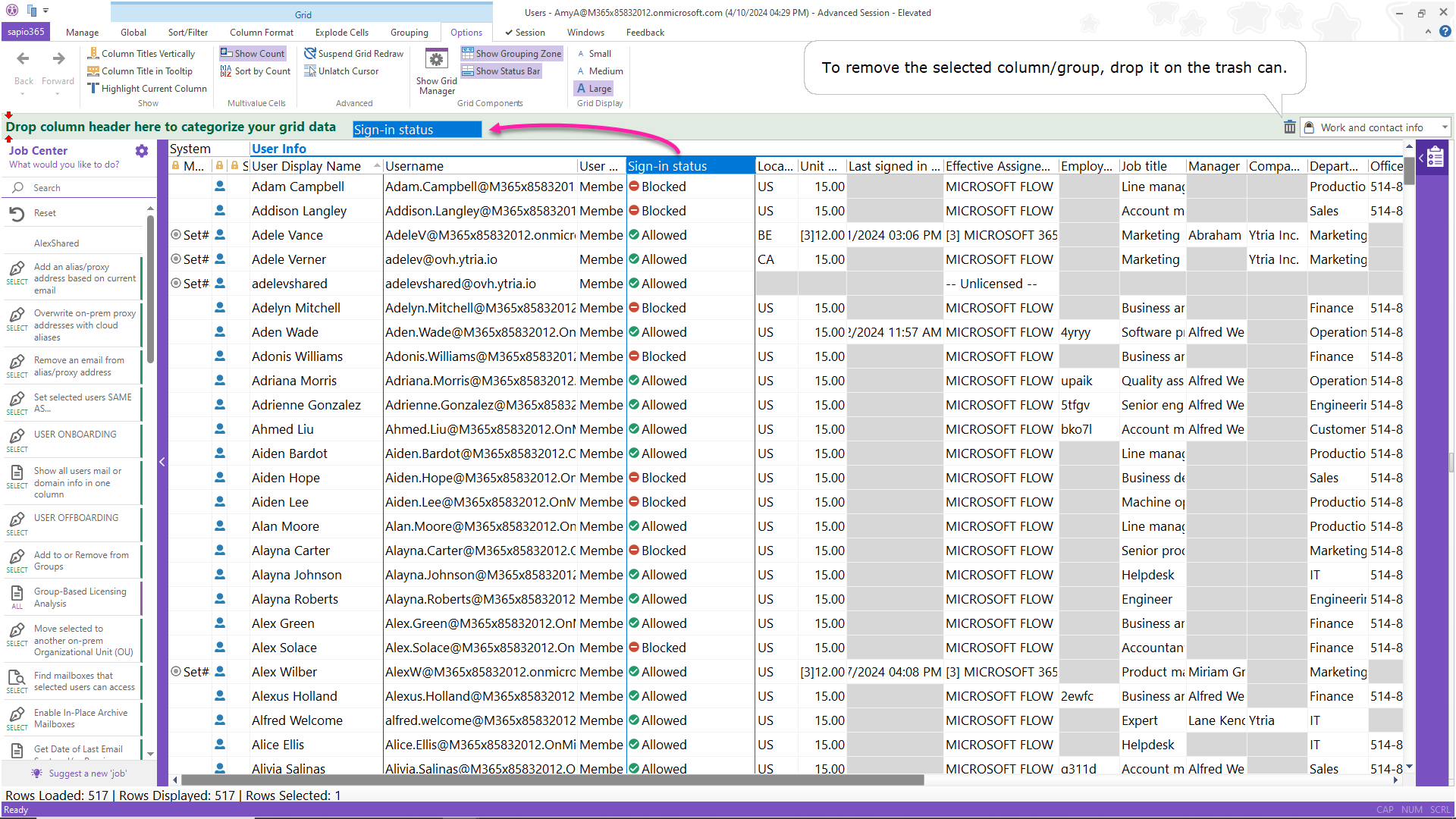
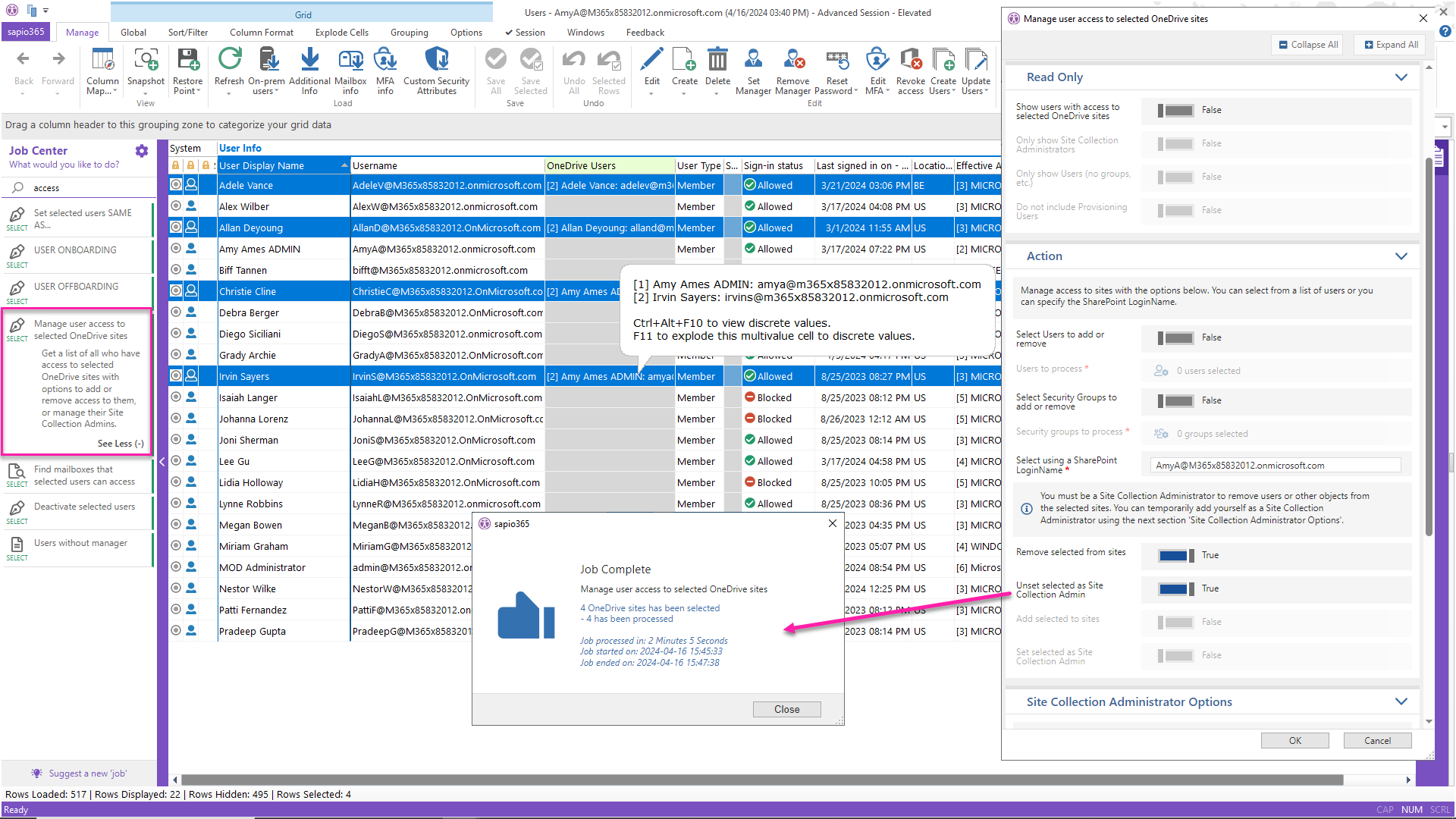
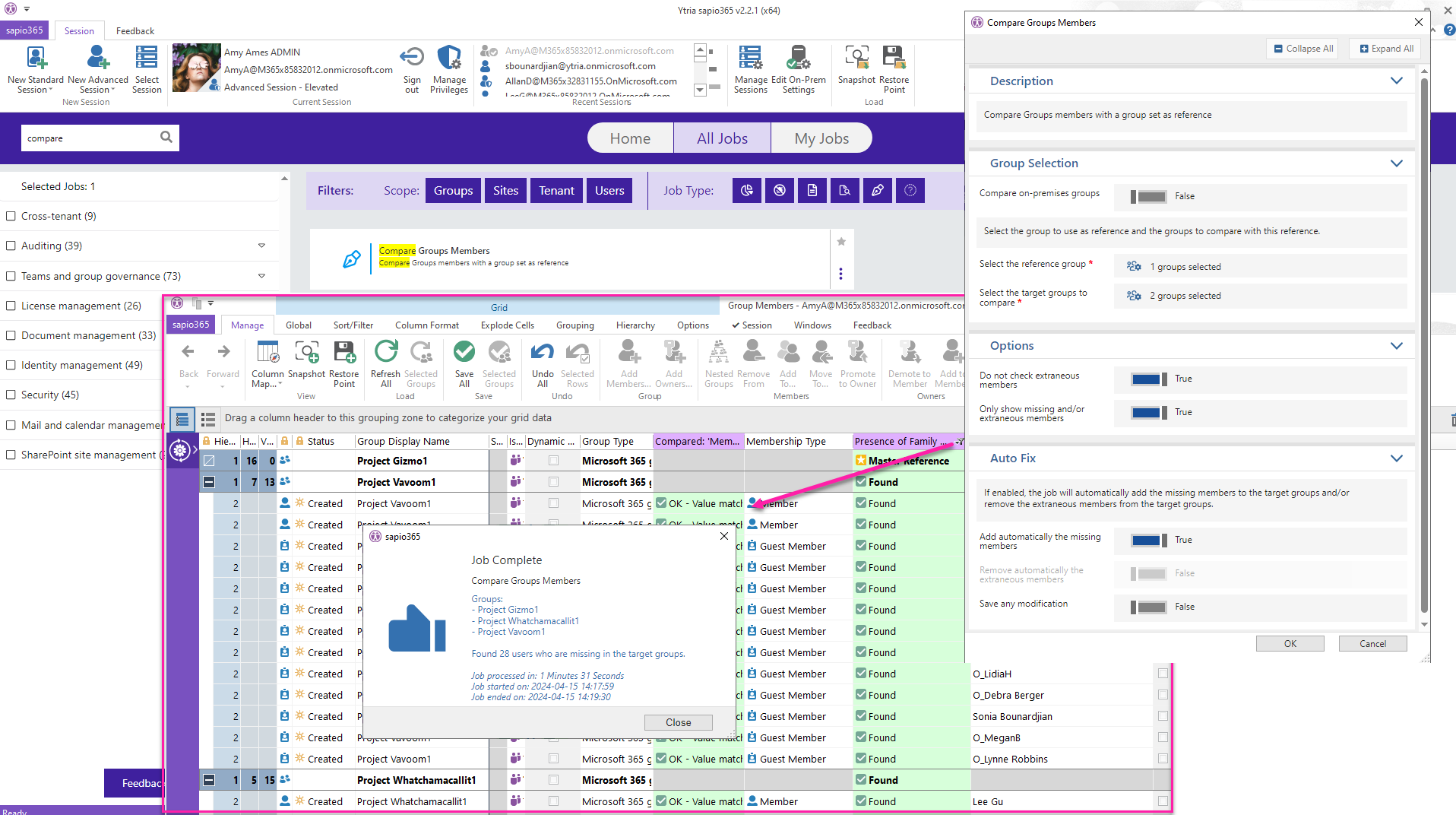
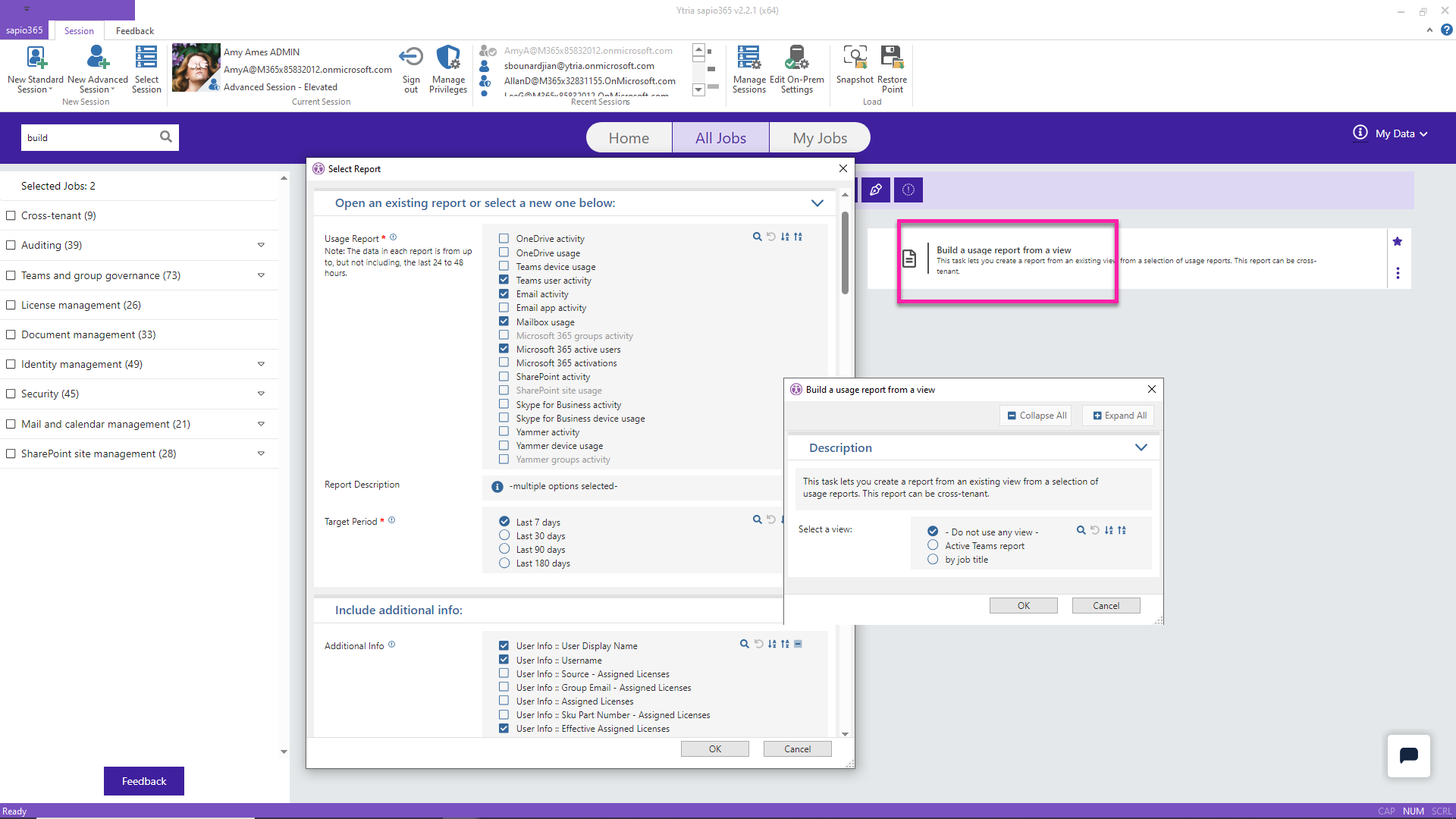
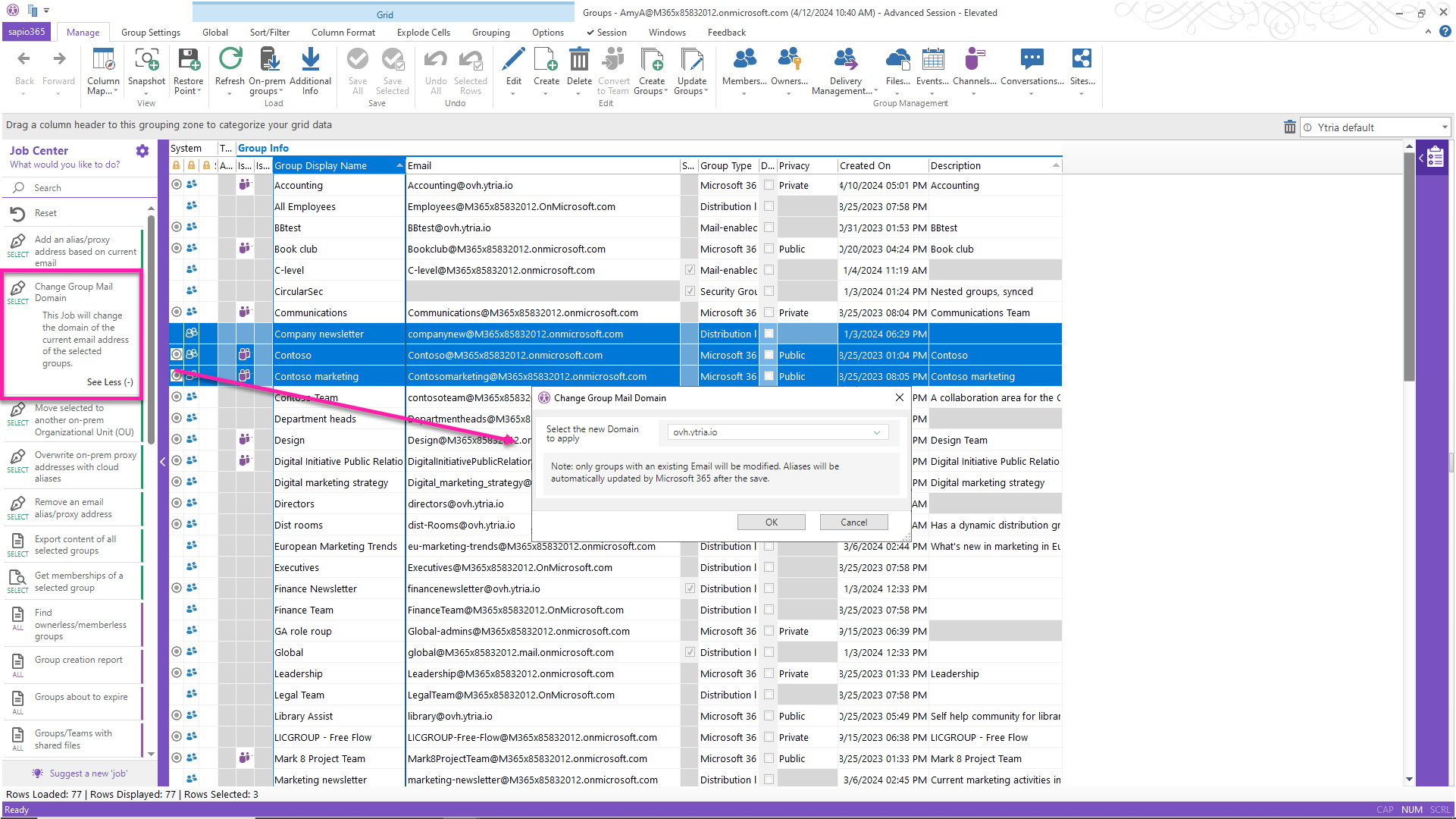
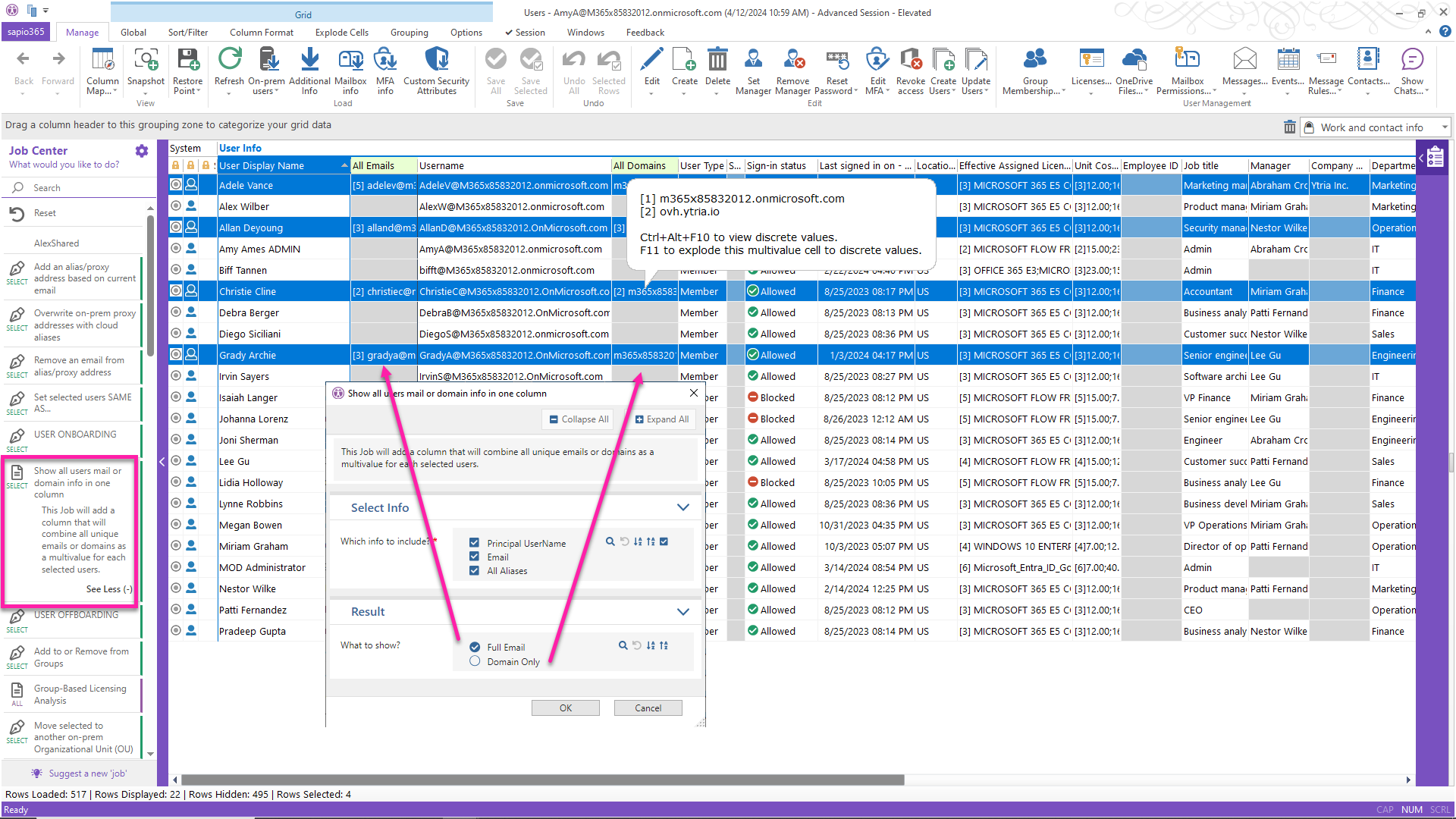
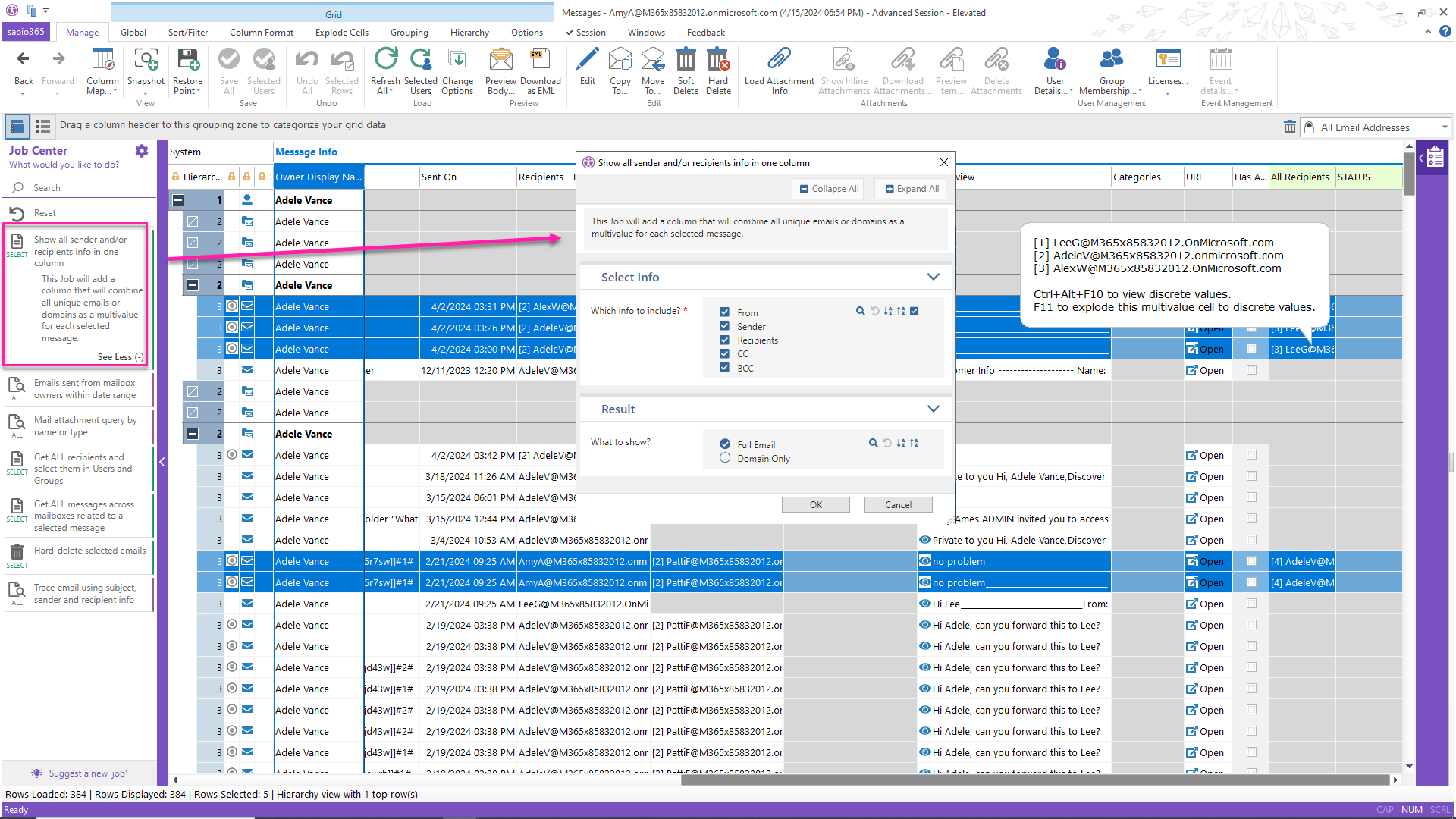
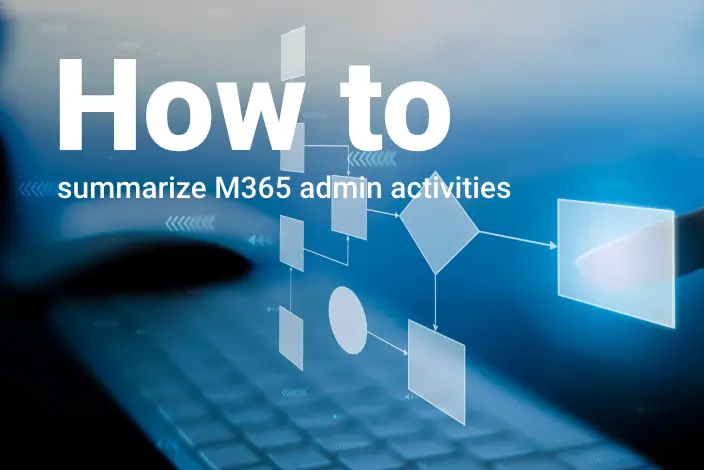


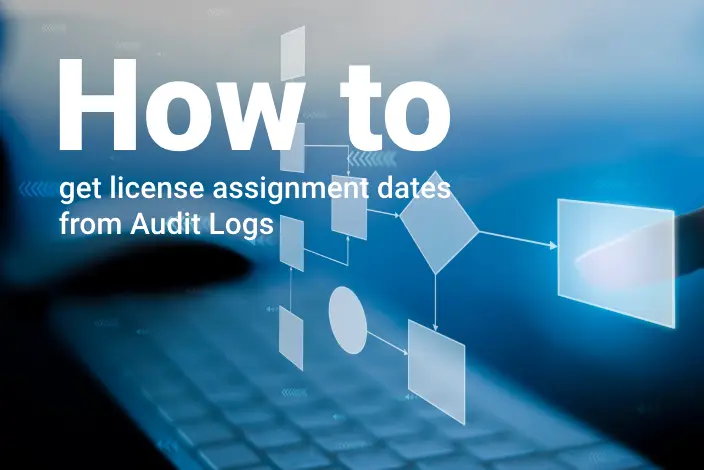
Submit a comment