How to get notified when documents are deleted or modified in Teams?
By default, any member of a team can create, modify, and delete a document within the team.
So there may be times when you’d like to be notified when documents have been added, modified, or deleted.
Since the documents that you see in Microsoft Teams are stored in an associated SharePoint site, it’s easy to set up these types of alerts, since this functionality comes standard with SharePoint Online.
In SharePoint online, you can configure alerts to notify when a document is created, modified, or deleted in a document library or in a folder. And you can also configure to be notified when a specific document has been modified.
How to configure and alert for documents added, modified, or deleted in a channel?
To configure an alert to notify you when a document is added, modified or deleted in a Teams channel, you need to leave Teams and go to the associated SharePoint site in the Teams client:
- Click on Teams
- Click the team (Team Ytria)
- Click the channel (Tips and Tricks)
- Click the Files tab
- Click Open in SharePoint
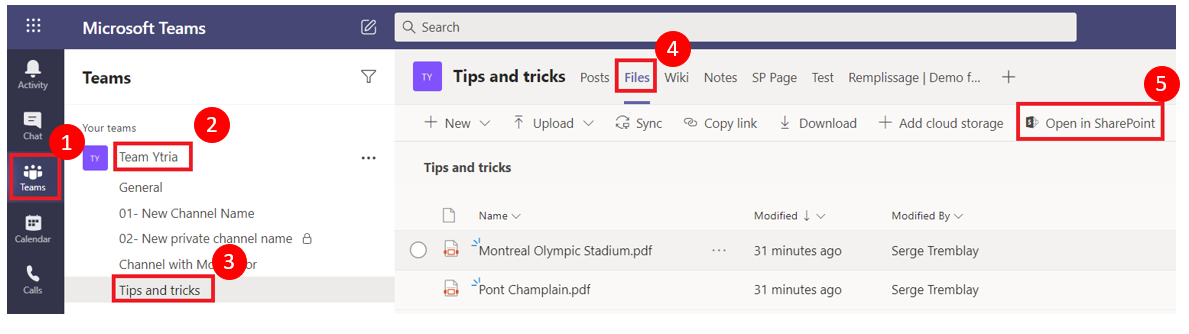
A browser page will open to display the document from the channel in which it was located.
If you click on the ellipsis (…) while you are in a folder, the alert will be for all documents in that folder.
Note: If you click on Documents in the quick launch bar before clicking on the ellipsis (…), then you will be setting up an alert for all the documents in the library. And in the case of a SharePoint Site associated to a Team, this alert will be set for every document in all public channels of your Team.
Available options for alerts on Folder or Document library content
Here is a handy list of the possible options:
How to configure an alert on a specific document?
To configure an alert that notifies you of modifications to a specific document, you need to click on the vertical ellipsis icon (next to the document’s name), then click on Alert me.
Keep in mind that the options for alerts on a specific document are different from those for a folder or a library.
For more information about configuring alerts in SharePoint sites, click on this link.
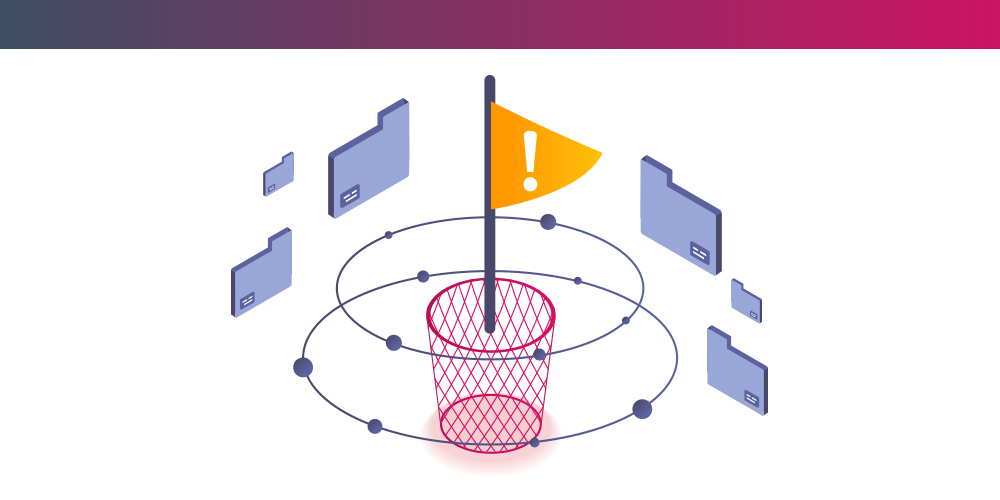
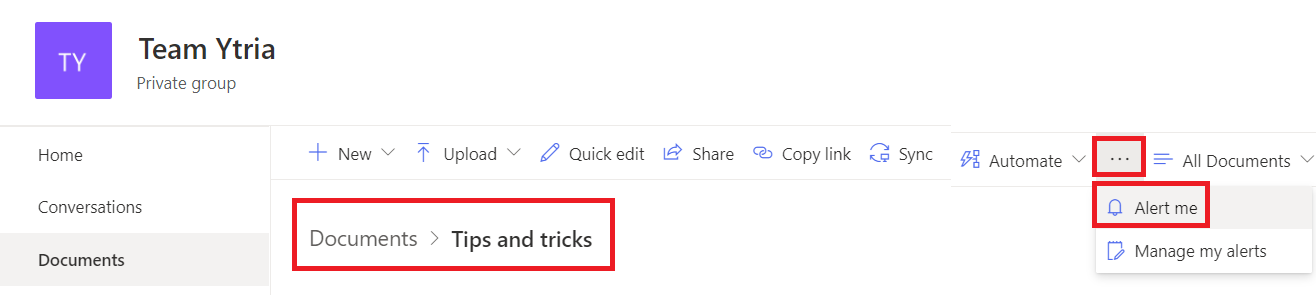
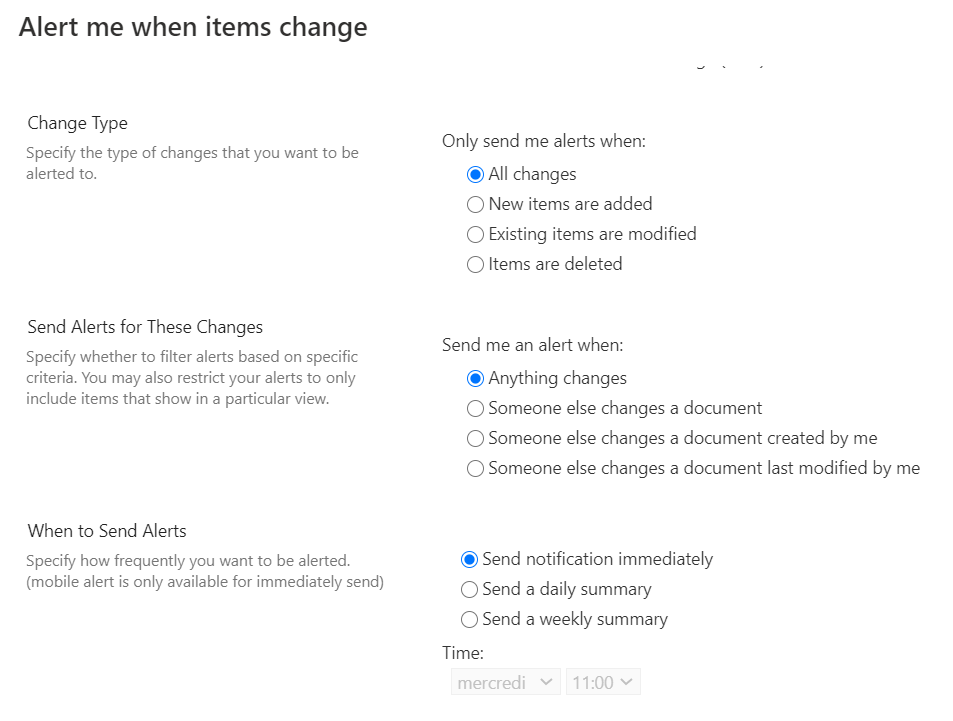
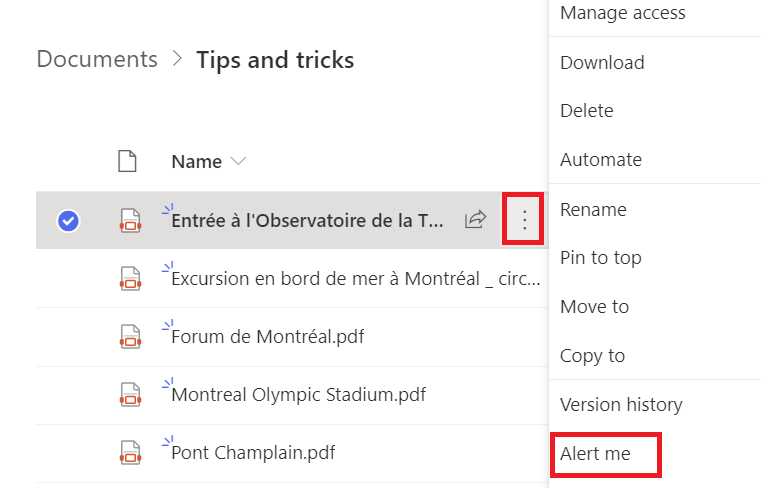
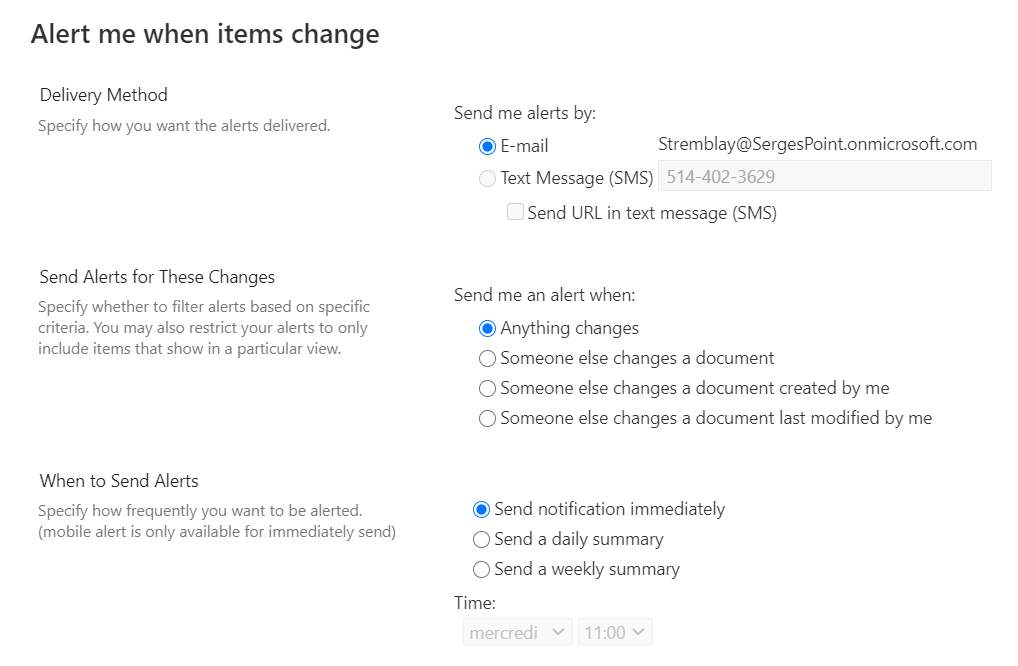
Submit a comment