Download Teams meeting attendance list
Recently I was asked if it was possible to have a list of the meeting participants from a Microsoft Teams meeting. The answer is yes! You can now download the attendance list from a Teams meeting.
The list will include the participant’s full name, the ‘user action’ (if they joined or left) and the timestamp (date/time).
This feature is not enabled by default. It’s part of a Teams Meeting Policy which can only be enabled by using the Skype for Business Online PowerShell module.
Quick steps to download and install the Skype for Business Online PowerShell Module.
- Download the module ->Click here
- Import-Module: “C:\Program Files\Common Files\Skype for Business Online\Modules\SkypeOnlineConnector\SkypeOnlineConnector.psd1”
Steps to allow downloading of meeting attendance lists
Once you have downloaded and imported the Skype for Business Powershell Module, run PowerShell as an administrator and run the following commands:
$userCredential = Get-Credential
Enter your username and password (you need to be set as Office 365 administrator):
$sfbSession = New-CsOnlineSession -Credential $userCredential
Import-PSSession $sfbSession
You can run the following command to check if it is enabled:
Get-CsTeamsMeetingPolicy | select-object Identity,AllowEngagementReport
You will see if the feature is enabled or not:
To enable the downloading of attendance lists for everyone who is using the global meeting policy, run this PowerShell command:
Set-CSTeamsMeetingPolicy - Identity Global - AllowEngagementReport "Enabled"
Then wait a minute for the policy to apply.
Once the policy is applied, all users who are assigned the Teams Global Meeting Policy will be able to download the attendance list.
Steps to download the meeting attendance list
To download the list, you need to be in the meeting. If you leave the meeting without downloading, it will be too late.
In a Teams meeting click on the Participants icon to show the list of participants.
On the top right of the list of participants you’ll find a download icon.
Click the Download icon to get the attendance list
The file will be downloaded to your computer’s Downloads folder
The file will be a CSV called MeetingAttendanceList.csv which will contain the meeting attendance list including Name, User Action and Timestamp for each attendee.
Happy meeting in Teams!
More information from Microsoft:
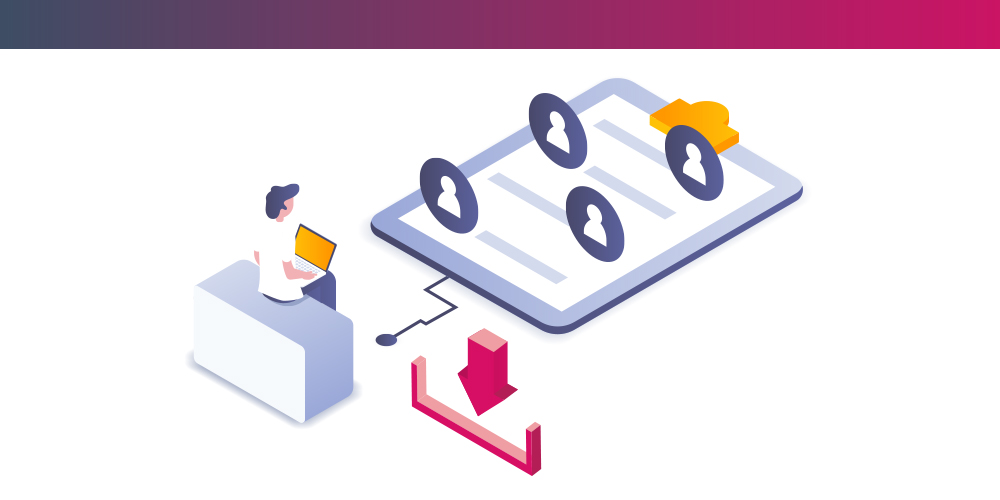
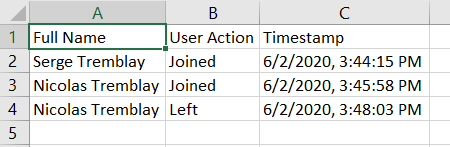
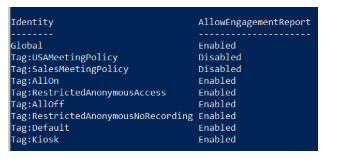

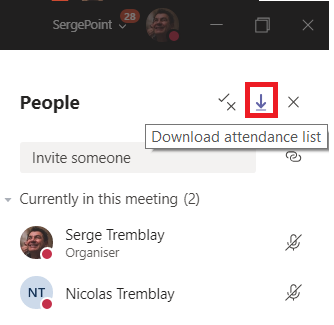
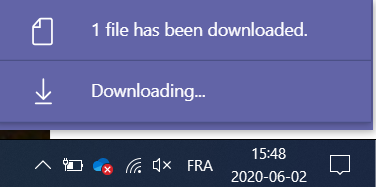
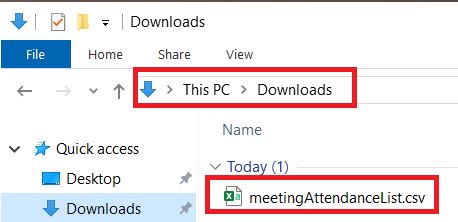
Submit a comment