Inserting a survey in your videos in Office 365
Organizations continue to adapt their workforce, enabling their teams to collaborate remotely during this challenging time. And so team leaders need to remain effective in gathering regular feedback at a distance.
Maybe you need to assess progress, track engagement, evaluate comprehension, or monitor success rates. Effective ways to gather feedback include using polls, surveys and quizzes. In this post we’ll show how easy it is to insert any of these in your videos in Office 365.
As you are probably aware, Office 365 provides a great way to store and share videos with Microsoft Stream. If you`re not already familiar, here’s an overview of Microsoft Stream: https://docs.microsoft.com/en-us/stream/overview
But did you know that you can easily add a survey within your Stream videos? Polls and quizzes are among the best ways to get feedback about your video content. These can also be used as post-training assessment to ensure that your users understood the material.
To do this you will need to use both Microsoft Forms and Microsoft Stream.
Setting up a survey in Forms and Stream
You will first need to create your assessment form or poll using Forms (https://forms.microsoft.com)
If you have never used Microsoft Forms before, click here for more information on setting up your first form. It’s simple enough, and here’s a tip: have your poll/quiz questions ready in advance!
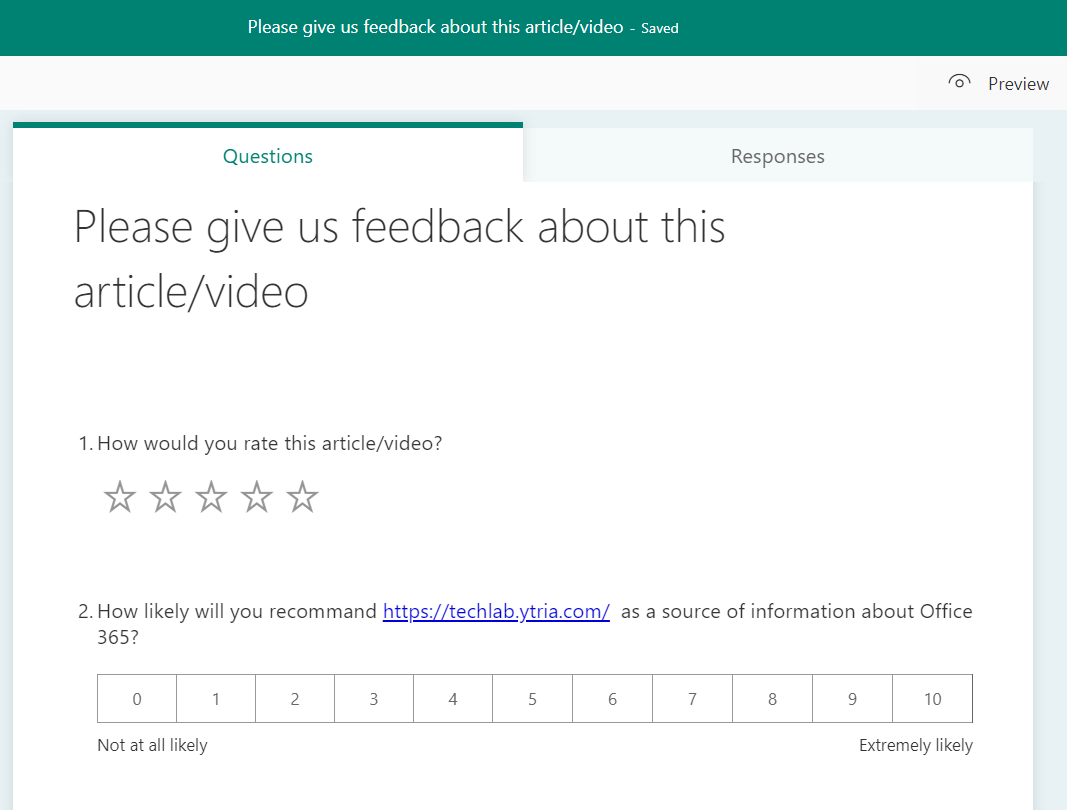
Creating your video
Next you need to create your video.
Although you can use any recording software, a Teams meeting works very well for recording your videos. And these Teams videos are conveniently stored in Microsoft Stream. So you never need to deal with uploading your videos to Stream, since it’s all done automatically. This all works pretty seamlessly as long as cloud meeting recording has not been turned off in your tenant.
When you’re ready and your meeting recording is stopped, it might take a few minutes for Teams to upload your video to Stream. You’ll get a status message like this one:
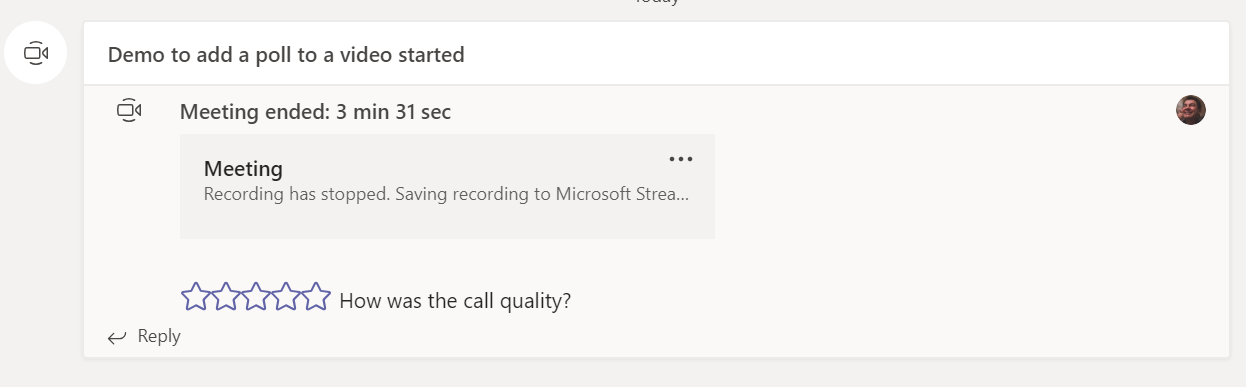
Once your video is saved to Microsoft Stream, you can click on More options (…), and then click Open in Microsoft Stream.
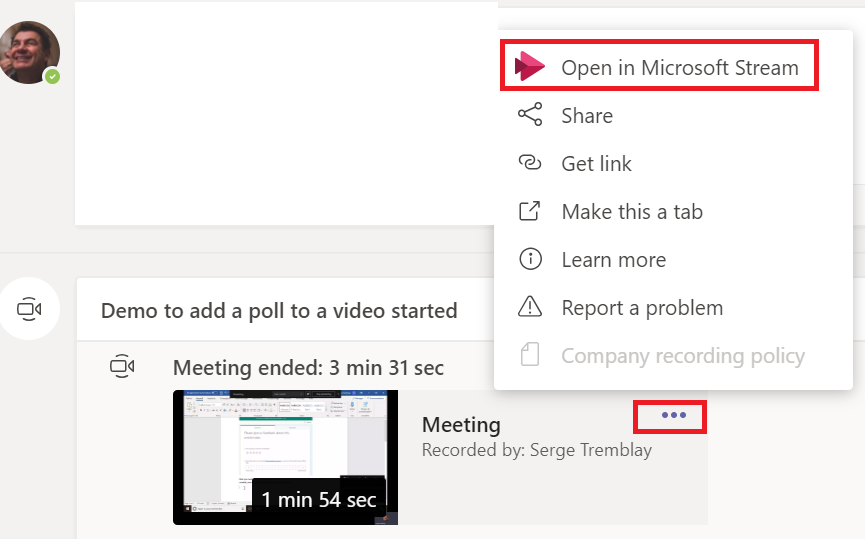
This will bring you to your video in Stream.
From Stream, play the video up to where you want to add your poll. At that point click the Add Form option to the right of your video.
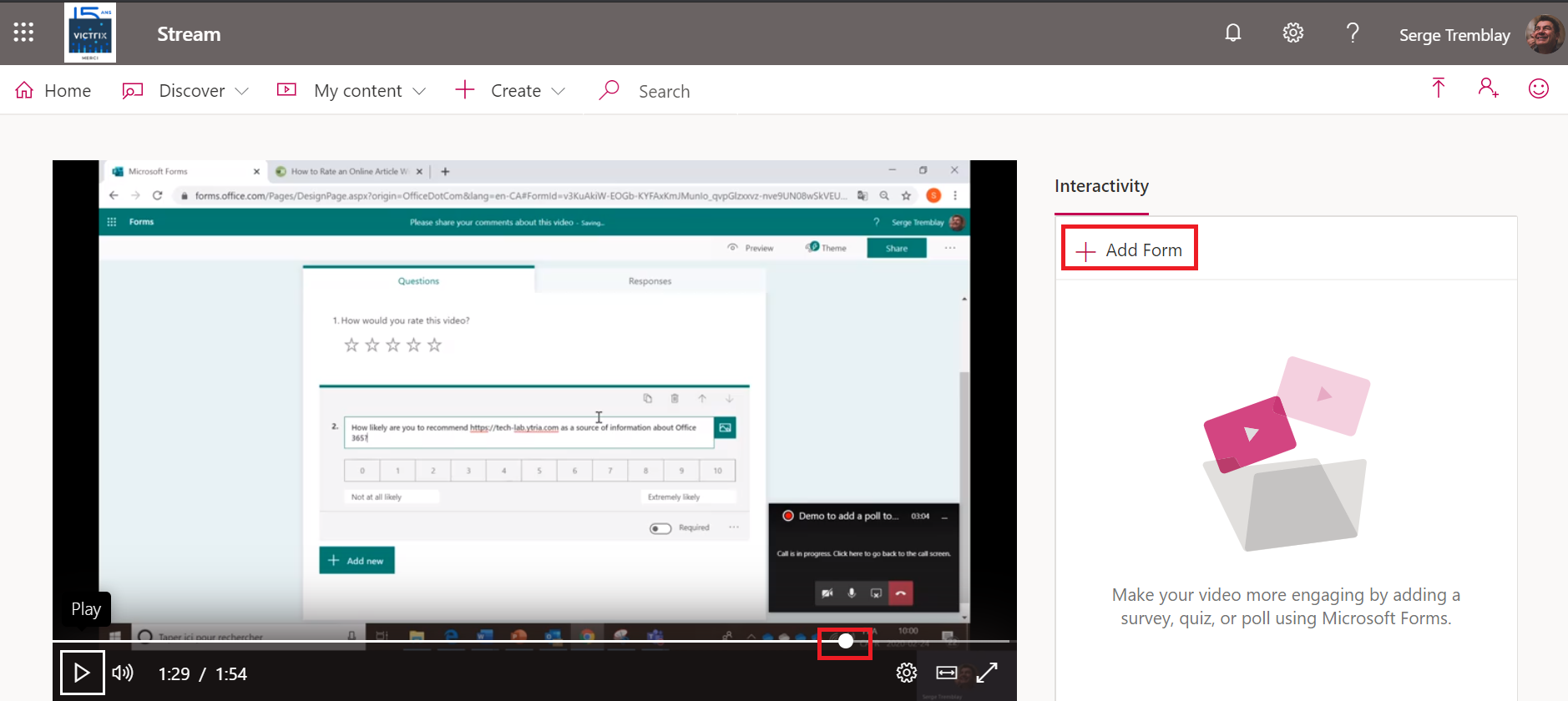
A setup window will open. Fill out the following:
- Paste the URL of the form that you created in Microsoft Forms
- Enter a name for the poll/survey
- Verify the position in the timeline at which the poll will appear
- Click Add to timeline
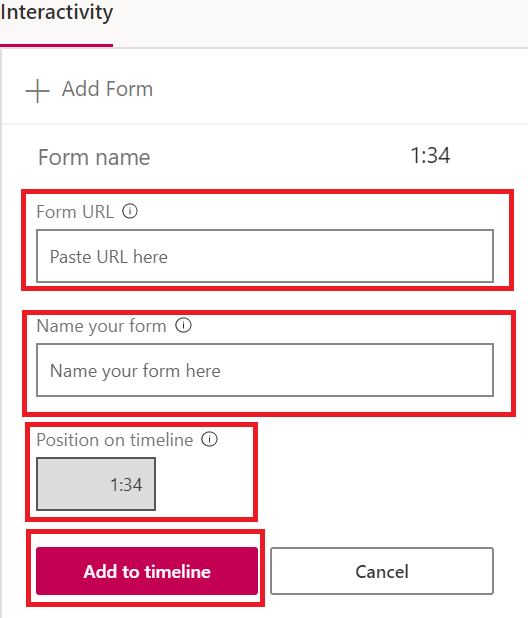
Now as users watch, your new poll appears seamlessly in the video.
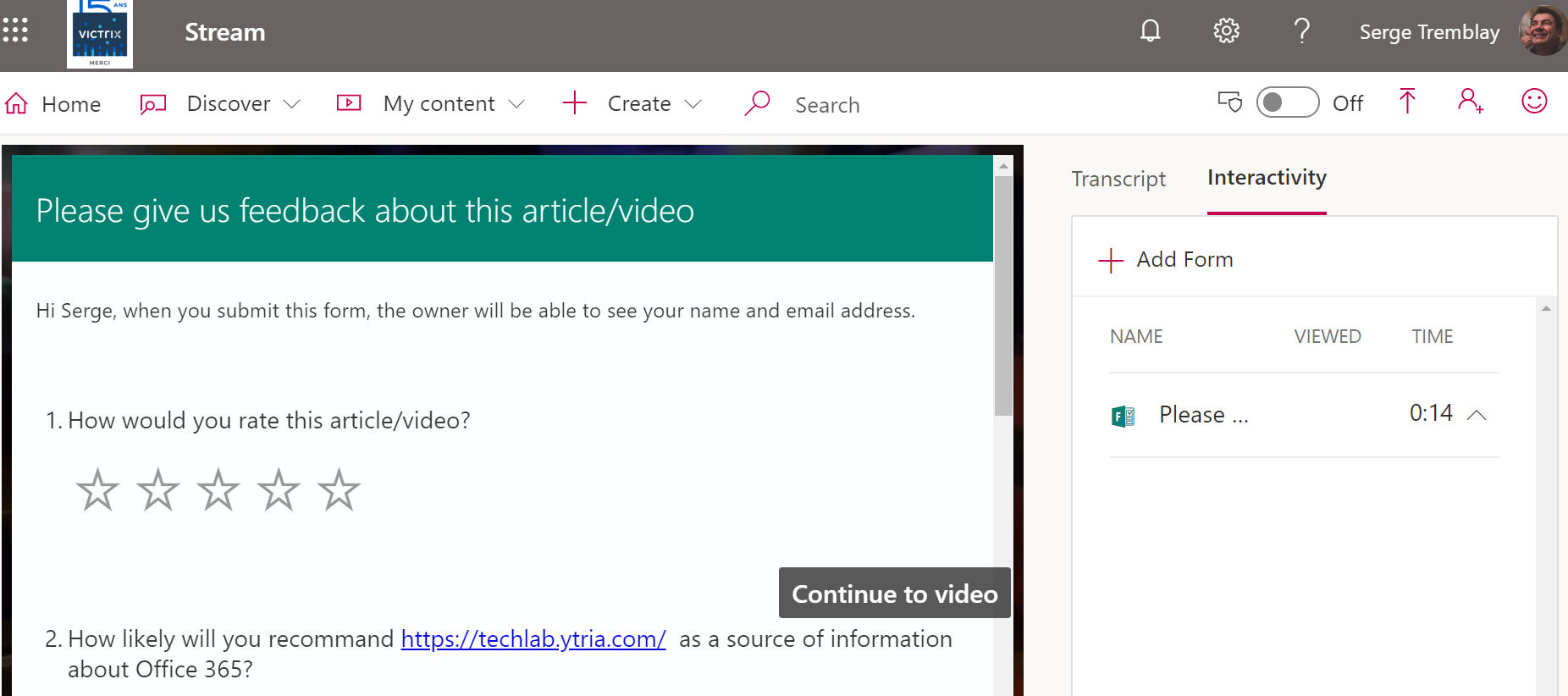
Finally, you’ll be able to view the results in Forms, just like any other survey, poll or quiz that uses Microsoft Forms.
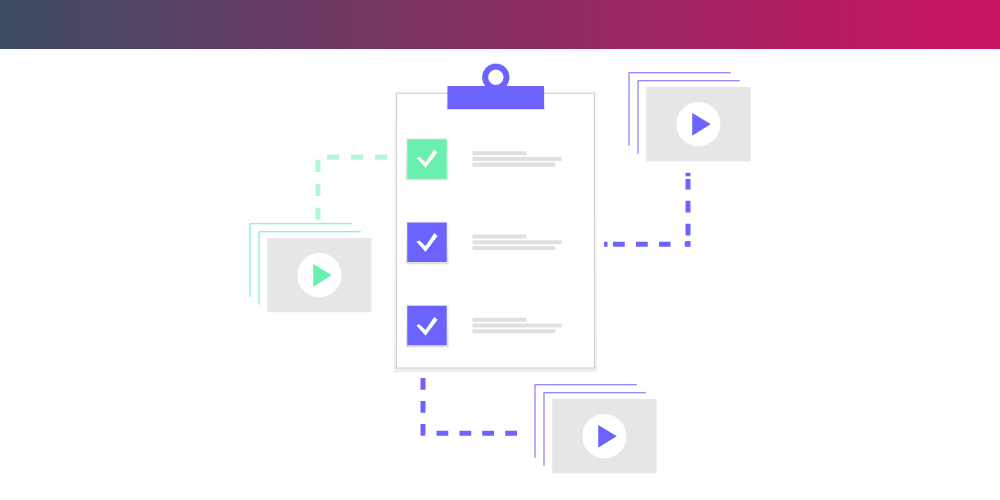
Submit a comment