A Better Way to Find and Fix Replication Conflicts in Lotus Notes Databases
A Better Way to Fix Save and Replication Conflicts
Replication and save conflict documents are, to a large extent, an unavoidable fact of life when dealing with a collaborative distributed environment like Lotus Notes and Domino. Conflicts can even crop up in the best designed databases thanks to that old, immutable law: “It is impossible to make anything foolproof because fools are so ingenious.”
The normal ways of tackling conflicts leave a lot to be desired.
If you’re part of the “shoot first, ask questions later” school of Domino administration and just delete all the conflicts you see without looking at them, you might be throwing away good data.
On the other hand, if you painstakingly analyze every conflict and its parent documents by squinting at the Notes Property Box, you wouldn’t exactly be maximizing your time.
scanEZ‘s dedicated Conflict Solver tool lets you deal with conflicts quickly and thoroughly. Here’s how it works:
1) Let’s say we open a Lotus Notes database and spot a conflict document. Select this conflict in a view, then click the scanEZ button in the Ytria toolbar:
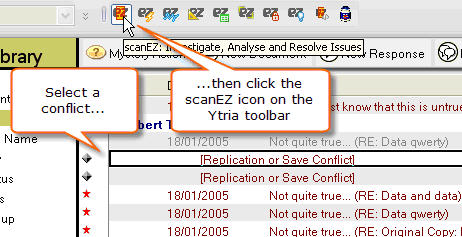
2) Now scanEZ will open with the conflict already selected; click the ‘Resolve this Conflict’ button to proceed:
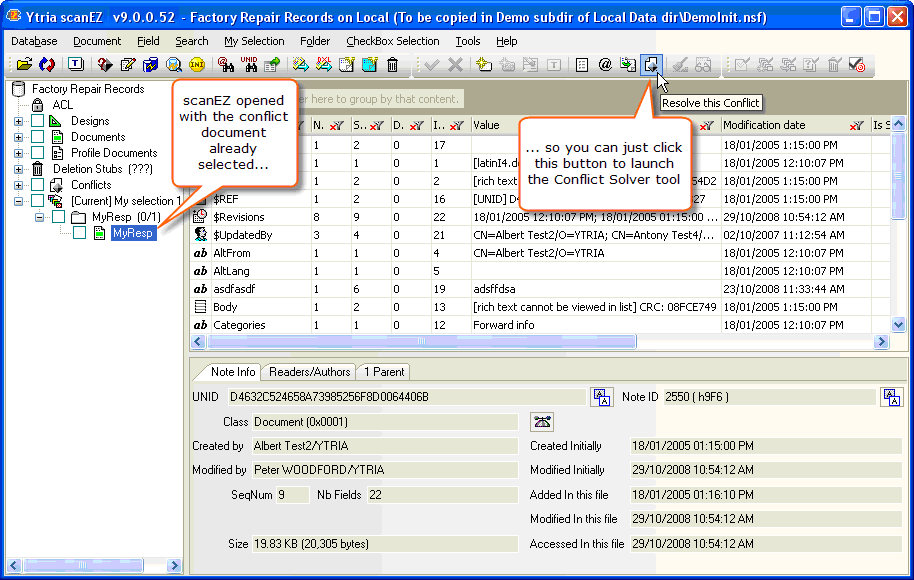
3) The Conflict Solver shows you the parent document and any conflicts side-by-side. You can see all the documents’ fields or simply those with value discrepancies (we chose the latter in the screenshot below).
The Conflict Solver is easy to use: you just click checkboxes for the fields you want to keep then click the ‘Solve’ button. The tool will merge the correct data into the parent and delete the conflict for you.
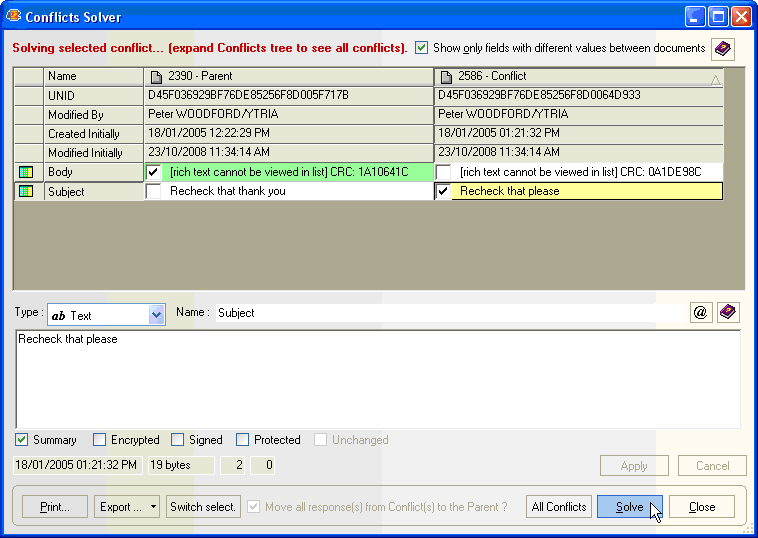
4) After you click ‘Solve’ you’ll see a confirmation dialog. This will give you a rundown of the changes that you’re about to make; click ‘Yes’ and the conflict is history.
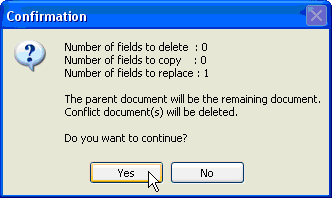
The Assembly Line Approach to Conflict Resolution
Ytria scanEZ also lets you see all the conflicts in a database inside its Conflict Solver dialog. This is a great way to quickly resolve a number of conflicts without losing any good data. Here’s how it works:
1) Click the ‘Conflict Solver’ button (scanEZ will find all the conflicts at this stage, so the process may take a bit of time if the database has a large number of documents):
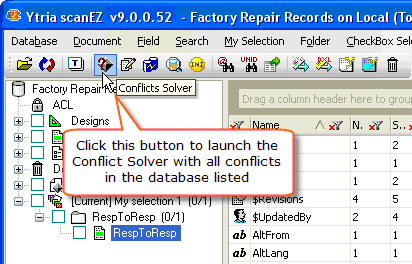
2) Now, choose the conflict you’d like to resolve from the pull-down menu (as pictured below) then resolve the conflict (in the manner that was described earlier). After one conflict is resolved, scanEZ will move on to the next. This allows you to fix large numbers of conflicts in record time.
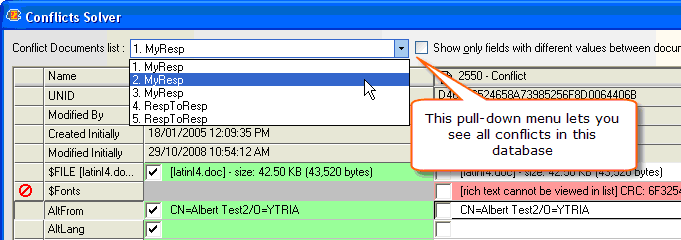
The Conflict Solver lets you see all the conflicts in a database; you can also see them listed in scanEZ’s Selection Tree under the ‘Conflicts’ category.
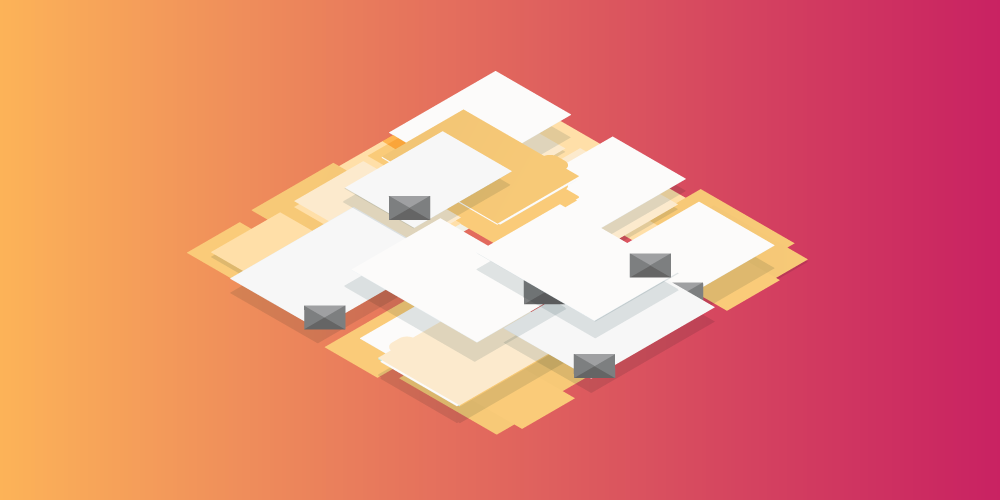
A nice tool! But unusable if you have more than an few confilcts in you database…
Example:
Some colleagues using a synchronisation software to keep their calendar and so on up to date with their mobile.
And this software creates many times a few thousand conflicts.
It would be nice if I could tell scan ez “Solve them all without query”.
Because viewing all of them is impossible.
So I become a “shoot first, ask questions later” Domino administrator…
Cheers!
Jens
Hi Jens,
Thanks for your comment.
“It would be nice if I could tell scan ez “Solve them all without query”.
Because viewing all of them is impossible.”
Actually, scanEZ does allow you to delete all the conflicts in a database without viewing them. And it’s very quick and easy: You just have to right-click the ‘Conflicts’ category in the selection tree and select “Delete all Conflicts in category.”
You can also expand the Conflicts category then right-click to delete a particular subset of conflicts.
Best,
Peter