When the dreaded “Field is too large (32K)” Lotus Notes error strikes…
There are some problems in life—and in Lotus Notes—that defy easy solutions. And one such problem is the “Field is too large (32K)” error, which affects documents whenever the size of the Summary data for a field grows beyond the limit set in Notes.
*The Lotus Notes Summary data limit is 32K for a single field or 64k for an entire document.
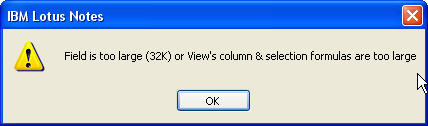
The dreaded 32K error in Lotus Notes
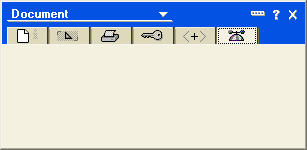
Uh oh! The Notes property box is blank
First the bad news…
Let’s get one thing out of the way: when you see the 32K error, the affected document is in deep trouble. The document may be listed in views but you cannot open it by double-clicking nor can you access its data through code. And in our personal experience, Compact and Fixup tasks weren’t able to resolve the issue either (that said, we’ve read about other people reporting success using compact commands) and neither were stamp commands. If you create a new replica, the errors may go away but the documents affected with the 32K error won’t be copied, so that might be considered a heavy-handed approach in some instances.
While the data contained inside these documents are now difficult to retrieve, you’ll have to contend with the fact that the broken docs are still hanging around in your database. They still take up disk space and they can still cause you major headaches by crashing agents and breaking any code that attempts to open them. And then there’s the small matter of the frustration that end-users feel when they attempt to open a doc and get a 32K error. And they get to feel that frustration all over again when you tell them that the affected documents likely can’t be fixed.
Views to the rescue?
One bit of good news when you’re faced with 32k error documents: they’re still readable in views* as long as the field that exceeded the 32K limit is not being displayed in any of the columns.
This means that you can create a new view with columns to list any summarized items that you’d like to look at. From there you can export the data from the view. Going through this process will also help you discover which item exceeded the 32K limit. (In our case, we had to do some trial-and-error, but we finally figured out that including one particular Text List field would cause the document to appear blank in the view–thus it was the culprit). Of course, you’re still out of luck when it comes to non-summarized fields (like Rich Text) which can’t be displayed in views but at least you can recover something.
*At least they’re readable in views in our testing—your mileage may vary. Please note that we were only able to test documents where a single field exceeded the 32K limit–so the behavior of documents where aggregate summary data exceed 64k may or may not be different (please comment if you have any information regarding this).
Some background on Summary data
This Summary information at the heart of the32K error problem is used for showing field values in views, folders or search results. Summary information is created whenever a field has the Summary flag enabled. By default, whenever Text, Text List, Number, Number List, Date, Date List, Names, Authors or Readers field is created in a document by a Form, or by LotusScript or Java, the new item will have the Summary flag enabled. (Note that Rich Text fields should never have the Summary flag enabled).
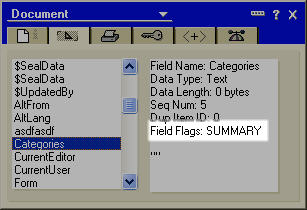
The Summary flag as shown in the Notes property box>
If you don’t need to display a given field’s content in a view or in search results, you may want to disable the Summary flag either through LotusScript (see your Lotus Notes Help for more on this) or by using Ytria’s scanEZ tool (which will let you toggle field flags for one or many documents). This can help you avoid the Field is too large (32K) error from occurring in the future because Summary data will no longer be generated by the fields in question.

The Summary flag in scanEZ. You can uncheck the box to disable it for the field
So how can I find all the documents with this 32K affliction?
UPDATE: Please check out the comments at the bottom of this article for an alternate (and likely faster) way to find docs with the 32k error -PW
Another frustrating aspect of this “Field is too large (32K)” error issue, is that it can be quite tricky to track down all the documents in the database that have the problem. You could go and try double-clicking every document in every view to find out which ones trigger the 32K error. But if you’re in any sort of a hurry, Ytria’s scanEZ tool offers a much faster way to find these docs through its Search by Note ID Range feature.
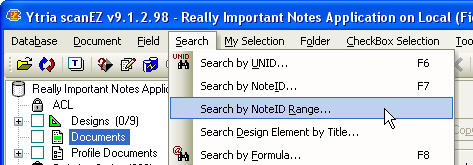
Searching by NoteID range in scanEZ
Search by Note ID Range lets you enter a numeric range of Note IDs in either hexadecimal or decimal units, then attempt to retrieve all the notes that match IDs inside the range. The larger the range that you choose, the longer the scanning process will take—the largest search you can perform (h1 to hFFFFFFFF) will attempt to search through 4,294,967,295 Note IDs. That might take a while. (The last time we tried a full-range scan, it took us a full weekend, and that was on a local NSF file). But we have some good news for scanEZ users: We’re currently developing a much faster alternative method for Note ID range searches—stay tuned!
Since we usually don’t have time for a full scan, we’ve found that the following method usually does this trick:
Just create a new document in the database and copy its NoteID to the clipboard. You can then enter a Note ID range search with a lower limit of one (h1) and an upper limit value of the NoteID that you just copied copied to the clipboard. Since Note IDs are created sequentially, this new Note ID should theoretically represent the upper limit for your database.
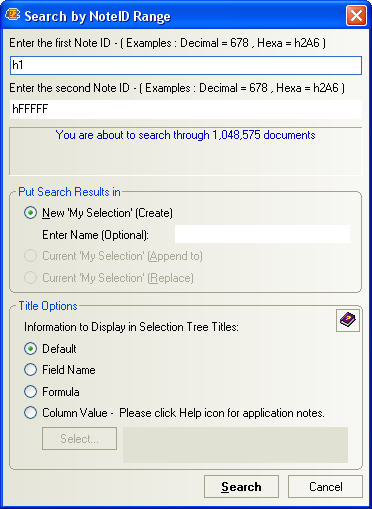
This is the ‘Search by Note ID Range’ dialog–enter your lower and upper limit NoteIDs here (in either hexadecimal or decimal form)
Once the Search by Note ID Range is complete, any 32K error document should be categorized under ‘Errors’ and marked with a ‘bomb’ icon in your search results collection (search results in scanEZ are placed in virtual folders labeled ‘My Selection’). By clicking on the individual documents with 32K errors you’re still not going to see their data, but you do at least get their NoteID, UNID and date information (and you may copy this information to the clipboard in scanEZ).
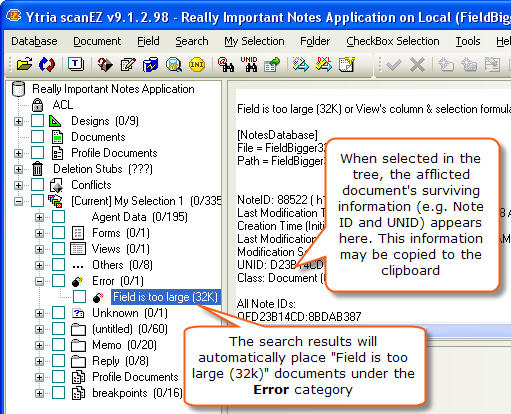
Once you’ve tracked all the documents with 32K errors, you may want to delete them. To do this in scanEZ, you just need to right-click the document in question and choose Delete. If you want to get rid of them in one fell swoop just highlight the Error category then right-click> Delete all documents in category.
If the documents in question are only afflicted with this 32K error on one database replica but are still OK on others, you may want to use the ‘Do not create deletion stub‘ option when deleting the docs in scanEZ. By doing this, the next time you replicate, these documents will be regenerated from replicas. (Just to clarify, if a deletion stub is created, the deleted 32K error document will be removed from all the other replicas upon replication).
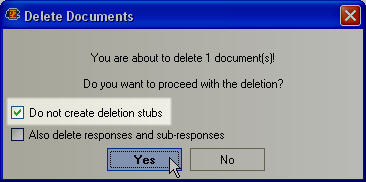
scanEZ lets you delete a document without creating a deletion stub
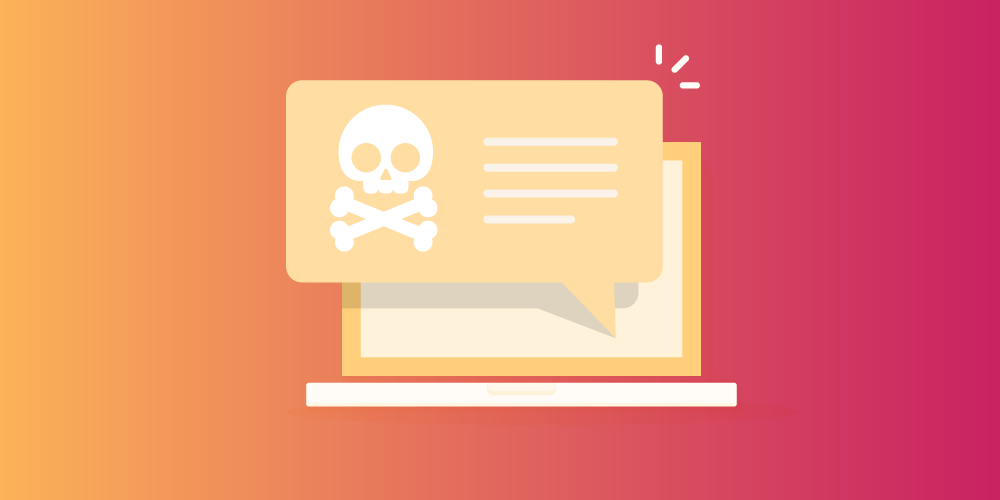
I had the exact issue couple of weeks ago, where I was unable to open some mails in notes client because of 32k issue. I tried all possibilities but couldn’t resolve.
But when I accessed the same mails from inotes in a browser, the issue was not there. I was able to edit, forward those same mails.
I had the 32k problem several times with a web cms product being used by some of our clients. Typically the home page was no longer accessible to the editors. This was caused by the history field – a test list storing all editing – publishing cycles. As the home page was edited daily, this list grew beyond the limit finally, causing some trouble…
As the source code of the application was not accessible to me, I had to guess which field was the culprit. Most of the time it is such a history list, so I was successful in that.
To solve the problem without deleting the document(s) having the problem you just need to [strong]delete the item[/strong] having the problem by using a LotusScript agent. So I wrote a small database, which lets you select the database, and then the document to repair with a picklist (using a view not showing the field as a column ;-))
Ravi and Hans-Peter are using techniques we have also used to deal with this error. DDM reports the documents and their Note ID. What will scanEZ do for me beyond that? Just want to make sure I understand the power of the tool.
@Ravi
@ Hans-Peter Kuessner
@ Brooklynegg
Hi folks. Great comments. Thanks for sharing your experiences. We hadn’t thought to try the approaches that you’ve taken; we’ll be sure to give them a try the next time a 32k error crops up. I’ll update the body of the article to call attention to your comments.
RE scanEZ: Just to clarify, scanEZ is not a 32k error utility—it’s an everyday toolkit for development and administration. The ‘search by NoteID range*’ option mentioned in the article is a single relatively minor feature among a pretty long list.
If you’re curious about scanEZ’s usefulness, I urge you to download the free ‘Lite’ version or check out a live tutorial.
*The Search by NoteID range is still very much useful for the following jobs:
Finding docs that you don’t have access to/where you’re not listed as a reader
Finding docs that have been deleted yet still hang around in your DB
Finding those strange docs that are neither profiles nor real documents
Finding every single profile in a database
And finally, for performing an exhaustive scan of the database to find everything and anything inside it.
Fixup -V helps (Domino 8.5.2FP3), all other tips failed, even ScanEZ couldn’t delete the document.
12/01/2011 06:32:41 PM Remote console command issued by Michael Niermann/415/INT/EEC: Load Fixup “database.nsf” -V
12/01/2011 06:33:17 PM Queuing compact command for database.nsf by Michael Niermann/415/INT/EEC
12/01/2011 06:33:18 PM Document NT000216C6 in database D:\Lotus\Domino\Data\database.nsf is damaged: Field is too large (32K) or View’s column & selection formulas are too large
12/01/2011 06:33:18 PM Document (UNID OF3E4B8880:85F8FDB7-ONC1257952:00348576) in database D:\Lotus\Domino\Data\database.nsf has been deleted
12/01/2011 06:33:29 PM Completed consistency check on database.nsf
12/01/2011 06:33:29 PM Database Fixup: Shutdown
Urgh. The free version doesn’t let you do these kinds of searches and I’m not buying this tool just to get rid of the 32K error in my mailfile.
Frustrating.
Two references to a faster way to find the offending doc, but I don’t see them. The fixup command didn’t work, if that was one of them.
UPDATE: Please check out the comments at the bottom of this article for an alternate (and likely faster) way to find docs with the 32k error -PW
and
We’re currently developing a much faster alternative method for Note ID range searches—stay tuned!
One way I found I could use to quickly search for such docs is by looping on the AllDocuments collection, checking the .items property. If .items returns an empty variant then that’s a bad document.