Capture your meeting notes for Microsoft Teams in a Wiki page
When joining any meeting in Microsoft Teams, you have the option to share your meeting notes in a wiki page.
This has different advantages than sharing your notes with OneNote, which we covered in a previous article in this series.
Wiki pages are simple yet flexible pages that let you add text with formatting, links, quotes and images.
In this article we continue our series designed to help you understand the options that are available in Teams Meetings, and to share in one central resource all the information you need to use Meetings in Microsoft Teams.
Sharing your meeting notes with Wiki pages in Teams
To capture your meeting notes in a wiki page in Teams, follow these steps:
So to recap, it’s important to remember that the option to capture meeting notes in wiki pages is only available once you have joined the meeting in Teams.
And once meeting notes have been captured, users will be able to view and edit those notes by clicking on the Meeting Notes tab in the channel for that team.
Where are notes stored – when the meeting includes a Microsoft Teams channel?
When you add a channel to your meeting in Teams, and include meeting notes in a Wiki page,these Wiki pages are stored in the Wiki Data document library of the associated SharePoint site in the form of MHT files.
Where are notes stored – when the meeting does not include a Teams channel?
If you create a private meeting that is not associated to a channel in Teams, your Wiki pages will be stored in your OneDrive under
Files/Microsoft Teams Data/ Wiki and will be shared with the meeting participants.
Unfortunately Wiki pages in Microsoft Teams are not searchable in Teams, SharePoint or Delve as of this writing.☹
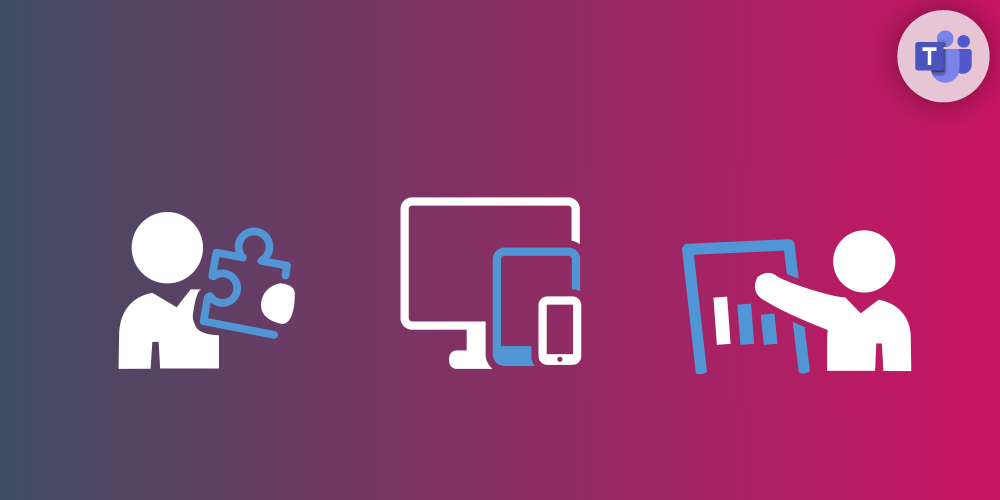
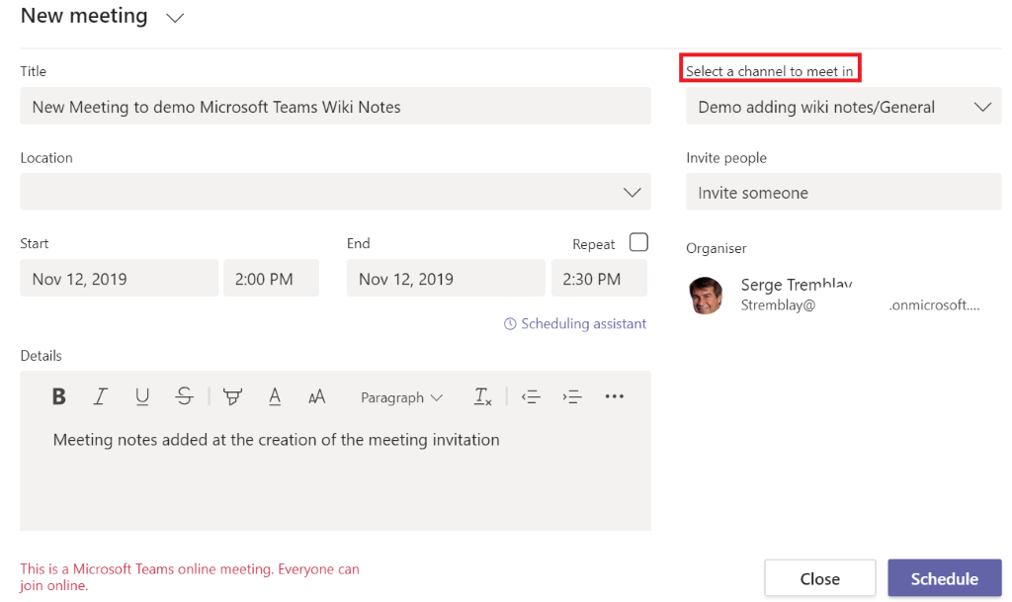
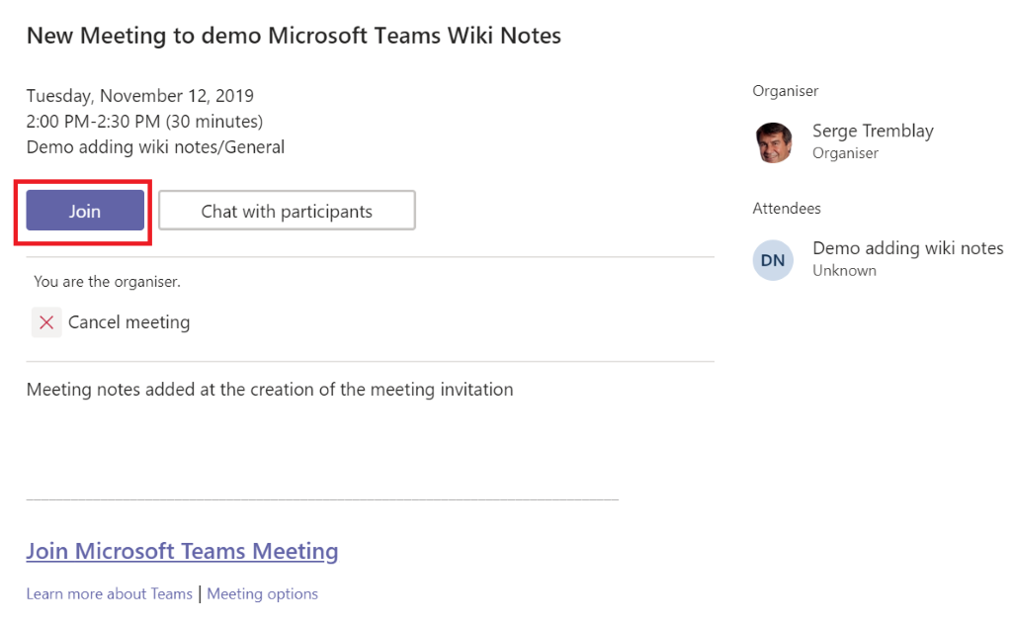
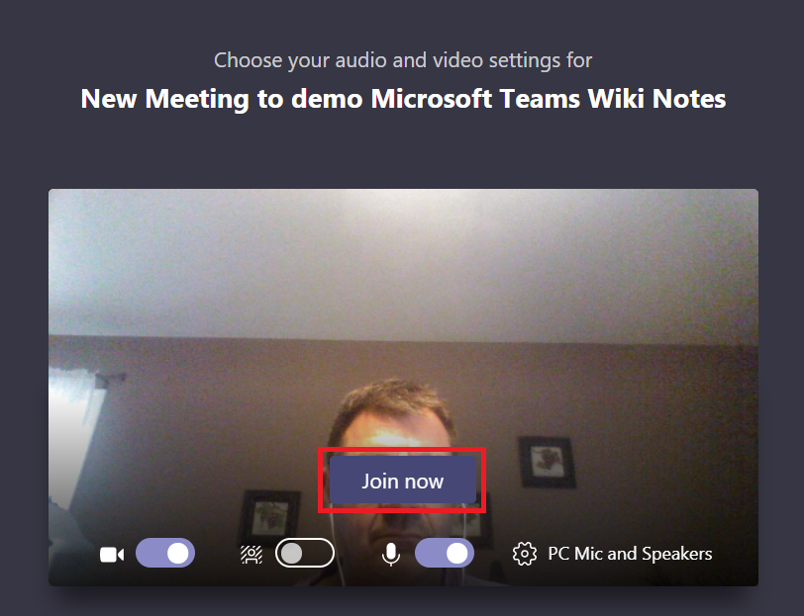
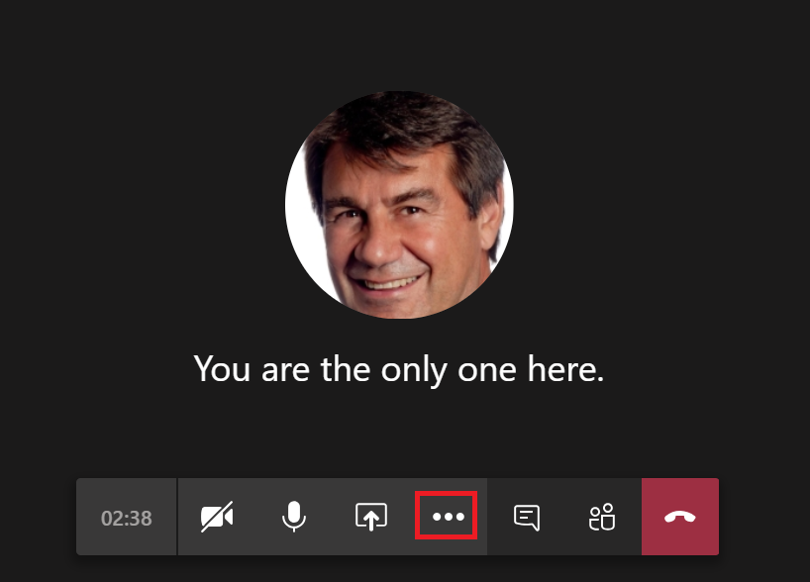
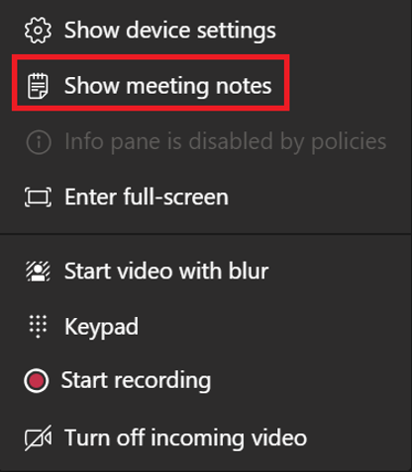
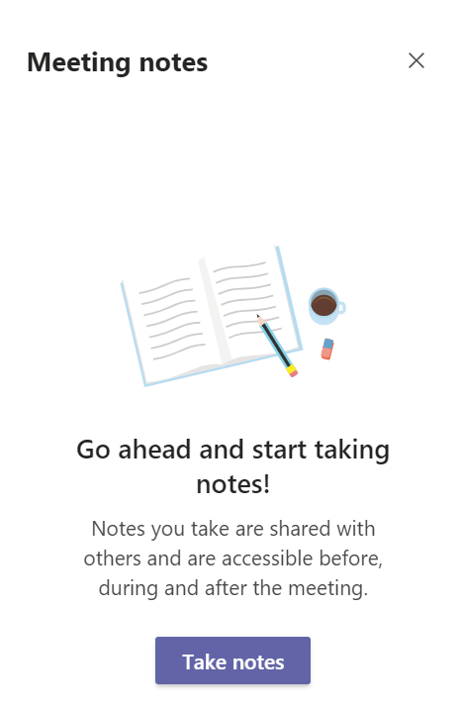
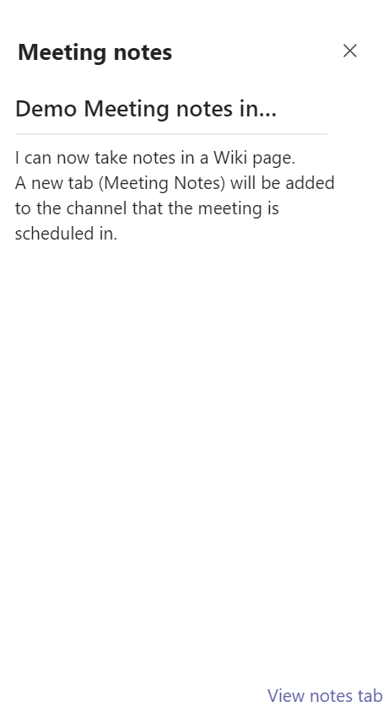
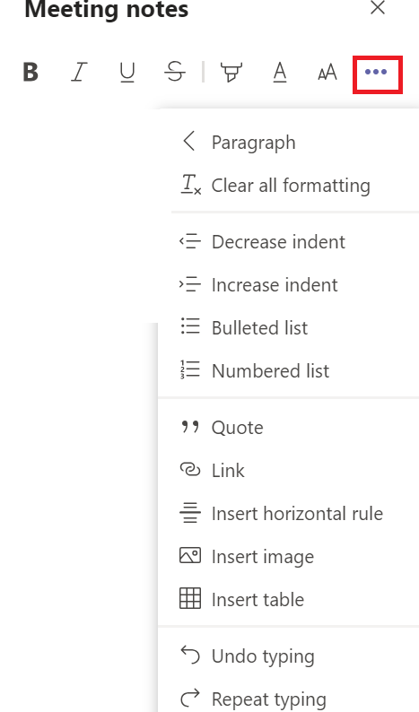
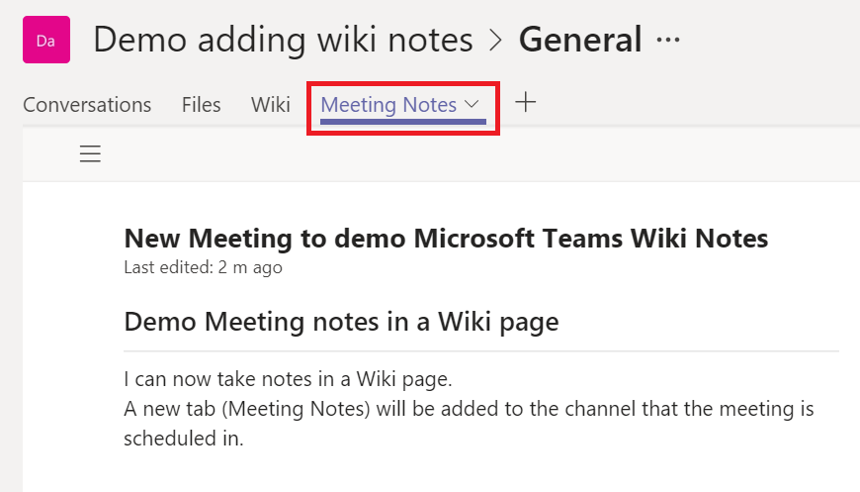
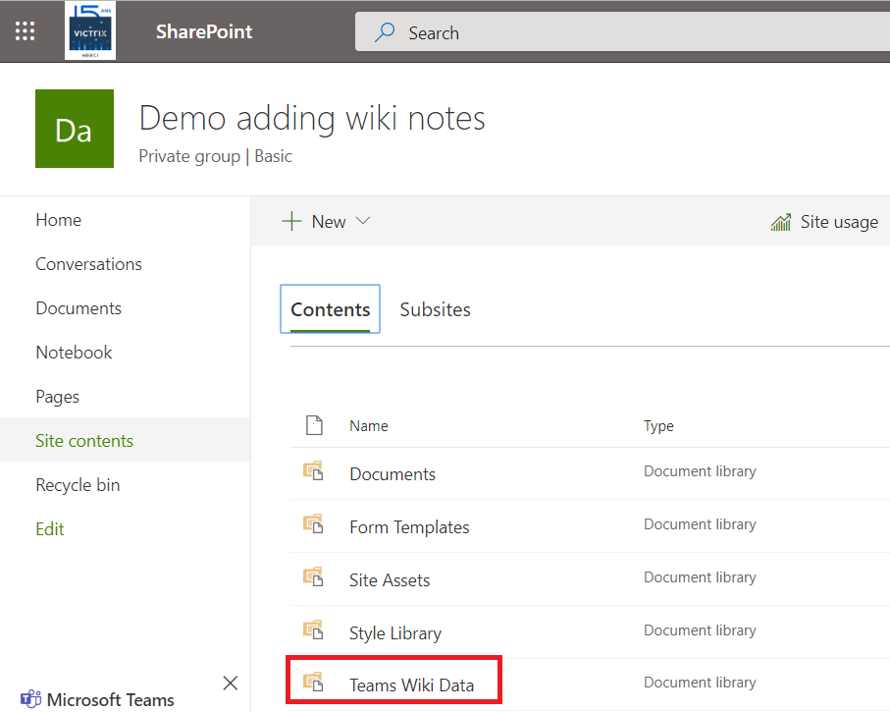
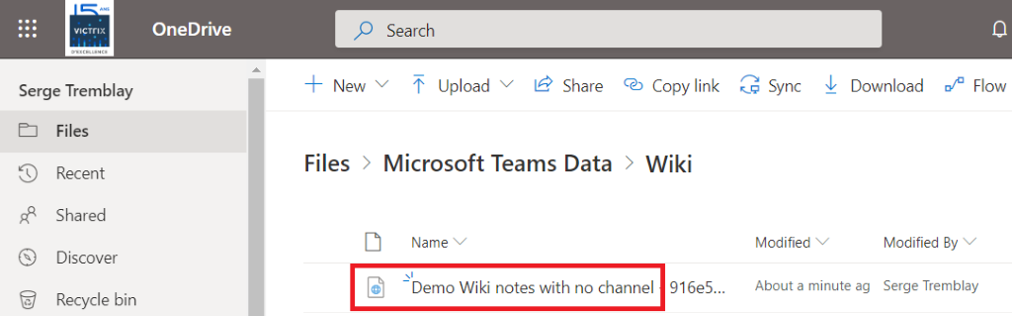
Can we move the page ?
For exemple to the wiki Dir to have the page in the wiki
It seems not I copied the paged them moved and it does not show in Teams