Teams Tip 18: Control if anonymous users can join meeting
May 11, 2020
|By Serge Tremblay
In the Microsoft Teams Admin Center there is an option to allow or prevent anonymous users from joining Teams meetings.
In this series of quick tips we continue to spotlight a few easy ways to help you get more productive with Teams. Some of these may be new to you, while others may offer a helpful reminder of options you forgot were there.
To toggle this option On/Off, a Teams administrator or a Microsoft 365 global administrator must do the following:
- Open the Microsoft Teams Admin center
- Click Meetings
- Click Meeting settings
- Toggle Anonymous users can join a
meeting
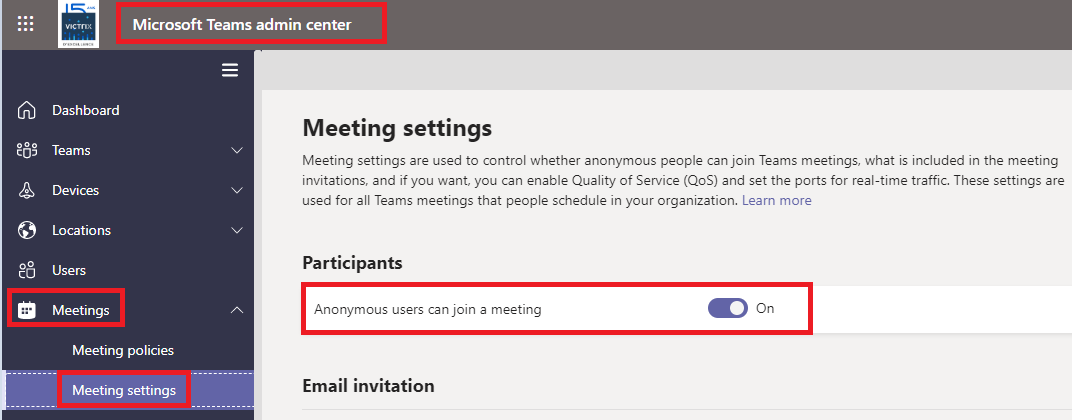
Note: If you allow anonymous users to join a Teams meeting, it is a good idea to configure a meeting policy that forces external users to wait in a lobby before joining the meeting.
See this post for the steps on how to do this.

Thank you for a great tip section. I really appreciate the simplicity and straightforwardness of your articles. It is wonderful to see the answer and not have to dig for information. Well Done!
I am a teacher and while taking classes I often see there are two presenters in my meeting… The other name does not pop up who it is other than me but one name misses from the others invited list? Is it the person whose name is missing from the list of invitees spying on my classes?