Scheduling a meeting in Microsoft Teams
December 2, 2019
|By Serge Tremblay
First things first!
Here’s how to set up your next meeting in Microsoft Teams.
In this article we continue our series designed to help you understand the options that are available in Teams Meetings, and to share in one central resource all the information you need to use Meetings in Microsoft Teams.
So let’s get started by setting up a meeting:
In the New meeting form you can add the following:
- Title of the meeting
- Meeting location. (The list of meeting rooms to be added by your Office 365 administrator)
- Start time
- End time
- If you want to make this meeting repeat (non-repeating by default)
- Use the scheduling assistant to view availability of the participants
- Meeting details
- A channel to hold the meeting
- Attendees
Check out these articles and do more with your next Teams meeting:

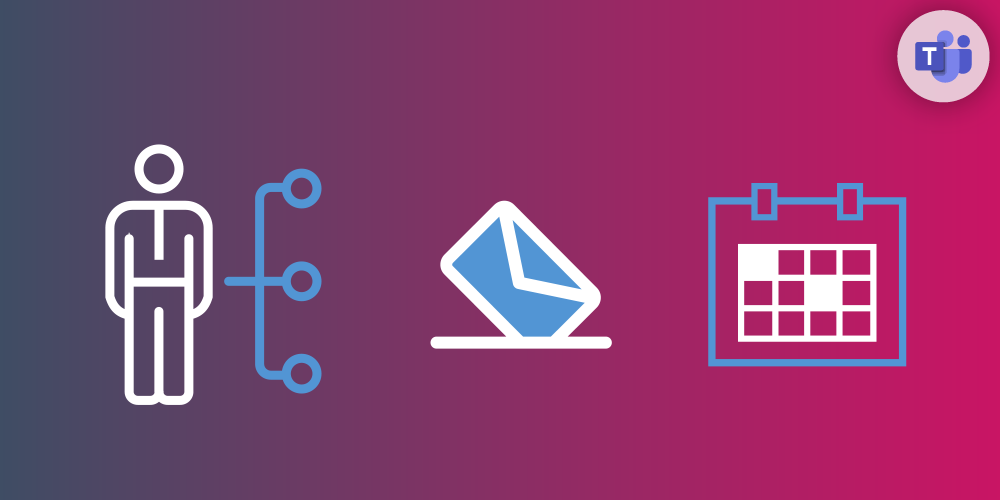
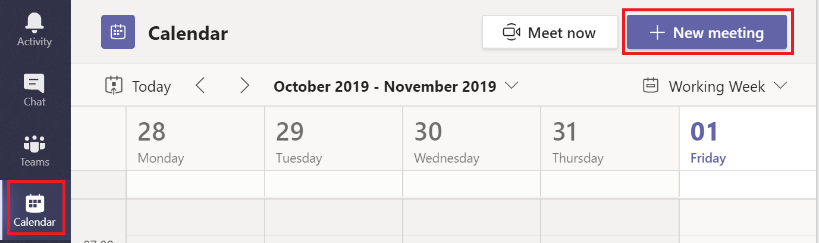
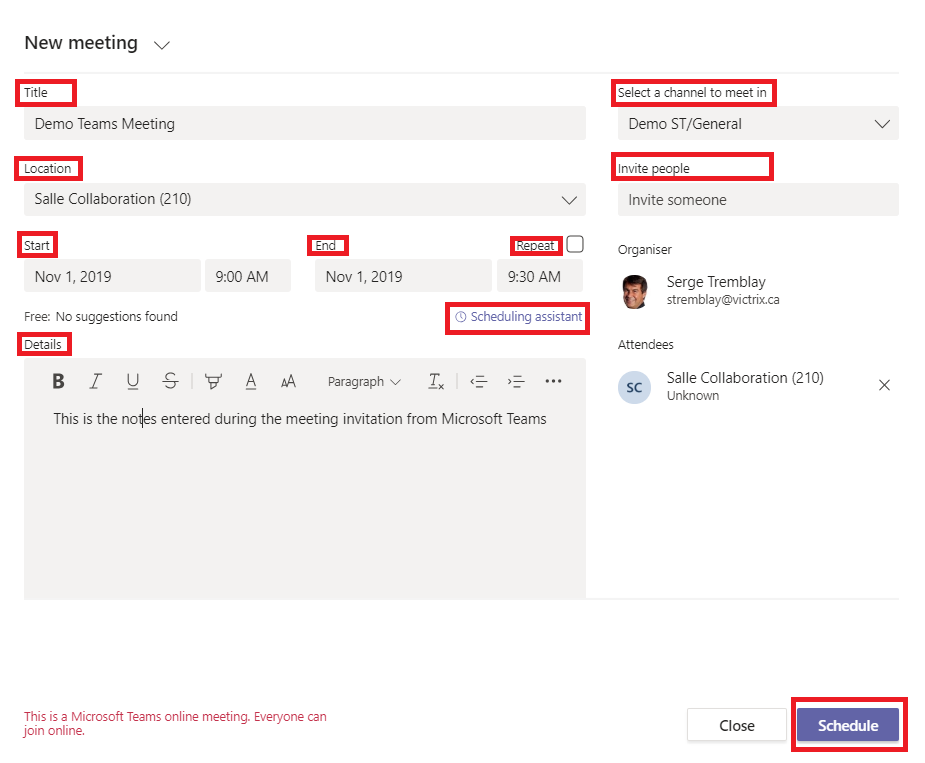
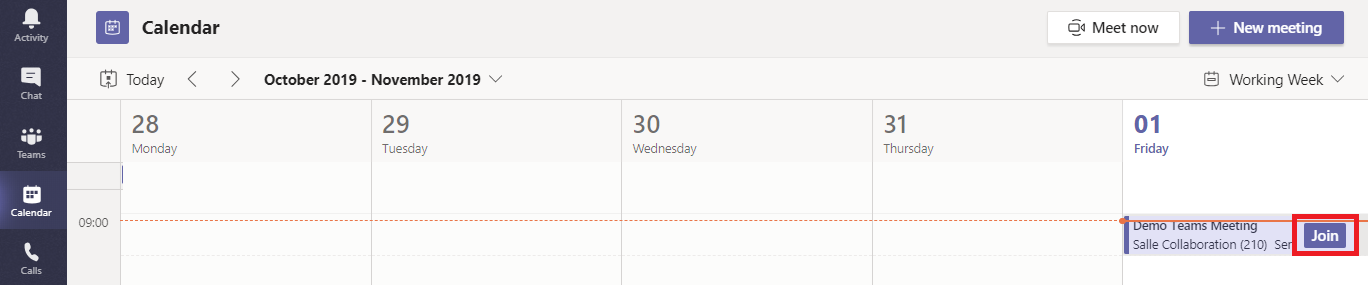
Submit a comment