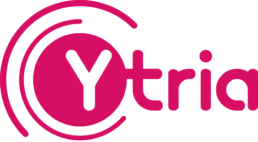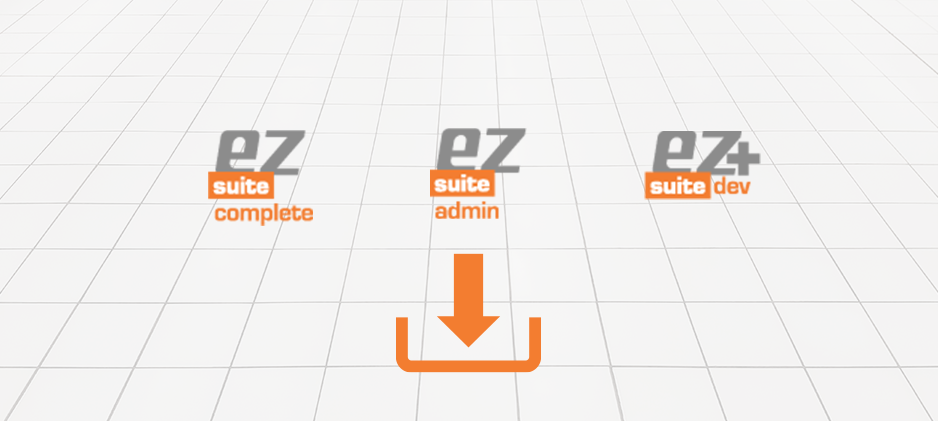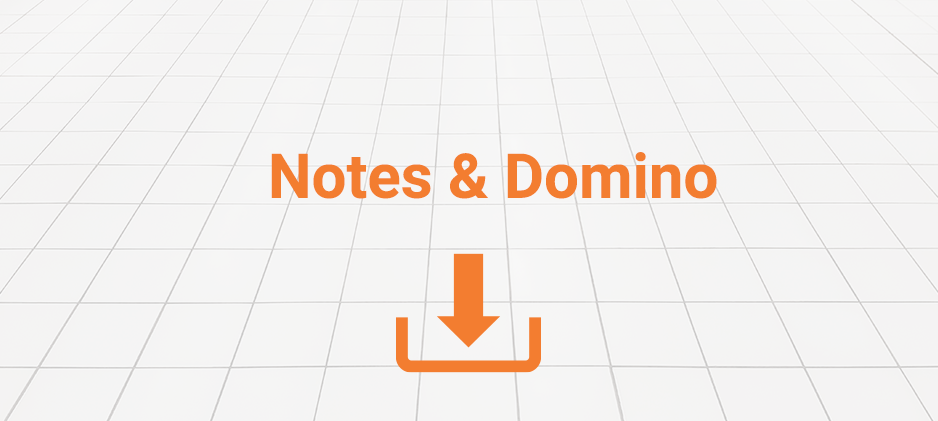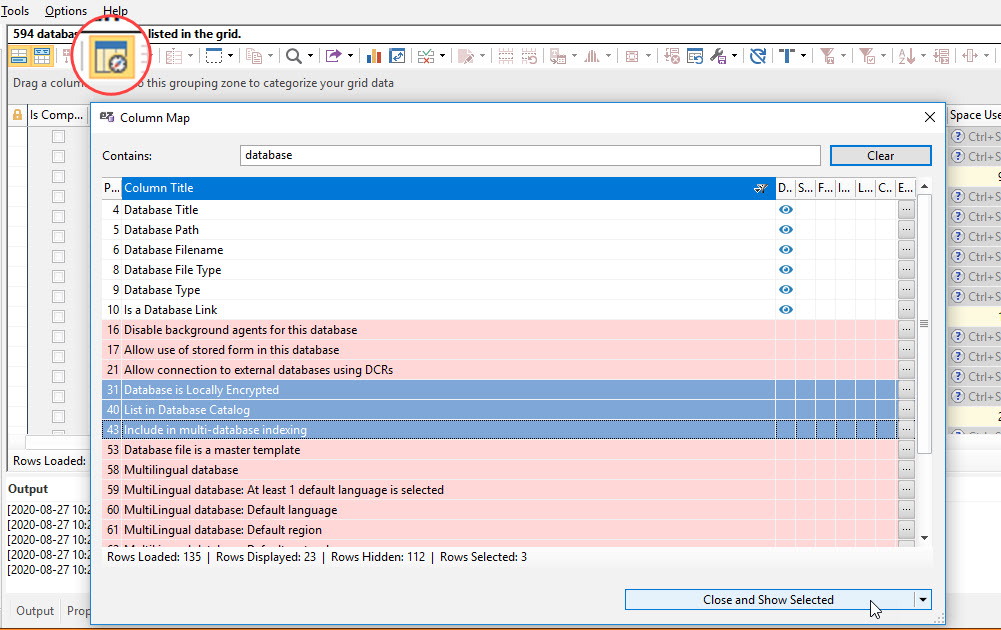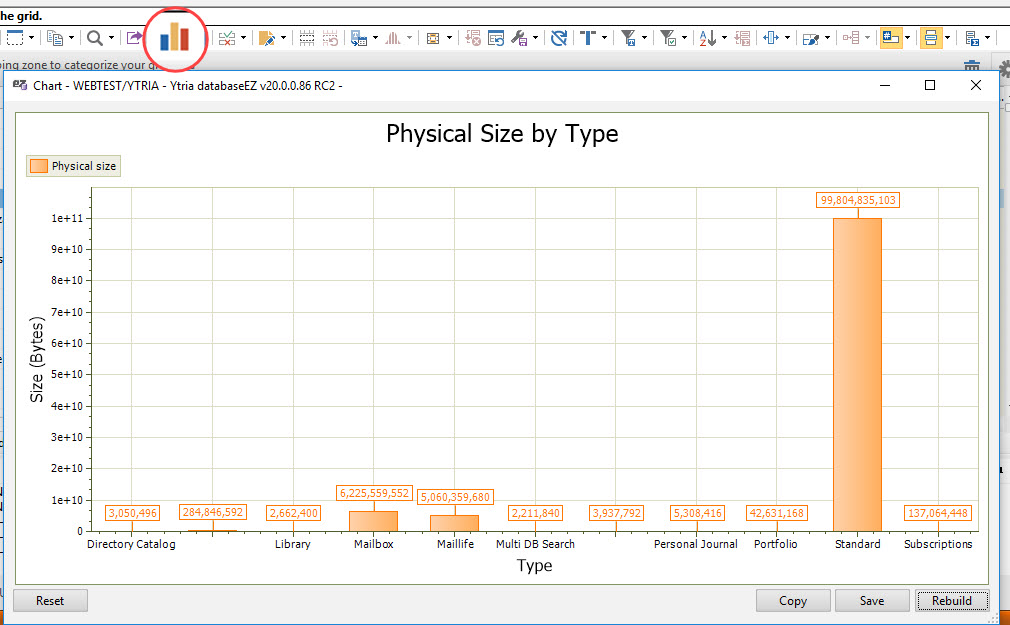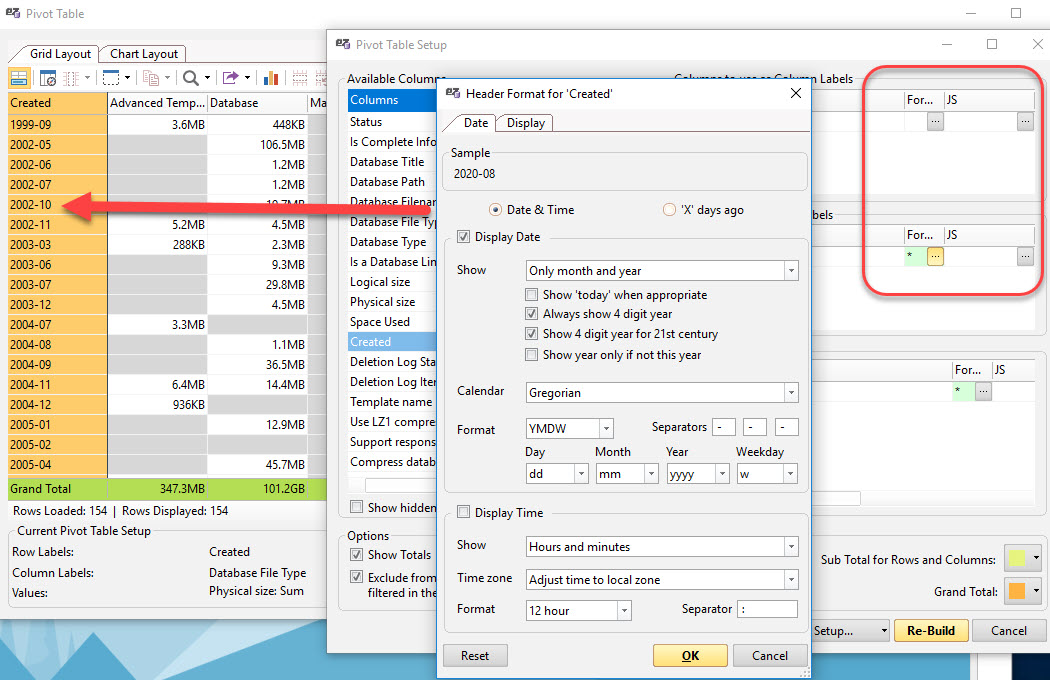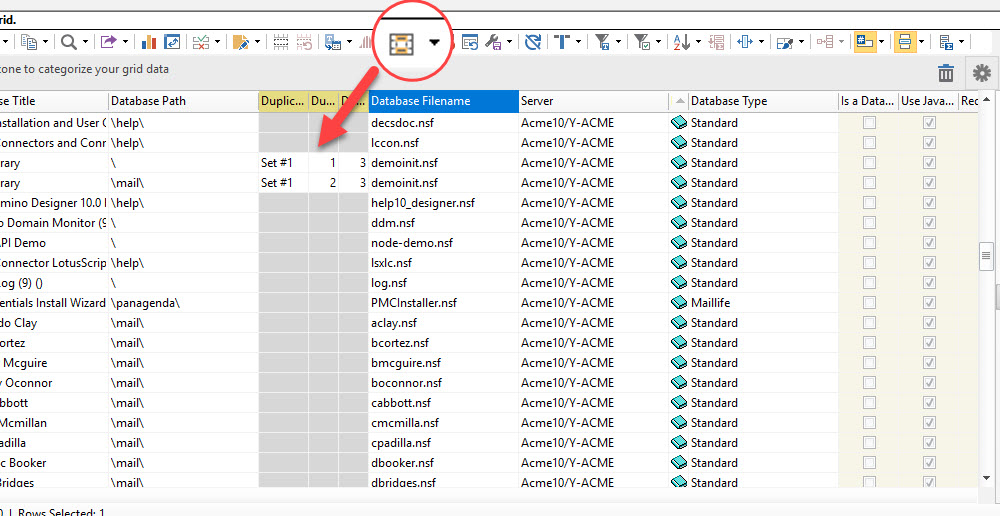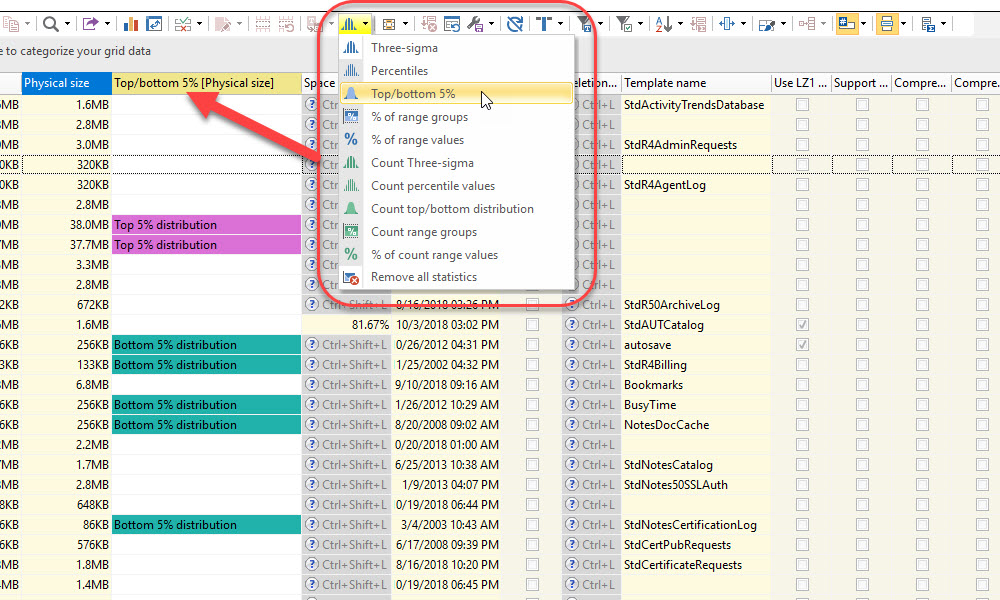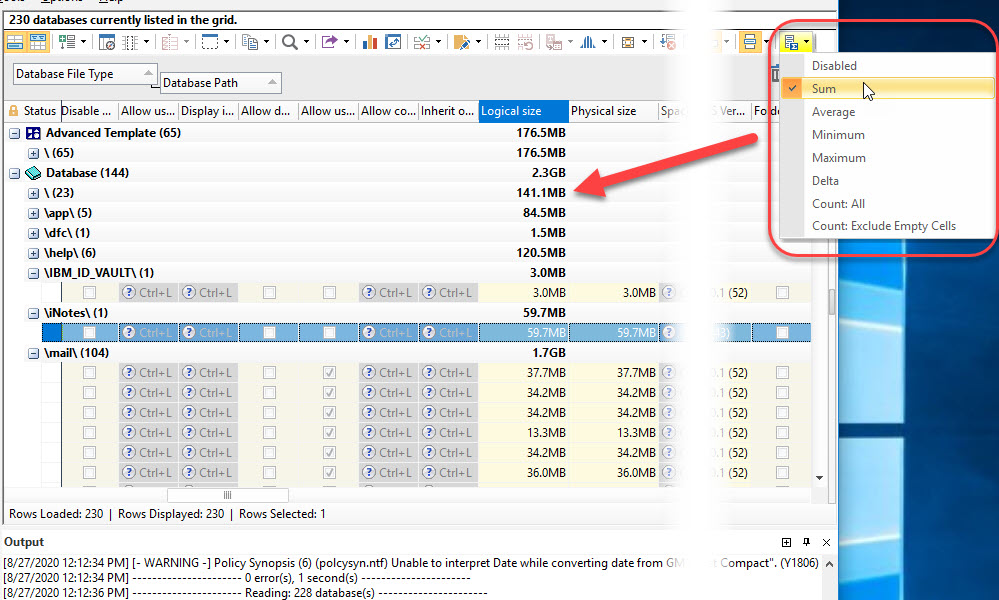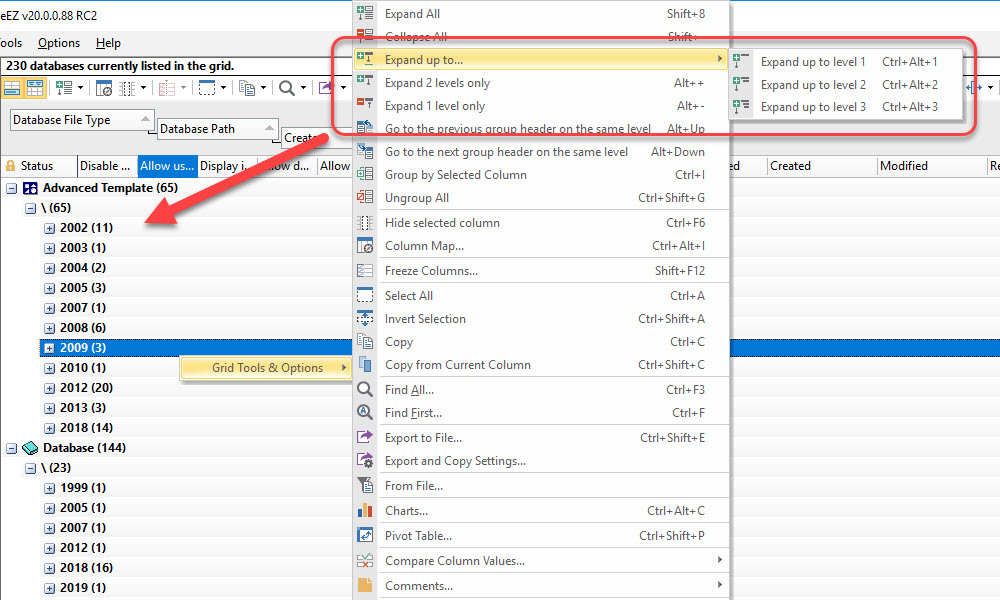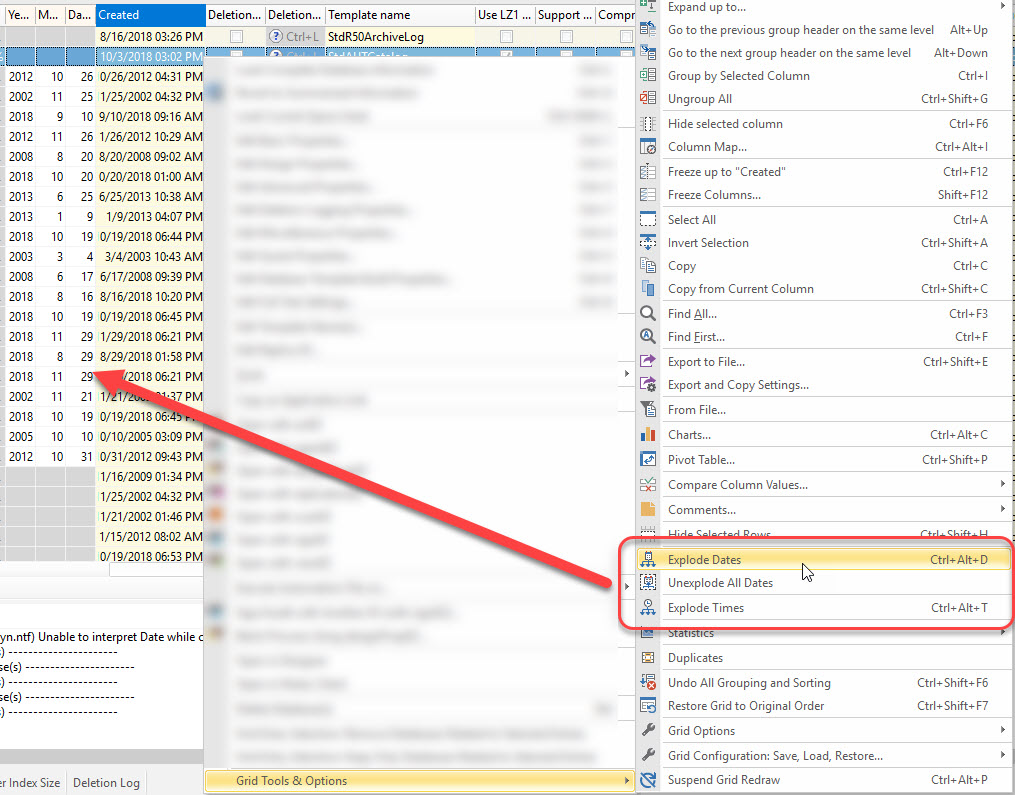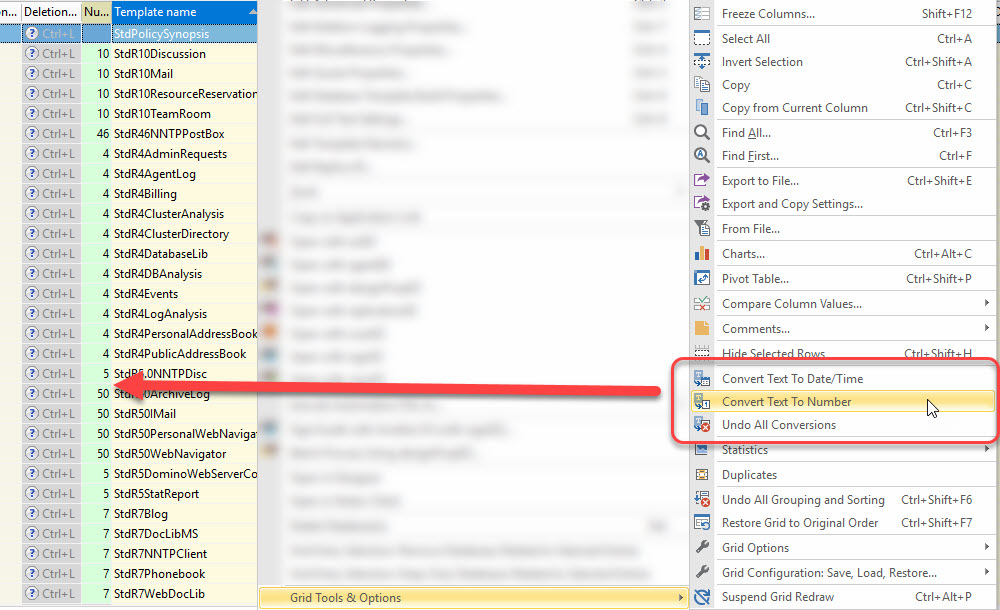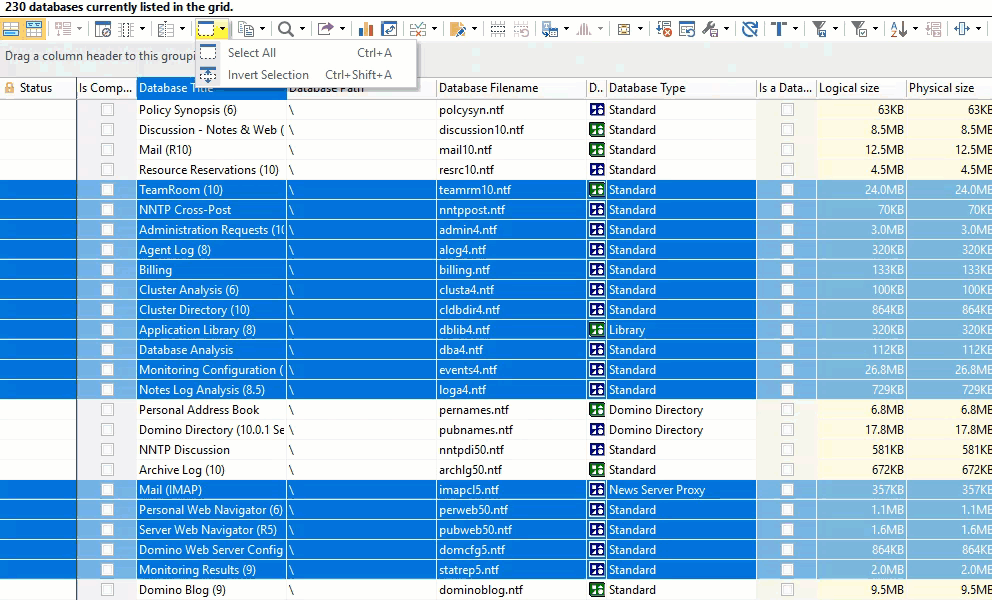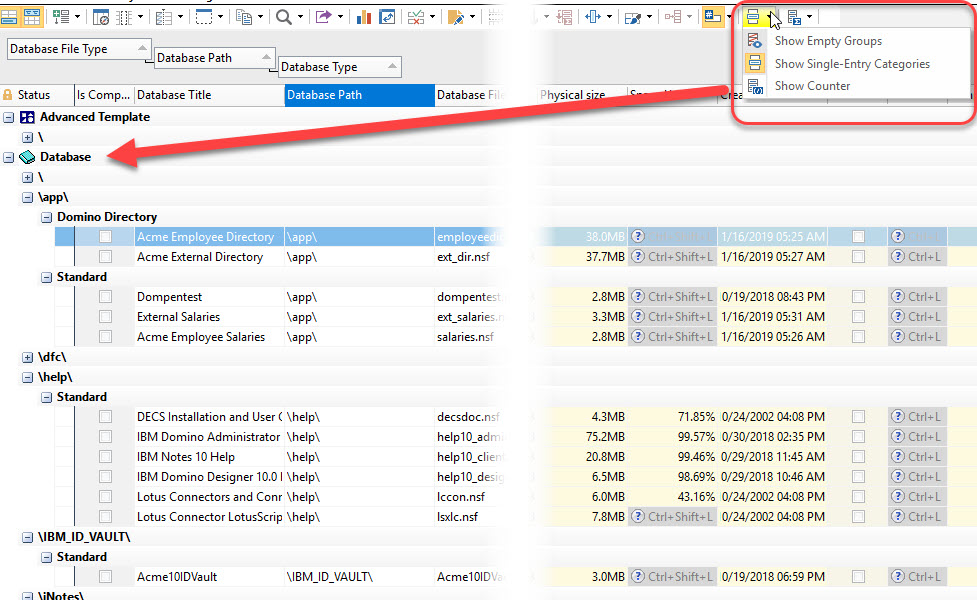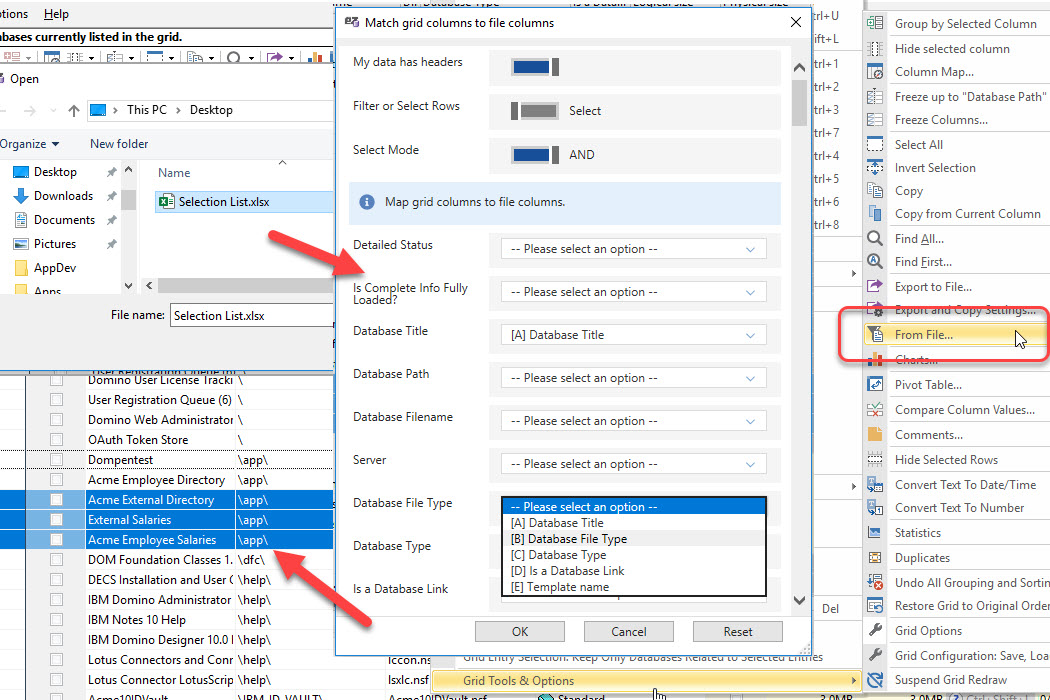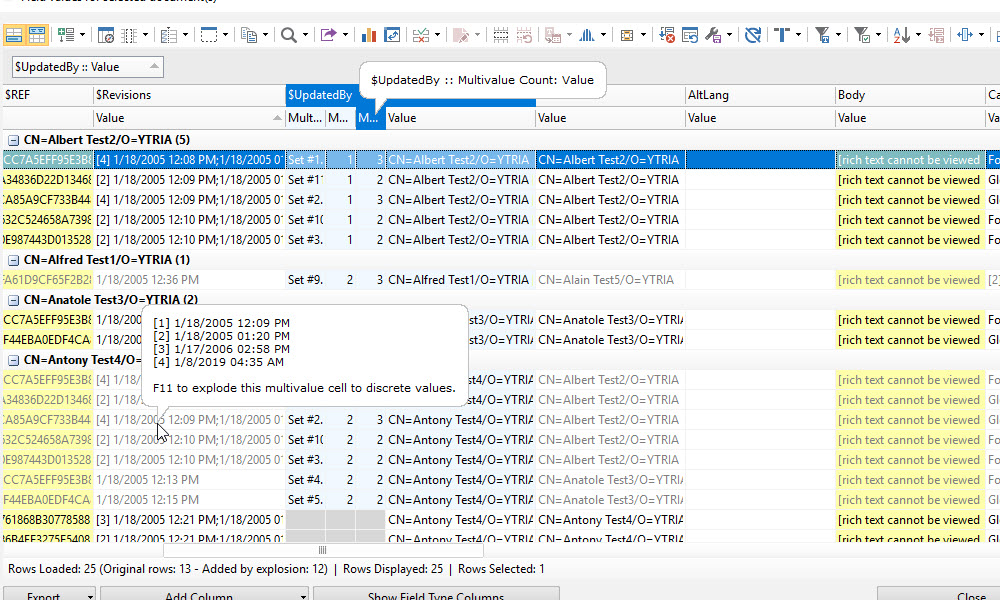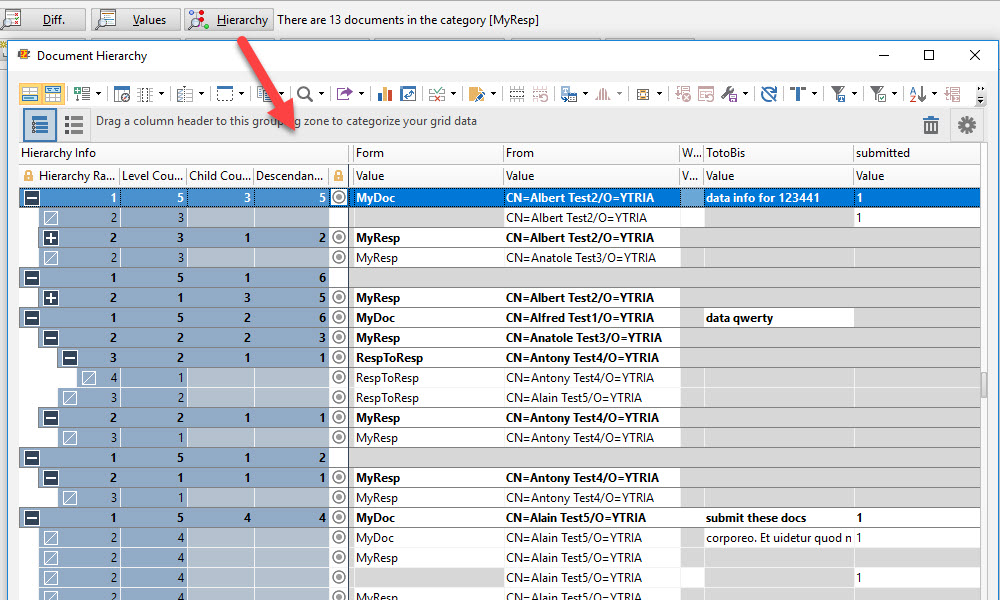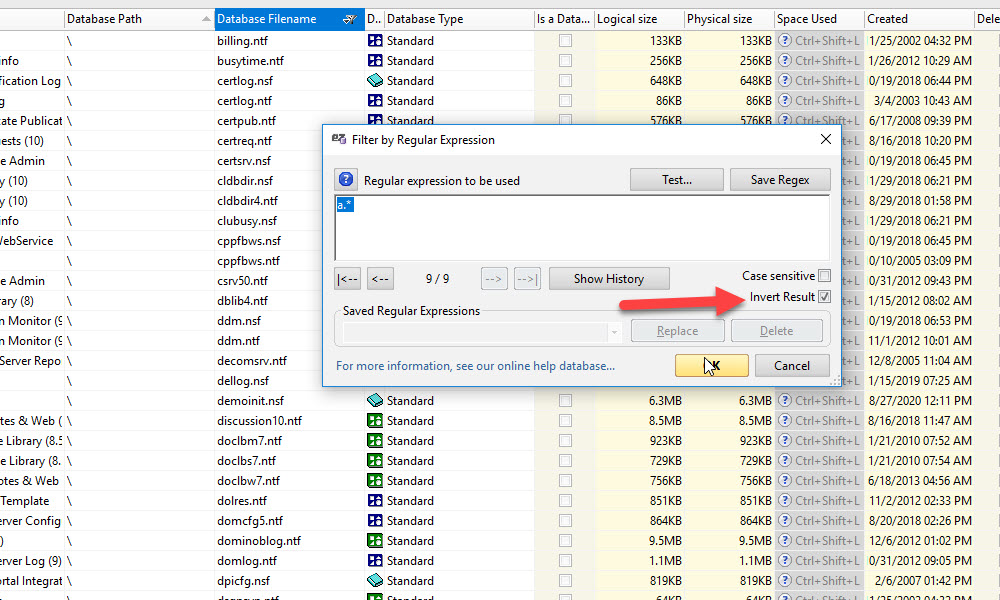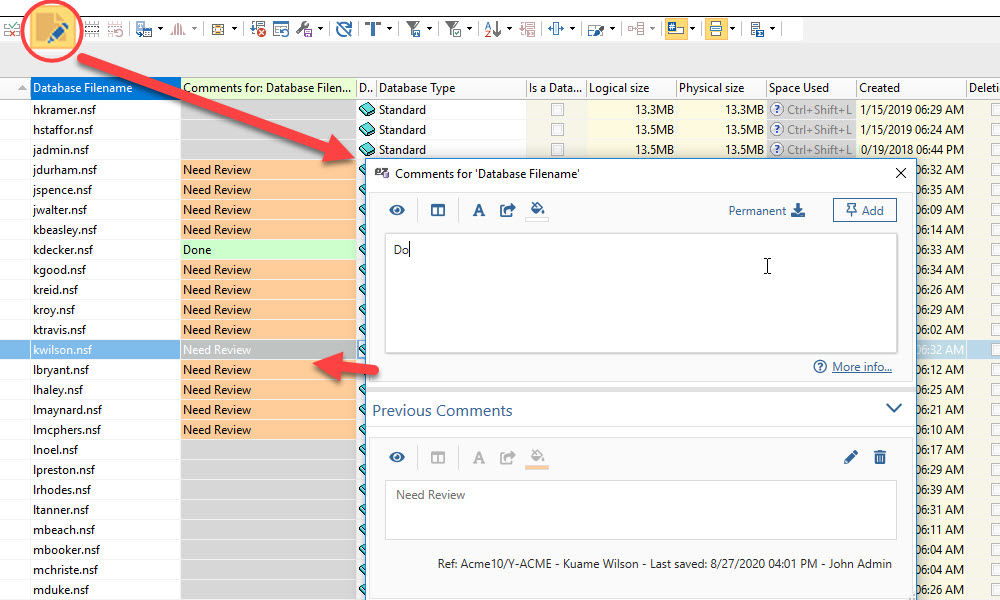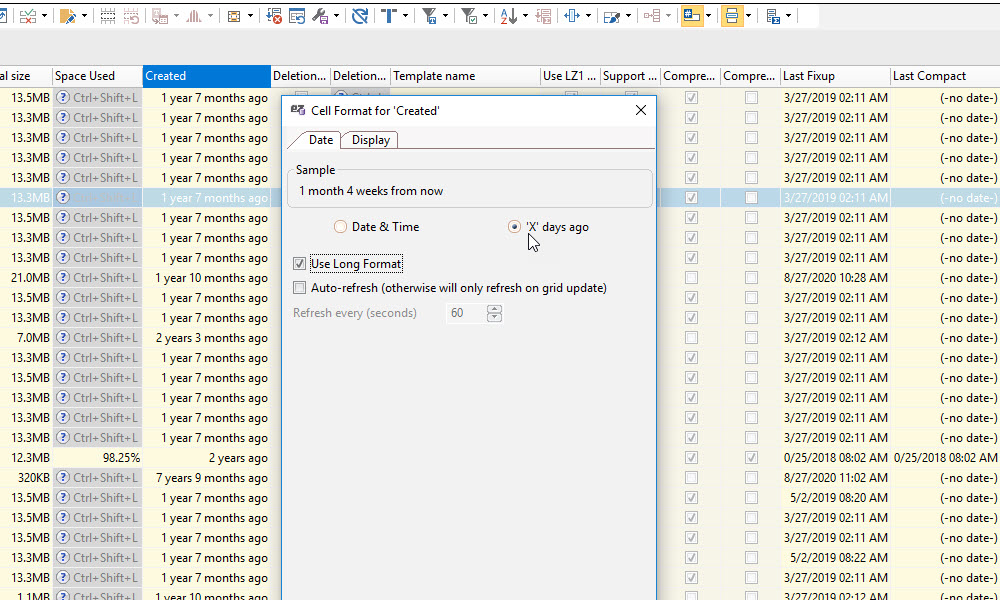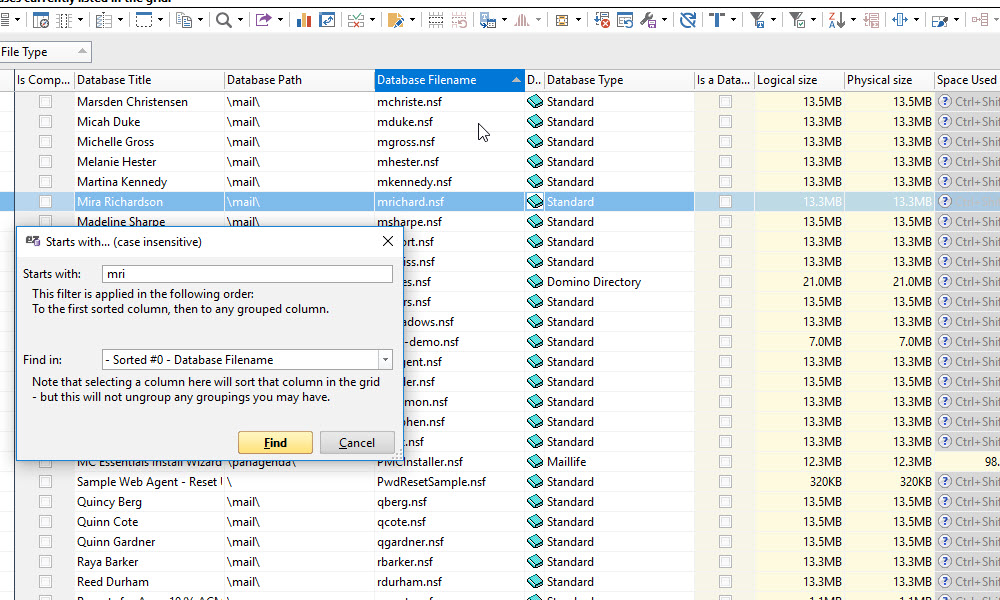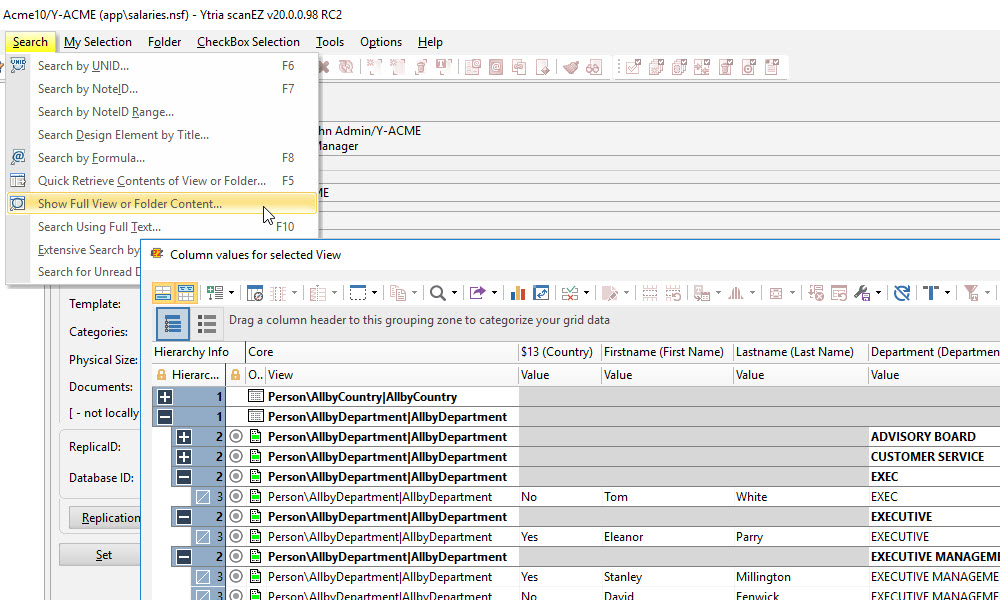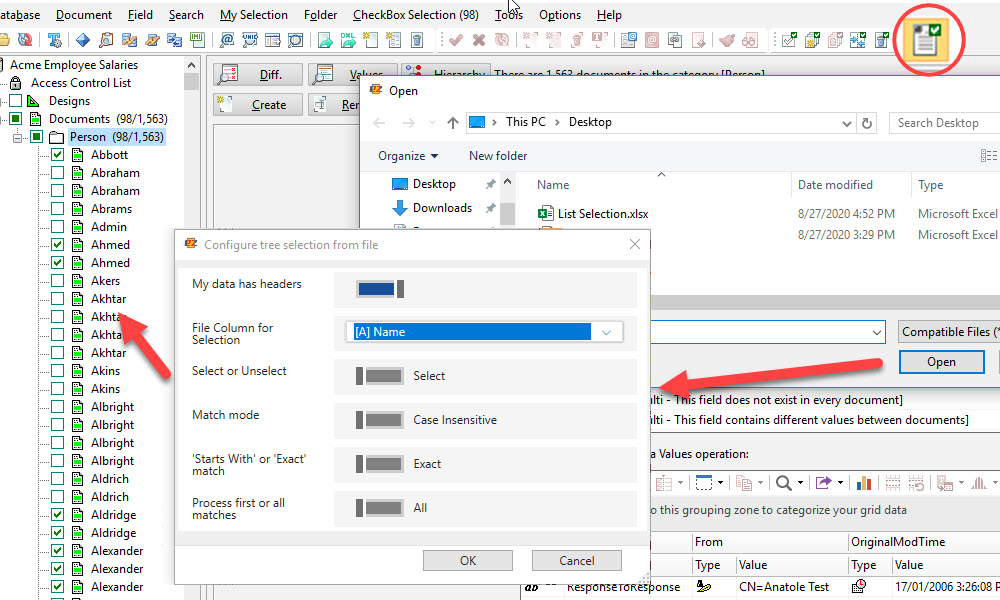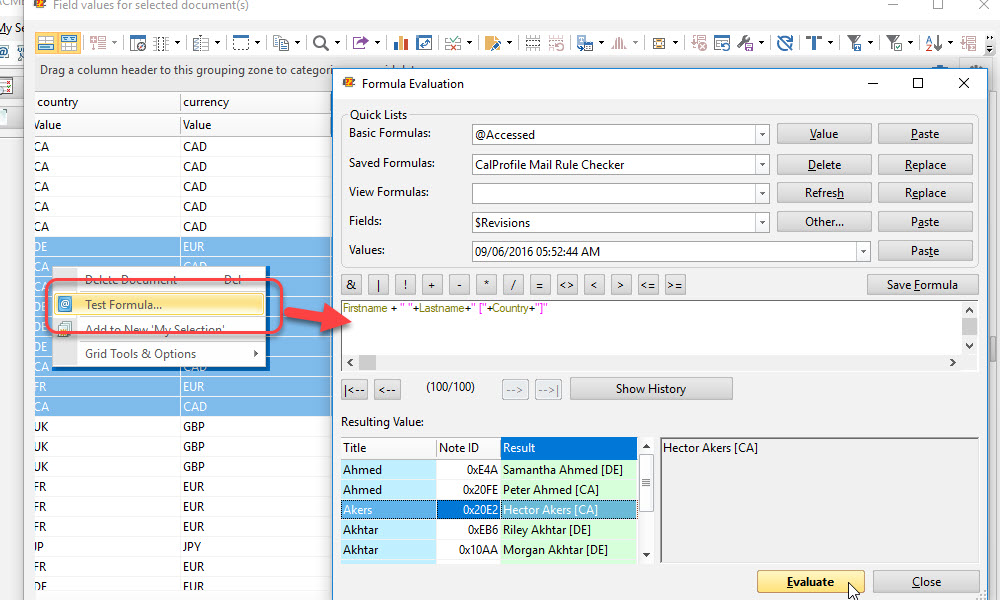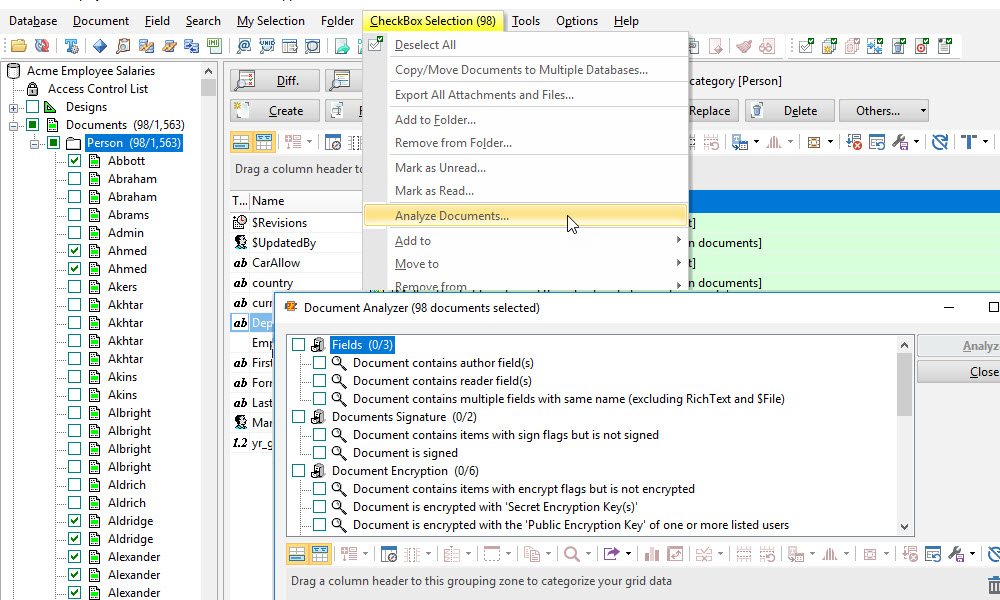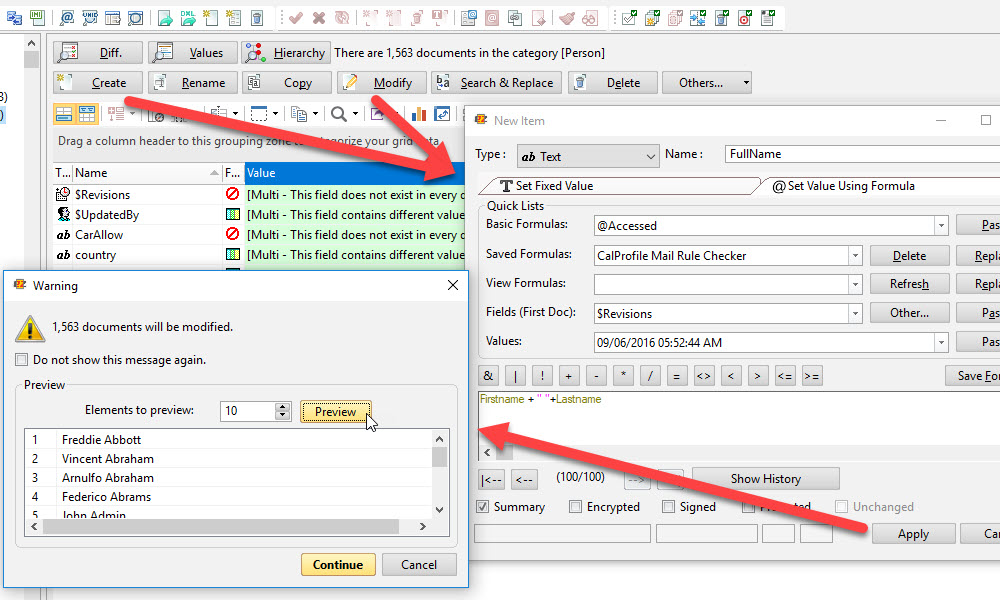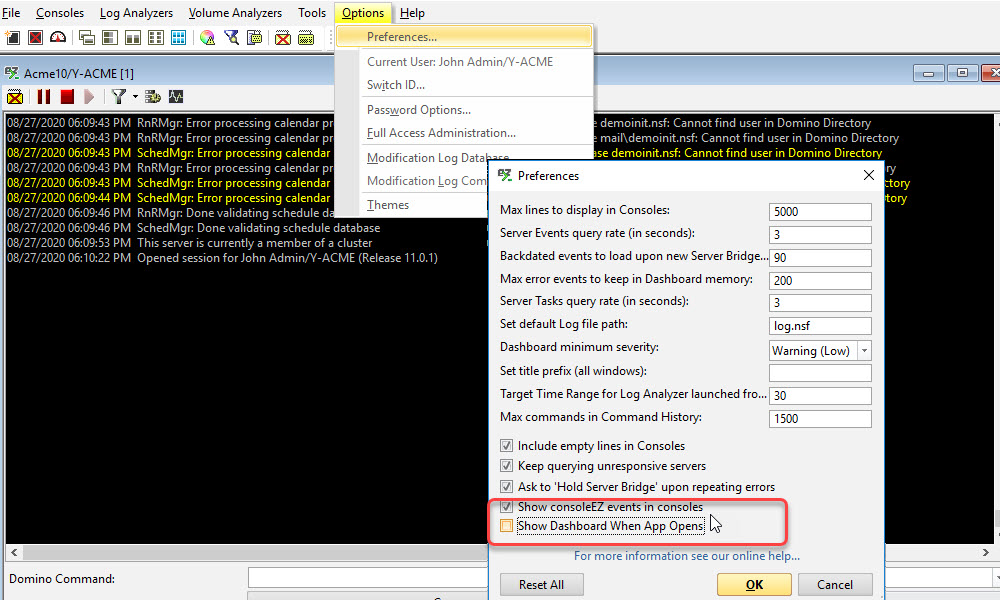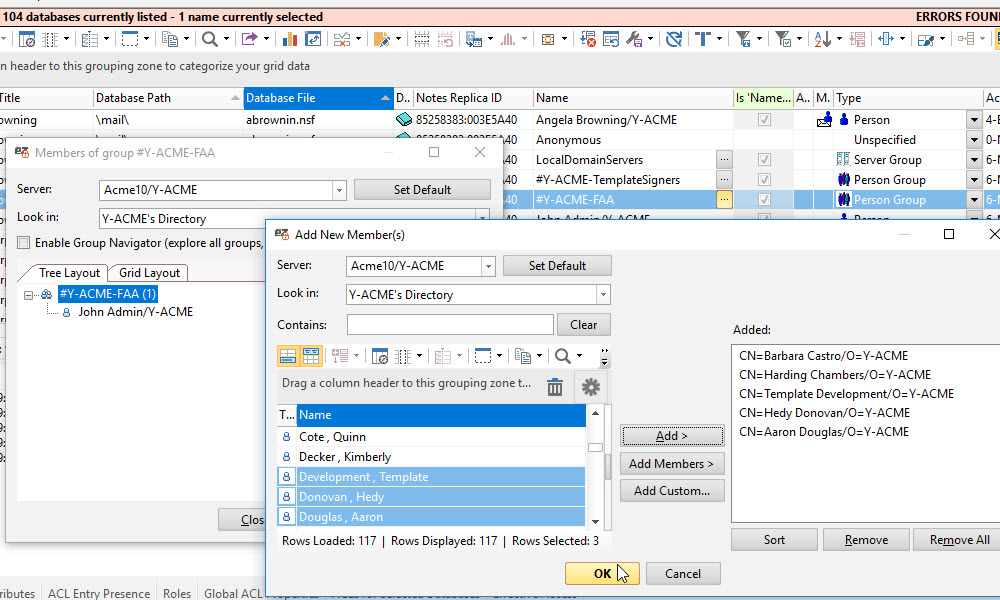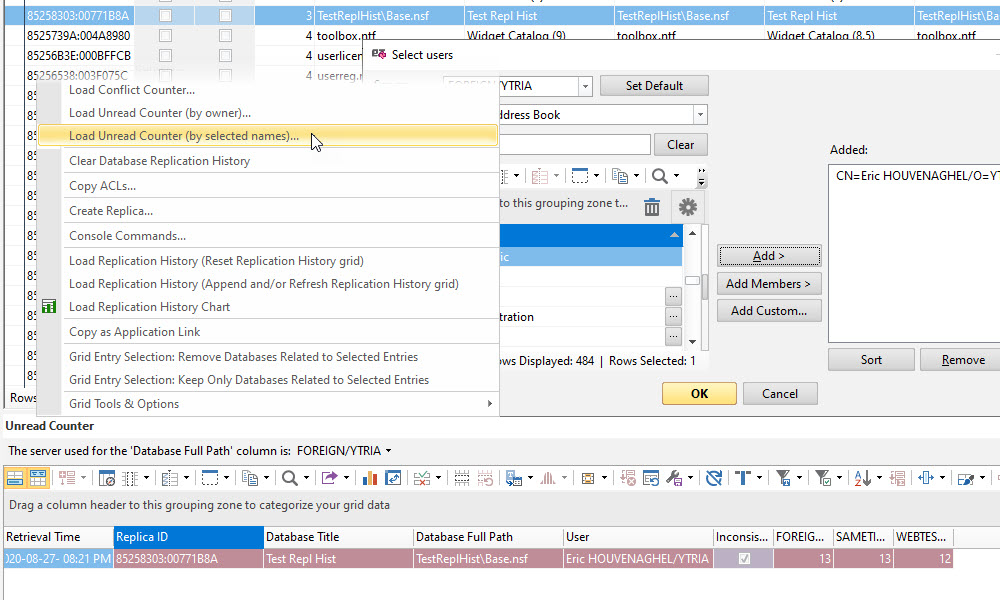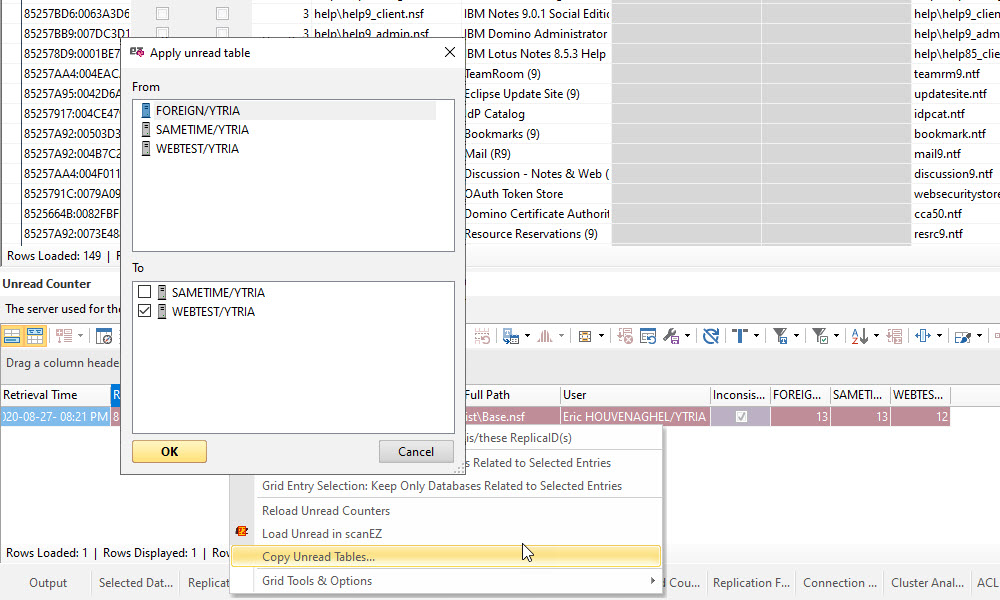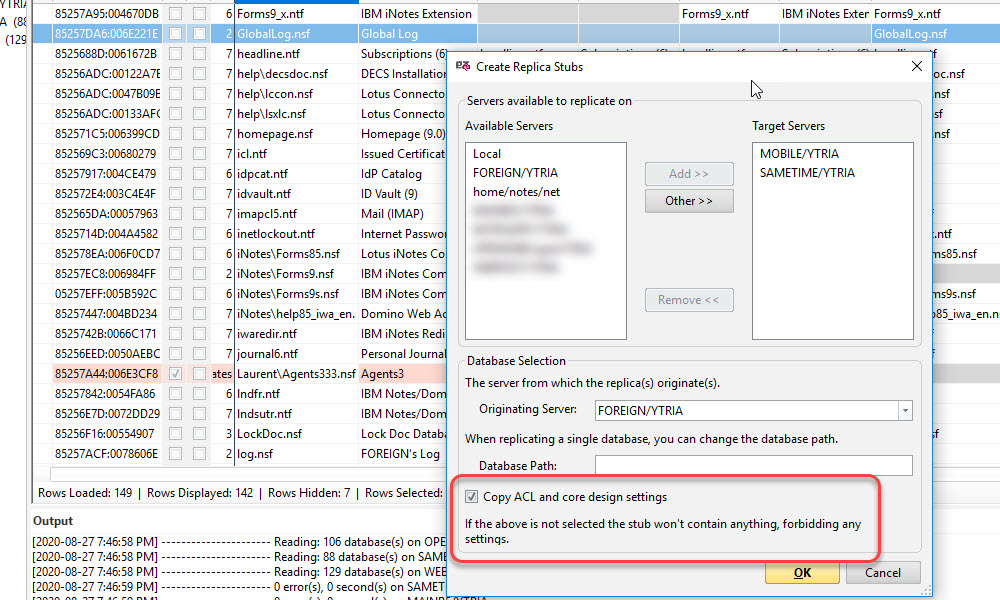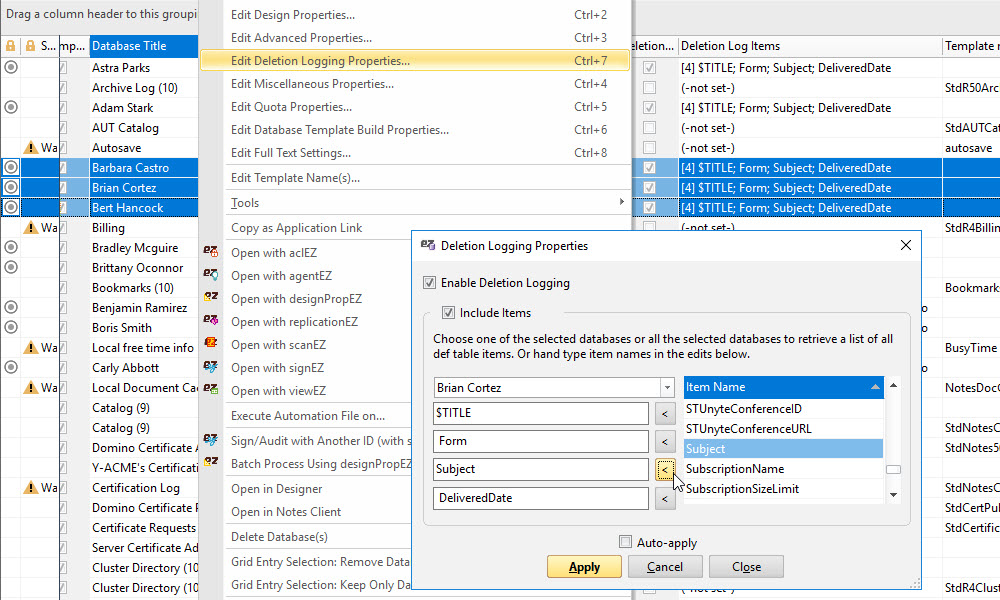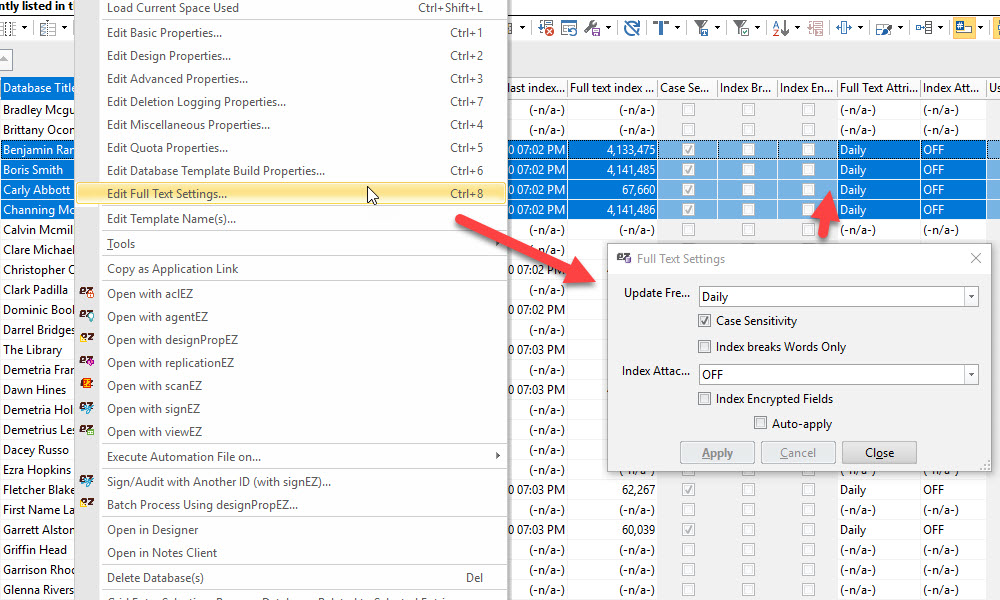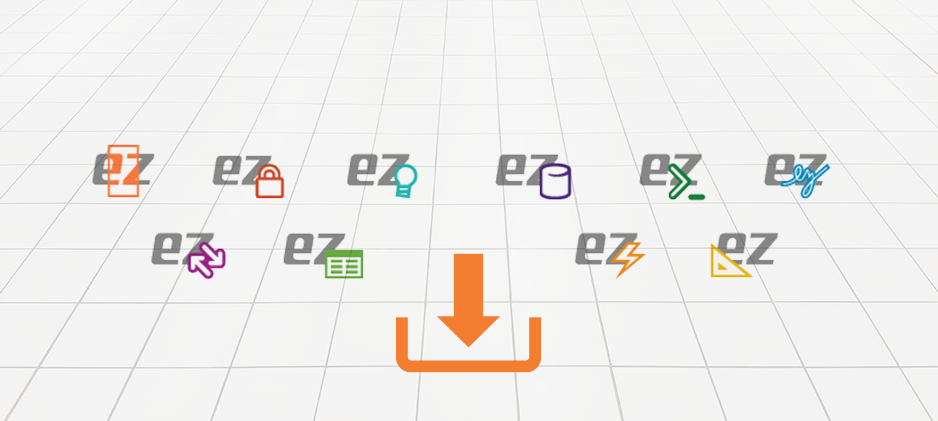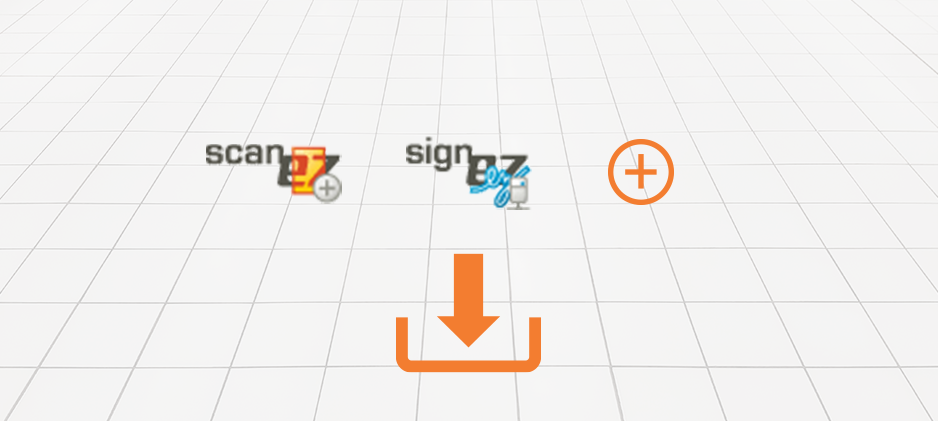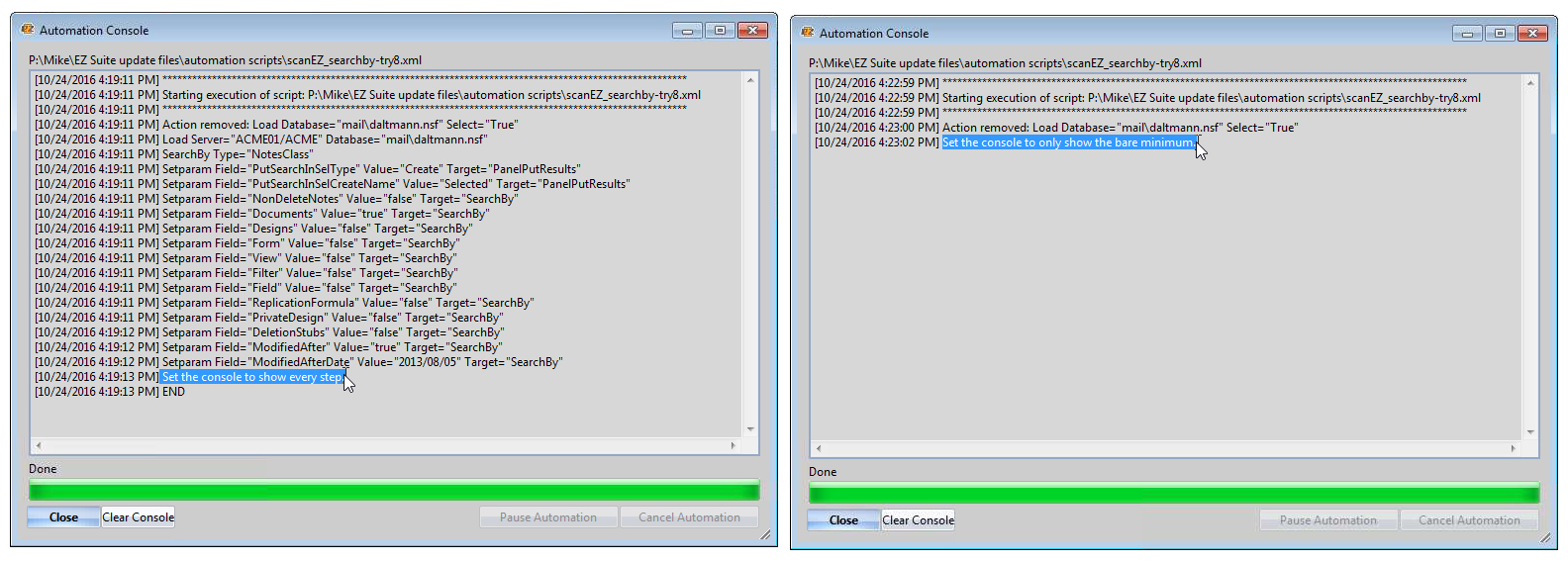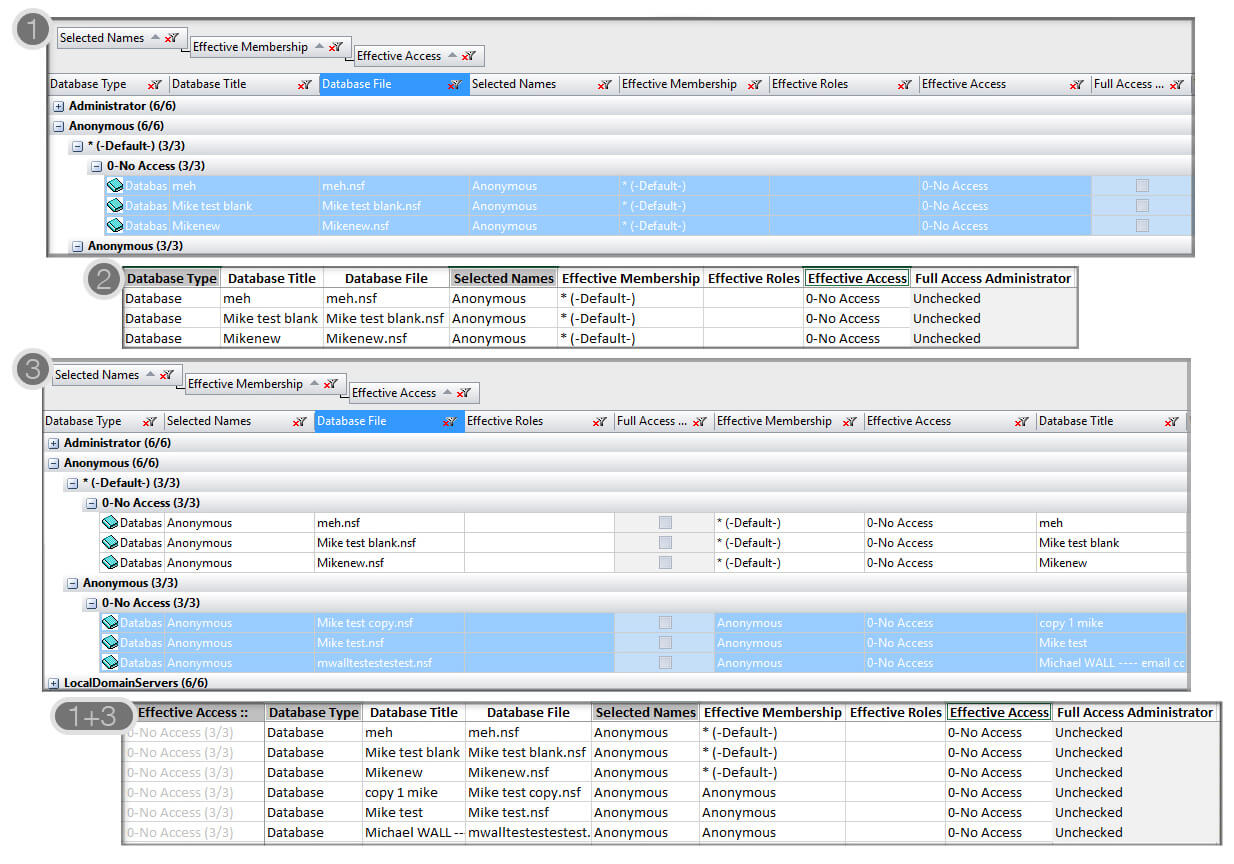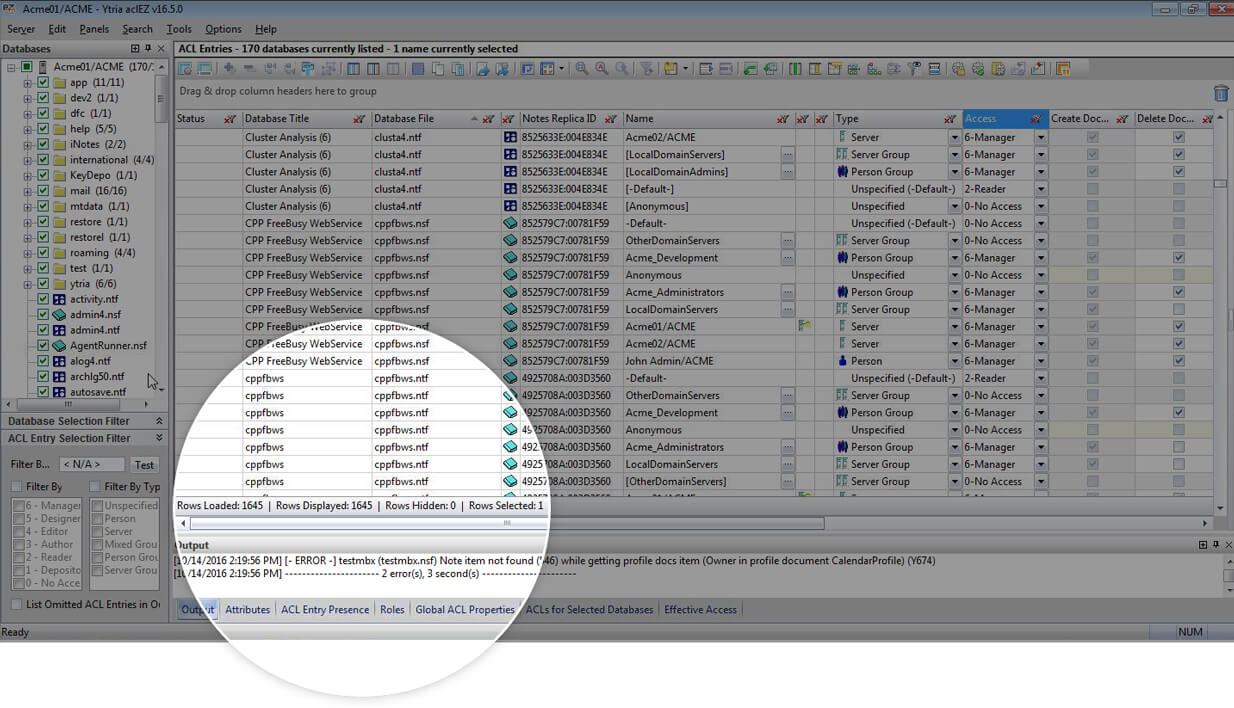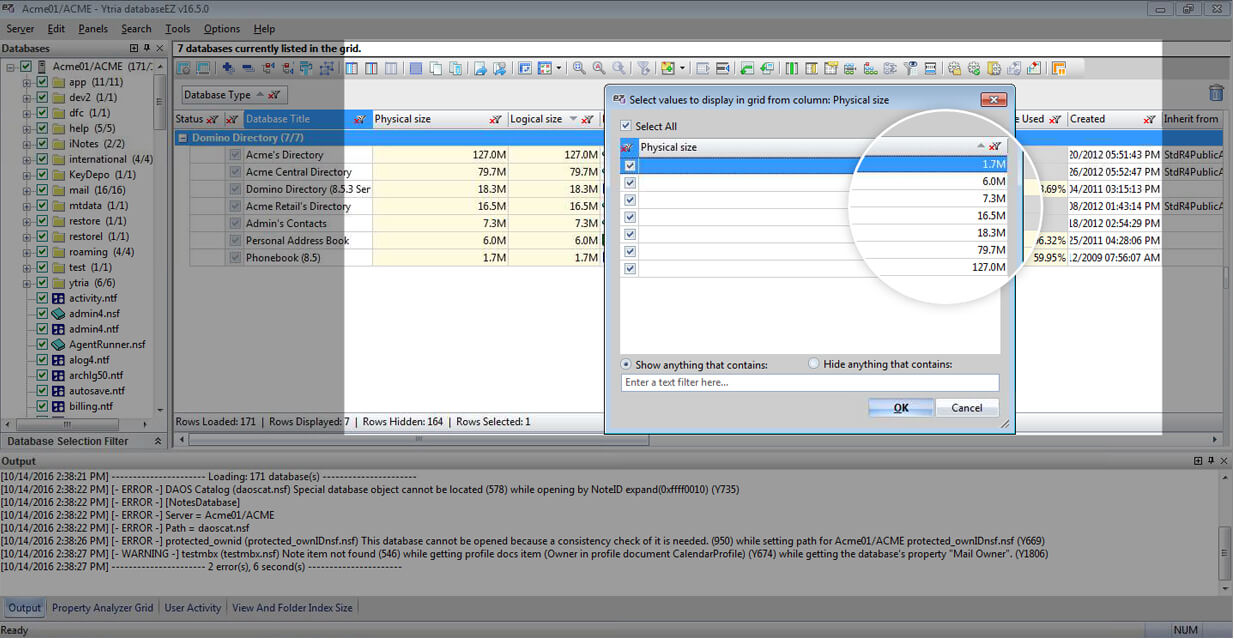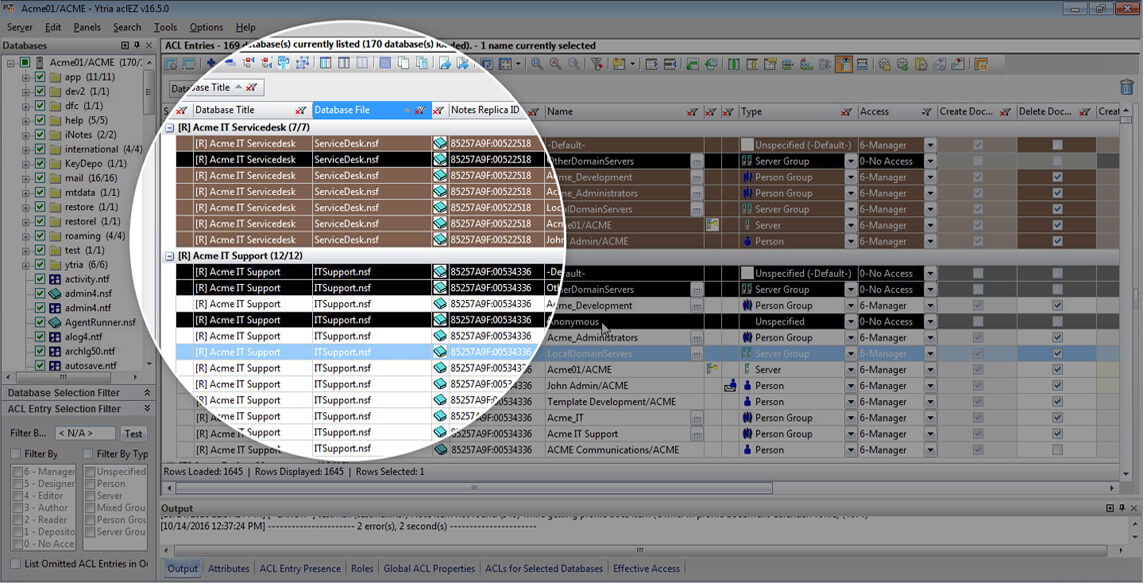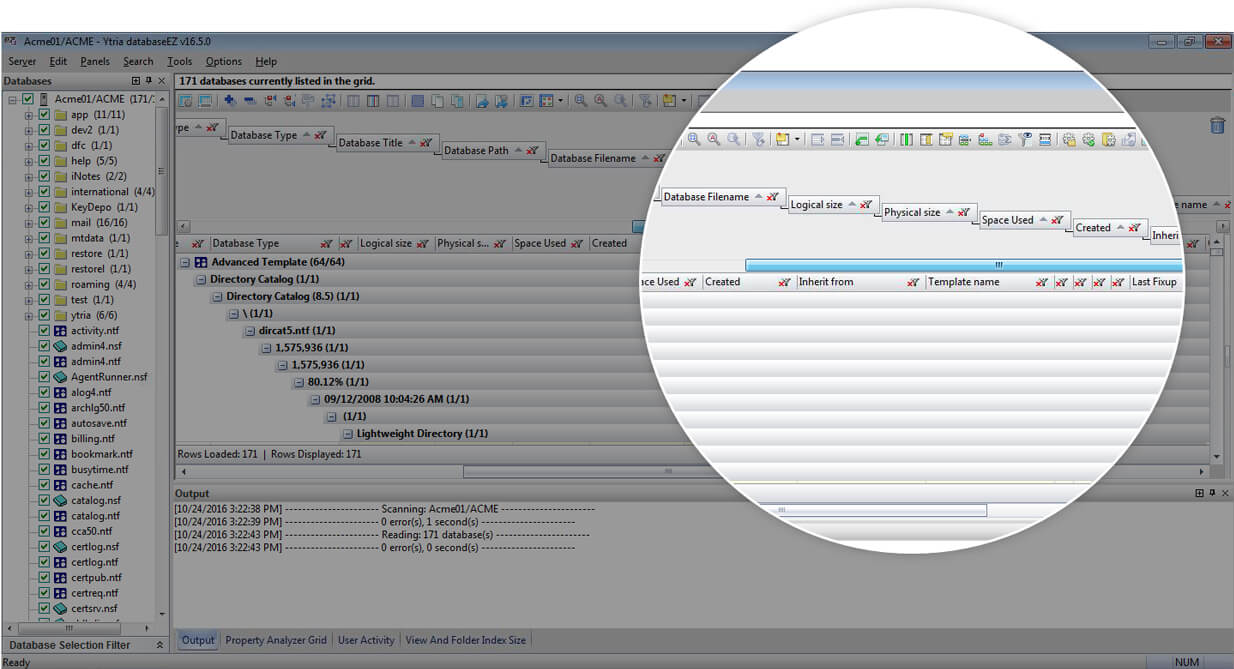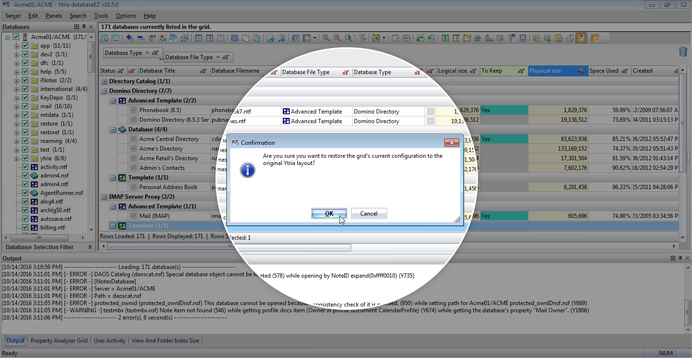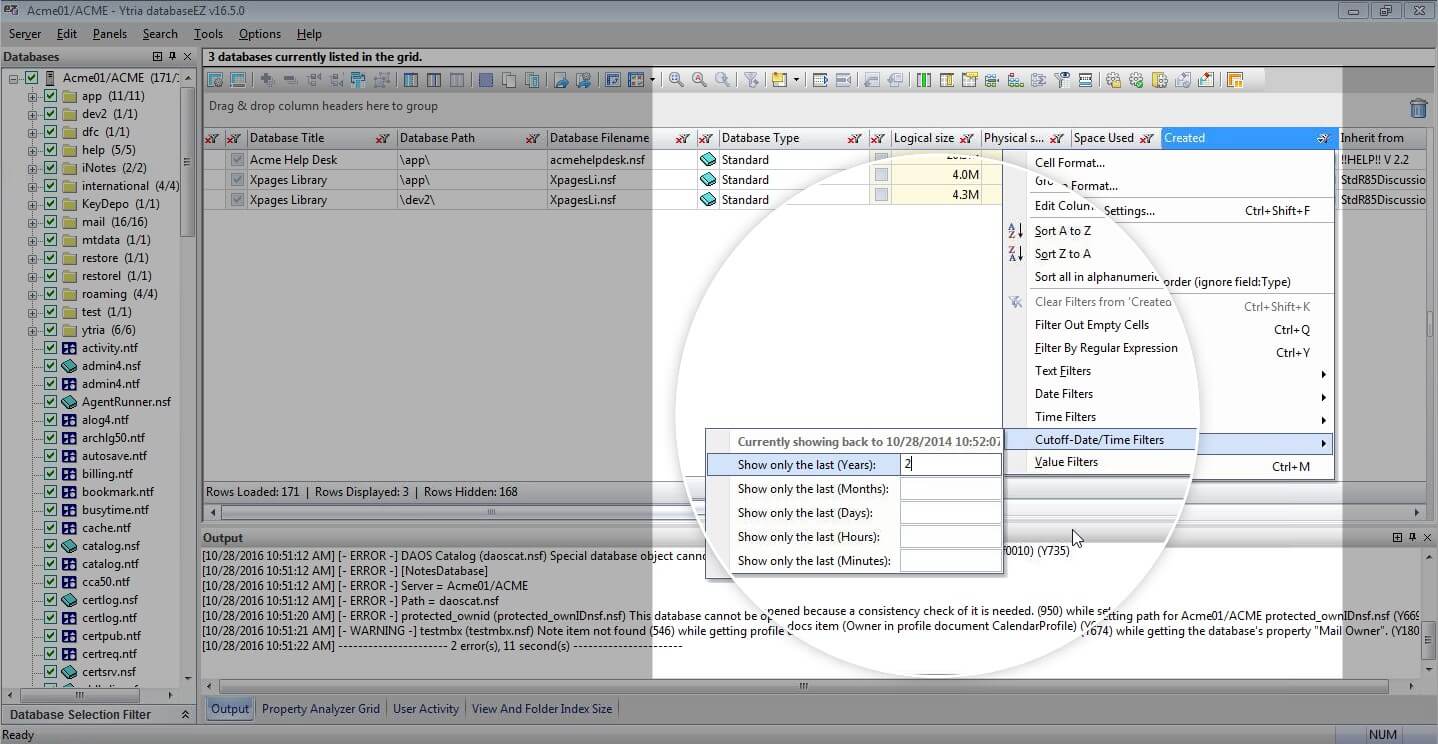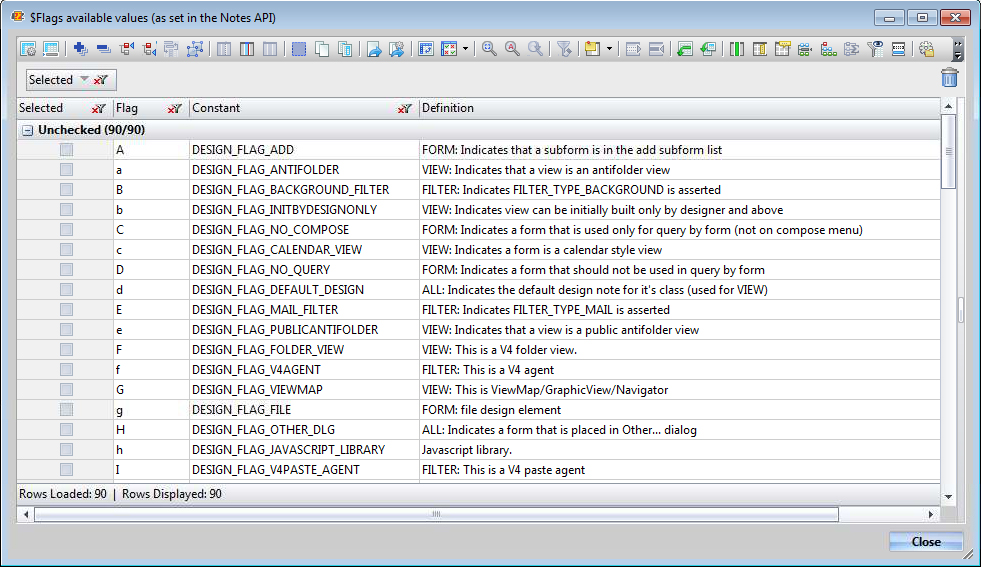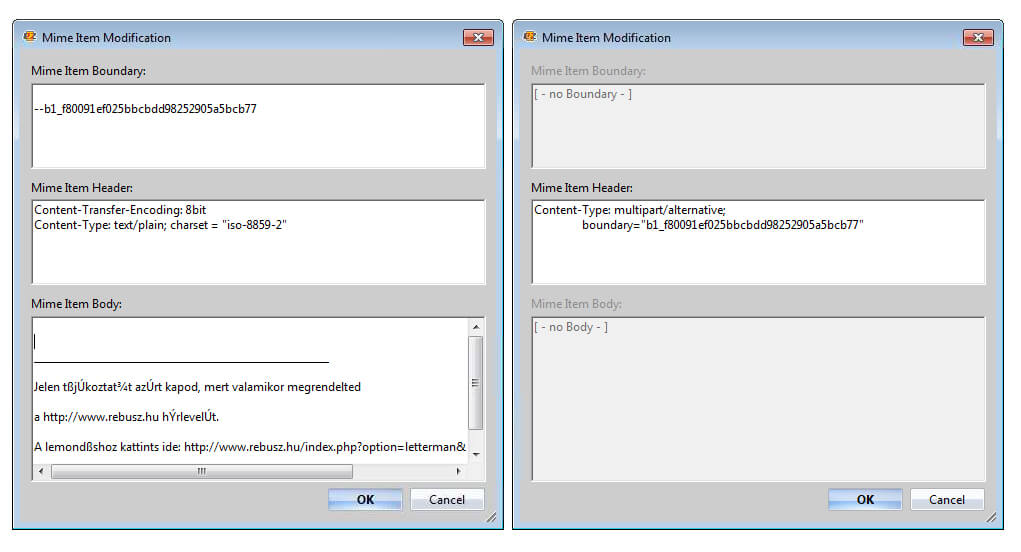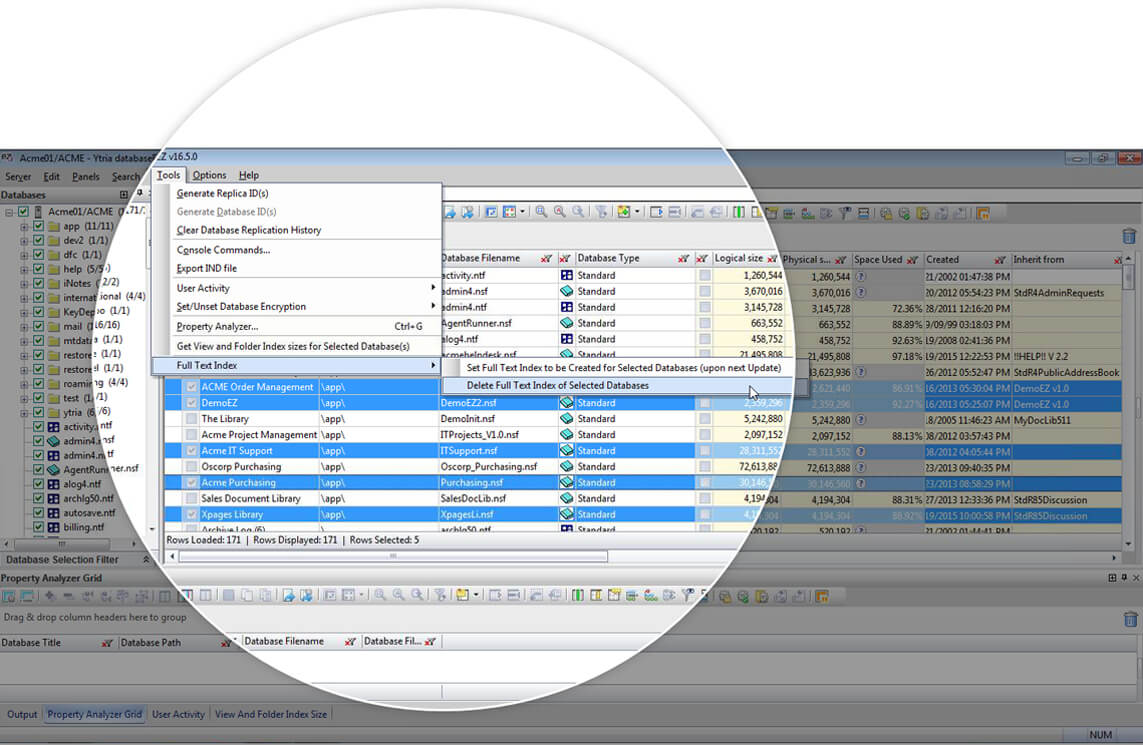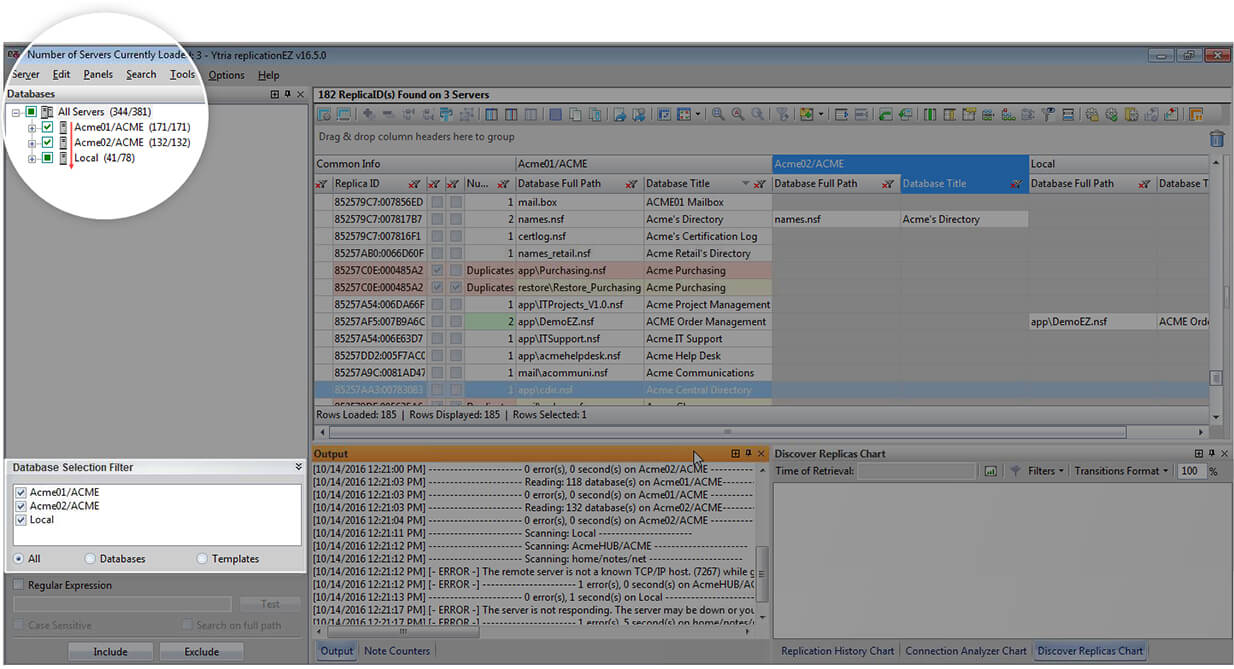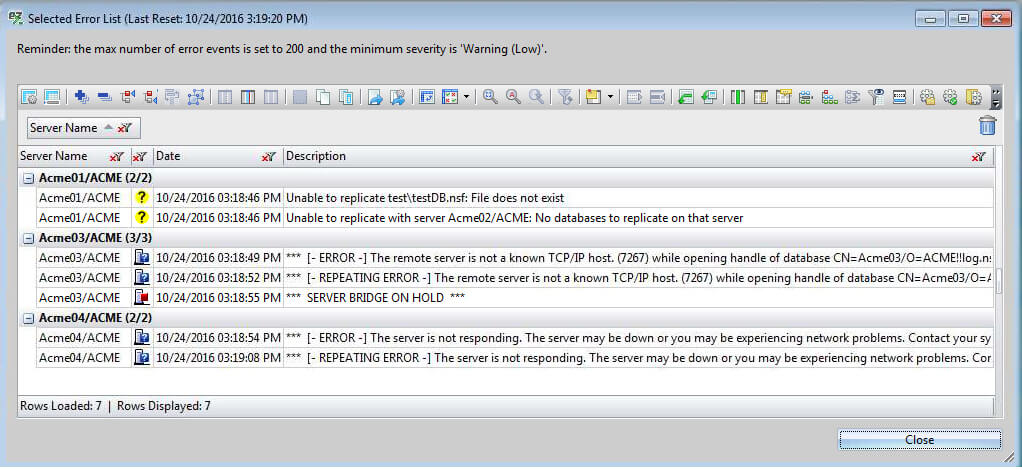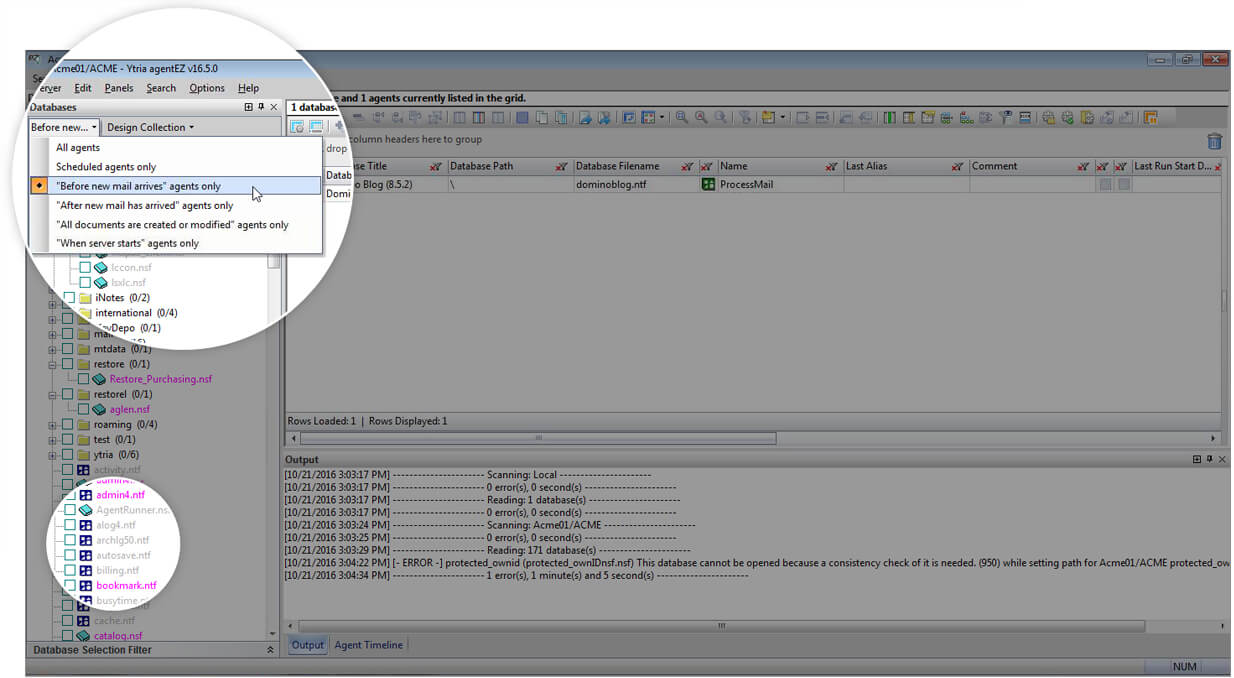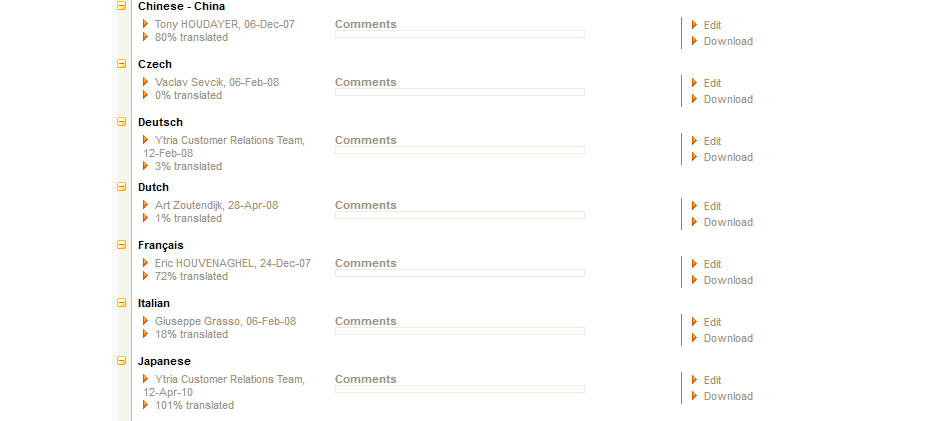EZ Suite 20 Download
Size 301.11 MB – Version v20.2.1 – 2024-04-16
Size 361.48 MB – Version v20.2.1 – 2024-04-16
See just how much faster and more fluid your HCL Notes Domino administration and development can be.
The suite includes all of Ytria’s software tools for Notes & Domino:
Unlike previous versions, all the products of the EZ Suite 20 are bundled in a single download.
However, the installer will allow you to choose which tools you want to install.
The latest EZ Suite 20 version comes with a new registration and licensing system.
License keys for product version 16.5 and older will NOT work for version 20 products.
Download older version products from here.
If you have questions about getting your software to work, see the links below:
Note: Be sure to provide complete, accurate information during registration and use a valid email address*; otherwise we cannot deliver important product information to you. You only need to register once to use all our tools.
* By confirming your email address and downloading this file, you are signing up to get periodic follow-up emails from us. Any emails we send you will contain unsubscribe information, and you may opt-out of future emails at any time.
Notes&Domino用のYtriaソフトウェア 日本語版。
HCL Notes & Domino 用に特化したツール
迅速なノーツ開発と効率的なドミノ運用管理に
日本語完全対応版としてご利用いただけます。
注意:試供版は英語のみのご提供になります。
EZ Suites

EZ Suite Complete 20
は HCL Notes/Domino 運用管理者および開発者のための Ytria ソフトウェア・ツールのすべてが同梱されており、一度に複数の製品のインストールを素早く完了できます。このスィートには scanEZ, aclEZ, agentEZ, databaseEZ, consoleEZ, replicationEZ, signEZ, viewEZ, actionBarEZ, designPropEZ そして formEZ を同梱。もちろん、インストールしたいツールだけ選択してインストールすることもできます。

EZ Suite Complete 16.5
は HCL Notes/Domino 運用管理者および開発者のための Ytria ソフトウェア・ツールのすべてが同梱されており、一度に複数の製品のインストールを素早く完了できます。このスィートには scanEZ, aclEZ, agentEZ, databaseEZ, consoleEZ, replicationEZ, signEZ, viewEZ, actionBarEZ, designPropEZ そして formEZ を同梱。もちろん、インストールしたいツールだけ選択してインストールすることもできます。
Version
16.5.5
EZ Suite v20.2.x Version History
EZ Suite 20.2.1 April 16 2024 General fixes and improvements scanEZ aclEZ consoleEZ databaseEZ and replicationEZ Automation
EZ Suite 20.2.0 November 14 2023 General fixes and improvements scanEZ agentEZ Automation
EZ Suite v20.2.x Version History
See where EZ Suite has been
EZ Suite
See just how much faster and more fluid
your HCL Notes and Domino administration and development can be.
EZ Suite v20.1.x Version History
EZ Suite 20.1.5 April 18 2023 NEW General fixes and improvements scanEZ aclEZ agentEZ Automation
EZ Suite 20.1.4 December 14 2022 New 64-bit specific fixes General fixes and improvements scanEZ signEZ replicationEZ
EZ Suite 20.1.3 November 20 2022 General fixes and improvements replicationEZ databaseEZ aclEZ databaseEZ
EZ Suite 20.1.2 October 26 2022 General fixes and improvements scanEZ databaseEZ Miscellaneous small improvements Automation
EZ Suite 20.1.1 July 27 2022 General fixes and improvements FlexyView Grid scanEZ replicationEZ databaseEZ Automation
EZ Suite 20.1.0 March 8 2022 NEW All the products in the EZ Suite are now available in 64-bit. You will need it to work with the publicly available 64-bit beta version of HCL Notes Client. A new 64-bit installation package is available for download. And like the 64bit HCL Notes Client, our 64-bit EZ Suite solutions are in Beta. General fixes and improvements scanEZ consoleEZ replicationEZ databaseEZ aclEZ actionBarEZ
EZ Suite v20.1.x Version History
See where EZ Suite has been
For version 20.2 and over, see EZ Suite v20.2.x Version History
https://docs.ytria.com/globalfeatures/deactivating-a-license
https://docs.ytria.com/globalfeatures/issue-with-microsoft-edge-webview2-runtime
EZ Suite
See just how much faster and more fluid
your HCL Notes and Domino administration and development can be.
EZ Suite v20.0.x Version History
EZ Suite 20.0.9 December 23 2021 General fixes and improvements Fixed 2 regressions introduced in 20.0.7 (also present in 20.0.8)
EZ Suite 20.0.8 December 16 2021 General fixes and improvements
EZ Suite 20.0.7 December 14 2021 General fixes and improvements FlexyView Grid scanEZ replicationEZ Automation
EZ Suite 20.0.6 October 14 2021 General fixes and improvements FlexyView Grid replicationEZ scanEZ aclEZ signEZ Automation
EZ Suite 20.0.5 August 7 2021 General fixes and improvements FlexyView Grid replicationEZ scanEZ databaseEZ and agentEZ
EZ Suite 20.0.4 May 17 2021 General fixes and improvements FlexyView Grid aclEZ scanEZ signEZ
EZ Suite 20.0.3 October 20 2020 All Products Grid signEZ scanEZ
EZ Suite 20.0.2 September 23 2020 All Products scanEZ databaseEZ actionbarEZ replicationEZ
EZ Suite 20.0.1 September 4 2020 All Products
EZ Suite v20.0.x Version History
See where EZ Suite has been
For version 20.1 and over, see EZ Suite v20.1.x Version History
EZ Suite
See just how much faster and more fluid your HCL Notes and Domino administration and development can be.
What's new in EZ Suite 20
00:40:45 MIN EZ Suite 20 is brimming with many new features that will make life even easier for Notes admins and devs. We’ve made the FlexyView grid even more versatile with a rich and robust infrastructure and new ways to organize and analyze data.
In this webcast, we’ll explore some of the new features that will improve the way you work with Notes Domino, including the ability to:
Here is what the webcast will cover (2:06) Part I: The flexyview, richer and more responsive (4:00) Part II: Global improvements (16:16) Part III: actionBarEZ, viewEZ, signEZ, designPropEZ (18:15) Part IV: aclEZ (19:34) Part V: scanEZ (20:42) Part VI: replicationEZ (27:00) Part VII: databaseEZ (31:22)
What’s new in EZ Suite 20
Learn all about the new possibilities EZ Suite 20 holds for your administration and development
Time-Stamped outline
EZ Suite
See just how much faster and more fluid your HCL Notes and Domino administration and development can be.
EZ Suite v20
Along with some fixes and improvements that smooth out the user experience, there are several new important features that impact on how you use the EZ Suite tools. Use the ‘Columns Map’ button to find, show or hide grid properties you need to make the grid view just the way you want it. Type ahead to find a property column and double-click it and you’ll be taken there in an instant. Or select a whole of properties and click on the “Show” button to add them to the grid. Wherever there’s a grid, you’ll find yourself using the ‘Columns Map’ to explore the fields available to you because it’s so easy! You now have options to visually represent the data you see to include in your reports. Click on the “Create a chart” button and choose from pies, bars, columns, lines, pyramids and radars to best show your data distribution. Copy it or save it for your reports. We’ve given you the ability to pre-process your grid data using JavaScript before you create more meaningful pivot tables. You can now format X and Y labels when creating a pivot table. From there you can also create a pivot chart for a visual presentation of your pivot data. Create pivot tables and charts from any grid data, including hierarchical view data. If you’re looking for duplicate values within a field across your grid entries, you can now find them quickly using the ‘Duplicates’ button. This will create new columns to indicate the sets of duplicates and their numbers for the values of the property column you selected. You can remove them once you have completed your analysis. You now have access sophisticated statistical functions that you can use for selected fields or column values. Options include ‘Three-sigma’, ‘Percentiles’, ‘Top/bottom 5%’, ‘% of range groups’, ‘% of range values’, ‘Count Three-sigma’, ‘Count percentile values’, ‘Count top/bottom distribution’, ‘Count range groups’ and ‘% of count range values’. The results are displayed in a new column next to the one you selected. You’ll also have the option ‘Remove all Statistics’ to clean up the grid of these columns. If you’re a “serial grouper” and if you work mainly with quantifiable columns values, you’re going to love adding count information to the grouped column header. Click on the button ‘Display the totals…’ and choose the type of total to be displayed including ‘Sum’, ‘Average’, ‘Minimum’, ‘Maximum’, ‘Delta’, ‘Count: All’ and ‘Count: Exclude Empty Cells’. Available options for setting a Group Total vary depending on the type and status of the column. There’s now a smarter way to work with subgroupings. You can expand all top-level categories in the grid by a chosen number of levels using the right-click menu grid option ‘Expand up to…’ or you can expand a selected category by 1 or 2 levels only from the ‘Expand/Collapse’ submenu. What if your analysis is based on the month AND hour of your entries? You no longer need to spend time changing the cell format of your date/time column – click on one of the ‘Explode’ buttons to separate the values of a date/time column into their date or time components: hours, minutes, seconds and year, month, day. A new column will be added for each one. If you’re tasked on performing a quantitative analysis but your data is in a text format, click an ‘Convert text values to…’ option to convert the column values to a decimal number format or to a date format. The resulting values will be shown in a new column which can then be used in your analysis. You can now reverse your row selection in the grid by clicking ‘Invert Selection’ submenu item of ‘Select All’. Similarly, the ‘Invert Results’ checkbox option has been added in ‘Select using Regular expression’ to invert the results of the regular expression you use. If you want to export the categorizations you made in the grid as a list of values without the count information, you can now clean up the final look by hiding the group counts that appear next to groupings’ value. Simply turn off ‘Show Counter’, a submenu item of ‘Toggle the displaying of categories…’. Need to work with grid entries that match a specific list of values that is beyond the capability of selecting with a regular expression? Click on ‘Select using values in a column from a CSV or an Excel file’ to match values within a selected column in the grid. You also have this feature available in scanEZ to make tree selections. Instead of limiting yourself to working with fields that have multiple values in the ‘Field Value’ section below the grid, you can now work with them directly in the grid. Explode cells with multiple values for further analysis, or group by that column to automatically explode them. You can also sort on the element count rather than the value to keep entries with the largest multi-value at the top. You now can see selected documents and their response documents in one pane by clicking on the ‘Hierarchy’ button. You’ll have a clearer understanding of the hierarchical relationship between parent and child documents for several documents at once. You can even switch between a Flat or Hierarchical view. This is available in scanEZ only. Using the JavaScript function of grid comments is a faster way to transform grid data because it’s done in the grid directly without having to open documents. You now have the option to make your comments permanent or temporary. You can even share permanent comments with your team since they are stored in a Notes Database. Computed comments/annotations are available in aclEZ, agentEZ, databaseEZ, and replicationEZ and in the special Values grid in scanEZ only. What if you want a more comprehensive grid view of your databases’ creation dates? We’ve added a date/time formatting option to display dates as a broader range. For example, date/time values can be shown as “In the last hour”, “1 month ago”, “1 year ago”. You’ll see this option in the formatting parameters applied at the cell or grouping level. We’ve added more options in the quick-search dialog. A quick search in the grid consists of clicking anywhere on the grid and typing. You now have more ways to search, whether it’s the whole grid or within a specific column. Test if list exists
Just like for scanEZ, you can now execute an automation script by launching any EZ Suite tool directly from a URL. Since we’ve added even more automation capabilities, you can take advantage of this to speed up your recurrent tasks. We’ve added ‘@ModifiedInThisFile’ and ‘@AddedToThisFile’ list options in the Formula Editor. If you switch between various IDs when working with your EZ Suite tools, you’ll be glad to know we fixed an issue so that you keep your session ID when launching a different EZ Suite tool from another tool. For example, if you launch databaseEZ from scanEZ, your databaseEZ session will use the current scanEZ session ID. You can now conduct ‘Check NAB Presence’ operations in aclEZ taking into consideration ‘Alternate Names’. You’ll also be able to manage ‘Alternate Names’ in the Address Book dialog. We fixed it so that when you create a new Manager entry in the Access Control List (ACL) of scanEZ or aclEZ, ‘Delete documents’ is set by default just like in Notes. Product-to-Ytria communication protocols are now SSL-compliant. All communications involving license management, updates and notifications from the products to Ytria meet SSL requirements. For example, proxies that previously blocked updates because of SSL requirements are now no longer an issue. Check out what we’ve added and fixed in your favourite individual EZ Suite tool. The newly added ‘Show Full View or Folder Content…’ feature lets you get your view content faster than with the Diff/Values path because it’s based on the view index. And you get to see the full content of multiple views and folders in a Hierarchical view. You’ll find this feature in the submenu of ‘Search’ in the toolbar. When working with many documents and their responses in scanEZ, you can now see a global picture of their hierarchical relationships. Once the Hierarchy grid is loaded, you can use various grid tools to analyze your data. You can also switch between a flat and hierarchical view depending on your needs. Simply click on the ‘Hierarchy’ button to show the complete hierarchy of all selected documents (beside the Diff and Values buttons). This new option ‘Select using a CSV or Excel file…’ from the ‘Checkbox Selection’ and in the toolbar lets you select entries in the tree view matching values stored in a CSV or Excel file. This comes in handy when regex rules are just not enough. If your file has multiple columns, you can choose which column to use for your selection. Part of the grid enhancements includes working with multiple values directly in the grid. Documents in the Diff and Values grids that have multi-value attributes can now be manipulated for further analysis. Try grouping by that attribute column and you’ll see all the multi-values automatically explode within it, or sort them on the element count rather than the value to keep entries with the largest multi-value at the top The Diff and Values grids are great for analyzing multiple documents, but now can also ‘Test Formula’ for multiple documents. You no longer must test it out one document at a time from the tree view. Access this feature from the right-click menu, test a formula, and you’ll see the results for the documents you selected in the ‘Resulting Value’ space. You can now run ‘Document Analyzer’ on selected documents of a tree node (from Documents submenu or the right-click menu) or on a checkbox selection (from CheckBox Selection menu) to find relevant response documents whose parents are ‘phantoms’ instead of processing every document in the database. Mass Data Modifications applied on a category of documents or a My Selection virtual folder in focus in the Selection Tree were applied as soon as you pressed the ‘Apply’ button. Now you will see a preview of your changes and a confirmation dialog stating how many documents will be modified before your changes do get applied. When using ‘Select using Regular Expression’ from the Checkbox Selection menu, the newly added ‘Invert Results’ checkbox option lets you filter your data by the inverse of the regex result. This is just like the option used in ‘Filter by Regular Expression’. Just like in the Diff and Values grids that work with several documents, the grid for a single document has been enhanced to handle fields with multiple values. Once ‘exploded’ multi-values can sorted, filtered or analyzed on an individual basis. Note that the ‘Field Value’ section will still show all the components of the multi-value field when one component is selected in the grid. Searching documents based on the content of a Rich Text field is no longer cumbersome. You’re now able to find a text string AND replace it within Rich Text fields for several documents. Previously using the Conflict Solver resulted in soft deleting the conflict documents which may have turned into a source of various issues. Solving conflicts in scanEZ now results in a hard delete. Whether you’re comparing documents in the Comparator or seeing them side by side in the Conflict Solver, you now have the option to display document response counts in the grid – click on the ‘Response Count’ button at the bottom. Previously, when adding a column in Diff/Values grids, the column title was empty which prompted errors if one quickly clicked through to simply add a column. The column title is now populated by the value ‘Column’ to speed things along. Managing ACL group memberships is now even easier since you can select and add multiple users to an ACL group at once. This feature is also present in aclEZ. See Soft Deleted documents restored significantly faster. We’ve improved the process of handle large scales of restoration. Limited by how Notes works, we’ve added a clarification in the ‘Extensive Search by Notes Class’ dialog in scanEZ to indicate that if you select ‘Documents [Data]’, the search will also include Soft Deletions. Previously there was an issue if you chose to display tree titles based on list type fields. List types are now properly handled. We fixed an issue causing a crash when copying or moving a folder with a hierarchy structure bigger than 64 bytes. Formula History is now handled correctly when using multiple instances of scanEZ. Previously, there were cases where the last formulas used were not always retained in the Formula History when having several active scanEZ sessions. We’ve optimized the Server Task grid’s loading process to avoid pc memory usage issues. Previously, hidden server tasks were taking up too much machine memory even when using filters in the Server Tasks grid because the grid was constantly refreshing itself every 3 seconds. When you minimize the dashboard to get it out of the way and then click on the ‘Dashboard’ button to get it back, it will now display with a manageable size. Previously, the dashboard would reappear as aSet tiny window. Previously, you were only able to set agents to run after an hour. Scheduling anything before that was not possible until now – we fixed the technical issues surrounding this. If you’re updating several agents at once, you’ll now be prompted only once to save your changes. Previously, the ‘Save modification’ dialog box would pop-up for every agent. When managing ACL group members in Group Explorer, you can now add several members at once in the grid layout. Previously, adding multiple members was only possible in the tree layout. Mail-in Database entries are now properly handled when running a ‘Check Presence’. Previously there were issues with this type of entry. You can now conduct ‘Check NAB Presence’ operations in aclEZ taking into consideration ‘Alternate Names’. You’ll also be able to manage ‘Alternate Names’ in the Address Book dialog. Previously, adding a member to a group without members resulted in adding an extra empty entry. This has been fixed. We fixed an issue with removing ACL group member entries that had canonical names in the Group Explorer grid. When doing a comparison between mail database replicas to diagnose replication issues, if you want to make sure that your replicas have the same number of unread documents, you can now see the unread document count information in the grid. Simply click on ‘Load Unread Counter’ option in the right-click menu to fetch display the numbers in the ‘Unread Counter’ panel at the bottom. It’s easy to make sure that unread mail documents are consistent across replicas. After you’ve compared unread document counts for your replicas, you can solve any discrepancies by copying an Unread Table from one replica to all the others before tackling the repair of your replication issues. We’ve added replication properties ‘Out Of Service’ and ‘Marked for Deletion’ in the ‘Selected Databases’ panel. Select databases and click on ‘Edit Database Replication Properties’ from the right-click menu to edit these cluster-related properties. These are also available in databaseEZ. With their introduction in Domino 10, you now have 2 parameters under ‘Flags to use’ for the ‘Replicate’ console command: ‘-F’ to clean replication without clearing replication history and ‘-L’ to log changes only but don’t do them. We’ve added ‘Repair’ to the list of console commands in replicationEZ. This Domino 10 command comes with 3 parameters under ‘Flags to use’. They include ‘file’ which issues a request to the repair service to repair a missing database, ‘disable’ which excludes a database from missing files scans, for example, a database that is being rest, and ‘enable’ which includes a database in missing file scans again. Previously you were only able to run automation files based on a single instance of a tool (ex. scanEZ), whereas now you have the choice of using several instances (in parallel) just like in databaseEZ. You will be prompted to choose after selecting the automation script file that you wish to run. When looking at the flattened information about the replicas’ databases in the Conflict Counter of replicationEZ, you can now choose the server for which you want to see the ‘Database full path column’ of the selected databases specific to that replica. You can now change your mind having started to ‘Clear Replication History’ process. Simply click on the ‘Cancel’ button to stop the history purge. The management of deletion logging was introduced in Domino 10 and featured the enabling deletion logging and the defining of fields (Deletion Log Items) used to manage the deleted databases. You’ll see these in the databaseEZ grid as ‘Deletion Log Status’ and ‘Deletion Log Items’ columns. Both attributes can be edited in by clicking on ‘Edit Deletion Logging Properties’. Here is a handy article that explains deletion logging by Daniel Nashed , and you can find instructions on how to obtain his Domino 10 Deletion Log Annotation and Backup Application here. [http://blog.nashcom.de/nashcomblog.nsf/dx/nshdellog-domino-deletion-log-annoatation-and-backup.htm?opendocument&comments]. We’ve added replication properties ‘Out Of Service’ and ‘Marked for Deletion’ in the ‘Selected Databases’ panel. Select databases and click on ‘Edit Database Replication Properties’ from the right-click menu to edit these cluster-related properties. These are also available in replicationEZ. We’ve added an option in databaseEZ for the ‘compact’ console command that was introduced in Domino 10. You can now choose the ‘LargeSummary’ option (Replication-style: Restart server on renaming failure) from among the ‘Flags to Use’ in the Command Line Details section. If you’re working with Database User Activity, you’ll notice that the processing time for setting the ‘User Activity flag’ to ‘ON’ on multiple selections has significantly improved from the previous version. We’ve added options for displaying new properties related to Domino 10: ‘Include actions in mobile actions button’, ‘Include action in mobile swipe left’, ‘Include action in mobile swipe right’. Now when you’re done cleaning up the actions grid by hiding designs, when you revert back to the tree view, you will be asked to choose if you want to unselect the designs in the selection tree that you hid in the grid. You’ll also notice that we fixed the lost grid focus issue that was present when hiding designs. Just like in actionBarEZ, after hiding designs in any of the grids, when you revert back to the tree view, you will be asked to choose if you want to unselect the newly hidden designs in the selection tree. You’ll notice that we also fixed the lost grid focus issue that was present when hiding designs. We’ve improved the management of view indexes by enabling the discarding of indexes for hidden design views. Previously, the button ‘Purge index for selected views’ was disabled.EZ Suite 20 is here!
Ytria’s EZ Suite, already the most extensive toolkit for HCL Notes and Domino available, has gone through some radical developments since our last version.
EZ Suite 20 is our dev team’s hard work materialized into a revamp of everything you’ve known about our tools and how we let you work with your data.
What’s new in our products?
General additions and enhancements
What's new in the FlexyView
NEW - Easily navigate the grid
NEW - Chart your grid data in more ways
NEW - Format your pivot table data and chart it
NEW - Identify duplicate values in a selected column
NEW - Get some fancy stats on your field values
NEW - Display totals for each categorized grouping
NEW - Expand groupings and categorizations to specific levels
NEW - Separate dates and times into components
NEW - Convert a text value to a number or a date
NEW - Invert your entry selection
NEW - Choose to hide categorization/grouping counts
NEW - Select grid rows using a CSV or Excel file
NEW - Manage fields or columns with multi-values
NEW - Get a document view by hierarchy (scanEZ only)
NEW - Create permanent or temporary comments in the grid
NEW - Display date/time values in broader terms
Choose from more options click-searching a grid
What's new in automation
Get list size
Set list from grid selection
Set list from grid Columns (unique values)
Filter values in grid from list
Get value from list
Filter from List
What's new in all EZ Suite products
NEW – Launch any EZ tool from a URL
NEW – Use new options in Formula Editor
FIX – Keep your session ID launching one tool from another
FIX – Manage ‘Alternate Names’ in ACLs
FIX – Create new Manager ACL entries with correct defaults
FIX – Register, update tools, get notifications from tools (SSL-compliance)
Product specific additions and improvements
What's new in scanEZ
NEW - Retrieve contents of a view faster
NEW - See a true hierarchical view of all your documents
NEW - Make a checkbox selection from a CSV or Excel file
NEW - Work with multi-value cells in the Diff/Values grids
NEW - Evaluate formulas on multiple documents
NEW - Execute 'Document Analyzer' on selected documents
NEW - Confirm and preview Mass Data Modifications
NEW – Get the inverse of your checkbox selection regex results
NEW – Manage multi-value field of a single document
NEW – Search and replace Rich Text fields for multiple documents
NEW – Hard delete conflict documents
NEW – View responses counts in the Conflict Solver and in the Comparator
FIX – Use a default column title when adding a column
NEW – Add several members to a given group (ACL) at once
FIX – Restore Soft Deletions faster
FIX – Search by Notes Class based on ‘Documents [Data]’ & Soft Deletions
FIX – See list type fields as tree titles
FIX – Copy/move folder with extensive hierarchy
FIX – Retain Formula History for multiple instances of scanEZ
What's new in consoleEZ
FIX – Filter your server tasks without issues
FIX – Manage the dashboard size after minimizing
What's new in agentEZ
FIX – Set an agent to run within the hour or later
FIX – Edit many agents, save once
What's new in aclEZ
NEW – Add group members in the Group Explorer grid
FIX – Check member presence of Mail-in Database entries
FIX – Manage ‘Alternate Names’ in ACLs
FIX – Add new member to an empty group
FIX – Remove members with canonical names in Group Explorer
What's new in replicationEZ
NEW - Compare unread document counts between replicas
NEW - Copy an Unread Table to other replicas
NEW – Manage ‘Out Of Service’ and ‘Marked for Deletion’ cluster-related properties
NEW – Use ‘Replicate’ console command options (Domino 10)
NEW – Use the ‘Repair’ console command (Domino 10)
NEW – Execute automation files with many tool instances or just one
NEW – Select replica reference to see ‘Database full path column’ in the Conflict Counter
FIX – Cancel the clearing of the Replication History
What's new in databaseEZ
NEW - Enable Deletion Logging and set Deletion Logging properties (Domino 10)
NEW – Manage ‘Out Of Service’ and ‘Marked for Deletion’ cluster-related properties
NEW – Use ‘LargeSummary’ option for the ‘compact’ console command (Domino 10)
FIX – Set ‘User Activity flag’ faster
What's new in actionBarEZ
NEW – Show new mobile action properties related to Domino 10
NEW – Hide designs in the grid AND in the selection tree
What's new in viewEZ
NEW – Hide designs in the view & column grids AND in the selection tree
FIX – Purge view indexes of hidden design views
EZ Suite v20 - pre release
Just wait until you see what we have for you – a revamped grid, heaps of automation and…
FEATURE HIGHLIGHTS For all the tools, you’ll see: In scanEZ, you’ll be able to: If you use the other EZ Suite tools, you’ll be able to: A new major release of Ytria’s EZ Suite looms on the horizon and we’re offering you, as one of our esteemed users, an exclusive opportunity to test drive the new pre-release version before we take this news public. All we ask in return is that you give us your feedback, both positive and negative. Let us know your first impressions at support@ytria.com. Pre-release license key | Valid until August 31st, 2020
Installing the EZ Suite 20 pre-release version in parallel to your current version: If you are already using Ytria tools, this installation file will perform a parallel installation of the new pre-release version, providing you with a separate toolbar (with icons indicating your pre-release version software) and EZ Suite 20 pre-release database. Parallel installation will still allow you to benefit from Ytria Update and product integration. However, the following features are not available at this time: Need some help? Contact us at support@ytria.com.Test drive the pre-release version
EZ Suite 20!
EZ Suite 20 is here!
So. Many. Features.
• A new grid infrastructure with cool ways to organize and analyze your data.
• New automation capabilities to create even more automated tasks
• The ability to keep your current session ID when launching a different EZ Suite tool from another tool (example: launching databaseEZ from scanEZ).
• SSL-compliance for licensing, update and notification communications from the products to Ytria.
• Search the full content of multiple views and folders in a Hierarchical view, like in Diff-Values.
• Make tree and grid selections from a CSV or Excel file.
• Test formulas in the Diff/Value grid to evaluate a formula on multiple documents.
• Get a preview and a confirmation dialog when editing in Diff/Values to avoid mistakes.
• Use ‘Document Analyzer’ on a selected tree node or on a checkbox selection.
• Use search and replace on Rich Text fields in Diff/Values grids.
• Restore Soft Deletions way faster.
• Choose to see the consoleEZ dashboard upon launching.
• Add multiple members to a group at one time in aclEZ, including in the Group Explorer grid.
• Take into account Alternate Names during the ‘Check Presence’ operation in aclEZ.
• Compare unread document counts between replicas in replicationEZ, and copy an Unread Table from one replica to other replicas.
• Copy ACL core design settings by default when creating a new replica with replicationEZ.
• Edit cluster-related properties ‘Out Of Service’ and ‘Marked for Deletion’ in replicationEZ and in databaseEZ.
• Edit ‘Deletion status’ and ‘Deletion Log Items’ properties (introduced in Domino 10) in databaseEZ.
Copy and paste the license code below into the product window when prompted.YQN7R9-DZUN84-PMDADZ-BYP8D2-15NSPD
To ensure proper installation of your Ytria software, unzip (extract) the file YtriaEZSuite20RC.nsf to your local Notes\Data directory, open the database in your Notes client, click the “Install” button, and follow the instructions to complete your installation.
• scanEZ Extension database
• scanEZ web launch extension
• signEZ server Batch database
• Ytria Designer widget
EZ Suite v16.5.5 - Minor update
This latest EZ Suite release includes some small improvements and a host of minor fixes. Keep things running smoothly with this new update. Here’s a summary of what has changed. And stay tuned for a major announcement as we’re putting the final touches on version 20!
Version 16.5.5 is available now!
EZ Suite v16.5.5 – minor update
EZ Suite – All Products
databaseEZ
aclEZ
agentEZ
consoleEZ
scanEZ
replicationEZ
Automation
EZ Suite
See just how much faster and more fluid your HCL Notes and Domino administration and development can be.
EZ Suites (older) Downloads
Try EZ Suite for yourself!
Download EZ Suite for HCL Notes and Domino.
See just how much faster and more fluid your HCL Notes and Domino administration and development can be.

EZ Suite Complete 16.5
All of Ytria’s software tools for HCL Notes and Domino. It includes scanEZ, aclEZ, agentEZ, databaseEZ, consoleEZ, replicationEZ, signEZ, viewEZ, actionBarEZ, designPropEZ and formEZ. The installer will let you choose which tools you would like installed.
Size
146.2 MB
Version
16.5.5 – Fix release – 2020-07-11

EZ Suite Admin 16.5
The EZ Suite Admin comprises a comprehensive set of powerful software tools for HCL Domino (formerly IBM Lotus Domino) administrators. It includes scanEZ, aclEZ, agentEZ, databaseEZ, consoleEZ, replicationEZ and signEZ.
Size
99.2 MB
Version
16.5.3

EZ Suite Dev Plus 16.5
The EZ Suite Dev Plus comprises agent and console management software tools in addition to the standard set for IBM Notes application developers. It includes scanEZ, consoleEZ, agentEZ, signEZ, viewEZ, actionBarEZ, designPropEZ and formEZ.
Size
108.9 MB
Version
16.5.3

EZ Suite Dev 16.5
The EZ Suite Dev comprises a full set of essential software tools for IBM Notes (formerly IBM Lotus Notes) application developers. It includes scanEZ, signEZ, viewEZ, actionBarEZ, designPropEZ and formEZ.
Size
84.1 MB
Version
16.5.3
If you have questions about getting EZ Suite 16.5 software to work, see the links below:
Note: Be sure to provide complete, accurate information during registration and use a valid email address*; otherwise we cannot deliver important product information to you. You only need to register once to use all our tools.
* By confirming your email address and downloading this file, you are signing up to get periodic follow-up emails from us. Any emails we send you will contain unsubscribe information, and you may opt-out of future emails at any time.
Individual products (older) Downloads
Ytria software for Notes & Domino
Individual products downloads

scanEZ
Investigate, analyze and fix database problems right away.
Size : 19.8MB
Version: 16.5.3

aclEZ
Manage and ensure consistent, and secure Access Control Lists (ACLs) on a server.
Size: 20.4MB
Version: 16.5.3

agentEZ
Easily manage and control all agents on a server.
Size: 21.4MB
Version: 16.5.3

databaseEZ
Manage global database properties across an IBM Domino server.
Size: 20.5MB
Version: 16.5.3

consoleEZ
Manage all consoles for multiple servers in one dashboard.
Size: 20.0MB
Version: 16.5.3

signEZ
Enable complete control over design element signatures and delegation.
Size: 20.2MB
Version: 16.5.3

signEZ Template
Database template to update the signEZ database design.
Size: 20.2MB
Version: 16.5.3

replicationEZ
Find, display and analyze all replicas across HCL Domino servers.
Size : 23.7MB
Version: 16.5.3

viewEZ
Manage view columns visually and quickly change view properties all at once.
Size : 20.8MB
Version: 16.5.3

actionBarEZ
Manage actions visually and quickly change action bar properties all at once.
Size : 20.1MB
Version: 16.5.3

designPropEZ
Edit design properties for multiple databases.
Size : 23.7MB
Version: 16.5.3
If you have questions about getting your software to work, see the links below:
Note: Be sure to provide complete, accurate information during registration and use a valid email address*; otherwise we cannot deliver important product information to you. You only need to register once to use all our tools.
* By confirming your email address and downloading this file, you are signing up to get periodic follow-up emails from us. Any emails we send you will contain unsubscribe information, and you may opt-out of future emails at any time.
Other Downloads
Ytria software for Notes & Domino
Other downloads
scanEZ Extension database
Adds additional features to scanEZ including: open multiple documents from any HCL Notes view, plus open documents from a list of web URLs.
[scanEZ installation required] Learn more
signEZ Server Batch Database
This optional Server Batch database contains extended functionality and allows you to include all databases on a server—including those in sub-directories.
[signEZ installation required] Learn more
Ytria Designer Widget
This widget enables tight integration with Ytria tools and the Eclipse-based IBM Domino Designer. To install, simply click and drag the file Ytria_Designer_widget.xml to the right into the IBM Notes client My Widgets panel.
[IBM Domino Designer 8.5+ required] Learn more
Ytria Launcher Widget
An Eclipse-based launcher for Ytria tools. To install, simply click and drag the file Ytria_Launcher_widget.xml to the right into the My Widgets panel in IBM Notes.
[IBM Domino Designer 8.5+ required] Learn more
Download YtriaUpdate Utility
This is the application that checks for updates of your Ytria products and downloads them. This is the same application behind the ‘Check for Updates’ option included by default with your installation of EZ products. It is offered here as a separate download for those who need it.
EZ Suite v16.5
Hot on the heels of the revolutionary EZ Suite 16 release, which saw the light of day earlier this year, comes an extensive update. Version 16.5 greatly increases the scope of what can be done through EZ Suite’s powerful automation capabilities and brings in many new performance enhancing functions and preferences. As a quick preview of the newly expanded automation script capabilities, we have included some working scripts that you can put to use immediately. For your convenience, comments have been included as explanations of key functionalities. Feel free to change the values to meet your needs. Be sure to keep the Ytria Automation tag specifics in mind to ensure that your scripts function properly.
Script Level: Easy Find and report all Mail Owner access levels and various connected properties and settings regarding their permissions across multiple databases on multiple servers. This script can be used by itself in aclEZ to process a currently opened server, or with the new function found in replicationEZ that lets you launch a script on a selection of servers directly from within the interface. Learn more about this function here.
Script Level: Easy Create a new item across all documents in a specific category—and across multiple databases. This script can be used by itself in scanEZ to process a currently opened database, or with the new function found in databaseEZ that lets you launch a script on a selection of databases directly from within the interface. Learn more about this function here.
Script Level: Intermediate Find all documents that match a given formula across a selection of databases, and export the findings into an Excel file. This script can be used by itself in scanEZ to process a currently opened database, or with the new function found in databaseEZ that lets you launch an automation script on a selection of databases directly from within the interface. Learn more about this function here.
Script Level: Advanced Find and report all scheduled agents that have and have not run on a given server and create a concise report of agents in both conditions. This script can be used by itself in agentEZ to process a currently opened server, or with the new function found in replicationEZ that lets you launch a script on a selection of servers directly from within the interface. Learn more about this function here.
Find multiple different types of profile documents and create reports of each different type found. This script can be used by itself in scanEZ to process a currently opened database, or with the new function found in databaseEZ that lets you launch an automation script on a selection of databases directly from within the interface. Learn more about this function here.
EZ Suite 16.5 sees the tools you love getting smarter!
Expand the scope of your EZ Suite tasks with these ready-to-use scripts.
This script will parse the entire mail directory folder on a given server to find all mail owners set side by side with a selection of key properties and settings that govern access and permissions to their respective mail databases. A report will be generated and exported into an Excel file. Each access level will be reported on its own sheet within the file.<ytriaAutomation Application="aclEZ" ApplicationVersion="16.5">
<!--This will set the script's behavior when encountering an error. In this case, it will continue.-->
<onerror continue="true" ></onerror>
<!--First it is specified that the NAB presence is NOT to be checked and groups are NOT to be "expanded."-->
<Option Type="PresenceInNAB" value="false"></Option>
<Option Type="GroupExpander" value="ExpandNone"></Option>
<TreeSelectionLive Value="True"></TreeSelectionLive>
<!--All databases on the current server will be deselected in the tree.-->
<unselect target="tree" server="true"></unselect>
<!--Then the mail directory folder for the current server will be selected.-->
<select target="tree" folder="mail"></select>
<!--The next part of the script defines the actions to be taken within the Audit grid. The grid layout will be set as stated below. A Suspend Grid Redraw function is added so the processing will be held off until all columns are set.-->
<SuspendRedraw value="true"></SuspendRedraw>
<!--All columns are removed from the main grid in order to prepare for the columns that will be added.-->
<RemoveAllcolumns></RemoveAllcolumns>
<!--The grid columns are moved to the first position in reverse order. The name of the columns are indicated.-->
<Add ColumnID="DB6" Position="1"></Add><!-- Catalog Categories -->
<Add ColumnID="DB4" Position="1"></Add><!-- Database Type -->
<Add ColumnID="A9" Position="1"></Add><!-- Replicate or Copy Documents -->
<Add ColumnID="A8" Position="1"></Add><!-- Write Public Documents -->
<Add ColumnID="A7" Position="1"></Add><!-- Read Public Documents -->
<Add ColumnID="A6" Position="1"></Add><!-- Create LS/Java Agents -->
<Add ColumnID="A5" Position="1"></Add><!-- Create Shared Folder/Views -->
<Add ColumnID="A4" Position="1"></Add><!-- Create Private Folders/Views -->
<Add ColumnID="A3" Position="1"></Add><!-- Create Private Agents -->
<Add ColumnID="A2" Position="1"></Add><!-- Delete Documents -->
<Add ColumnID="A1" Position="1"></Add><!-- Create Documents -->
<Add ColumnID="ACL4" Position="1"></Add><!-- Type -->
<Add ColumnID="ACL1" Position="1"></Add><!-- Name -->
<Add ColumnID="DB3" Position="1"></Add><!-- Database File -->
<Add ColumnID="DB2" Position="1"></Add><!-- Database Path -->
<Add ColumnID="STATUS" Position="1"></Add><!-- Status -->
<!--Any residual grouping and sorting is cleared.-->
<Reset></Reset>
<!--A new grouping configuration is set.-->
<GroupBy ColumnID="ACL5"></GroupBy><!-- Access -->
<GroupBy ColumnID="DB7"></GroupBy><!-- Server -->
<!--And a new sorting configuration is set.-->
<Sort columnID="DB2" Ascending="true"></Sort><!-- Database Path -->
<Sort columnID="DB4" Ascending="true"></Sort><!-- Database Type -->
<Sort columnID="DB3" Ascending="true"></Sort><!-- Database Filename -->
<!--A filter is added to isolate only mail owners,and then the grid processing is reactivated by turning off the Suspend Grid Redraw state.-->
<Filter columnID="ACL3" Empty="true"></Filter><!-- Mail Owner -->
<SuspendRedraw value="false"></SuspendRedraw>
<!--The following If condition will test if the main grid has any rows loaded. If there are any rows loaded (meaning that Mail Owners were found) the nested child actions will be carried out.-->
<if target="Grid" test="VisibleRowsCount" Mode="GreaterThan" Value="0">
<!--The following If condition declares that if this script is not being used in a loop, the Excel file will be opened as soon as it is generated. This can't be done if a loop is being run since the Excel file still may need to be worked on with the results of another server (depending on what you need to do). Keep in mind that we can't set an If condition with a SetParam value, hence the use of this variable. The variable is initialised first, and it will be changed if not in a loop.-->
<SetVar vOpenExcelFile="False"></SetVar>
<if target="var" test="{%ListSize%}" mode="Equals" Value="">
<SetVar vOpenExcelFile="true"></SetVar>
</if>
<!--Finally, any findings regarding the databases and their respective mail owners, and the rights those mail owners hold, will be exported. Note that this report will be generated in the same location that this file is being run from.-->
<Export>
<SetParam field="FilePath" value="{%CurFilePath%}report_aclEZ.xlsx"></SetParam>
<SetParam field="SelectedRowsOnly" value="false"></SetParam>
<SetParam field="ExportType" value="Excel"></SetParam>
<SetParam field="Mode" value="AppendRows"></SetParam>
<SetParam field="ExcelSheetName" value="Email Owner Access"></SetParam>
<SetParam field="OpenFileOnceGenerated" value="{%vOpenExcelFile%}"></SetParam>
</Export>
</if>
</ytriaAutomation>
Small in size, yet very flexible in where you can take it, this script will simply select a category of documents and create a new item across all documents within that focused selection.<ytriaAutomation Application="scanEZ" ApplicationVersion="16.5" Version="1.0">
<!--The following three lines let you specify the name and value of the item to be added, as well as the document category whose documents the item will be deployed to. Simply enter your desired values where indicated.-->
<SetVar ItemToAdd="Enter your value here"></SetVar>
<SetVar ItemValue="Enter your value here"></SetVar>
<SetVar DocumentCategory="Enter your value here"></SetVar>
<!--The following Expand/Focus sequence will allow the focus to be placed on the documents within the selection tree category specified.-->
<Expand target="tree" category="Documents" type="{%DocumentCategory%}"></Expand>
<focus target="tree" category="Documents" type="{%DocumentCategory%}"></focus>
<!--The CreateItem script block is where we define the item to be added. If the item already exists, it will not create a new one, instead it will skip the document and move on to the next. In this particular case, the item added will be a Text item that will use the name and value defined in the beginning of the script.-->
<CreateItem OnExisting="skip">
<SetParam field="TypeList" value="Text"></SetParam>
<SetParam field="FieldName" value="{%ItemToAdd%}"></SetParam>
<SetParam field="FieldValue" value="{%ItemValue%}"></SetParam>
<SetParam field="IsProtected" value="true"></SetParam>
</CreateItem>
</ytriaAutomation>
This intermediate script allows you to specify desired values in the beginning of the script using variables, minimizing any changes to the body of the script itself. This script will search a selection of databases for all the documents that match a defined formula. The name of the database that they are found in, as well as their UNIDs, will be exported into an Excel report.<ytriaAutomation Application="scanEZ" ApplicationVersion="16.5">
<!--This will set the scripts behavior when encountering an error. In this case, it will continue.-->
<onerror continue="true" ></onerror>
<!--Use the following variables to adapt the script to your own needs.-->
<!--TO SET :: this is THE FORMULA used. Note that the formula follows the general XML rules of "escaping". -->
<SetVar vSearchFormula="@Contains(Subject;"Help us protect your account")"></SetVar>
<!--TO SET :: This is the item to use as a main "key" for the report.-->
<SetVar vItemToUseAsKey="Subject"></SetVar>
<!--This script block will perform the search for the documents.-->
<SearchBy Type="Formula">
<Setparam Field="SetFormula" Value="{%vSearchFormula%}"></Setparam>
<Setparam Field="SearchDocuments" Value="true"></Setparam>
<Setparam Field="SearchDesigns" Value="false"></Setparam>
<Setparam Field="PutSearchInSelCreateName" Value="All Docs Found"></Setparam>
</SearchBy>
<!--The following Focus line will place the focus on the newly created My Selection folder named "All Docs Found".-->
<Focus Target="Tree" Category="All Docs Found"></Focus>
<!--The following If condition declares that If the My Selection exists (i.e. something has been found), the nested child actions will be carried out.-->
<if Target="Tree" Test="FocusRoot" Mode="NotEquals" Value="True">
<!--This will set the displayed document titles to the current database name, for reference in the resulting report.-->
<ChangeDocumentTitle>
<Setparam Field="TitleOptionType" Value="Formula"></Setparam>
<Setparam Field="TitleOptionFormula" Value="@Implode(@DbName;"!!")"></Setparam>
</ChangeDocumentTitle>
<!-- This will enact a Diff operation on the documents within the My Selection folder and select the main "key" item by the specified name.-->
<Diff></Diff>
<Select target="DiffGrid" Lines="ByValue">
<SetParam ColumnID="AI2" Value="{%vItemToUseAsKey%}"></SetParam>
</Select>
<!-- This opens the Values grid.-->
<Values>
<!-- This will remove the Type column.-->
<ShowTypeColumns value="false"></ShowTypeColumns>
<!-- And this adds a custom column where the UNID will be displayed.-->
<AddCustomColumn name="UNID">
<SetParam field="TitleOptionType" Value="System"></SetParam>
<SetParam field="TitleOptionSystem" Value="UNID"></SetParam>
</AddCustomColumn>
<Evaluate></Evaluate>
<!--Finally, the results of the search will be exported into a report titled report_DeleteDoc.xlsx. If this script is to be executed as part of a Loop/List, the newly found information will be exported and appended to the same file.-->
<Export>
<SetParam field="FilePath" value="{%CurFilePath%}report_DeleteDoc.xlsx"></SetParam>
<SetParam field="SelectedRowsOnly" value="false"></SetParam>
<SetParam field="ExportType" value="Excel"></SetParam>
<SetParam field="Mode" value="AppendRows"></SetParam>
<SetParam field="ExcelSheetName" value="DOCS FOUND"></SetParam>
<SetParam field="OpenFileOnceGenerated" value="False"></SetParam>
</Export>
</Values>
</if>
</ytriaAutomation>
This advanced script will load all enabled and scheduled agents on a currently loaded server and designate those that did not run. Additionally, it will create an Excel report of all agents, putting those that did run and those that did not on two separate pages. The report’s layout will be set up in a way so that it is easy to check the status.<ytriaAutomation Application="agentEZ" ApplicationVersion="16.5">
<!--This will set the script's behavior when encountering an error. In this case, it will continue.-->
<onerror continue="true" ></onerror>
<!--At this point, we don't want to automatically load the detailed agent information. This will set it as "false". -->
<Option Type="AutoLoadDetailedAgentInfo" value="False"></Option>
<!--This will allow the automatic Check Presence in NAB feature to be carried out on the agent signer for each agent loaded.-->
<Option Type="PresenceInNAB" value="true"></Option>
<!--This will set the option to use the Design Collection Note which is a much faster loading option.-->
<UseDesignCollection value="true"></UseDesignCollection>
<!--This defines our search as looking only for scheduled agents.-->
<AgentTriggerType value="Scheduled" ></AgentTriggerType>
<!--This will select all databases on the loaded server.-->
<TreeSelectionLive Value="False"></TreeSelectionLive>
<select target="tree" server="true"></select>
<TreeSelectionLive Value="True"></TreeSelectionLive>
<!--The next part of the script will handle the grid layout so the results are presented in a clear order. A Suspend Grid Redraw function is added so the processing will be held off until all columns are set.-->
<SuspendRedraw value="true"></SuspendRedraw>
<!--All columns are removed from the main grid in order to prepare for the columns that will be added.-->
<RemoveAllcolumns></RemoveAllcolumns>
<!--Second, the columns that we want are added back into the first position and in reverse order.-->
<Add ColumnID="STATUS_LOAD" Position="1"></Add><!-- Is Agent Fully Loaded? -->
<Add ColumnID="D33" Position="1"></Add><!-- Is background agent disabled on database -->
<Add ColumnID="B6" Position="1"></Add><!-- Comment -->
<Add ColumnID="D3" Position="1"></Add><!-- Database Type -->
<Add ColumnID="R24" Position="1"></Add><!-- Run on week-ends -->
<Add ColumnID="R23" Position="1"></Add><!-- Stop running agent on this date -->
<Add ColumnID="R22" Position="1"></Add><!-- Start running agent on this date -->
<Add ColumnID="R21" Position="1"></Add><!-- Running Interval -->
<Add ColumnID="M13" Position="1"></Add><!-- Signer -->
<Add ColumnID="B5" Position="1"></Add><!-- Last Alias -->
<Add ColumnID="B4" Position="1"></Add><!-- Name -->
<Add ColumnID="D2" Position="1"></Add><!-- Database Filename -->
<Add ColumnID="D1" Position="1"></Add><!-- Database Path -->
<Add ColumnID="L17" Position="1"></Add><!-- Last Run Duration -->
<Add ColumnID="L15" Position="1"></Add><!-- Last Run Start Date -->
<Add ColumnID="STATUS" Position="1"></Add><!-- Status -->
<!--Then, all groupings are removed.-->
<UngroupAll></UngroupAll>
<!--And we will set a new grouping configuration.-->
<GroupBy ColumnID="D46"></GroupBy><!-- Server -->
<GroupBy ColumnID="R9"></GroupBy><!-- Run On -->
<GroupBy ColumnID="R12"></GroupBy><!-- Agent Schedule -->
<!--Also, a new sorting configuration is set.-->
<Sort columnID="L17" Ascending="false"></Sort><!-- Last Run Duration -->
<Sort columnID="D1" Ascending="true"></Sort><!-- Database Path -->
<Sort columnID="D3" Ascending="true"></Sort><!-- Database Type -->
<Sort columnID="D2" Ascending="true"></Sort><!-- Database Filename -->
<!--All existing filters are cleared, and then the grid processing is reactivated by turning off the Suspend Grid Redraw state.-->
<ClearFilters></ClearFilters>
<SuspendRedraw value="false"></SuspendRedraw>
<!--Note that the agent details don't need to be loaded in this situaiton, as this info is provided without a full information load.-->
<Filter columnID="R8" Value="checked"></Filter><!-- Enable -->
<!--The following If condition declares that if something is found (and thus making the grid count greater than 0), the nested child actions will be carried out.-->
<if target="Grid" test="VisibleRowsCount" Mode="GreaterThan" Value="0">
<!--All enabled agents will be selected (rows loaded in the grid).-->
<Select lines="all"></Select>
<!--Then, all the detailed agent information is loaded for all selected lines.-->
<LoadMoreInfo></LoadMoreInfo>
<!--A filter is added to find all agents that are enabled and did run correctly.-->
<Filter columnID="L17" Empty="true"></Filter><!-- Last Run Duration not set... -->
<!--These findings can now be exported. Note that this report will be generated in the same location that this file is being run from.-->
<Export>
<SetParam field="FilePath" value="report_agentEZ.xlsx"></SetParam>
<SetParam field="SelectedRowsOnly" value="false"></SetParam>
<SetParam field="ExportType" value="Excel"></SetParam>
<SetParam field="Mode" value="AppendRows"></SetParam>
<SetParam field="ExcelSheetName" value="Enabled Scheduled Agents - LAST RUN"></SetParam>
<SetParam field="OpenFileOnceGenerated" value="False"></SetParam>
</Export>
<!--All filters will be cleared from the Last Run Duration column.-->
<ClearFilters columnID="L17"></ClearFilters><!-- Last Run Duration... -->
<!--A filter is then added to find all agents that are enabled, but did not run correctly. A small trick is used here: hiding anything that contains a ":" character (and thus indicating a duration).-->
<Filter columnID="L17" Mode="NotContains" Text=":"></Filter><!-- Last Run Duration... -->
<!--The following If condition declares that if this script is not being used in a loop, the Excel file will be opened as soon as it is generated. This can't be done if a loop is being run since the Excel file still may need to be worked on with the results of another server (depending on what you need to do). Keep in mind that we can't set an If condition with a SetParam value, hence the use of this variable. The variable is initialised first, and it will be changed if not in a loop.-->
<SetVar vOpenExcelFile="False"></SetVar>
<if target="var" test="{%ListSize%}" mode="Equals" Value="">
<SetVar vOpenExcelFile="true"></SetVar>
</if>
<!--Finally, any findings regarding agents that did not run can be exported. Note that this report will be generated in the same location that this file is being run from.-->
<Export>
<SetParam field="FilePath" value="{%CurFilePath%}report_agentEZ.xlsx"></SetParam>
<SetParam field="SelectedRowsOnly" value="false"></SetParam>
<SetParam field="ExportType" value="Excel"></SetParam>
<SetParam field="Mode" value="AppendRows"></SetParam>
<SetParam field="ExcelSheetName" value="DID NOT RUN"></SetParam>
<SetParam field="OpenFileOnceGenerated" value="{%vOpenExcelFile%}"></SetParam>
</Export>
</if>
</ytriaAutomation>
<p style="color: #d70f64; font-weight: bolder;">Script Level: Advanced</p>
This advanced script will iterate over a List containing different user-definable profile document names, and, for each given name, conduct a regex search to find the profile documents that contain a matching name. A multi-faceted report containing a full breakdown of all the items and their values within each document will be exported to an Excel file; each document name’s search results will be placed in its own page in the file.<ytriaAutomation Application="scanEZ" ApplicationVersion="16.5">
<!--This will set the script's behavior when encountering an error. In this case, it will continue.-->
<onerror continue="true" ></onerror>
<!--This will allow the script to run if called from databaseEZ by using the option 'Execute Automation File On...'-->
<if target="var" test="{%ListSize%}" mode="NotEquals" Value="">
<ExecuteListAction></ExecuteListAction>
</if>
<!--The script uses Loop and List actions. The Loop itself can be modified to fit your needs.-->
<!--TO SET: these variables define the profile you are looking for. You may change the values to suit your needs and even add in more lines to the list keeping the format shown. Note: Personal profile documents are arranged in a level further down in scanEZ's selection tree and must be selected in a different way.-->
<List name="allProfileName" Action="SetVar" vProfileName="CalendarProfile"></List>
<List name="allProfileName" Action="SetVar" vProfileName="NotExistProfile"></List>
<List name="allProfileName" Action="SetVar" vProfileName="ColorProfile"></List>
<!--This line will expand the Profile Documents section of the selection tree.-->
<Expand target="tree" Category="Profile Documents"></Expand>
<!--Beginning here, the rest of the script is the Loop setup. All actions within this Loop section will be carried out in turn on all the lines in the List section (above) that use the specified name. The Loop is set to call on the List name allProfileName".-->
<Loop list="allProfileName" OnError="Next">
<!--This next action is mandatory in order for the action within the List lines referenced to be carried out. In the case of the lines in the List "allProfileName", the SetVar action is to be executed.-->
<ExecuteListAction></ExecuteListAction>
<!--Then, everything in the tree will be deselected.-->
<UnSelect Target="tree" name="All"></UnSelect>
<!--This will place the focus on the Profile Documents category so that the SelectByRegex action can be used on the first-level entries within.-->
<Focus Target="Tree" Category="Profile Documents"></Focus>
<!--The following line will enact a regex search on the first-level profile documents to find any profile documents that contain the name provided.-->
<SelectByRegex Regex="{%vProfileName%}"></SelectByRegex>
<!--As stated early on in this script, Personal Profile documents are arranged at a deeper level in the selection tree. If you want to be able to search through both of these levels at the same time to find both the first level profile documents and personal profile documents with this name use this line in place of the regex search above <Select Target="Tree" Category="Profile Documents" Type="{%vProfileName%}"></Select> -->
<!--This will create a new My Selection folder containing the found documents. By doing this the displayed titles can be set to your desired form (titles cannot be set within the Profile Documents category).-->
<MySelection>
<Setparam Field="MySelectionName" Value="Selection of {%vProfileName%}"></Setparam>
<Setparam Field="TitleOptionType" Value="Formula"></Setparam>
<Setparam Field="TitleOptionFormula" Value="@Implode(@DbName;"!!")"></Setparam>
</MySelection>
<!--Then the focus is placed on the newly created My Selection folder.-->
<Focus Target="Tree" Category="Selection of {%vProfileName%}"></Focus>
<!--The following If condition declares that if the My Selection does exist, (meaning that something has been found) the nested child actions will be enacted.-->
<if Target="Tree" Test="FocusRoot" Mode="NotEquals" Value="True">
<!--A Values function is carried out on the focused My Selection folder.-->
<Values>
<!--All items within the Values grid are selected.-->
<SetParam Target="SelectDocumentItems" Field="All" value="true"></SetParam>
<!--And finally all the findings are exported to an Excel file; the results for each profile name will be placed on its own sheet within the file. The file will be saved in the same location as the this Automation file.-->
<Export>
<SetParam field="FilePath" value="{%CurFilePath%}report_FindProfile.xlsx"></SetParam>
<SetParam field="SelectedRowsOnly" value="false"></SetParam>
<SetParam field="ExportType" value="Excel"></SetParam>
<SetParam field="Mode" value="AppendRows"></SetParam>
<SetParam field="ExcelSheetName" value="{%vProfileName%}"></SetParam>
<SetParam field="OpenFileOnceGenerated" value="False"></SetParam>
</Export>
</Values>
</if>
</Loop>
</ytriaAutomation>
New in Automation
Automate more tasks thanks to a fully matured command language
First introduced in version 12, automation has always held a lot of promise for performing large, repetitive tasks. EZ Suite 16.5 sees the XML-based automation command language optimized and expanded beyond the original set of tags, and the capabilities that were available even as recently as version 16. The available catalog full of tags can be found in our Help section.
Record your actions to scripts with the powerful new Automation Recorder.
An all-new Automation Recorder takes performance optimization to another level by letting you record and “replay” actions you’ve performed in the EZ Suite tools. Simply hit Record at the beginning of your process, do your work, and the recorder will save the steps in an independent automation file that can be either recalled at a later time “as is,” or modified to fit your needs.
Launch scripts on a current selection through other EZ Suite tools.
Bridges between EZ Suite tools have become far more robust! Thanks to a new right-click menu option for multi-server and multi-database tools (not applicable to consoleEZ), you can now process a current selection of entries through other tools by employing a pre-saved automation script. Process a selection of servers with agentEZ or aclEZ, process a selection of databases with scanEZ—the possibilities are huge, and only a few clicks away!
Build your automation lists fast with the 'Create Automation List from Selection' feature.
Thanks to the new Create Automation List from Selection function, you can quickly “export” a selection of entries to a properly formatted List that can be used in an automation script Loop.
The flexYgrid
Create better reports faster with the improved 'Append Rows' Export option.
Reporting is cleaner and easier to manage thanks to improvements in the “Append Rows” Export option that automatically reuses matching column headers. Combine reports worry-free. Regardless of how you have your grid columns placed, data exports now recognize columns and will append the like data to the proper place in your reports.
Keep your selection focus while performing Group/Sort operations.
Stay focused, on your current selections that is. Your selections now stay intact after Sort and Filter operations. And a new auto-scroll feature brings your focused entries back into view with only a key
Focus columns automatically thanks to Search function enhancements.
The flexYgrid Find First… regex search option will now focus the column in which the regex match is found—guesswork is eliminated.
Group/Ungroup easier thanks to quick toolbar buttons.
New one-click Group/Ungroup command buttons can now be found in the toolbar. Group by the currently focused column in the click of a button (or a CTRL+ I), or reset even the heaviest grouping arrangement (CTRL+SHIFT+G).
Choose from new options to Hide/Unhide columns.
Hiding columns just got easier, and safer! New right-click menu options and key commands let you hide currently selected columns (CTRL+F6) and unhide the last hidden column (CTRL+F6) for a virtual undo, or toggle between states.
Combine filters on individual columns for heightened precision.
Already a powerful function, the precision of column filters has been enhanced through the ability to enact multiple filters on the same column header. Zero in on specifics by adding in one filter after another.
Display all filtered and manually-hidden rows at the click of a button.
Keep a firm grasp on the totality of your data throughout your operations. In just the click of a button, or with a CTRL + ALT + V, toggle the display of all rows filtered out of, or hidden in, a grid panel. These rows are color coded for easy identification.
Hold operation processing for quicker data manipulation.
Sometimes, the amount of data you’re working with is so large that processing between operations inevitably takes a bit of time. Group, Filter, Load etc. on grids with extremely large data volumes are still comparatively fast, but the minute waiting times between processes can add up. The Suspend Grid Redraw feature lets you hold the processing until you’ve set up all of your operations, and then take care of them all at once.
Reset grid configurations in total security.
A lot of preparation and work can go into finding the data you need. When it’s time to revert back to your default settings, or even the original layout, you’ve got to be sure. By requiring a confirmation before the reset is carried out, any wrong clicks will be avoided.
New in scanEZ
Copy/Move documents with powerful new options to control how they are copied or moved in addition to the folder structure of their destination.
The Copy/Move Documents to Multiple Databases function is the closest thing Notes users can get to a drag-n-drop operation for Notes databases, and it has undergone both UX improvements and backend expansion. In addition to the ability to keep the original folder structure—or manually specify a new one—for the target documents, you can now choose from 4 different ways to carry out a Copy or Move operation: copy documents as new, replicate them, or replicate them with the option to force increment their sequence number depending on if the documents already exist in the target databases or not.
Export all files and attachments from a selection of documents in only a couple of clicks.
With scanEZ’s new Export All Attachments and Files… feature, attachment archival across scores of documents has literally become a 2-step process. Select the documents, and select where you want to save the attachments. That’s all there is to it!
Conduct in-depth audits between two non-replica databases with the new Database Comparator.
Have you ever wished that you could direct the Replication Auditor’s unique powers towards two databases that aren’t replicas? scanEZ now includes the new Database Comparator that lets you conduct Note Info audits between any two like databases that contain the same key UNIDs. Display only differences between them, or display the entire audit.
Manage design source files in design elements like Xpages. (See also the new document attachment export feature.)
Reach beyond the backend of XPages with the ability to parse and export the contents of multiple components that just weren’t reliably accessible before—access compiled javascript, eclipse files, custom control components, and more.
New in replicationEZ
Safeguard your grid entries for replicas loaded across servers while changing your selection.
An improved process for selecting/deselecting databases in the selection panel now offers the option to prevent unloading databases if you already have replicas from other servers loaded in the grid.
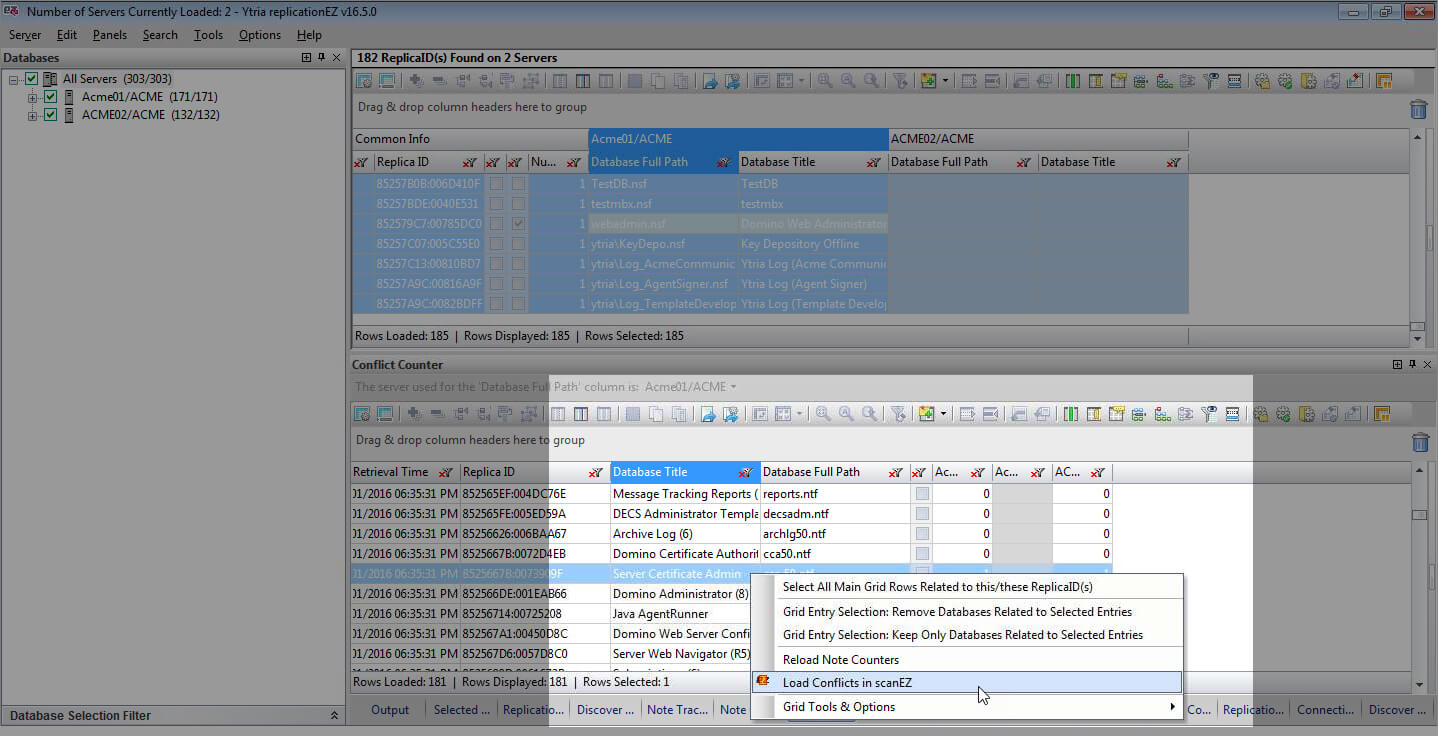
Drill down into conflicts directly from replicationEZ's Conflict Counter panel.
Finding your desired server within a full-capacity replicationEZ selection tree just got a whole lot easier. Your servers are now displayed in alphabetical order.
New in consoleEZ
Pause "live" grids to activate all "static" grid capabilities.
Live grids like the grid in consoleEZ dashboard are powerful tools, but the live nature of the data stream presented barriers between these grids and the built-in flexYgrid tools like the Pivot Table builder and Data Comparator. This is no longer true: thanks to the Pause Data Stream option, you’ll be able to use all the tools and options available in static flexYgrid panels on live grids (while paused).
New in agentEZ
Automate more tasks thanks to a fully matured command language
See agent presence faster thanks to color coding enhancements in the database selection tree.
A new display development in agentEZ’s database selection tree now indicates different stages of agent presence at a glance. Databases displayed in gray text lack agents of any type and pink text indicates a lack of the specific type of agent indicated in the agent search filter.
EZ Suite
See just how much faster and more fluid your HCL Notes and Domino administration and development can be.
Automation
Go even bigger with your EZ Suite tools—through large-scale repeatable processes.What is the Ytria automation API?
EZ Suite tools can be automated? Yes!
First introduced in EZ Suite version 12, the Ytria automation API lets you perform large, repetitive tasks quickly and efficiently. EZ Suite 16.5 sees the focus of the command language and the scope of possibilities greatly expanded.
Here’s how you can start putting automation to work for you
Following through this page will help your understanding of what you can do with automation and how you can get started doing it. We’ll also introduce you to some key automation resources you’ll want to keep handy for the future.
First, let’s look at a quick-and-easy script.
Try out the script below in aclEZ with a server already loaded. You’ll get a concise readout of all ACL entries, and their corresponding access levels for all databases on a loaded server.
- Simply copy/paste the script shown here into any text editor and save it as an XML file.
- Open aclEZ and load a server into the selection tree. Then, select the option ‘Load Automation File…’ from the Server (or use CTRL+X).
- Find the file you just saved and click ‘Open.’
That’s all there is to it! You’ll have a complete listing of all databases on the loaded server, as well as all applicable ACL entries grouped by access level and name.
<?xml version="1.0"?> <ytriaAutomation Application="aclEZ" ApplicationVersion="16.5"> <RemoveAllColumns></RemoveAllColumns> <Add ColumnID="DB1" Position="1"></Add> <Add ColumnID="ACL5" Position="1"></Add> <Add ColumnID="ACL1" Position="1"></Add> <GroupBy ColumnID="DB1"></GroupBy> <GroupBy ColumnID="ACL5"></GroupBy> <GroupBy ColumnID="ACL1"></GroupBy> <Collapse/> </ytriaAutomation>
Want to learn more? Start here
Our automation scripts are written in XML. If you are currently unfamiliar with XML, w3schools.com has some excellent tutorials to help kickstart your understanding.
To learn more about automation itself, visit our “XML Basics” page by clicking the link below. You’ll find simple examples of the types of components found in a good automation script—including their structure and purpose.
Tip: Once you start to get the general idea of what automation is all about, check out some commands that you’ll want to know. Some of the concepts involved require a bit of familiarization, but once you have the knowledge under your belt, large scale operations are a cinch to handle:
Basics
To learn more about automation itself, visit our “XML Basics” page by clicking the link below. You’ll find simple examples of the types of components found in a good automation script—including their structure and purpose.
Global Actions
This section contains high-level commands used universally across all tools. For example, loading a server or database.
Check out the full scope of functionality
Check out the ever-expanding catalog of functions that you can automate. Some of these command tags will sound familiar, some will seem brand new. A vast amount of possibilities exist. Each tag has it’s own page that contains an explanation of exactly what it will do, an example that puts it in context, and the technical information surrounding its use in a script.
Ytria Automation API Tag Catalog
Check out the ever-expanding catalog of functions that you can automate. Some of these command tags will sound familiar, some will seem brand new.
Drill down into the specifics
Every product has its own exclusive functions. Click the links below for a direct access to the pages describing the specific action tags that are used to automate the individual products’ functionality.
Let us work for you with these ready-made scripts
Click below for some working scripts that you can put to work immediately. For your convenience, comments have been included as explanations of key functionalities. Feel free to change the values to meet your needs—when doing so, be sure to keep the Ytria Automation tag specifics in mind to ensure that your scripts function properly.
Search multiple servers for all invalid ACL entries
This script will automatically search three servers for any and all invalid ACL entries—entries for names not found in the NAB—and then export the results to a per-server report, one Excel file each.
<?xml version="1.0"?> <ytriaAutomation Application="aclEZ" ApplicationVersion="16.5"> <RemoveAllColumns></RemoveAllColumns> <Add ColumnID="DB1" Position="1"></Add> <Add ColumnID="ACL5" Position="1"></Add> <Add ColumnID="ACL1" Position="1"></Add> <GroupBy ColumnID="DB1"></GroupBy> <GroupBy ColumnID="ACL5"></GroupBy> <GroupBy ColumnID="ACL1"></GroupBy> <Collapse/> </ytriaAutomation>
Load a server and export all ACL information
This script will load all databases on a server of your choice and then export all ACL attributes and roles to an HTML file.
<ytriaAutomation Application="aclEZ" ApplicationVersion="16.5">
<OnError continue="True"></OnError>
<Echo Mode="False"></Echo>
<!--The variable in the next line will set the server to load.
Simply change this variable value to accommodate your needs.-->
<SetVar srv="Enter your server name here."></SetVar>
<!-- Initialize -->
<Load Server="{%srv%}" select="true"></Load>
<Export Type="FlagsAndRoles">
<SetParam target="ExportToFile" field="FilePath" value="aclEZ_export.html"></SetParam>
<SetParam target="ExportToFile" field="ExportType" value="HTML"></SetParam>
<SetParam target="ExportToFile" field="FileOutput" value="Unicode"></SetParam>
<SetParam target="ExportToFile" field="OpenFileOnceGenerated" value="true"></SetParam>
</Export>
</ytriaAutomation>
Find and report all Mail Owner access levels and various connected properties and settings regarding their permissions across multiple databases on multiple servers
This script can be used by itself in aclEZ to process a currently opened server, or with the new function found in replicationEZ that lets you launch a script on a selection of servers directly from within the interface. Learn more about this function here.
This script will parse the entire mail directory folder on a given server to find all mail owners set side by side with a selection of key properties and settings that govern access and permissions to their respective mail databases. A report will be generated and exported into an Excel file. Each access level will be reported on its own sheet within the file.
<ytriaAutomation Application="aclEZ" ApplicationVersion="16.5">
<!--This will set the script's behavior when encountering an error.
In this case, it will continue.-->
<onerror continue="true" ></onerror>
<!--First it is specified that the NAB presence is NOT to be checked and groups are NOT
to be "expanded."-->
<Option Type="PresenceInNAB" value="false"></Option>
<Option Type="GroupExpander" value="ExpandNone"></Option>
<TreeSelectionLive Value="True"></TreeSelectionLive>
<!--All databases on the current server will be deselected in the tree.-->
<unselect target="tree" server="true"></unselect>
<!--Then the mail directory folder for the current server will be selected.-->
<select target="tree" folder="mail"></select>
<!--The next part of the script defines the actions to be taken within the Audit grid.
The grid layout will be set as stated below.
A Suspend Grid Redraw function is added so the processing will be held off until
all columns are set.-->
<SuspendRedraw value="true"></SuspendRedraw>
<!--All columns are removed from the main grid in order to prepare for the columns
that will be added.-->
<RemoveAllcolumns></RemoveAllcolumns>
<!--The grid columns are moved to the first position in reverse order.
The name of the columns are indicated.-->
<Add ColumnID="DB6" Position="1"></Add><!-- Catalog Categories -->
<Add ColumnID="DB4" Position="1"></Add><!-- Database Type -->
<Add ColumnID="A9" Position="1"></Add><!-- Replicate or Copy Documents -->
<Add ColumnID="A8" Position="1"></Add><!-- Write Public Documents -->
<Add ColumnID="A7" Position="1"></Add><!-- Read Public Documents -->
<Add ColumnID="A6" Position="1"></Add><!-- Create LS/Java Agents -->
<Add ColumnID="A5" Position="1"></Add><!-- Create Shared Folder/Views -->
<Add ColumnID="A4" Position="1"></Add><!-- Create Private Folders/Views -->
<Add ColumnID="A3" Position="1"></Add><!-- Create Private Agents -->
<Add ColumnID="A2" Position="1"></Add><!-- Delete Documents -->
<Add ColumnID="A1" Position="1"></Add><!-- Create Documents -->
<Add ColumnID="ACL4" Position="1"></Add><!-- Type -->
<Add ColumnID="ACL1" Position="1"></Add><!-- Name -->
<Add ColumnID="DB3" Position="1"></Add><!-- Database File -->
<Add ColumnID="DB2" Position="1"></Add><!-- Database Path -->
<Add ColumnID="STATUS" Position="1"></Add><!-- Status -->
<!--Any residual grouping and sorting is cleared.-->
<Reset></Reset>
<!--A new grouping configuration is set.-->
<GroupBy ColumnID="ACL5"></GroupBy><!-- Access -->
<GroupBy ColumnID="DB7"></GroupBy><!-- Server -->
<!--And a new sorting configuration is set.-->
<Sort columnID="DB2" Ascending="true"></Sort><!-- Database Path -->
<Sort columnID="DB4" Ascending="true"></Sort><!-- Database Type -->
<Sort columnID="DB3" Ascending="true"></Sort><!-- Database Filename -->
<!--A filter is added to isolate only mail owners,and then the grid processing is
reactivated by turning off
the Suspend Grid Redraw state.-->
<Filter columnID="ACL3" Empty="true"></Filter><!-- Mail Owner -->
<SuspendRedraw value="false"></SuspendRedraw>
<!--The following If condition will test if the main grid has any rows loaded.
If there are any rows loaded (meaning that Mail Owners were found) the nested
child actions
will be carried out.-->
<if target="Grid" test="VisibleRowsCount" Mode="GreaterThan" Value="0">
<!--The following If condition declares that if this script is not being used in a
loop, the Excel file will be opened as soon as it is generated.
This can't be done if a loop is being run since the Excel file still may need
to be worked on with the results of another server (depending on what you need
to do). Keep in mind that we can't set an If condition with a SetParam value,
hence the use of this variable.
The variable is initialised first, and it will be changed if not in a loop.-->
<SetVar vOpenExcelFile="False"></SetVar>
<if target="var" test="{%ListSize%}" mode="Equals" Value="">
<SetVar vOpenExcelFile="true"></SetVar>
</if>
<!--Finally, any findings regarding the databases and their respective mail owners,
and the rights those mail owners hold, will be exported.
Note that this report will be generated in the same location that this file
is being run from.-->
<Export>
<SetParam field="FilePath" value="{%CurFilePath%}report_aclEZ.xlsx"></SetParam>
<SetParam field="SelectedRowsOnly" value="false"></SetParam>
<SetParam field="ExportType" value="Excel"></SetParam>
<SetParam field="Mode" value="AppendRows"></SetParam>
<SetParam field="ExcelSheetName" value="Email Owner Access"></SetParam>
<SetParam field="OpenFileOnceGenerated" value="{%vOpenExcelFile%}"></SetParam>
</Export>
</if>
</ytriaAutomation>
Create a new item across all documents in a specific category—and across multiple databases
This script can be used by itself in scanEZ to process a currently opened database, or with the new function found in databaseEZ that lets you launch a script on a selection of databases directly from within the interface. Learn more about this function here.
Small in size, yet very flexible in where you can take it, this script will simply select a category of documents and create a new item across all documents within that focused selection.
<?xml version="1.0" encoding="UTF-8"?>
<ytriaAutomation Application="scanEZ" ApplicationVersion="16.5" Version="1.0">
<!--The following three lines let you specify the name and value of the item to be added,
as well as the document category whose documents the item will be deployed to.
Simply enter your desired values where indicated.-->
<SetVar ItemToAdd="Enter your value here"></SetVar>
<SetVar ItemValue="Enter your value here"></SetVar>
<SetVar DocumentCategory="Enter your value here"></SetVar>
<!--The following Expand/Focus sequence will allow the focus to be placed on the documents
within the selection tree category specified.-->
<Expand target="tree" category="Documents" type="{%DocumentCategory%}"></Expand>
<focus target="tree" category="Documents" type="{%DocumentCategory%}"></focus>
<!--The CreateItem script block is where we define the item to be added. If the item already
exists, it will not create a new one, instead it will skip the document and move on to the
next. In this particular case, the item added will be a Text item that will use the name
and value defined in the beginning of the script.-->
<CreateItem OnExisting="skip">
<SetParam field="TypeList" value="Text"></SetParam>
<SetParam field="FieldName" value="{%ItemToAdd%}"></SetParam>
<SetParam field="FieldValue" value="{%ItemValue%}"></SetParam>
<SetParam field="IsProtected" value="true"></SetParam>
</CreateItem>
</ytriaAutomation>
Find all documents that match a given formula across a selection of databases, and export the findings into an Excel file
This script can be used by itself in scanEZ to process a currently opened database, or with the new function found in databaseEZ that lets you launch an automation script on a selection of databases directly from within the interface. Learn more about this function here.
This intermediate script allows you to specify desired values in the beginning of the script using variables, minimizing any changes to the body of the script itself. This script will search a selection of databases for all the documents that match a defined formula. The name of the database that they are found in, as well as their UNIDs, will be exported into an Excel report.
<?xml version="1.0"?> <ytriaAutomation Application="aclEZ" ApplicationVersion="16.5"> <RemoveAllColumns></RemoveAllColumns> <Add ColumnID="DB1" Position="1"></Add> <Add ColumnID="ACL5" Position="1"></Add> <Add ColumnID="ACL1" Position="1"></Add> <GroupBy ColumnID="DB1"></GroupBy> <GroupBy ColumnID="ACL5"></GroupBy> <GroupBy ColumnID="ACL1"></GroupBy> <Collapse/> </ytriaAutomation>
Find and report all scheduled agents that have and have not run on a given server and create a concise report of agents in both conditions
This script can be used by itself in scanEZ to process a currently opened database, or with the new function found in databaseEZ that lets you launch an automation script on a selection of databases directly from within the interface. Learn more about this function here.
This intermediate script allows you to specify desired values in the beginning of the script using variables, minimizing any changes to the body of the script itself. This script will search a selection of databases for all the documents that match a defined formula. The name of the database that they are found in, as well as their UNIDs, will be exported into an Excel report.
<ytriaAutomation Application="agentEZ" ApplicationVersion="16.5">
<!--This will set the script's behavior when encountering an error.
In this case, it will continue.-->
<onerror continue="true" ></onerror>
<!--At this point, we don't want to automatically load the detailed agent information.
This will set it as "false". -->
<Option Type="AutoLoadDetailedAgentInfo" value="False"></Option>
<!--This will allow the automatic Check Presence in NAB feature to be carried out on
the agent signer for each agent loaded.-->
<Option Type="PresenceInNAB" value="true"></Option>
<!--This will set the option to use the Design Collection Note which is a much
faster loading option.-->
<UseDesignCollection value="true"></UseDesignCollection>
<!--This defines our search as looking only for scheduled agents.-->
<AgentTriggerType value="Scheduled" ></AgentTriggerType>
<!--This will select all databases on the loaded server.-->
<TreeSelectionLive Value="False"></TreeSelectionLive>
<select target="tree" server="true"></select>
<TreeSelectionLive Value="True"></TreeSelectionLive>
<!--The next part of the script will handle the grid layout so the results are presented
in a clear order. A Suspend Grid Redraw function is added so the processing will
be held off until all columns are set.-->
<SuspendRedraw value="true"></SuspendRedraw>
<!--All columns are removed from the main grid in order to prepare for the columns that
will be added.-->
<RemoveAllcolumns></RemoveAllcolumns>
<!--Second, the columns that we want are added back into the first position
and in reverse order.-->
<Add ColumnID="STATUS_LOAD" Position="1"></Add><!-- Is Agent Fully Loaded? -->
<Add ColumnID="D33" Position="1"></Add><!-- Is background agent disabled on database -->
<Add ColumnID="B6" Position="1"></Add><!-- Comment -->
<Add ColumnID="D3" Position="1"></Add><!-- Database Type -->
<Add ColumnID="R24" Position="1"></Add><!-- Run on week-ends -->
<Add ColumnID="R23" Position="1"></Add><!-- Stop running agent on this date -->
<Add ColumnID="R22" Position="1"></Add><!-- Start running agent on this date -->
<Add ColumnID="R21" Position="1"></Add><!-- Running Interval -->
<Add ColumnID="M13" Position="1"></Add><!-- Signer -->
<Add ColumnID="B5" Position="1"></Add><!-- Last Alias -->
<Add ColumnID="B4" Position="1"></Add><!-- Name -->
<Add ColumnID="D2" Position="1"></Add><!-- Database Filename -->
<Add ColumnID="D1" Position="1"></Add><!-- Database Path -->
<Add ColumnID="L17" Position="1"></Add><!-- Last Run Duration -->
<Add ColumnID="L15" Position="1"></Add><!-- Last Run Start Date -->
<Add ColumnID="STATUS" Position="1"></Add><!-- Status -->
<!--Then, all groupings are removed.-->
<UngroupAll></UngroupAll>
<!--And we will set a new grouping configuration.-->
<GroupBy ColumnID="D46"></GroupBy><!-- Server -->
<GroupBy ColumnID="R9"></GroupBy><!-- Run On -->
<GroupBy ColumnID="R12"></GroupBy><!-- Agent Schedule -->
<!--Also, a new sorting configuration is set.-->
<Sort columnID="L17" Ascending="false"></Sort><!-- Last Run Duration -->
<Sort columnID="D1" Ascending="true"></Sort><!-- Database Path -->
<Sort columnID="D3" Ascending="true"></Sort><!-- Database Type -->
<Sort columnID="D2" Ascending="true"></Sort><!-- Database Filename -->
<!--All existing filters are cleared, and then the grid processing is reactivated
by turning off the Suspend Grid Redraw state.-->
<ClearFilters></ClearFilters>
<SuspendRedraw value="false"></SuspendRedraw>
<!--Note that the agent details don't need to be loaded in this situaiton, as this info is
provided without a full information load.-->
<Filter columnID="R8" Value="checked"></Filter><!-- Enable -->
<!--The following If condition declares that if something is found (and thus making
the grid count greater than 0), the nested child actions will be carried out.-->
<if target="Grid" test="VisibleRowsCount" Mode="GreaterThan" Value="0">
<!--All enabled agents will be selected (rows loaded in the grid).-->
<Select lines="all"></Select>
<!--Then, all the detailed agent information is loaded for all selected lines.-->
<LoadMoreInfo></LoadMoreInfo>
<!--A filter is added to find all agents that are enabled and did run correctly.-->
<Filter columnID="L17" Empty="true"></Filter><!-- Last Run Duration not set... -->
<!--These findings can now be exported. Note that this report will be generated
in the same location that this file is being run from.-->
<Export>
<SetParam field="FilePath" value="report_agentEZ.xlsx"></SetParam>
<SetParam field="SelectedRowsOnly" value="false"></SetParam>
<SetParam field="ExportType" value="Excel"></SetParam>
<SetParam field="Mode" value="AppendRows"></SetParam>
<SetParam field="ExcelSheetName" value="Enabled Scheduled Agents - LAST RUN"></SetParam>
<SetParam field="OpenFileOnceGenerated" value="False"></SetParam>
</Export>
<!--All filters will be cleared from the Last Run Duration column.-->
<ClearFilters columnID="L17"></ClearFilters><!-- Last Run Duration... -->
<!--A filter is then added to find all agents that are enabled, but did not run
correctly. A small trick is used here: hiding anything that contains a
":" character (and thus indicating a duration).-->
<Filter columnID="L17" Mode="NotContains" Text=":"></Filter><!-- Last Run Duration... -->
<!--The following If condition declares that if this script is not being used in a
loop, the Excel file will be opened as soon as it is generated. This can't be done
if a loop is being run since the Excel file still may need to be worked on with the
results of another server (depending on what you need to do).
Keep in mind that we can't set an If condition with a SetParam value,
hence the use of this variable.
The variable is initialised first, and it will be changed if not in a loop.-->
<SetVar vOpenExcelFile="False"></SetVar>
<if target="var" test="{%ListSize%}" mode="Equals" Value="">
<SetVar vOpenExcelFile="true"></SetVar>
</if>
<!--Finally, any findings regarding agents that did not run can be exported.
Note that this report will be generated in the same location that this file
is being run from.-->
<Export>
<SetParam field="FilePath" value="{%CurFilePath%}report_agentEZ.xlsx"></SetParam>
<SetParam field="SelectedRowsOnly" value="false"></SetParam>
<SetParam field="ExportType" value="Excel"></SetParam>
<SetParam field="Mode" value="AppendRows"></SetParam>
<SetParam field="ExcelSheetName" value="DID NOT RUN"></SetParam>
<SetParam field="OpenFileOnceGenerated" value="{%vOpenExcelFile%}"></SetParam>
</Export>
</if>
</ytriaAutomation>
Find multiple different types of profile documents and create reports of each different type found
This script can be used by itself in scanEZ to process a currently opened database, or with the new function found in databaseEZ that lets you launch an automation script on a selection of databases directly from within the interface. Learn more about this function here.
This advanced script will iterate over a List containing different user-definable profile document names, and, for each given name, conduct a regex search to find the profile documents that contain a matching name. A multi-faceted report containing a full breakdown of all the items and their values within each document will be exported to an Excel file; each document name’s search results will be placed in its own page in the file.
<ytriaAutomation Application="agentEZ" ApplicationVersion="16.5">
<!--This will set the script's behavior when encountering an error.
In this case, it will continue.-->
<onerror continue="true" ></onerror>
<!--At this point, we don't want to automatically load the detailed agent information.
This will set it as "false". -->
<Option Type="AutoLoadDetailedAgentInfo" value="False"></Option>
<!--This will allow the automatic Check Presence in NAB feature to be carried out on
the agent signer for each agent loaded.-->
<Option Type="PresenceInNAB" value="true"></Option>
<!--This will set the option to use the Design Collection Note which is a much
faster loading option.-->
<UseDesignCollection value="true"></UseDesignCollection>
<!--This defines our search as looking only for scheduled agents.-->
<AgentTriggerType value="Scheduled" ></AgentTriggerType>
<!--This will select all databases on the loaded server.-->
<TreeSelectionLive Value="False"></TreeSelectionLive>
<select target="tree" server="true"></select>
<TreeSelectionLive Value="True"></TreeSelectionLive>
<!--The next part of the script will handle the grid layout so the results are presented
in a clear order. A Suspend Grid Redraw function is added so the processing will
be held off until all columns are set.-->
<SuspendRedraw value="true"></SuspendRedraw>
<!--All columns are removed from the main grid in order to prepare for the columns that
will be added.-->
<RemoveAllcolumns></RemoveAllcolumns>
<!--Second, the columns that we want are added back into the first position
and in reverse order.-->
<Add ColumnID="STATUS_LOAD" Position="1"></Add><!-- Is Agent Fully Loaded? -->
<Add ColumnID="D33" Position="1"></Add><!-- Is background agent disabled on database -->
<Add ColumnID="B6" Position="1"></Add><!-- Comment -->
<Add ColumnID="D3" Position="1"></Add><!-- Database Type -->
<Add ColumnID="R24" Position="1"></Add><!-- Run on week-ends -->
<Add ColumnID="R23" Position="1"></Add><!-- Stop running agent on this date -->
<Add ColumnID="R22" Position="1"></Add><!-- Start running agent on this date -->
<Add ColumnID="R21" Position="1"></Add><!-- Running Interval -->
<Add ColumnID="M13" Position="1"></Add><!-- Signer -->
<Add ColumnID="B5" Position="1"></Add><!-- Last Alias -->
<Add ColumnID="B4" Position="1"></Add><!-- Name -->
<Add ColumnID="D2" Position="1"></Add><!-- Database Filename -->
<Add ColumnID="D1" Position="1"></Add><!-- Database Path -->
<Add ColumnID="L17" Position="1"></Add><!-- Last Run Duration -->
<Add ColumnID="L15" Position="1"></Add><!-- Last Run Start Date -->
<Add ColumnID="STATUS" Position="1"></Add><!-- Status -->
<!--Then, all groupings are removed.-->
<UngroupAll></UngroupAll>
<!--And we will set a new grouping configuration.-->
<GroupBy ColumnID="D46"></GroupBy><!-- Server -->
<GroupBy ColumnID="R9"></GroupBy><!-- Run On -->
<GroupBy ColumnID="R12"></GroupBy><!-- Agent Schedule -->
<!--Also, a new sorting configuration is set.-->
<Sort columnID="L17" Ascending="false"></Sort><!-- Last Run Duration -->
<Sort columnID="D1" Ascending="true"></Sort><!-- Database Path -->
<Sort columnID="D3" Ascending="true"></Sort><!-- Database Type -->
<Sort columnID="D2" Ascending="true"></Sort><!-- Database Filename -->
<!--All existing filters are cleared, and then the grid processing is reactivated
by turning off the Suspend Grid Redraw state.-->
<ClearFilters></ClearFilters>
<SuspendRedraw value="false"></SuspendRedraw>
<!--Note that the agent details don't need to be loaded in this situaiton, as this info is
provided without a full information load.-->
<Filter columnID="R8" Value="checked"></Filter><!-- Enable -->
<!--The following If condition declares that if something is found (and thus making
the grid count greater than 0), the nested child actions will be carried out.-->
<if target="Grid" test="VisibleRowsCount" Mode="GreaterThan" Value="0">
<!--All enabled agents will be selected (rows loaded in the grid).-->
<Select lines="all"></Select>
<!--Then, all the detailed agent information is loaded for all selected lines.-->
<LoadMoreInfo></LoadMoreInfo>
<!--A filter is added to find all agents that are enabled and did run correctly.-->
<Filter columnID="L17" Empty="true"></Filter><!-- Last Run Duration not set... -->
<!--These findings can now be exported. Note that this report will be generated
in the same location that this file is being run from.-->
<Export>
<SetParam field="FilePath" value="report_agentEZ.xlsx"></SetParam>
<SetParam field="SelectedRowsOnly" value="false"></SetParam>
<SetParam field="ExportType" value="Excel"></SetParam>
<SetParam field="Mode" value="AppendRows"></SetParam>
<SetParam field="ExcelSheetName" value="Enabled Scheduled Agents - LAST RUN"></SetParam>
<SetParam field="OpenFileOnceGenerated" value="False"></SetParam>
</Export>
<!--All filters will be cleared from the Last Run Duration column.-->
<ClearFilters columnID="L17"></ClearFilters><!-- Last Run Duration... -->
<!--A filter is then added to find all agents that are enabled, but did not run
correctly. A small trick is used here: hiding anything that contains a
":" character (and thus indicating a duration).-->
<Filter columnID="L17" Mode="NotContains" Text=":"></Filter><!-- Last Run Duration... -->
<!--The following If condition declares that if this script is not being used in a
loop, the Excel file will be opened as soon as it is generated. This can't be done
if a loop is being run since the Excel file still may need to be worked on with the
results of another server (depending on what you need to do).
Keep in mind that we can't set an If condition with a SetParam value,
hence the use of this variable.
The variable is initialised first, and it will be changed if not in a loop.-->
<SetVar vOpenExcelFile="False"></SetVar>
<if target="var" test="{%ListSize%}" mode="Equals" Value="">
<SetVar vOpenExcelFile="true"></SetVar>
</if>
<!--Finally, any findings regarding agents that did not run can be exported.
Note that this report will be generated in the same location that this file
is being run from.-->
<Export>
<SetParam field="FilePath" value="{%CurFilePath%}report_agentEZ.xlsx"></SetParam>
<SetParam field="SelectedRowsOnly" value="false"></SetParam>
<SetParam field="ExportType" value="Excel"></SetParam>
<SetParam field="Mode" value="AppendRows"></SetParam>
<SetParam field="ExcelSheetName" value="DID NOT RUN"></SetParam>
<SetParam field="OpenFileOnceGenerated" value="{%vOpenExcelFile%}"></SetParam>
</Export>
</if>
</ytriaAutomation>
Record your actions to scripts with the powerful new Automation Recorder
An all-new Automation Recorder takes performance optimization to another level by letting you record and “replay” actions you’ve performed in the EZ Suite tools. Simply hit Record at the beginning of your process, do your work, and the recorder will save the steps in an independent automation file that can be either recalled at a later time “as is,” or modified to fit your needs.
Build your automation lists fast with the ‘Create Automation List from Selection’ feature
Thanks to the new Create Automation List from Selection function, you can quickly “export” a selection of entries to a properly formatted List that can be used in an automation script Loop.
Ytria Localization
Ytria Localization
Thank you for your interest in this localization project
We’ve started development on a Web 2.0 interface (see the link at the bottom of this page) for anyone who wants to contribute translated terms. Here you will be able to add, edit, and update translated terms in any language.
Instructions
For Ytria product users
- Click the Download link next to the desired localized language.
- Save the .loc file in the same directory as your notes.exe file.
For translators who want to contribute to a localized language
- Login with your Ytria account. Create an account if you do not have one yet.
- Click the Edit link next to the language you want to begin translation on.
- Under the Translation column, click the space next to the English Term and enter your translated term. Existing terms can also be updated.
- Click the check box under the Done column to save your changes.
When you are ready to begin, click here to access the Localization database.